This page shows you how to login to the Dlink DSL-2750B router.
Other Dlink DSL-2750B Guides
This is the login guide for the Dlink DSL-2750B DSL-2750B_E1_WI_20150713. We also have the following guides for the same router:
- Dlink DSL-2750B AU_1.01 - Login to the Dlink DSL-2750B
- Dlink DSL-2750B AU_1.01 - Information About the Dlink DSL-2750B Router
- Dlink DSL-2750B AU_1.01 - Reset the Dlink DSL-2750B
- Dlink DSL-2750B AU_3.00 - Login to the Dlink DSL-2750B
- Dlink DSL-2750B AU_3.00 - Information About the Dlink DSL-2750B Router
- Dlink DSL-2750B AU_3.00 - Reset the Dlink DSL-2750B
- Dlink DSL-2750B DSL-2750B_E1_WI_20150713 - Dlink DSL-2750B User Manual
- Dlink DSL-2750B DSL-2750B_E1_WI_20150713 - Setup WiFi on the Dlink DSL-2750B
- Dlink DSL-2750B DSL-2750B_E1_WI_20150713 - How to Reset the Dlink DSL-2750B
- Dlink DSL-2750B DSL-2750B_E1_WI_20150713 - Information About the Dlink DSL-2750B Router
- Dlink DSL-2750B DSL-2750B_E1_WI_20150713 - Dlink DSL-2750B Screenshots
Find Your Dlink DSL-2750B Router IP Address
Before you can log in to your Dlink DSL-2750B router, you need to figure out it's internal IP address.
| Known DSL-2750B IP Addresses |
|---|
| 192.168.1.1 |
Pick one of these IP addresses and then follow the rest of this guide.
If you do not find your router's interface later in this guide, then try a different IP address. Keep trying different IP addresses until you find your router. It should be completely harmless to try different IP addresses.
If you try all of the above IP addresses and still cannot find your router, then try the following:
- Check our out Find Your Router's Internal IP Address guide.
- Use our free Router Detector software.
After you find your router's internal IP Address, it is time to try logging in to it.
Login to the Dlink DSL-2750B Router
The Dlink DSL-2750B is managed through a web-based interface. You need to use a web browser to manage it, such as Chrome, Edge, or Firefox.
Enter Dlink DSL-2750B Internal IP Address
Type the internal IP address that you picked above in the address bar of your web browser. The address bar looks like this:

Press the Enter key on your keyboard. A window will show asking for your Dlink DSL-2750B password.
Dlink DSL-2750B Default Username and Password
You need to know your username and password to login to your Dlink DSL-2750B. If you are not sure what the username and password are, then perhaps they are still set to the factory defaults. Below is a list of all known Dlink DSL-2750B default usernames and passwords.
| Dlink DSL-2750B Default Usernames and Passwords | |
|---|---|
| Username | Password |
| admin | admin |
Put your username and password in the appropriate boxes. You can try them all.
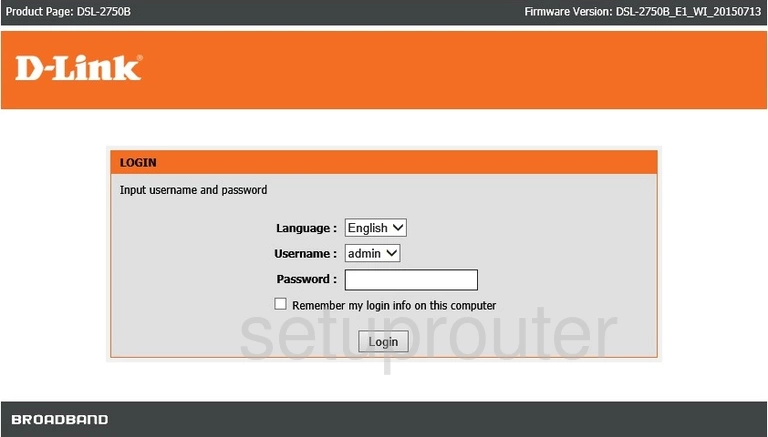
Dlink DSL-2750B Home Screen
Once you are logged in you will see the Dlink DSL-2750B home screen, like this:
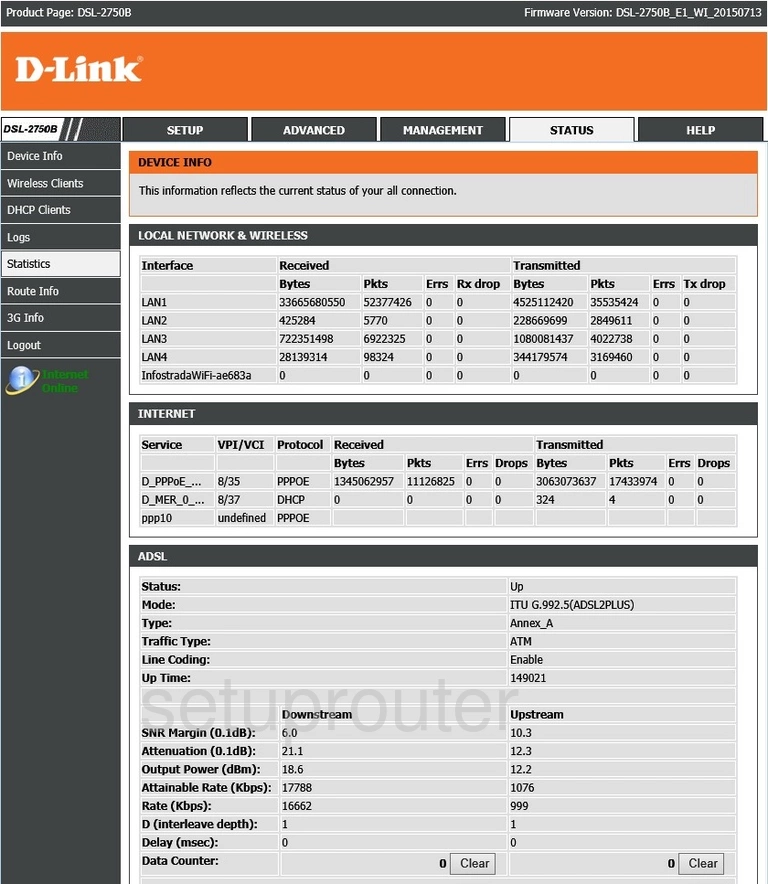
If you see this screen, then you know that you are logged in to your Dlink DSL-2750B router. Now you can follow any of our other guides for this router.
Solutions To Dlink DSL-2750B Login Problems
If you cannot get logged in to your router, here a few possible solutions you can try.
Dlink DSL-2750B Password Doesn't Work
Perhaps your router's default password is different than what we have listed here. You should try other Dlink passwords. We have an extensive list of all Dlink Passwords that you can try.
Forgot Password to Dlink DSL-2750B Router
If your ISP provided your router, then you may have to call them to get your login information. They will most likely have it on file.
How to Reset the Dlink DSL-2750B Router To Default Settings
If you still cannot get logged in, then you are probably going to have to reset your router to its default settings. As a last resort, you can reset your router to factory defaults.
Other Dlink DSL-2750B Guides
Here are some of our other Dlink DSL-2750B info that you might be interested in.
This is the login guide for the Dlink DSL-2750B DSL-2750B_E1_WI_20150713. We also have the following guides for the same router:
- Dlink DSL-2750B AU_1.01 - Login to the Dlink DSL-2750B
- Dlink DSL-2750B AU_1.01 - Information About the Dlink DSL-2750B Router
- Dlink DSL-2750B AU_1.01 - Reset the Dlink DSL-2750B
- Dlink DSL-2750B AU_3.00 - Login to the Dlink DSL-2750B
- Dlink DSL-2750B AU_3.00 - Information About the Dlink DSL-2750B Router
- Dlink DSL-2750B AU_3.00 - Reset the Dlink DSL-2750B
- Dlink DSL-2750B DSL-2750B_E1_WI_20150713 - Dlink DSL-2750B User Manual
- Dlink DSL-2750B DSL-2750B_E1_WI_20150713 - Setup WiFi on the Dlink DSL-2750B
- Dlink DSL-2750B DSL-2750B_E1_WI_20150713 - How to Reset the Dlink DSL-2750B
- Dlink DSL-2750B DSL-2750B_E1_WI_20150713 - Information About the Dlink DSL-2750B Router
- Dlink DSL-2750B DSL-2750B_E1_WI_20150713 - Dlink DSL-2750B Screenshots