This guide shows you exactly how to login to the Dlink DSL-2750B router.
Other Dlink DSL-2750B Guides
This is the login guide for the Dlink DSL-2750B EU_1.00. We also have the following guides for the same router:
- Dlink DSL-2750B AU_1.01 - Login to the Dlink DSL-2750B
- Dlink DSL-2750B AU_1.01 - Information About the Dlink DSL-2750B Router
- Dlink DSL-2750B AU_1.01 - Reset the Dlink DSL-2750B
- Dlink DSL-2750B AU_3.00 - Login to the Dlink DSL-2750B
- Dlink DSL-2750B AU_3.00 - Information About the Dlink DSL-2750B Router
- Dlink DSL-2750B AU_3.00 - Reset the Dlink DSL-2750B
- Dlink DSL-2750B DSL-2750B_E1_WI_20150713 - Dlink DSL-2750B Login Instructions
- Dlink DSL-2750B DSL-2750B_E1_WI_20150713 - Dlink DSL-2750B User Manual
- Dlink DSL-2750B DSL-2750B_E1_WI_20150713 - Setup WiFi on the Dlink DSL-2750B
- Dlink DSL-2750B DSL-2750B_E1_WI_20150713 - How to Reset the Dlink DSL-2750B
- Dlink DSL-2750B DSL-2750B_E1_WI_20150713 - Information About the Dlink DSL-2750B Router
- Dlink DSL-2750B DSL-2750B_E1_WI_20150713 - Dlink DSL-2750B Screenshots
Find Your Dlink DSL-2750B Router IP Address
In order to login to the Dlink DSL-2750B router, we need to know it's internal IP address.
| Known DSL-2750B IP Addresses |
|---|
| 192.168.1.1 |
Start with the first IP address in the list and then follow the rest of this guide.
If later on in this guide you do not find your router using the IP address that you pick, then you can try different IP addresses until you get logged in. It is harmless to try different IP addresses.
If, after trying all of the above IP addresses, you still cannot find your router, then try the following:
- Follow our guide called Find Your Router's Internal IP Address.
- Use our free Router Detector software.
Once you have the internal IP Address of your router, you can log in to it.
Login to the Dlink DSL-2750B Router
Your Dlink DSL-2750B is managed through a web-based interface. In order to log in to it, you need to use a web browser, such as Chrome, Firefox, or Edge.
Enter Dlink DSL-2750B Internal IP Address
Type the internal IP address that you picked above in the address bar of your web browser. The address bar will look like this:

Press the Enter key on your keyboard. You should see a window pop up asking you for your Dlink DSL-2750B password.
Dlink DSL-2750B Default Username and Password
You need to know your username and password to login to your Dlink DSL-2750B. Just in case the router's username and password have never been changed, you may want to try the factory defaults. Below is a list of all known Dlink DSL-2750B default usernames and passwords.
| Dlink DSL-2750B Default Usernames and Passwords | |
|---|---|
| Username | Password |
| admin | admin |
Put your username and password in the appropriate boxes. Keep trying them all until you get logged in.
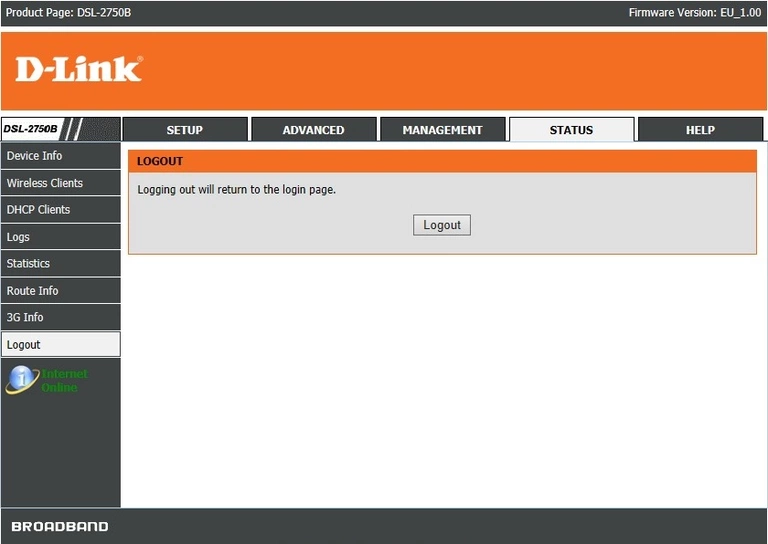
Dlink DSL-2750B Home Screen
After you get logged in you should see the Dlink DSL-2750B home screen, which looks like this:
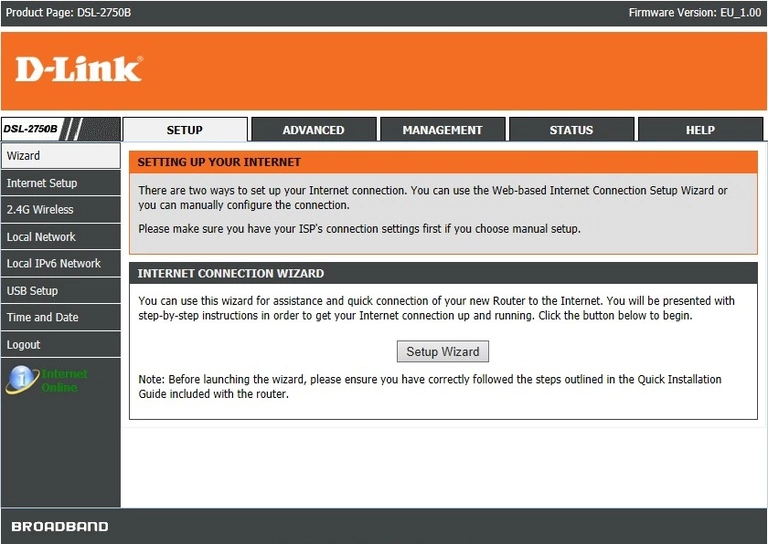
When you see this screen, then you are logged in to your Dlink DSL-2750B router. You are now ready to follow one of our other guides.
Solutions To Dlink DSL-2750B Login Problems
If things are not going right and you are unable to login to your router, then here are some other things that you can try.
Dlink DSL-2750B Password Doesn't Work
Your router's factory default password might be different than what we have listed here. You can try other Dlink passwords. We have an extensive list of all Dlink Passwords that you can try.
Forgot Password to Dlink DSL-2750B Router
If your ISP provided your router, then you may have to call them to get your login information. They will most likely have it on file.
How to Reset the Dlink DSL-2750B Router To Default Settings
The last option when you are unable to get logged in to your router is to reset it to the factory defaults. Your last option when you are unable to get logged in is to reset your router to factory default settings.
Other Dlink DSL-2750B Guides
Here are some of our other Dlink DSL-2750B info that you might be interested in.
This is the login guide for the Dlink DSL-2750B EU_1.00. We also have the following guides for the same router:
- Dlink DSL-2750B AU_1.01 - Login to the Dlink DSL-2750B
- Dlink DSL-2750B AU_1.01 - Information About the Dlink DSL-2750B Router
- Dlink DSL-2750B AU_1.01 - Reset the Dlink DSL-2750B
- Dlink DSL-2750B AU_3.00 - Login to the Dlink DSL-2750B
- Dlink DSL-2750B AU_3.00 - Information About the Dlink DSL-2750B Router
- Dlink DSL-2750B AU_3.00 - Reset the Dlink DSL-2750B
- Dlink DSL-2750B DSL-2750B_E1_WI_20150713 - Dlink DSL-2750B Login Instructions
- Dlink DSL-2750B DSL-2750B_E1_WI_20150713 - Dlink DSL-2750B User Manual
- Dlink DSL-2750B DSL-2750B_E1_WI_20150713 - Setup WiFi on the Dlink DSL-2750B
- Dlink DSL-2750B DSL-2750B_E1_WI_20150713 - How to Reset the Dlink DSL-2750B
- Dlink DSL-2750B DSL-2750B_E1_WI_20150713 - Information About the Dlink DSL-2750B Router
- Dlink DSL-2750B DSL-2750B_E1_WI_20150713 - Dlink DSL-2750B Screenshots