The Dlink DSL-2750B router is considered a wireless router because it offers WiFi connectivity. WiFi, or simply wireless, allows you to connect various devices to your router, such as wireless printers, smart televisions, and WiFi enabled smartphones.
Other Dlink DSL-2750B Guides
This is the wifi guide for the Dlink DSL-2750B DSL-2750B_E1_WI_20150713. We also have the following guides for the same router:
- Dlink DSL-2750B AU_1.01 - Login to the Dlink DSL-2750B
- Dlink DSL-2750B AU_1.01 - Information About the Dlink DSL-2750B Router
- Dlink DSL-2750B AU_1.01 - Reset the Dlink DSL-2750B
- Dlink DSL-2750B AU_3.00 - Login to the Dlink DSL-2750B
- Dlink DSL-2750B AU_3.00 - Information About the Dlink DSL-2750B Router
- Dlink DSL-2750B AU_3.00 - Reset the Dlink DSL-2750B
- Dlink DSL-2750B DSL-2750B_E1_WI_20150713 - Dlink DSL-2750B Login Instructions
- Dlink DSL-2750B DSL-2750B_E1_WI_20150713 - Dlink DSL-2750B User Manual
- Dlink DSL-2750B DSL-2750B_E1_WI_20150713 - How to Reset the Dlink DSL-2750B
- Dlink DSL-2750B DSL-2750B_E1_WI_20150713 - Information About the Dlink DSL-2750B Router
- Dlink DSL-2750B DSL-2750B_E1_WI_20150713 - Dlink DSL-2750B Screenshots
WiFi Terms
Before we get started there is a little bit of background info that you should be familiar with.
Wireless Name
Your wireless network needs to have a name to uniquely identify it from other wireless networks. If you are not sure what this means we have a guide explaining what a wireless name is that you can read for more information.
Wireless Password
An important part of securing your wireless network is choosing a strong password.
Wireless Channel
Picking a WiFi channel is not always a simple task. Be sure to read about WiFi channels before making the choice.
Encryption
You should almost definitely pick WPA2 for your networks encryption. If you are unsure, be sure to read our WEP vs WPA guide first.
Login To The Dlink DSL-2750B
To get started configuring the Dlink DSL-2750B WiFi settings you need to login to your router. If you are already logged in you can skip this step.
To login to the Dlink DSL-2750B, follow our Dlink DSL-2750B Login Guide.
Find the WiFi Settings on the Dlink DSL-2750B
If you followed our login guide above then you should see this screen.
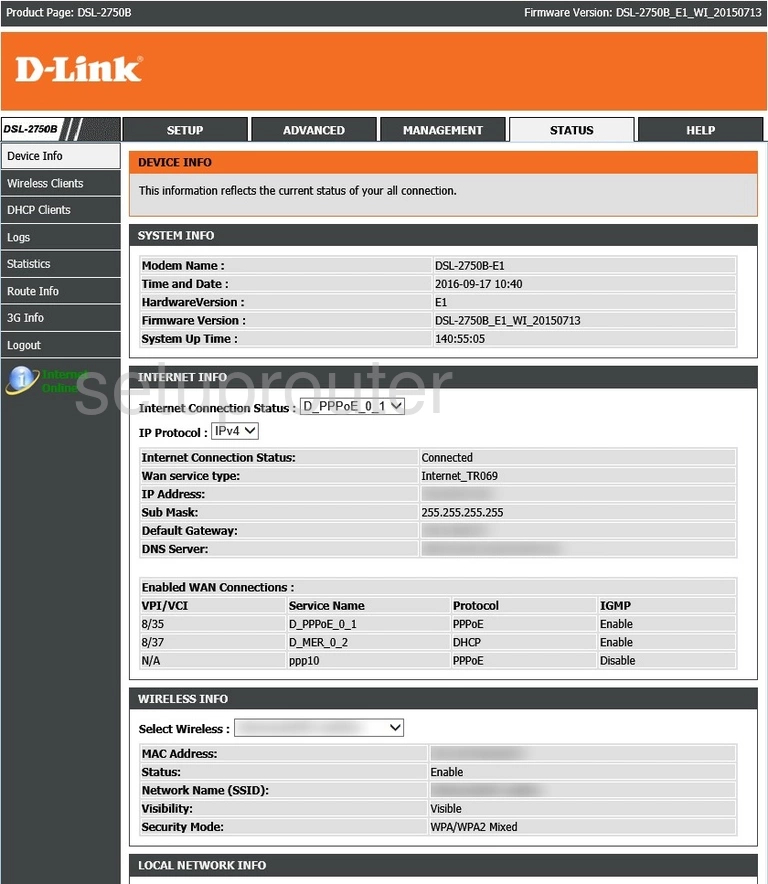
After you have finished logging into the Dlink DSL-2750B router you should see a page similar to the one above.
To change your WiFi settings click the option at the top of the page labeled SETUP. Then click the option under that titled 2.4G Wireless .
Change the WiFi Settings on the Dlink DSL-2750B
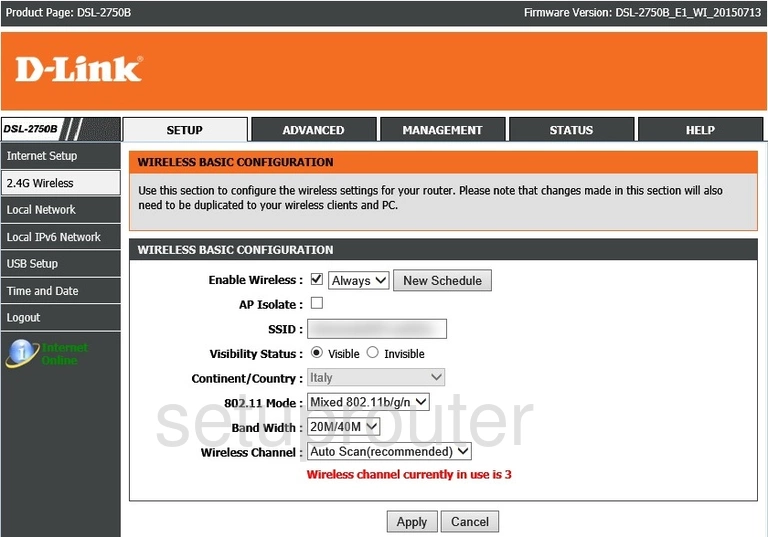
At this point you may be asked how you want to setup the WiFi. I recommend choosing Manual.
Whether you are asked or not you need to end up on the page above.
First, be sure you Enable Wireless. Put a check in this box if it isn't already there.
Next is the Wireless Network Name (SSID). This is how you identify your network when trying to connect to it. Make this name unique. I recommend avoiding personal and router specific information. Learn more in our guide labeled How to Change your Wireless Name.
Below that is the Wireless Channel. If you want to change the channel go ahead and open up this drop down menu and select the new channel you want to use. Use only 1,6 or 11. Learn why in this WiFi Channels guide.
Now scroll down to the WIRELESS SECURITY MODE. In the Security Mode drop down list choose the security you want to use. I recommend using WPA2. Find out what this is and your other possible options in our WEP vs. WPA guide.
Then in the WPA Mode box choose WPA2-PSK (Personal).
Finally you need to enter a new Internet password. Do this in the box labeled Pre-Shared Key. This is the Internet password and should be at least 14 characters long. I recommend making this password as random looking as possible. Learn how to do this and remember the password in my guide titled Choosing a Strong Password.
That's it, when you are finished click the Apply Settings button at the bottom of the page.
Possible Problems when Changing your WiFi Settings
After making these changes to your router you will almost definitely have to reconnect any previously connected devices. This is usually done at the device itself and not at your computer.
Other Dlink DSL-2750B Info
Don't forget about our other Dlink DSL-2750B info that you might be interested in.
This is the wifi guide for the Dlink DSL-2750B DSL-2750B_E1_WI_20150713. We also have the following guides for the same router:
- Dlink DSL-2750B AU_1.01 - Login to the Dlink DSL-2750B
- Dlink DSL-2750B AU_1.01 - Information About the Dlink DSL-2750B Router
- Dlink DSL-2750B AU_1.01 - Reset the Dlink DSL-2750B
- Dlink DSL-2750B AU_3.00 - Login to the Dlink DSL-2750B
- Dlink DSL-2750B AU_3.00 - Information About the Dlink DSL-2750B Router
- Dlink DSL-2750B AU_3.00 - Reset the Dlink DSL-2750B
- Dlink DSL-2750B DSL-2750B_E1_WI_20150713 - Dlink DSL-2750B Login Instructions
- Dlink DSL-2750B DSL-2750B_E1_WI_20150713 - Dlink DSL-2750B User Manual
- Dlink DSL-2750B DSL-2750B_E1_WI_20150713 - How to Reset the Dlink DSL-2750B
- Dlink DSL-2750B DSL-2750B_E1_WI_20150713 - Information About the Dlink DSL-2750B Router
- Dlink DSL-2750B DSL-2750B_E1_WI_20150713 - Dlink DSL-2750B Screenshots