If you need to login to the Dlink DSL-2750B router, then this guide shows you how.
Other Dlink DSL-2750B Guides
This is the login guide for the Dlink DSL-2750B AU_3.00. We also have the following guides for the same router:
- Dlink DSL-2750B AU_1.01 - Login to the Dlink DSL-2750B
- Dlink DSL-2750B AU_1.01 - Information About the Dlink DSL-2750B Router
- Dlink DSL-2750B AU_1.01 - Reset the Dlink DSL-2750B
- Dlink DSL-2750B AU_3.00 - Information About the Dlink DSL-2750B Router
- Dlink DSL-2750B AU_3.00 - Reset the Dlink DSL-2750B
- Dlink DSL-2750B DSL-2750B_E1_WI_20150713 - Dlink DSL-2750B Login Instructions
- Dlink DSL-2750B DSL-2750B_E1_WI_20150713 - Dlink DSL-2750B User Manual
- Dlink DSL-2750B DSL-2750B_E1_WI_20150713 - Setup WiFi on the Dlink DSL-2750B
- Dlink DSL-2750B DSL-2750B_E1_WI_20150713 - How to Reset the Dlink DSL-2750B
- Dlink DSL-2750B DSL-2750B_E1_WI_20150713 - Information About the Dlink DSL-2750B Router
- Dlink DSL-2750B DSL-2750B_E1_WI_20150713 - Dlink DSL-2750B Screenshots
Find Your Dlink DSL-2750B Router IP Address
In order to login to the Dlink DSL-2750B router, we need to know it's internal IP address.
| Known DSL-2750B IP Addresses |
|---|
| 192.168.1.1 |
Choose an IP address from the list above and then follow the rest of this guide.
If the IP address you picked does not seem to work, then simply try a different one. It is harmless to try different IP addresses.
If you try all of the above IP addresses and still cannot find your router, then try the following:
- Check our out Find Your Router's Internal IP Address guide.
- Use our free Router Detector software.
Once you have the internal IP Address of your router, you can log in to it.
Login to the Dlink DSL-2750B Router
The Dlink DSL-2750B is managed through a web-based interface. You can manage it by using a web browser such as Chrome, Firefox, or Edge.
Enter Dlink DSL-2750B Internal IP Address
Find the address bar in your web browser and type in the internal IP address of your Dlink DSL-2750B router. The address bar will look like this:

Press the Enter key on your keyboard. A window will show asking for your Dlink DSL-2750B password.
Dlink DSL-2750B Default Username and Password
You must know your Dlink DSL-2750B username and password in order to log in. Just in case the router's username and password have never been changed, you may want to try the factory defaults. All of the default usernames and passwords for the Dlink DSL-2750B are listed below.
| Dlink DSL-2750B Default Usernames and Passwords | |
|---|---|
| Username | Password |
| admin | admin |
In the window that pops up, enter your username and password. Keep trying them all until you get logged in.
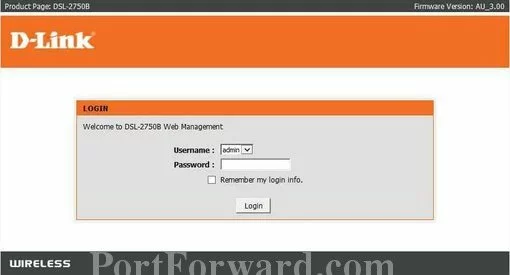
Dlink DSL-2750B Home Screen
When you get logged in you should be at the Dlink DSL-2750B home screen, which looks similar to this:
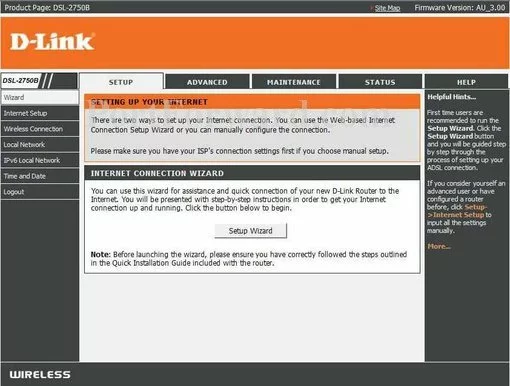
When you see this screen, then you are logged in to your Dlink DSL-2750B router. Now you can follow any of our other guides for this router.
Solutions To Dlink DSL-2750B Login Problems
Here are some ideas to help if you are having problems getting logged in to your router.
Dlink DSL-2750B Password Doesn't Work
Your router's factory default password might be different than what we have listed here. Be sure to try other Dlink passwords. Head over to our list of all Dlink Passwords.
Forgot Password to Dlink DSL-2750B Router
If your ISP provided your router, then you may have to call them and ask them if they know how to login to your router. Sometimes they will have your password on file.
How to Reset the Dlink DSL-2750B Router To Default Settings
If all else fails and you are unable to login to your router, then you may have to reset it to its factory default settings. Our How To Reset your Router guide can help you reset your router to factory defaults.
Other Dlink DSL-2750B Guides
Here are some of our other Dlink DSL-2750B info that you might be interested in.
This is the login guide for the Dlink DSL-2750B AU_3.00. We also have the following guides for the same router:
- Dlink DSL-2750B AU_1.01 - Login to the Dlink DSL-2750B
- Dlink DSL-2750B AU_1.01 - Information About the Dlink DSL-2750B Router
- Dlink DSL-2750B AU_1.01 - Reset the Dlink DSL-2750B
- Dlink DSL-2750B AU_3.00 - Information About the Dlink DSL-2750B Router
- Dlink DSL-2750B AU_3.00 - Reset the Dlink DSL-2750B
- Dlink DSL-2750B DSL-2750B_E1_WI_20150713 - Dlink DSL-2750B Login Instructions
- Dlink DSL-2750B DSL-2750B_E1_WI_20150713 - Dlink DSL-2750B User Manual
- Dlink DSL-2750B DSL-2750B_E1_WI_20150713 - Setup WiFi on the Dlink DSL-2750B
- Dlink DSL-2750B DSL-2750B_E1_WI_20150713 - How to Reset the Dlink DSL-2750B
- Dlink DSL-2750B DSL-2750B_E1_WI_20150713 - Information About the Dlink DSL-2750B Router
- Dlink DSL-2750B DSL-2750B_E1_WI_20150713 - Dlink DSL-2750B Screenshots