If you need to login to the Huawei EchoLife HG8145V5 router, then this guide shows you how.
Other Huawei EchoLife HG8145V5 Guides
This is the login guide for the Huawei EchoLife HG8145V5 V5R020C10S195 Time. We also have the following guides for the same router:
- Huawei EchoLife HG8145V5 V5R019C00S105 Globe - Login to the Huawei EchoLife HG8145V5
- Huawei EchoLife HG8145V5 V5R019C00S105 Globe - Information About the Huawei EchoLife HG8145V5 Router
- Huawei EchoLife HG8145V5 V5R019C00S105 Globe - Reset the Huawei EchoLife HG8145V5
- Huawei EchoLife HG8145V5 V5R019C00S107 Airtel - Login to the Huawei EchoLife HG8145V5
- Huawei EchoLife HG8145V5 V5R019C00S107 Airtel - Information About the Huawei EchoLife HG8145V5 Router
- Huawei EchoLife HG8145V5 V5R019C00S107 Airtel - Reset the Huawei EchoLife HG8145V5
- Huawei EchoLife HG8145V5 V5R020C00S120 3BB - Login to the Huawei EchoLife HG8145V5
- Huawei EchoLife HG8145V5 V5R020C00S120 3BB - Information About the Huawei EchoLife HG8145V5 Router
- Huawei EchoLife HG8145V5 V5R020C00S120 3BB - Reset the Huawei EchoLife HG8145V5
- Huawei EchoLife HG8145V5 V5R020C10S165 - Login to the Huawei EchoLife HG8145V5
- Huawei EchoLife HG8145V5 V5R020C10S165 - Information About the Huawei EchoLife HG8145V5 Router
- Huawei EchoLife HG8145V5 V5R020C10S165 - Reset the Huawei EchoLife HG8145V5
- Huawei EchoLife HG8145V5 V5R020C10S195 Time - Information About the Huawei EchoLife HG8145V5 Router
- Huawei EchoLife HG8145V5 V5R020C10S195 Time - Reset the Huawei EchoLife HG8145V5
- Huawei EchoLife HG8145V5 V5R020C10S215 Claro - Login to the Huawei EchoLife HG8145V5
- Huawei EchoLife HG8145V5 V5R020C10S215 Claro - Information About the Huawei EchoLife HG8145V5 Router
- Huawei EchoLife HG8145V5 V5R020C10S215 Claro - Reset the Huawei EchoLife HG8145V5
Find Your Huawei EchoLife HG8145V5 Router IP Address
We need to find your Huawei EchoLife HG8145V5 router's internal IP address before we can log in to it.
| Known EchoLife HG8145V5 IP Addresses |
|---|
| 192.168.100.1 |
Start with the first IP address in the list and then follow the rest of this guide.
If later on in this guide you do not find your router using the IP address that you pick, then you can try different IP addresses until you get logged in. I will not hurt anything to try different IP addresses.
If you try all of the above IP addresses and still cannot find your router, then you have the following options:
- Follow our guide called Find Your Router's Internal IP Address.
- Use our free software called Router Detector.
Choose an internal IP Address using one of the above methods and then try to login to your router.
Login to the Huawei EchoLife HG8145V5 Router
Your Huawei EchoLife HG8145V5 router has a web interface. You need to use a web browser to manage it, such as Chrome, Edge, or Firefox.
Enter Huawei EchoLife HG8145V5 Internal IP Address
Type the internal IP address that you picked above in the address bar of your web browser. The address bar looks like this:

Press the Enter key on your keyboard. A window will show asking for your Huawei EchoLife HG8145V5 password.
Huawei EchoLife HG8145V5 Default Username and Password
In order to login to your Huawei EchoLife HG8145V5 you are going to need to know your username and password. If you are not sure what the username and password are, then perhaps they are still set to the factory defaults. Try all of the Huawei EchoLife HG8145V5 factory default usernames and passwords below.
| Huawei EchoLife HG8145V5 Default Usernames and Passwords | |
|---|---|
| Username | Password |
| admin | printed on router |
In the window that pops up, enter your username and password. Put your username and password in the appropriate boxes.
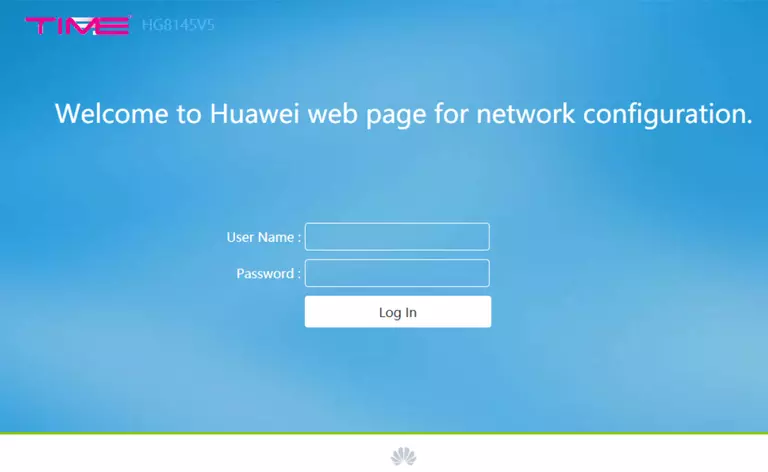
Huawei EchoLife HG8145V5 Home Screen
After you get logged in you should see the Huawei EchoLife HG8145V5 home screen, which looks like this:
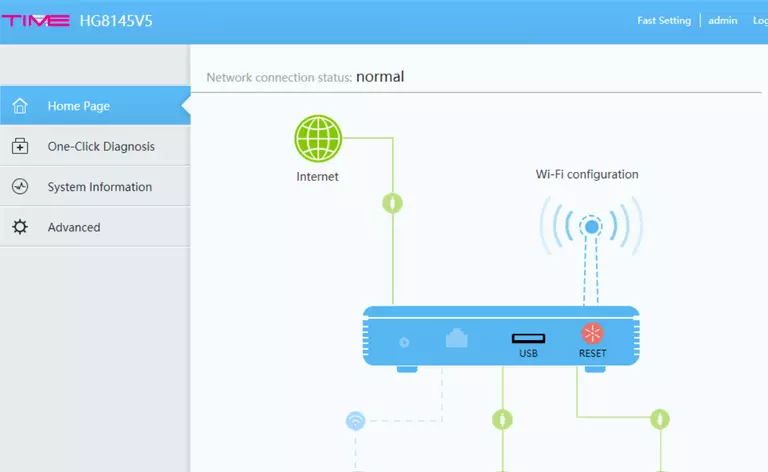
If you see this screen, then you know that you are logged in to your Huawei EchoLife HG8145V5 router. At this point, you can follow any of our other guides for this router.
Solutions To Huawei EchoLife HG8145V5 Login Problems
Here are some things that you can try if you are having problems getting logged in to your router.
Huawei EchoLife HG8145V5 Password Doesn't Work
Perhaps your router's default password is different than what we have listed here. You can try other Huawei passwords. Head over to our list of all Huawei Passwords.
Forgot Password to Huawei EchoLife HG8145V5 Router
If your ISP provided your router, then you may have to call them and ask them if they know how to login to your router. Sometimes they will have your password on file.
How to Reset the Huawei EchoLife HG8145V5 Router To Default Settings
If all else fails and you are unable to login to your router, then you may have to reset it to its factory default settings. The last option when you are unable to get logged in to your router is to reset it to the factory defaults.
Other Huawei EchoLife HG8145V5 Guides
Here are some of our other Huawei EchoLife HG8145V5 info that you might be interested in.
This is the login guide for the Huawei EchoLife HG8145V5 V5R020C10S195 Time. We also have the following guides for the same router:
- Huawei EchoLife HG8145V5 V5R019C00S105 Globe - Login to the Huawei EchoLife HG8145V5
- Huawei EchoLife HG8145V5 V5R019C00S105 Globe - Information About the Huawei EchoLife HG8145V5 Router
- Huawei EchoLife HG8145V5 V5R019C00S105 Globe - Reset the Huawei EchoLife HG8145V5
- Huawei EchoLife HG8145V5 V5R019C00S107 Airtel - Login to the Huawei EchoLife HG8145V5
- Huawei EchoLife HG8145V5 V5R019C00S107 Airtel - Information About the Huawei EchoLife HG8145V5 Router
- Huawei EchoLife HG8145V5 V5R019C00S107 Airtel - Reset the Huawei EchoLife HG8145V5
- Huawei EchoLife HG8145V5 V5R020C00S120 3BB - Login to the Huawei EchoLife HG8145V5
- Huawei EchoLife HG8145V5 V5R020C00S120 3BB - Information About the Huawei EchoLife HG8145V5 Router
- Huawei EchoLife HG8145V5 V5R020C00S120 3BB - Reset the Huawei EchoLife HG8145V5
- Huawei EchoLife HG8145V5 V5R020C10S165 - Login to the Huawei EchoLife HG8145V5
- Huawei EchoLife HG8145V5 V5R020C10S165 - Information About the Huawei EchoLife HG8145V5 Router
- Huawei EchoLife HG8145V5 V5R020C10S165 - Reset the Huawei EchoLife HG8145V5
- Huawei EchoLife HG8145V5 V5R020C10S195 Time - Information About the Huawei EchoLife HG8145V5 Router
- Huawei EchoLife HG8145V5 V5R020C10S195 Time - Reset the Huawei EchoLife HG8145V5
- Huawei EchoLife HG8145V5 V5R020C10S215 Claro - Login to the Huawei EchoLife HG8145V5
- Huawei EchoLife HG8145V5 V5R020C10S215 Claro - Information About the Huawei EchoLife HG8145V5 Router
- Huawei EchoLife HG8145V5 V5R020C10S215 Claro - Reset the Huawei EchoLife HG8145V5