Here are instructions for logging in to the Huawei EchoLife HG8145V5 router.
Other Huawei EchoLife HG8145V5 Guides
This is the login guide for the Huawei EchoLife HG8145V5 V5R020C10S165. We also have the following guides for the same router:
- Huawei EchoLife HG8145V5 V5R019C00S105 Globe - Login to the Huawei EchoLife HG8145V5
- Huawei EchoLife HG8145V5 V5R019C00S105 Globe - Information About the Huawei EchoLife HG8145V5 Router
- Huawei EchoLife HG8145V5 V5R019C00S105 Globe - Reset the Huawei EchoLife HG8145V5
- Huawei EchoLife HG8145V5 V5R019C00S107 Airtel - Login to the Huawei EchoLife HG8145V5
- Huawei EchoLife HG8145V5 V5R019C00S107 Airtel - Information About the Huawei EchoLife HG8145V5 Router
- Huawei EchoLife HG8145V5 V5R019C00S107 Airtel - Reset the Huawei EchoLife HG8145V5
- Huawei EchoLife HG8145V5 V5R020C00S120 3BB - Login to the Huawei EchoLife HG8145V5
- Huawei EchoLife HG8145V5 V5R020C00S120 3BB - Information About the Huawei EchoLife HG8145V5 Router
- Huawei EchoLife HG8145V5 V5R020C00S120 3BB - Reset the Huawei EchoLife HG8145V5
- Huawei EchoLife HG8145V5 V5R020C10S165 - Information About the Huawei EchoLife HG8145V5 Router
- Huawei EchoLife HG8145V5 V5R020C10S165 - Reset the Huawei EchoLife HG8145V5
- Huawei EchoLife HG8145V5 V5R020C10S195 Time - Login to the Huawei EchoLife HG8145V5
- Huawei EchoLife HG8145V5 V5R020C10S195 Time - Information About the Huawei EchoLife HG8145V5 Router
- Huawei EchoLife HG8145V5 V5R020C10S195 Time - Reset the Huawei EchoLife HG8145V5
- Huawei EchoLife HG8145V5 V5R020C10S215 Claro - Login to the Huawei EchoLife HG8145V5
- Huawei EchoLife HG8145V5 V5R020C10S215 Claro - Information About the Huawei EchoLife HG8145V5 Router
- Huawei EchoLife HG8145V5 V5R020C10S215 Claro - Reset the Huawei EchoLife HG8145V5
Find Your Huawei EchoLife HG8145V5 Router IP Address
The first thing that we need to know in order to login to the Huawei EchoLife HG8145V5 router is it's internal IP address.
| Known EchoLife HG8145V5 IP Addresses |
|---|
| 192.168.100.1 |
Start with the first IP address in the list and then follow the rest of this guide.
If later on in this guide you do not find your router using the IP address that you pick, then you can try different IP addresses until you get logged in. It should be completely harmless to try different IP addresses.
If, after trying all of the above IP addresses, you still cannot find your router, then you have the following options:
- Follow our Find Your Router's Internal IP Address guide.
- Use our free Router Detector software.
Choose an internal IP Address using one of the above methods and then try to login to your router.
Login to the Huawei EchoLife HG8145V5 Router
Your Huawei EchoLife HG8145V5 is managed through a web-based interface. In order to log in to it, you need to use a web browser, such as Chrome, Firefox, or Edge.
Enter Huawei EchoLife HG8145V5 Internal IP Address
Type the internal IP address that you picked above in the address bar of your web browser. Your address bar should look something like this:

Press the Enter key on your keyboard. You should see a window pop up asking you for your Huawei EchoLife HG8145V5 password.
Huawei EchoLife HG8145V5 Default Username and Password
You must know your Huawei EchoLife HG8145V5 username and password in order to log in. It's possible that the router's password is still set to the factory default. Below is a list of all known Huawei EchoLife HG8145V5 default usernames and passwords.
| Huawei EchoLife HG8145V5 Default Usernames and Passwords | |
|---|---|
| Username | Password |
| root | adminHW |
Put your username and password in the appropriate boxes. You can try them all.
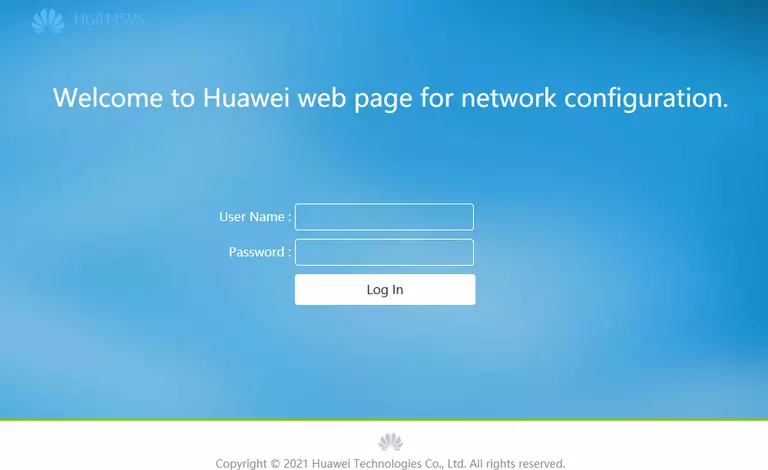
Huawei EchoLife HG8145V5 Home Screen
After you get logged in you should see the Huawei EchoLife HG8145V5 home screen, which looks like this:
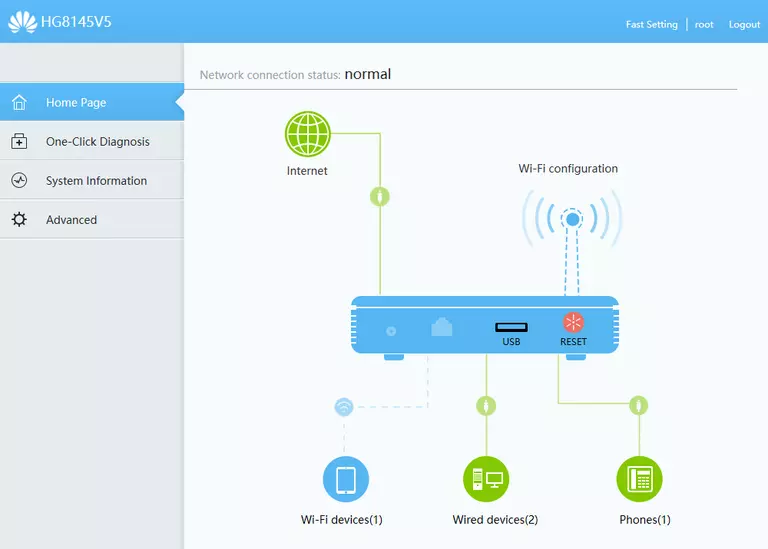
When you see this screen, then you are logged in to your Huawei EchoLife HG8145V5 router. Now you can follow any of our other guides for this router.
Solutions To Huawei EchoLife HG8145V5 Login Problems
If you cannot get logged in to your router, here a few possible solutions you can try.
Huawei EchoLife HG8145V5 Password Doesn't Work
Perhaps your router's default password is different than what we have listed here. You should try other Huawei passwords. Head over to our list of all Huawei Passwords.
Forgot Password to Huawei EchoLife HG8145V5 Router
If your ISP provided your router, then you may have to call them to get your login information. They will most likely have it on file.
How to Reset the Huawei EchoLife HG8145V5 Router To Default Settings
If you still cannot get logged in, then you are probably going to have to reset your router to its default settings. You can follow our How To Reset your Router guide for help.
Other Huawei EchoLife HG8145V5 Guides
Here are some of our other Huawei EchoLife HG8145V5 info that you might be interested in.
This is the login guide for the Huawei EchoLife HG8145V5 V5R020C10S165. We also have the following guides for the same router:
- Huawei EchoLife HG8145V5 V5R019C00S105 Globe - Login to the Huawei EchoLife HG8145V5
- Huawei EchoLife HG8145V5 V5R019C00S105 Globe - Information About the Huawei EchoLife HG8145V5 Router
- Huawei EchoLife HG8145V5 V5R019C00S105 Globe - Reset the Huawei EchoLife HG8145V5
- Huawei EchoLife HG8145V5 V5R019C00S107 Airtel - Login to the Huawei EchoLife HG8145V5
- Huawei EchoLife HG8145V5 V5R019C00S107 Airtel - Information About the Huawei EchoLife HG8145V5 Router
- Huawei EchoLife HG8145V5 V5R019C00S107 Airtel - Reset the Huawei EchoLife HG8145V5
- Huawei EchoLife HG8145V5 V5R020C00S120 3BB - Login to the Huawei EchoLife HG8145V5
- Huawei EchoLife HG8145V5 V5R020C00S120 3BB - Information About the Huawei EchoLife HG8145V5 Router
- Huawei EchoLife HG8145V5 V5R020C00S120 3BB - Reset the Huawei EchoLife HG8145V5
- Huawei EchoLife HG8145V5 V5R020C10S165 - Information About the Huawei EchoLife HG8145V5 Router
- Huawei EchoLife HG8145V5 V5R020C10S165 - Reset the Huawei EchoLife HG8145V5
- Huawei EchoLife HG8145V5 V5R020C10S195 Time - Login to the Huawei EchoLife HG8145V5
- Huawei EchoLife HG8145V5 V5R020C10S195 Time - Information About the Huawei EchoLife HG8145V5 Router
- Huawei EchoLife HG8145V5 V5R020C10S195 Time - Reset the Huawei EchoLife HG8145V5
- Huawei EchoLife HG8145V5 V5R020C10S215 Claro - Login to the Huawei EchoLife HG8145V5
- Huawei EchoLife HG8145V5 V5R020C10S215 Claro - Information About the Huawei EchoLife HG8145V5 Router
- Huawei EchoLife HG8145V5 V5R020C10S215 Claro - Reset the Huawei EchoLife HG8145V5