This page shows you how to login to the Huawei EchoLife HG8145V5 router.
Other Huawei EchoLife HG8145V5 Guides
This is the login guide for the Huawei EchoLife HG8145V5 V5R021C10S242. We also have the following guides for the same router:
- Huawei EchoLife HG8145V5 V5R019C00S105 Globe - Login to the Huawei EchoLife HG8145V5
- Huawei EchoLife HG8145V5 V5R019C00S105 Globe - Information About the Huawei EchoLife HG8145V5 Router
- Huawei EchoLife HG8145V5 V5R019C00S105 Globe - Reset the Huawei EchoLife HG8145V5
- Huawei EchoLife HG8145V5 V5R019C00S107 Airtel - Login to the Huawei EchoLife HG8145V5
- Huawei EchoLife HG8145V5 V5R019C00S107 Airtel - Information About the Huawei EchoLife HG8145V5 Router
- Huawei EchoLife HG8145V5 V5R019C00S107 Airtel - Reset the Huawei EchoLife HG8145V5
- Huawei EchoLife HG8145V5 V5R020C00S120 3BB - Login to the Huawei EchoLife HG8145V5
- Huawei EchoLife HG8145V5 V5R020C00S120 3BB - Information About the Huawei EchoLife HG8145V5 Router
- Huawei EchoLife HG8145V5 V5R020C00S120 3BB - Reset the Huawei EchoLife HG8145V5
- Huawei EchoLife HG8145V5 V5R020C10S165 - Login to the Huawei EchoLife HG8145V5
- Huawei EchoLife HG8145V5 V5R020C10S165 - Information About the Huawei EchoLife HG8145V5 Router
- Huawei EchoLife HG8145V5 V5R020C10S165 - Reset the Huawei EchoLife HG8145V5
- Huawei EchoLife HG8145V5 V5R020C10S195 Time - Login to the Huawei EchoLife HG8145V5
- Huawei EchoLife HG8145V5 V5R020C10S195 Time - Information About the Huawei EchoLife HG8145V5 Router
- Huawei EchoLife HG8145V5 V5R020C10S195 Time - Reset the Huawei EchoLife HG8145V5
- Huawei EchoLife HG8145V5 V5R020C10S215 Claro - Login to the Huawei EchoLife HG8145V5
- Huawei EchoLife HG8145V5 V5R020C10S215 Claro - Information About the Huawei EchoLife HG8145V5 Router
- Huawei EchoLife HG8145V5 V5R020C10S215 Claro - Reset the Huawei EchoLife HG8145V5
Find Your Huawei EchoLife HG8145V5 Router IP Address
Before you can log in to your Huawei EchoLife HG8145V5 router, you need to figure out it's internal IP address.
| Known EchoLife HG8145V5 IP Addresses |
|---|
| 192.168.100.1 |
You may have to try using a few different IP addresses from the list above. Just pick one and then follow the rest of this guide.
If the IP address you picked does not seem to work, then simply try a different one. I will not hurt anything to try different IP addresses.
If, after trying all of the above IP addresses, you still cannot find your router, then you can try one of the following steps:
- Use our Find Your Router's Internal IP Address guide.
- Use our free Router Detector software.
Now that you have your router's internal IP Address, we are ready to login to it.
Login to the Huawei EchoLife HG8145V5 Router
The Huawei EchoLife HG8145V5 is managed through a web-based interface. The way you manage it is by using a web browser like Firefox, Edge, or Chrome.
Enter Huawei EchoLife HG8145V5 Internal IP Address
Put the internal IP Address of your Huawei EchoLife HG8145V5 in the address bar of your web browser. The address bar will look like this:

Press the Enter key on your keyboard. You should see a window pop up asking you for your Huawei EchoLife HG8145V5 password.
Huawei EchoLife HG8145V5 Default Username and Password
In order to login to your Huawei EchoLife HG8145V5 you are going to need to know your username and password. Just in case the router's username and password have never been changed, you may want to try the factory defaults. Try all of the Huawei EchoLife HG8145V5 factory default usernames and passwords below.
| Huawei EchoLife HG8145V5 Default Usernames and Passwords | |
|---|---|
| Username | Password |
| root | admin |
Enter your username and password in the window that pops up. Put your username and password in the appropriate boxes.
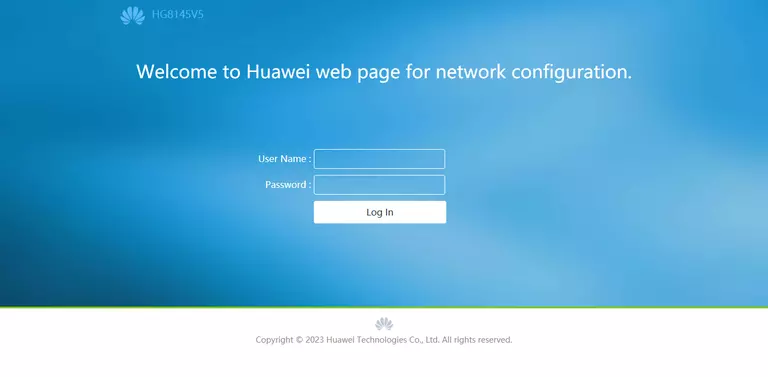
Huawei EchoLife HG8145V5 Home Screen
After you get logged in you should see the Huawei EchoLife HG8145V5 home screen, which looks like this:
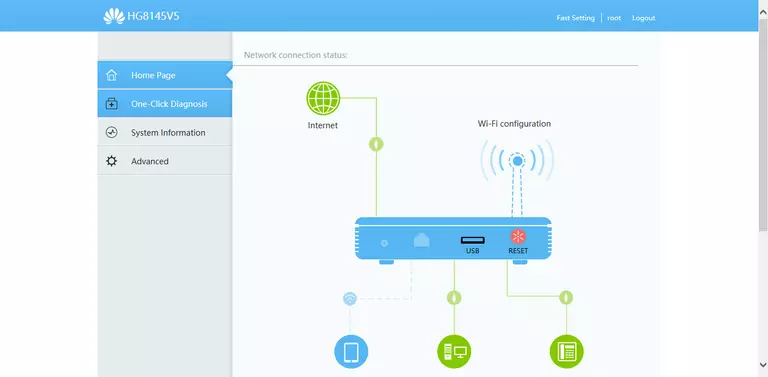
If you see this screen, then you know that you are logged in to your Huawei EchoLife HG8145V5 router. Now you can follow any of our other guides for this router.
Solutions To Huawei EchoLife HG8145V5 Login Problems
Here are some ideas to help if you are having problems getting logged in to your router.
Huawei EchoLife HG8145V5 Password Doesn't Work
Your router's factory default password might be different than what we have listed here. You should try other Huawei passwords. Head over to our list of all Huawei Passwords.
Forgot Password to Huawei EchoLife HG8145V5 Router
If your Internet Service Provider supplied you with your router, then you might want to try giving them a call and see if they either know what your router's username and password are, or maybe they can reset it for you.
How to Reset the Huawei EchoLife HG8145V5 Router To Default Settings
As a last resort, you can reset your router to factory defaults. The last option when you are unable to get logged in to your router is to reset it to the factory defaults.
Other Huawei EchoLife HG8145V5 Guides
Here are some of our other Huawei EchoLife HG8145V5 info that you might be interested in.
This is the login guide for the Huawei EchoLife HG8145V5 V5R021C10S242. We also have the following guides for the same router:
- Huawei EchoLife HG8145V5 V5R019C00S105 Globe - Login to the Huawei EchoLife HG8145V5
- Huawei EchoLife HG8145V5 V5R019C00S105 Globe - Information About the Huawei EchoLife HG8145V5 Router
- Huawei EchoLife HG8145V5 V5R019C00S105 Globe - Reset the Huawei EchoLife HG8145V5
- Huawei EchoLife HG8145V5 V5R019C00S107 Airtel - Login to the Huawei EchoLife HG8145V5
- Huawei EchoLife HG8145V5 V5R019C00S107 Airtel - Information About the Huawei EchoLife HG8145V5 Router
- Huawei EchoLife HG8145V5 V5R019C00S107 Airtel - Reset the Huawei EchoLife HG8145V5
- Huawei EchoLife HG8145V5 V5R020C00S120 3BB - Login to the Huawei EchoLife HG8145V5
- Huawei EchoLife HG8145V5 V5R020C00S120 3BB - Information About the Huawei EchoLife HG8145V5 Router
- Huawei EchoLife HG8145V5 V5R020C00S120 3BB - Reset the Huawei EchoLife HG8145V5
- Huawei EchoLife HG8145V5 V5R020C10S165 - Login to the Huawei EchoLife HG8145V5
- Huawei EchoLife HG8145V5 V5R020C10S165 - Information About the Huawei EchoLife HG8145V5 Router
- Huawei EchoLife HG8145V5 V5R020C10S165 - Reset the Huawei EchoLife HG8145V5
- Huawei EchoLife HG8145V5 V5R020C10S195 Time - Login to the Huawei EchoLife HG8145V5
- Huawei EchoLife HG8145V5 V5R020C10S195 Time - Information About the Huawei EchoLife HG8145V5 Router
- Huawei EchoLife HG8145V5 V5R020C10S195 Time - Reset the Huawei EchoLife HG8145V5
- Huawei EchoLife HG8145V5 V5R020C10S215 Claro - Login to the Huawei EchoLife HG8145V5
- Huawei EchoLife HG8145V5 V5R020C10S215 Claro - Information About the Huawei EchoLife HG8145V5 Router
- Huawei EchoLife HG8145V5 V5R020C10S215 Claro - Reset the Huawei EchoLife HG8145V5