This page shows you how to login to the Huawei EchoLife HG8145V5 router.
Other Huawei EchoLife HG8145V5 Guides
This is the login guide for the Huawei EchoLife HG8145V5 V5R020C10S215 Claro. We also have the following guides for the same router:
- Huawei EchoLife HG8145V5 V5R019C00S105 Globe - Login to the Huawei EchoLife HG8145V5
- Huawei EchoLife HG8145V5 V5R019C00S105 Globe - Information About the Huawei EchoLife HG8145V5 Router
- Huawei EchoLife HG8145V5 V5R019C00S105 Globe - Reset the Huawei EchoLife HG8145V5
- Huawei EchoLife HG8145V5 V5R019C00S107 Airtel - Login to the Huawei EchoLife HG8145V5
- Huawei EchoLife HG8145V5 V5R019C00S107 Airtel - Information About the Huawei EchoLife HG8145V5 Router
- Huawei EchoLife HG8145V5 V5R019C00S107 Airtel - Reset the Huawei EchoLife HG8145V5
- Huawei EchoLife HG8145V5 V5R020C00S120 3BB - Login to the Huawei EchoLife HG8145V5
- Huawei EchoLife HG8145V5 V5R020C00S120 3BB - Information About the Huawei EchoLife HG8145V5 Router
- Huawei EchoLife HG8145V5 V5R020C00S120 3BB - Reset the Huawei EchoLife HG8145V5
- Huawei EchoLife HG8145V5 V5R020C10S165 - Login to the Huawei EchoLife HG8145V5
- Huawei EchoLife HG8145V5 V5R020C10S165 - Information About the Huawei EchoLife HG8145V5 Router
- Huawei EchoLife HG8145V5 V5R020C10S165 - Reset the Huawei EchoLife HG8145V5
- Huawei EchoLife HG8145V5 V5R020C10S195 Time - Login to the Huawei EchoLife HG8145V5
- Huawei EchoLife HG8145V5 V5R020C10S195 Time - Information About the Huawei EchoLife HG8145V5 Router
- Huawei EchoLife HG8145V5 V5R020C10S195 Time - Reset the Huawei EchoLife HG8145V5
- Huawei EchoLife HG8145V5 V5R020C10S215 Claro - Information About the Huawei EchoLife HG8145V5 Router
- Huawei EchoLife HG8145V5 V5R020C10S215 Claro - Reset the Huawei EchoLife HG8145V5
Find Your Huawei EchoLife HG8145V5 Router IP Address
In order to login to the Huawei EchoLife HG8145V5 router, we need to know it's internal IP address.
| Known EchoLife HG8145V5 IP Addresses |
|---|
| 192.168.100.1 |
Start with the first IP address in the list and then follow the rest of this guide.
If later on in this guide you do not find your router using the IP address that you pick, then you can try different IP addresses until you get logged in. I will not hurt anything to try different IP addresses.
If you try all of the above IP addresses and still cannot find your router, then you can try one of the following steps:
- Use our Find Your Router's Internal IP Address guide.
- Download and install our free Router Detector software.
The next step is to try logging in to your router.
Login to the Huawei EchoLife HG8145V5 Router
The Huawei EchoLife HG8145V5 router has a web-based interface. You can manage it by using a web browser such as Chrome, Firefox, or Edge.
Enter Huawei EchoLife HG8145V5 Internal IP Address
Either copy/paste or type the internal IP address of your Huawei EchoLife HG8145V5 router into the address bar of your web browser. The address bar will look like this:

Press the Enter key on your keyboard. A window will show asking for your Huawei EchoLife HG8145V5 password.
Huawei EchoLife HG8145V5 Default Username and Password
You must know your Huawei EchoLife HG8145V5 username and password in order to log in. It's possible that the router's password is still set to the factory default. All of the default usernames and passwords for the Huawei EchoLife HG8145V5 are listed below.
| Huawei EchoLife HG8145V5 Default Usernames and Passwords | |
|---|---|
| Username | Password |
| root | adminHW |
Enter your username and password in the dialog box that pops up. Put your username and password in the appropriate boxes.
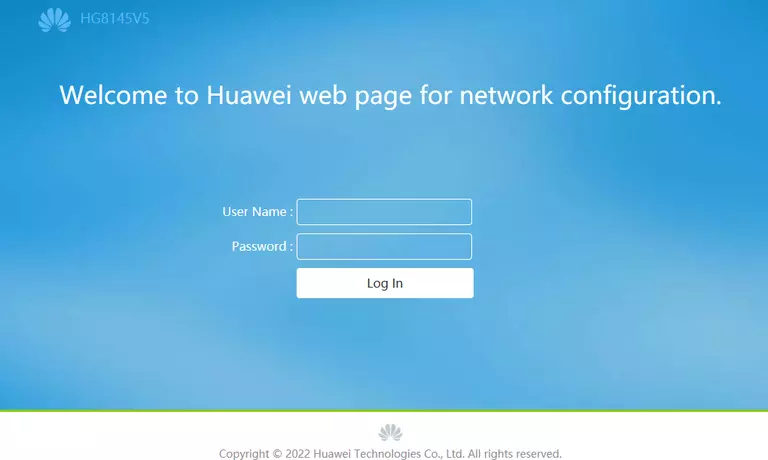
Huawei EchoLife HG8145V5 Home Screen
If your password is correct then you will be logged in and see the Huawei EchoLife HG8145V5 home screen, which looks like this:
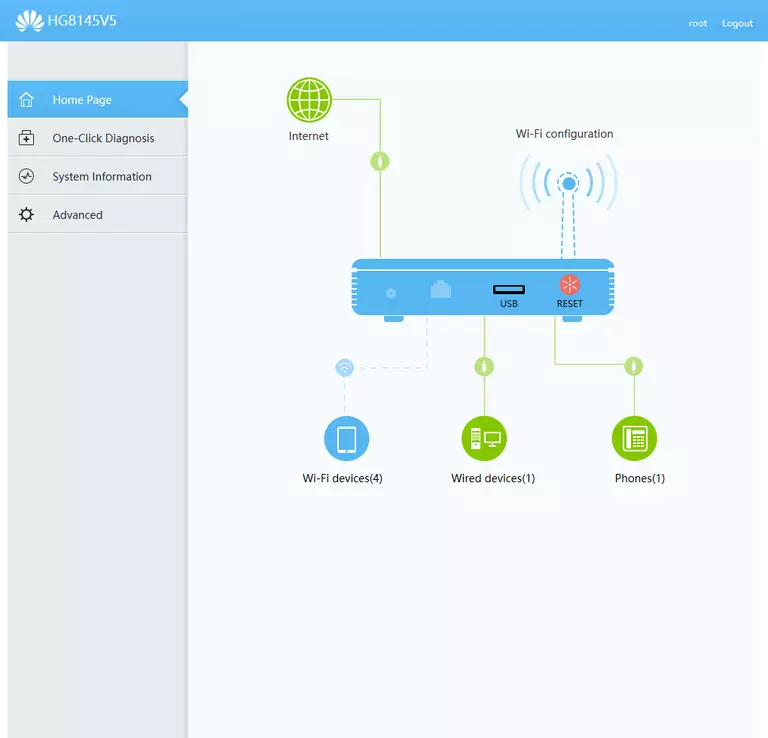
If you see this screen, then congratulations, you are now logged in to your Huawei EchoLife HG8145V5. Now you can follow any of our other guides for this router.
Solutions To Huawei EchoLife HG8145V5 Login Problems
If you are having problems getting logged in to your router, here are a few ideas for you to try.
Huawei EchoLife HG8145V5 Password Doesn't Work
Perhaps your router's default password is different than what we have listed here. You can try other Huawei passwords. Head over to our list of all Huawei Passwords.
Forgot Password to Huawei EchoLife HG8145V5 Router
If you are using an ISP provided router, then you may need to call their support desk and ask for your login information. Most of the time they will have it on file for you.
How to Reset the Huawei EchoLife HG8145V5 Router To Default Settings
Your last option when you are unable to get logged in is to reset your router to factory default settings. The last option when you are unable to get logged in to your router is to reset it to the factory defaults.
Other Huawei EchoLife HG8145V5 Guides
Here are some of our other Huawei EchoLife HG8145V5 info that you might be interested in.
This is the login guide for the Huawei EchoLife HG8145V5 V5R020C10S215 Claro. We also have the following guides for the same router:
- Huawei EchoLife HG8145V5 V5R019C00S105 Globe - Login to the Huawei EchoLife HG8145V5
- Huawei EchoLife HG8145V5 V5R019C00S105 Globe - Information About the Huawei EchoLife HG8145V5 Router
- Huawei EchoLife HG8145V5 V5R019C00S105 Globe - Reset the Huawei EchoLife HG8145V5
- Huawei EchoLife HG8145V5 V5R019C00S107 Airtel - Login to the Huawei EchoLife HG8145V5
- Huawei EchoLife HG8145V5 V5R019C00S107 Airtel - Information About the Huawei EchoLife HG8145V5 Router
- Huawei EchoLife HG8145V5 V5R019C00S107 Airtel - Reset the Huawei EchoLife HG8145V5
- Huawei EchoLife HG8145V5 V5R020C00S120 3BB - Login to the Huawei EchoLife HG8145V5
- Huawei EchoLife HG8145V5 V5R020C00S120 3BB - Information About the Huawei EchoLife HG8145V5 Router
- Huawei EchoLife HG8145V5 V5R020C00S120 3BB - Reset the Huawei EchoLife HG8145V5
- Huawei EchoLife HG8145V5 V5R020C10S165 - Login to the Huawei EchoLife HG8145V5
- Huawei EchoLife HG8145V5 V5R020C10S165 - Information About the Huawei EchoLife HG8145V5 Router
- Huawei EchoLife HG8145V5 V5R020C10S165 - Reset the Huawei EchoLife HG8145V5
- Huawei EchoLife HG8145V5 V5R020C10S195 Time - Login to the Huawei EchoLife HG8145V5
- Huawei EchoLife HG8145V5 V5R020C10S195 Time - Information About the Huawei EchoLife HG8145V5 Router
- Huawei EchoLife HG8145V5 V5R020C10S195 Time - Reset the Huawei EchoLife HG8145V5
- Huawei EchoLife HG8145V5 V5R020C10S215 Claro - Information About the Huawei EchoLife HG8145V5 Router
- Huawei EchoLife HG8145V5 V5R020C10S215 Claro - Reset the Huawei EchoLife HG8145V5