This page shows you how to login to the Huawei EchoLife HG8145V5 router.
Other Huawei EchoLife HG8145V5 Guides
This is the login guide for the Huawei EchoLife HG8145V5 V5R020C00S120 3BB. We also have the following guides for the same router:
- Huawei EchoLife HG8145V5 V5R019C00S105 Globe - Login to the Huawei EchoLife HG8145V5
- Huawei EchoLife HG8145V5 V5R019C00S105 Globe - Information About the Huawei EchoLife HG8145V5 Router
- Huawei EchoLife HG8145V5 V5R019C00S105 Globe - Reset the Huawei EchoLife HG8145V5
- Huawei EchoLife HG8145V5 V5R019C00S107 Airtel - Login to the Huawei EchoLife HG8145V5
- Huawei EchoLife HG8145V5 V5R019C00S107 Airtel - Information About the Huawei EchoLife HG8145V5 Router
- Huawei EchoLife HG8145V5 V5R019C00S107 Airtel - Reset the Huawei EchoLife HG8145V5
- Huawei EchoLife HG8145V5 V5R020C00S120 3BB - Information About the Huawei EchoLife HG8145V5 Router
- Huawei EchoLife HG8145V5 V5R020C00S120 3BB - Reset the Huawei EchoLife HG8145V5
- Huawei EchoLife HG8145V5 V5R020C10S165 - Login to the Huawei EchoLife HG8145V5
- Huawei EchoLife HG8145V5 V5R020C10S165 - Information About the Huawei EchoLife HG8145V5 Router
- Huawei EchoLife HG8145V5 V5R020C10S165 - Reset the Huawei EchoLife HG8145V5
- Huawei EchoLife HG8145V5 V5R020C10S195 Time - Login to the Huawei EchoLife HG8145V5
- Huawei EchoLife HG8145V5 V5R020C10S195 Time - Information About the Huawei EchoLife HG8145V5 Router
- Huawei EchoLife HG8145V5 V5R020C10S195 Time - Reset the Huawei EchoLife HG8145V5
- Huawei EchoLife HG8145V5 V5R020C10S215 Claro - Login to the Huawei EchoLife HG8145V5
- Huawei EchoLife HG8145V5 V5R020C10S215 Claro - Information About the Huawei EchoLife HG8145V5 Router
- Huawei EchoLife HG8145V5 V5R020C10S215 Claro - Reset the Huawei EchoLife HG8145V5
Find Your Huawei EchoLife HG8145V5 Router IP Address
The first thing that we need to know in order to login to the Huawei EchoLife HG8145V5 router is it's internal IP address.
| Known EchoLife HG8145V5 IP Addresses |
|---|
| 192.168.1.1 |
Pick one of these IP addresses and then follow the rest of this guide.
If you do not find your router's interface later in this guide, then try a different IP address. Keep trying different IP addresses until you find your router. It should be completely harmless to try different IP addresses.
If you try all of the above IP addresses and still cannot find your router, then do one of the following:
- Follow our guide called Find Your Router's Internal IP Address.
- Use our free Router Detector software.
Once you have the internal IP Address of your router, you can log in to it.
Login to the Huawei EchoLife HG8145V5 Router
Your Huawei EchoLife HG8145V5 is managed through a web-based interface. You need to use a web browser to manage it, such as Chrome, Edge, or Firefox.
Enter Huawei EchoLife HG8145V5 Internal IP Address
Find the address bar in your web browser and type in the internal IP address of your Huawei EchoLife HG8145V5 router. The address bar will look like this:

Press the Enter key on your keyboard. You will be prompted for your Huawei EchoLife HG8145V5 password.
Huawei EchoLife HG8145V5 Default Username and Password
In order to login to your Huawei EchoLife HG8145V5 you are going to need to know your username and password. Just in case the router's username and password have never been changed, you may want to try the factory defaults. Here is a list of all known factory default usernames and passwords for the Huawei EchoLife HG8145V5 router.
| Huawei EchoLife HG8145V5 Default Usernames and Passwords | |
|---|---|
| Username | Password |
| admin | printed on router |
In the window that pops up, enter your username and password. Keep trying them all until you get logged in.
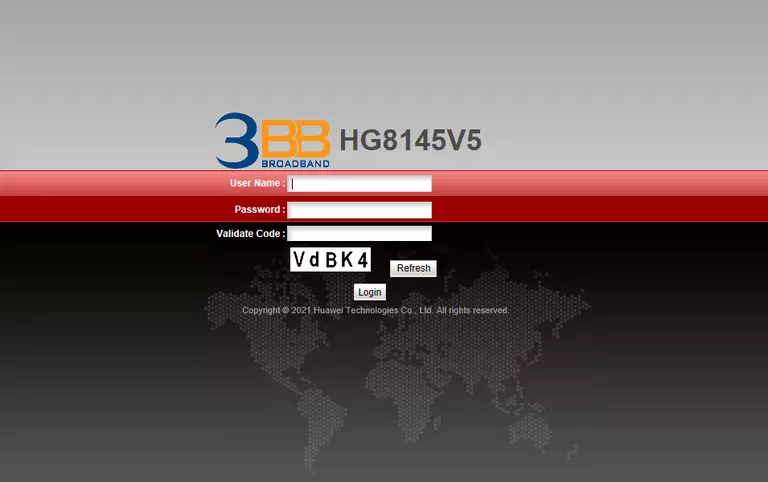
Huawei EchoLife HG8145V5 Home Screen
If your password is correct then you will be logged in and see the Huawei EchoLife HG8145V5 home screen, which looks like this:
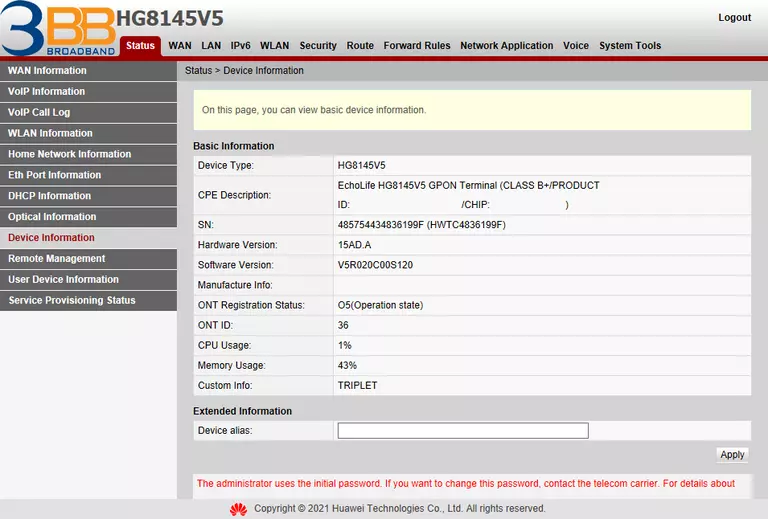
If you see this screen, then good job, you are now logged in to your Huawei EchoLife HG8145V5 router. You are ready to follow any of our other guides for this router.
Solutions To Huawei EchoLife HG8145V5 Login Problems
If things are not going right and you are unable to login to your router, then here are some other things that you can try.
Huawei EchoLife HG8145V5 Password Doesn't Work
Perhaps your router's default password is different than what we have listed here. Be sure to try other Huawei passwords. Here is our list of all Huawei Passwords.
Forgot Password to Huawei EchoLife HG8145V5 Router
If your ISP provided your router, then you may have to call them to get your login information. They will most likely have it on file.
How to Reset the Huawei EchoLife HG8145V5 Router To Default Settings
The last option when you are unable to get logged in to your router is to reset it to the factory defaults. If all else fails and you are unable to login to your router, then you may have to reset it to its factory default settings.
Other Huawei EchoLife HG8145V5 Guides
Here are some of our other Huawei EchoLife HG8145V5 info that you might be interested in.
This is the login guide for the Huawei EchoLife HG8145V5 V5R020C00S120 3BB. We also have the following guides for the same router:
- Huawei EchoLife HG8145V5 V5R019C00S105 Globe - Login to the Huawei EchoLife HG8145V5
- Huawei EchoLife HG8145V5 V5R019C00S105 Globe - Information About the Huawei EchoLife HG8145V5 Router
- Huawei EchoLife HG8145V5 V5R019C00S105 Globe - Reset the Huawei EchoLife HG8145V5
- Huawei EchoLife HG8145V5 V5R019C00S107 Airtel - Login to the Huawei EchoLife HG8145V5
- Huawei EchoLife HG8145V5 V5R019C00S107 Airtel - Information About the Huawei EchoLife HG8145V5 Router
- Huawei EchoLife HG8145V5 V5R019C00S107 Airtel - Reset the Huawei EchoLife HG8145V5
- Huawei EchoLife HG8145V5 V5R020C00S120 3BB - Information About the Huawei EchoLife HG8145V5 Router
- Huawei EchoLife HG8145V5 V5R020C00S120 3BB - Reset the Huawei EchoLife HG8145V5
- Huawei EchoLife HG8145V5 V5R020C10S165 - Login to the Huawei EchoLife HG8145V5
- Huawei EchoLife HG8145V5 V5R020C10S165 - Information About the Huawei EchoLife HG8145V5 Router
- Huawei EchoLife HG8145V5 V5R020C10S165 - Reset the Huawei EchoLife HG8145V5
- Huawei EchoLife HG8145V5 V5R020C10S195 Time - Login to the Huawei EchoLife HG8145V5
- Huawei EchoLife HG8145V5 V5R020C10S195 Time - Information About the Huawei EchoLife HG8145V5 Router
- Huawei EchoLife HG8145V5 V5R020C10S195 Time - Reset the Huawei EchoLife HG8145V5
- Huawei EchoLife HG8145V5 V5R020C10S215 Claro - Login to the Huawei EchoLife HG8145V5
- Huawei EchoLife HG8145V5 V5R020C10S215 Claro - Information About the Huawei EchoLife HG8145V5 Router
- Huawei EchoLife HG8145V5 V5R020C10S215 Claro - Reset the Huawei EchoLife HG8145V5