The Linksys WRT160N router is considered a wireless router because it offers WiFi connectivity. WiFi, or simply wireless, allows you to connect various devices to your router, such as wireless printers, smart televisions, and WiFi enabled smartphones.
Other Linksys WRT160N Guides
This is the wifi guide for the Linksys WRT160N. We also have the following guides for the same router:
- Linksys WRT160N - How to change the IP Address on a Linksys WRT160N router
- Linksys WRT160N - Linksys WRT160N Login Instructions
- Linksys WRT160N - Linksys WRT160N User Manual
- Linksys WRT160N - How to change the DNS settings on a Linksys WRT160N router
- Linksys WRT160N - How to Reset the Linksys WRT160N
- Linksys WRT160N - Information About the Linksys WRT160N Router
- Linksys WRT160N - Linksys WRT160N Screenshots
- Linksys WRT160N v2 - How to change the IP Address on a Linksys WRT160N router
- Linksys WRT160N v2 - Linksys WRT160N User Manual
- Linksys WRT160N v2 - Linksys WRT160N Login Instructions
- Linksys WRT160N v2 - How to change the DNS settings on a Linksys WRT160N router
- Linksys WRT160N v2 - Setup WiFi on the Linksys WRT160N
- Linksys WRT160N v2 - How to Reset the Linksys WRT160N
- Linksys WRT160N v2 - Information About the Linksys WRT160N Router
- Linksys WRT160N v2 - Linksys WRT160N Screenshots
- Linksys WRT160N v2-NL - How to change the IP Address on a Linksys WRT160N router
- Linksys WRT160N v2-NL - Linksys WRT160N User Manual
- Linksys WRT160N v2-NL - Linksys WRT160N Login Instructions
- Linksys WRT160N v2-NL - How to change the DNS settings on a Linksys WRT160N router
- Linksys WRT160N v2-NL - Setup WiFi on the Linksys WRT160N
- Linksys WRT160N v2-NL - How to Reset the Linksys WRT160N
- Linksys WRT160N v2-NL - Information About the Linksys WRT160N Router
- Linksys WRT160N v2-NL - Linksys WRT160N Screenshots
- Linksys WRT160N v3 - How to change the IP Address on a Linksys WRT160N router
- Linksys WRT160N v3 - Linksys WRT160N User Manual
- Linksys WRT160N v3 - Linksys WRT160N Login Instructions
- Linksys WRT160N v3 - How to change the DNS settings on a Linksys WRT160N router
- Linksys WRT160N v3 - Setup WiFi on the Linksys WRT160N
- Linksys WRT160N v3 - How to Reset the Linksys WRT160N
- Linksys WRT160N v3 - Information About the Linksys WRT160N Router
- Linksys WRT160N v3 - Linksys WRT160N Screenshots
WiFi Terms
Before we get started there is a little bit of background info that you should be familiar with.
Wireless Name
Your wireless network needs to have a name to uniquely identify it from other wireless networks. If you are not sure what this means we have a guide explaining what a wireless name is that you can read for more information.
Wireless Password
An important part of securing your wireless network is choosing a strong password.
Wireless Channel
Picking a WiFi channel is not always a simple task. Be sure to read about WiFi channels before making the choice.
Encryption
You should almost definitely pick WPA2 for your networks encryption. If you are unsure, be sure to read our WEP vs WPA guide first.
Login To The Linksys WRT160N
To get started configuring the Linksys WRT160N WiFi settings you need to login to your router. If you are already logged in you can skip this step.
To login to the Linksys WRT160N, follow our Linksys WRT160N Login Guide.
Find the WiFi Settings on the Linksys WRT160N
If you followed our login guide above then you should see this screen.
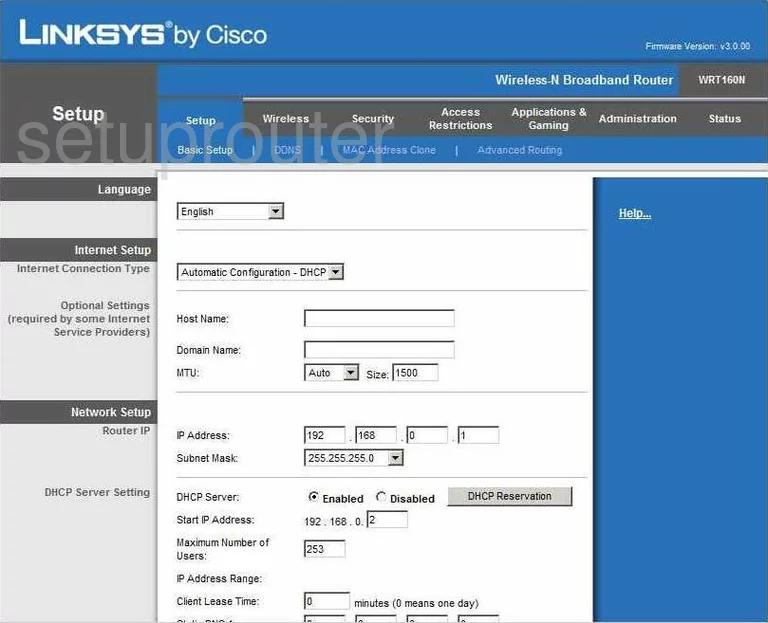
This guide starts on the Basic Setup page of the Linksys WRT160N router. To configure the WiFi settings, click the option of Wireless at the top of the page. Then, below that pick the option of Basic Wireless Settings.
Change the WiFi Settings on the Linksys WRT160N
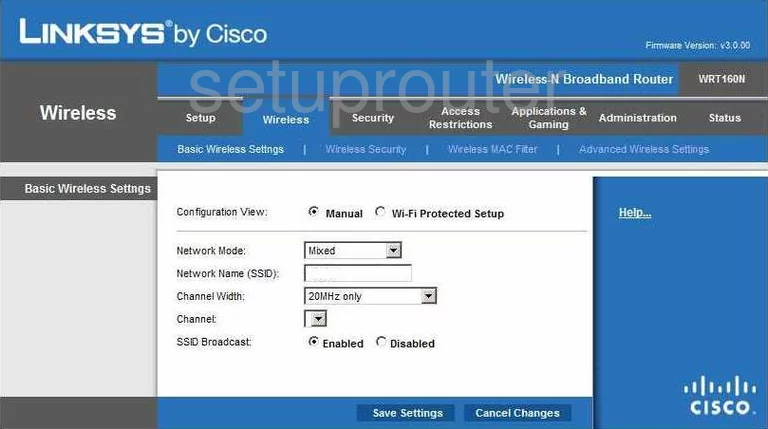
On this page, click the radio button labeled Manual.
First, use the Network Mode drop down list to pick Mixed.
Second, enter a new name for your local network in the box titled Network Name (SSID). This name is used for your local network identification. It doesn't matter what you enter here but we recommend avoiding personal information for your security. Learn more about the SSID in our Wireless Name Guide.
In the Channel Width drop down list, pick the option titled Auto (20Mhz or 40MHz).
Next is the Wide Channel. We recommend picking channel 6 here. In the Standard Channel choose either channel 1 or 11. Learn why we recommend these three channels in our WiFi Channels Guide.
The last setting on this page is called SSID Broadcast. If you want to hide your network name from scanning wireless devices click the Disabled button. Remember that this is not a good security measure because hackers can still find hidden networks.
Click the Save Settings button then click Wireless Security at the top of the page in blue.
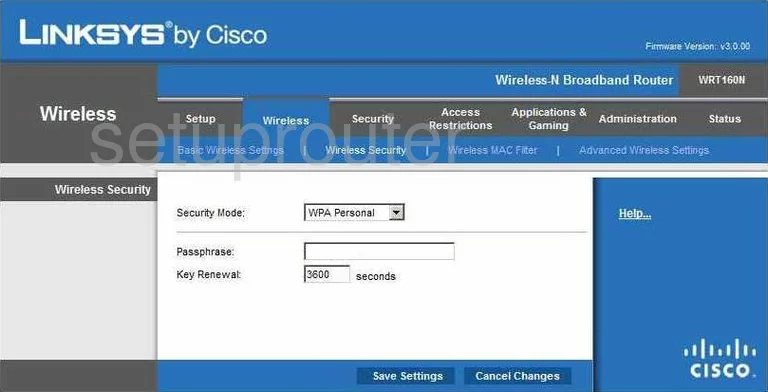
The first drop down list on this new page is titled Security Mode. We recommend choosing the most secure option of WPA2 Personal. To learn why this is the best choice for home networks, read our WEP vs. WPA guide.
Below that is the Passphrase. This is the password you type into any wireless device you want to connect to your internet. It is important that you change this password from the default because hackers know the default passwords and try those first. Make this password strong with a minimum of 14 to 20 characters. We also recommend using not only letters, but numbers and symbols as well. Learn more tips in our Choosing a Strong Password Guide.
Then at the bottom of the page, click the blue Save Settings button.
Possible Problems when Changing your WiFi Settings
After making these changes to your router you will almost definitely have to reconnect any previously connected devices. This is usually done at the device itself and not at your computer.
Other Linksys WRT160N Info
Don't forget about our other Linksys WRT160N info that you might be interested in.
This is the wifi guide for the Linksys WRT160N. We also have the following guides for the same router:
- Linksys WRT160N - How to change the IP Address on a Linksys WRT160N router
- Linksys WRT160N - Linksys WRT160N Login Instructions
- Linksys WRT160N - Linksys WRT160N User Manual
- Linksys WRT160N - How to change the DNS settings on a Linksys WRT160N router
- Linksys WRT160N - How to Reset the Linksys WRT160N
- Linksys WRT160N - Information About the Linksys WRT160N Router
- Linksys WRT160N - Linksys WRT160N Screenshots
- Linksys WRT160N v2 - How to change the IP Address on a Linksys WRT160N router
- Linksys WRT160N v2 - Linksys WRT160N User Manual
- Linksys WRT160N v2 - Linksys WRT160N Login Instructions
- Linksys WRT160N v2 - How to change the DNS settings on a Linksys WRT160N router
- Linksys WRT160N v2 - Setup WiFi on the Linksys WRT160N
- Linksys WRT160N v2 - How to Reset the Linksys WRT160N
- Linksys WRT160N v2 - Information About the Linksys WRT160N Router
- Linksys WRT160N v2 - Linksys WRT160N Screenshots
- Linksys WRT160N v2-NL - How to change the IP Address on a Linksys WRT160N router
- Linksys WRT160N v2-NL - Linksys WRT160N User Manual
- Linksys WRT160N v2-NL - Linksys WRT160N Login Instructions
- Linksys WRT160N v2-NL - How to change the DNS settings on a Linksys WRT160N router
- Linksys WRT160N v2-NL - Setup WiFi on the Linksys WRT160N
- Linksys WRT160N v2-NL - How to Reset the Linksys WRT160N
- Linksys WRT160N v2-NL - Information About the Linksys WRT160N Router
- Linksys WRT160N v2-NL - Linksys WRT160N Screenshots
- Linksys WRT160N v3 - How to change the IP Address on a Linksys WRT160N router
- Linksys WRT160N v3 - Linksys WRT160N User Manual
- Linksys WRT160N v3 - Linksys WRT160N Login Instructions
- Linksys WRT160N v3 - How to change the DNS settings on a Linksys WRT160N router
- Linksys WRT160N v3 - Setup WiFi on the Linksys WRT160N
- Linksys WRT160N v3 - How to Reset the Linksys WRT160N
- Linksys WRT160N v3 - Information About the Linksys WRT160N Router
- Linksys WRT160N v3 - Linksys WRT160N Screenshots