The Linksys WRT160N router is considered a wireless router because it offers WiFi connectivity. WiFi, or simply wireless, allows you to connect various devices to your router, such as wireless printers, smart televisions, and WiFi enabled smartphones.
Other Linksys WRT160N Guides
This is the wifi guide for the Linksys WRT160N v2-NL. We also have the following guides for the same router:
- Linksys WRT160N - How to change the IP Address on a Linksys WRT160N router
- Linksys WRT160N - Linksys WRT160N Login Instructions
- Linksys WRT160N - Linksys WRT160N User Manual
- Linksys WRT160N - How to change the DNS settings on a Linksys WRT160N router
- Linksys WRT160N - Setup WiFi on the Linksys WRT160N
- Linksys WRT160N - How to Reset the Linksys WRT160N
- Linksys WRT160N - Information About the Linksys WRT160N Router
- Linksys WRT160N - Linksys WRT160N Screenshots
- Linksys WRT160N v2 - How to change the IP Address on a Linksys WRT160N router
- Linksys WRT160N v2 - Linksys WRT160N User Manual
- Linksys WRT160N v2 - Linksys WRT160N Login Instructions
- Linksys WRT160N v2 - How to change the DNS settings on a Linksys WRT160N router
- Linksys WRT160N v2 - Setup WiFi on the Linksys WRT160N
- Linksys WRT160N v2 - How to Reset the Linksys WRT160N
- Linksys WRT160N v2 - Information About the Linksys WRT160N Router
- Linksys WRT160N v2 - Linksys WRT160N Screenshots
- Linksys WRT160N v2-NL - How to change the IP Address on a Linksys WRT160N router
- Linksys WRT160N v2-NL - Linksys WRT160N User Manual
- Linksys WRT160N v2-NL - Linksys WRT160N Login Instructions
- Linksys WRT160N v2-NL - How to change the DNS settings on a Linksys WRT160N router
- Linksys WRT160N v2-NL - How to Reset the Linksys WRT160N
- Linksys WRT160N v2-NL - Information About the Linksys WRT160N Router
- Linksys WRT160N v2-NL - Linksys WRT160N Screenshots
- Linksys WRT160N v3 - How to change the IP Address on a Linksys WRT160N router
- Linksys WRT160N v3 - Linksys WRT160N User Manual
- Linksys WRT160N v3 - Linksys WRT160N Login Instructions
- Linksys WRT160N v3 - How to change the DNS settings on a Linksys WRT160N router
- Linksys WRT160N v3 - Setup WiFi on the Linksys WRT160N
- Linksys WRT160N v3 - How to Reset the Linksys WRT160N
- Linksys WRT160N v3 - Information About the Linksys WRT160N Router
- Linksys WRT160N v3 - Linksys WRT160N Screenshots
WiFi Terms
Before we get started there is a little bit of background info that you should be familiar with.
Wireless Name
Your wireless network needs to have a name to uniquely identify it from other wireless networks. If you are not sure what this means we have a guide explaining what a wireless name is that you can read for more information.
Wireless Password
An important part of securing your wireless network is choosing a strong password.
Wireless Channel
Picking a WiFi channel is not always a simple task. Be sure to read about WiFi channels before making the choice.
Encryption
You should almost definitely pick WPA2 for your networks encryption. If you are unsure, be sure to read our WEP vs WPA guide first.
Login To The Linksys WRT160N
To get started configuring the Linksys WRT160N WiFi settings you need to login to your router. If you are already logged in you can skip this step.
To login to the Linksys WRT160N, follow our Linksys WRT160N Login Guide.
Find the WiFi Settings on the Linksys WRT160N
If you followed our login guide above then you should see this screen.
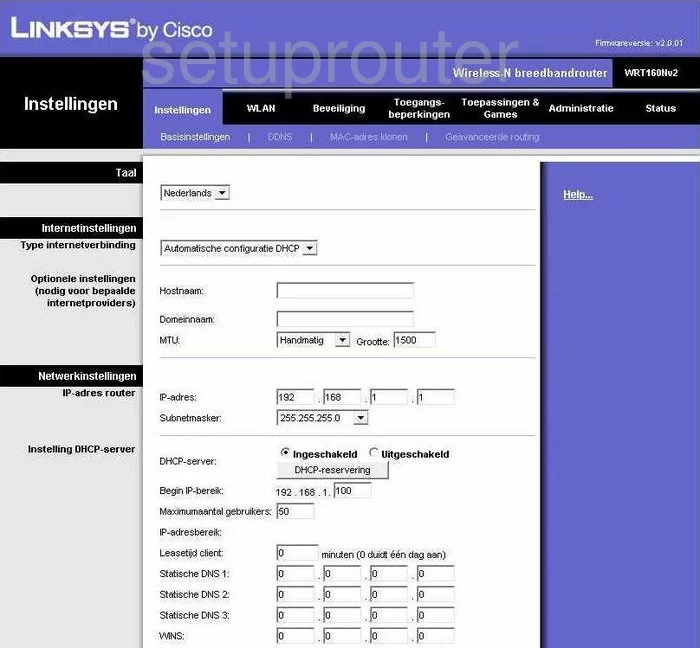
Beginning on the Basic Setup page of the Linksys WRT160Nv2-NL router click the option at the top of the page labeled WLAN.
Change the WiFi Settings on the Linksys WRT160N
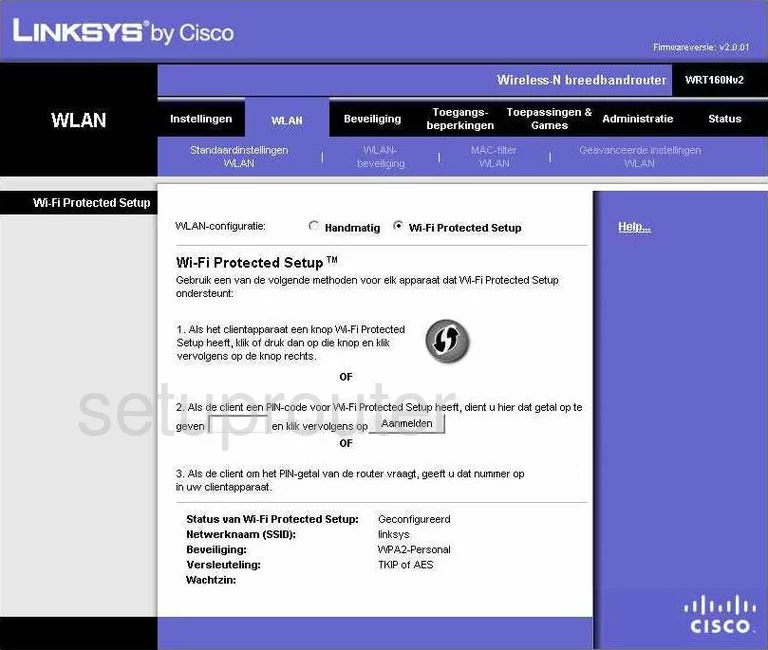
This should take you to the Standaardinstellingen WLAN page.
If you clicked the radio button titled Wi-Fi Protected Setup, it takes you to a page like the one you see above. Read our What is WPS Guide to learn what this is. Do not use WPS, it is extremely insecure.
Click the Handmatig button at the top of the page to the right of WLAN-configuratie.
This lands you on a page that unfortunately we do not have. The first setting should be titled Modus or Network Mode. We recommend selecting Auto here.
Next is the Netwerknaam (SSID). This is the name you create in order to identify your local connection. It doesn't matter what you enter here but we recommend avoiding personal information. Learn more in our Wireless Name Guide.
Below that is the Radioband. Select the option from the drop down list titled Auto.
Under that is the option of Breed kanaal. We recommend choosing the channel or kanaal of 6. Then in the Standaardkanaal list choose kanaal 1 or 11. Learn why in our WiFi Channels Guide.
When you are finished, click the button at the bottom of the page labeled instellingen opslaan. Now go back to the top of the page and click WLAN-beveiliging.
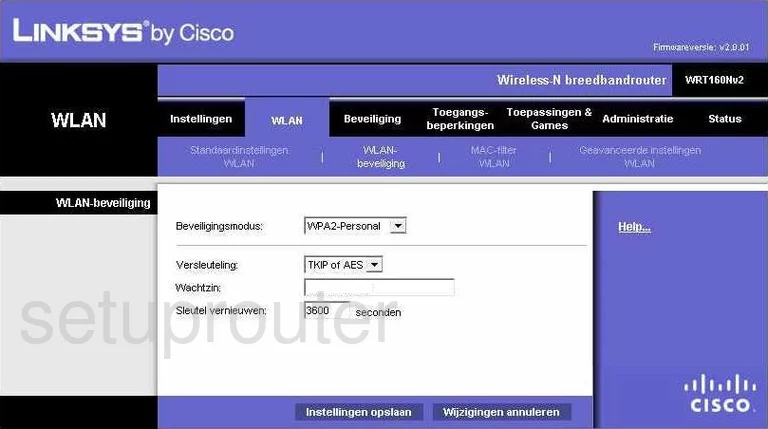
This takes you to a page like the one seen above. First use the drop down list titled Beveiligingsmodus to choose the option of WPA2-Personal. To learn why this is the best choice, read our WEP vs. WPA guide.
The second drop down menu is titled Versleuteling. The most secure option available is AES.
Under that is a box titled Wachtzin. This is the password you use to access your local internet. It is very important that you change the default password to one of your choosing. Hackers know the default passwords and try those first. Create a strong password of at least 14-20 characters. Try and use symbols, numbers, and letters in this new password. Read our Choosing a Strong Password Guide for more information.
That's all that needs to be done on this page, just click the instellingen opslaan button at the bottom of the page before you exit.
Possible Problems when Changing your WiFi Settings
After making these changes to your router you will almost definitely have to reconnect any previously connected devices. This is usually done at the device itself and not at your computer.
Other Linksys WRT160N Info
Don't forget about our other Linksys WRT160N info that you might be interested in.
This is the wifi guide for the Linksys WRT160N v2-NL. We also have the following guides for the same router:
- Linksys WRT160N - How to change the IP Address on a Linksys WRT160N router
- Linksys WRT160N - Linksys WRT160N Login Instructions
- Linksys WRT160N - Linksys WRT160N User Manual
- Linksys WRT160N - How to change the DNS settings on a Linksys WRT160N router
- Linksys WRT160N - Setup WiFi on the Linksys WRT160N
- Linksys WRT160N - How to Reset the Linksys WRT160N
- Linksys WRT160N - Information About the Linksys WRT160N Router
- Linksys WRT160N - Linksys WRT160N Screenshots
- Linksys WRT160N v2 - How to change the IP Address on a Linksys WRT160N router
- Linksys WRT160N v2 - Linksys WRT160N User Manual
- Linksys WRT160N v2 - Linksys WRT160N Login Instructions
- Linksys WRT160N v2 - How to change the DNS settings on a Linksys WRT160N router
- Linksys WRT160N v2 - Setup WiFi on the Linksys WRT160N
- Linksys WRT160N v2 - How to Reset the Linksys WRT160N
- Linksys WRT160N v2 - Information About the Linksys WRT160N Router
- Linksys WRT160N v2 - Linksys WRT160N Screenshots
- Linksys WRT160N v2-NL - How to change the IP Address on a Linksys WRT160N router
- Linksys WRT160N v2-NL - Linksys WRT160N User Manual
- Linksys WRT160N v2-NL - Linksys WRT160N Login Instructions
- Linksys WRT160N v2-NL - How to change the DNS settings on a Linksys WRT160N router
- Linksys WRT160N v2-NL - How to Reset the Linksys WRT160N
- Linksys WRT160N v2-NL - Information About the Linksys WRT160N Router
- Linksys WRT160N v2-NL - Linksys WRT160N Screenshots
- Linksys WRT160N v3 - How to change the IP Address on a Linksys WRT160N router
- Linksys WRT160N v3 - Linksys WRT160N User Manual
- Linksys WRT160N v3 - Linksys WRT160N Login Instructions
- Linksys WRT160N v3 - How to change the DNS settings on a Linksys WRT160N router
- Linksys WRT160N v3 - Setup WiFi on the Linksys WRT160N
- Linksys WRT160N v3 - How to Reset the Linksys WRT160N
- Linksys WRT160N v3 - Information About the Linksys WRT160N Router
- Linksys WRT160N v3 - Linksys WRT160N Screenshots