The Pace Plc 5268AC router is considered a wireless router because it offers WiFi connectivity. WiFi, or simply wireless, allows you to connect various devices to your router, such as wireless printers, smart televisions, and WiFi enabled smartphones.
Other Pace Plc 5268AC Guides
This is the wifi guide for the Pace Plc 5268AC AT&T. We also have the following guides for the same router:
- Pace Plc 5268AC AT&T - How to change the IP Address on a Pace Plc 5268AC router
- Pace Plc 5268AC AT&T - Pace Plc 5268AC Login Instructions
- Pace Plc 5268AC AT&T - Pace Plc 5268AC Screenshots
- Pace Plc 5268AC AT&T - Information About the Pace Plc 5268AC Router
- Pace Plc 5268AC AT&T - Reset the Pace Plc 5268AC
- Pace Plc 5268AC 10.5.3.503493-ioc - Login to the Pace Plc 5268AC
- Pace Plc 5268AC 10.5.3.503493-ioc - Information About the Pace Plc 5268AC Router
- Pace Plc 5268AC 10.5.3.503493-ioc - Reset the Pace Plc 5268AC
- Pace Plc 5268AC 10.6.0.530094-att AT&T - Login to the Pace Plc 5268AC
- Pace Plc 5268AC 10.6.0.530094-att AT&T - Information About the Pace Plc 5268AC Router
- Pace Plc 5268AC 10.6.0.530094-att AT&T - Reset the Pace Plc 5268AC
- Pace Plc 5268AC 10.7.0.530220-att AT&T - Login to the Pace Plc 5268AC
- Pace Plc 5268AC 10.7.0.530220-att AT&T - Information About the Pace Plc 5268AC Router
- Pace Plc 5268AC 10.7.0.530220-att AT&T - Reset the Pace Plc 5268AC
- Pace Plc 5268AC 11.1.0.531418-att AT&T - Login to the Pace Plc 5268AC
- Pace Plc 5268AC 11.1.0.531418-att AT&T - Information About the Pace Plc 5268AC Router
- Pace Plc 5268AC 11.1.0.531418-att AT&T - Reset the Pace Plc 5268AC
- Pace Plc 5268AC 11.1.0.531418-att AT&T - Pace Plc 5268AC Screenshots
- Pace Plc 5268AC 11.12.1.533524-att AT&T - Login to the Pace Plc 5268AC
- Pace Plc 5268AC 11.12.1.533524-att AT&T - Information About the Pace Plc 5268AC Router
- Pace Plc 5268AC 11.12.1.533524-att AT&T - Reset the Pace Plc 5268AC
- Pace Plc 5268AC 11.14.1.533851-att AT&T - Login to the Pace Plc 5268AC
- Pace Plc 5268AC 11.14.1.533851-att AT&T - Information About the Pace Plc 5268AC Router
- Pace Plc 5268AC 11.14.1.533851-att AT&T - Reset the Pace Plc 5268AC
- Pace Plc 5268AC 11.14.1.533857-att AT&T - Login to the Pace Plc 5268AC
- Pace Plc 5268AC 11.14.1.533857-att AT&T - Information About the Pace Plc 5268AC Router
- Pace Plc 5268AC 11.14.1.533857-att AT&T - Reset the Pace Plc 5268AC
- Pace Plc 5268AC 11.2.1.531779-att AT&T - Login to the Pace Plc 5268AC
- Pace Plc 5268AC 11.2.1.531779-att AT&T - Pace Plc 5268AC Screenshots
- Pace Plc 5268AC 11.2.1.531779-att AT&T - Information About the Pace Plc 5268AC Router
- Pace Plc 5268AC 11.2.1.531779-att AT&T - Reset the Pace Plc 5268AC
- Pace Plc 5268AC 11.4.1.532484-att AT&T - Pace Plc 5268AC Screenshots
- Pace Plc 5268AC 11.4.1.532484-att AT&T - Information About the Pace Plc 5268AC Router
- Pace Plc 5268AC 11.4.1.532484-att AT&T - Reset the Pace Plc 5268AC
- Pace Plc 5268AC 11.4.1.532484-att AT&T - Login to the Pace Plc 5268AC
- Pace Plc 5268AC 11.5.1.532678-att AT&T - Login to the Pace Plc 5268AC
- Pace Plc 5268AC 11.5.1.532678-att AT&T - Information About the Pace Plc 5268AC Router
- Pace Plc 5268AC 11.5.1.532678-att AT&T - Reset the Pace Plc 5268AC
- Pace Plc 5268AC 11.6.1.532887-att AT&T - Login to the Pace Plc 5268AC
- Pace Plc 5268AC 11.6.1.532887-att AT&T - Information About the Pace Plc 5268AC Router
- Pace Plc 5268AC 11.6.1.532887-att AT&T - Reset the Pace Plc 5268AC
WiFi Terms
Before we get started there is a little bit of background info that you should be familiar with.
Wireless Name
Your wireless network needs to have a name to uniquely identify it from other wireless networks. If you are not sure what this means we have a guide explaining what a wireless name is that you can read for more information.
Wireless Password
An important part of securing your wireless network is choosing a strong password.
Wireless Channel
Picking a WiFi channel is not always a simple task. Be sure to read about WiFi channels before making the choice.
Encryption
You should almost definitely pick WPA2 for your networks encryption. If you are unsure, be sure to read our WEP vs WPA guide first.
Login To The Pace Plc 5268AC
To get started configuring the Pace Plc 5268AC WiFi settings you need to login to your router. If you are already logged in you can skip this step.
To login to the Pace Plc 5268AC, follow our Pace Plc 5268AC Login Guide.
Find the WiFi Settings on the Pace Plc 5268AC
If you followed our login guide above then you should see this screen.
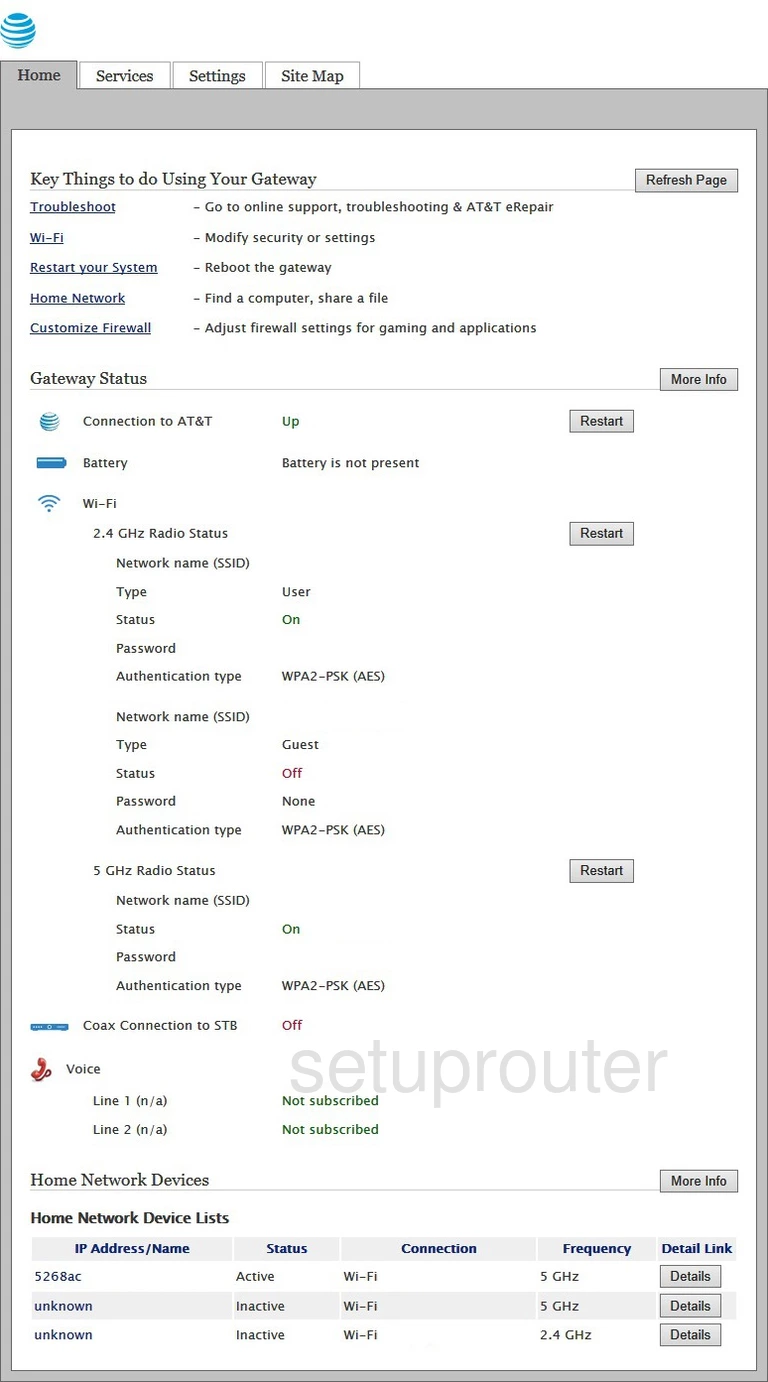
We begin this guide on the Home page of the Pace Plc 5268AC router. To change your wireless network settings click the tab labeled Settings near the top of the page. From there click LAN and WI-Fi just beneath that.
Change the WiFi Settings on the Pace Plc 5268AC
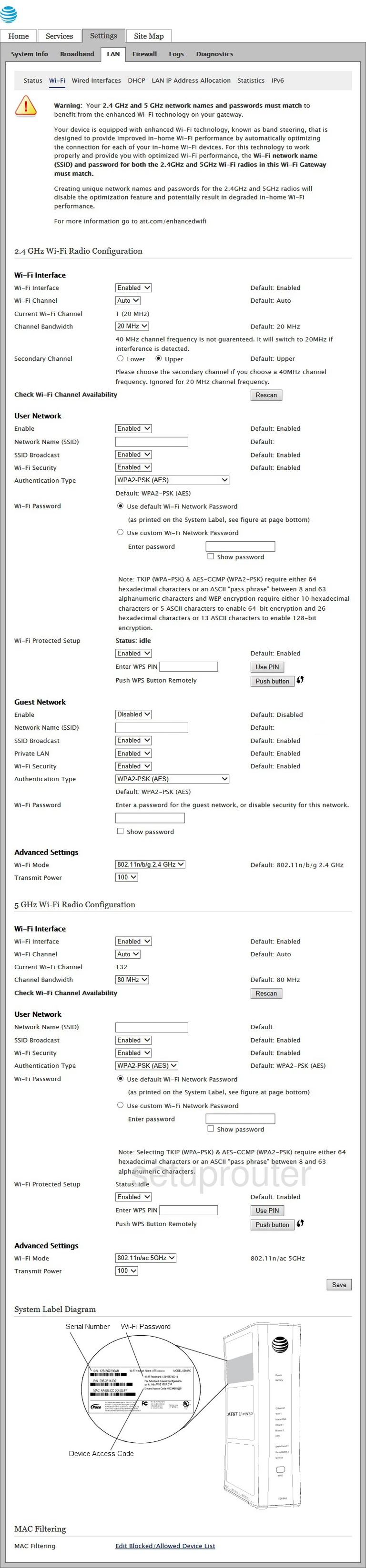
You should be taken to the page shown above.
Start out by making sure the Wi-Fi Interface is set to Enabled.
Next is the Wi-Fi Channel. Open the drop down list and choose either 1, 6, or 11. Want to know why these are the best options? Read our WiFi Channels Guide.
After that you'll need to set a Network Name (SSID). This can be anything you want it to be, however due to security reasons we highly recommend avoiding the use of any personal information. For more on this subject be sure to visit our Wireless Names Guide.
Make sure that the Wi-Fi Security is set to Enabled.
Now make sure that the Authentication Type is set to WPA2-PSK (AES). Choosing this option will provide you with the strongest security. To learn more check out our WEP vs. WPA Guide.
Set the Wi-Fi Password option to Use custom Wi-Fi Network Password.
Lastly, enter your desired network password into the box marked Enter password. This can be whatever you like, however keep in mind that a strong password includes no personal information and is 14-20 characters in length. For more help be sure to take a look through our Choosing a Strong Password Guide.
Congratulations! You're finished. Just don't forget to Save your settings before closing the page.
Possible Problems when Changing your WiFi Settings
After making these changes to your router you will almost definitely have to reconnect any previously connected devices. This is usually done at the device itself and not at your computer.
Other Pace Plc 5268AC Info
Don't forget about our other Pace Plc 5268AC info that you might be interested in.
This is the wifi guide for the Pace Plc 5268AC AT&T. We also have the following guides for the same router:
- Pace Plc 5268AC AT&T - How to change the IP Address on a Pace Plc 5268AC router
- Pace Plc 5268AC AT&T - Pace Plc 5268AC Login Instructions
- Pace Plc 5268AC AT&T - Pace Plc 5268AC Screenshots
- Pace Plc 5268AC AT&T - Information About the Pace Plc 5268AC Router
- Pace Plc 5268AC AT&T - Reset the Pace Plc 5268AC
- Pace Plc 5268AC 10.5.3.503493-ioc - Login to the Pace Plc 5268AC
- Pace Plc 5268AC 10.5.3.503493-ioc - Information About the Pace Plc 5268AC Router
- Pace Plc 5268AC 10.5.3.503493-ioc - Reset the Pace Plc 5268AC
- Pace Plc 5268AC 10.6.0.530094-att AT&T - Login to the Pace Plc 5268AC
- Pace Plc 5268AC 10.6.0.530094-att AT&T - Information About the Pace Plc 5268AC Router
- Pace Plc 5268AC 10.6.0.530094-att AT&T - Reset the Pace Plc 5268AC
- Pace Plc 5268AC 10.7.0.530220-att AT&T - Login to the Pace Plc 5268AC
- Pace Plc 5268AC 10.7.0.530220-att AT&T - Information About the Pace Plc 5268AC Router
- Pace Plc 5268AC 10.7.0.530220-att AT&T - Reset the Pace Plc 5268AC
- Pace Plc 5268AC 11.1.0.531418-att AT&T - Login to the Pace Plc 5268AC
- Pace Plc 5268AC 11.1.0.531418-att AT&T - Information About the Pace Plc 5268AC Router
- Pace Plc 5268AC 11.1.0.531418-att AT&T - Reset the Pace Plc 5268AC
- Pace Plc 5268AC 11.1.0.531418-att AT&T - Pace Plc 5268AC Screenshots
- Pace Plc 5268AC 11.12.1.533524-att AT&T - Login to the Pace Plc 5268AC
- Pace Plc 5268AC 11.12.1.533524-att AT&T - Information About the Pace Plc 5268AC Router
- Pace Plc 5268AC 11.12.1.533524-att AT&T - Reset the Pace Plc 5268AC
- Pace Plc 5268AC 11.14.1.533851-att AT&T - Login to the Pace Plc 5268AC
- Pace Plc 5268AC 11.14.1.533851-att AT&T - Information About the Pace Plc 5268AC Router
- Pace Plc 5268AC 11.14.1.533851-att AT&T - Reset the Pace Plc 5268AC
- Pace Plc 5268AC 11.14.1.533857-att AT&T - Login to the Pace Plc 5268AC
- Pace Plc 5268AC 11.14.1.533857-att AT&T - Information About the Pace Plc 5268AC Router
- Pace Plc 5268AC 11.14.1.533857-att AT&T - Reset the Pace Plc 5268AC
- Pace Plc 5268AC 11.2.1.531779-att AT&T - Login to the Pace Plc 5268AC
- Pace Plc 5268AC 11.2.1.531779-att AT&T - Pace Plc 5268AC Screenshots
- Pace Plc 5268AC 11.2.1.531779-att AT&T - Information About the Pace Plc 5268AC Router
- Pace Plc 5268AC 11.2.1.531779-att AT&T - Reset the Pace Plc 5268AC
- Pace Plc 5268AC 11.4.1.532484-att AT&T - Pace Plc 5268AC Screenshots
- Pace Plc 5268AC 11.4.1.532484-att AT&T - Information About the Pace Plc 5268AC Router
- Pace Plc 5268AC 11.4.1.532484-att AT&T - Reset the Pace Plc 5268AC
- Pace Plc 5268AC 11.4.1.532484-att AT&T - Login to the Pace Plc 5268AC
- Pace Plc 5268AC 11.5.1.532678-att AT&T - Login to the Pace Plc 5268AC
- Pace Plc 5268AC 11.5.1.532678-att AT&T - Information About the Pace Plc 5268AC Router
- Pace Plc 5268AC 11.5.1.532678-att AT&T - Reset the Pace Plc 5268AC
- Pace Plc 5268AC 11.6.1.532887-att AT&T - Login to the Pace Plc 5268AC
- Pace Plc 5268AC 11.6.1.532887-att AT&T - Information About the Pace Plc 5268AC Router
- Pace Plc 5268AC 11.6.1.532887-att AT&T - Reset the Pace Plc 5268AC