Each of these screenshots was captured and submitted to us by users of this site.
We'd love to see your screenshots on our site. Simply use our Router Screenshot Grabber, which is a free tool in Network Utilities. It makes the capture process easy and sends the screenshots to us automatically.
This is the screenshots guide for the Sitecom WL-312. We also have the following guides for the same router:
- Sitecom WL-312 - Reset the Sitecom WL-312
- Sitecom WL-312 - How to change the IP Address on a Sitecom WL-312 router
- Sitecom WL-312 - Sitecom WL-312 User Manual
- Sitecom WL-312 - Sitecom WL-312 Login Instructions
- Sitecom WL-312 - Setup WiFi on the Sitecom WL-312
- Sitecom WL-312 - Information About the Sitecom WL-312 Router
- Sitecom WL-312 v2 - How to change the IP Address on a Sitecom WL-312 router
- Sitecom WL-312 v2 - Sitecom WL-312 User Manual
- Sitecom WL-312 v2 - Sitecom WL-312 Login Instructions
- Sitecom WL-312 v2 - Setup WiFi on the Sitecom WL-312
- Sitecom WL-312 v2 - Information About the Sitecom WL-312 Router
- Sitecom WL-312 v2 - Sitecom WL-312 Screenshots
- Sitecom WL-312 v2 - Reset the Sitecom WL-312
All Sitecom WL-312 Screenshots
All screenshots below were captured from a Sitecom WL-312 router.
Sitecom WL-312 Port Forwarding Screenshot
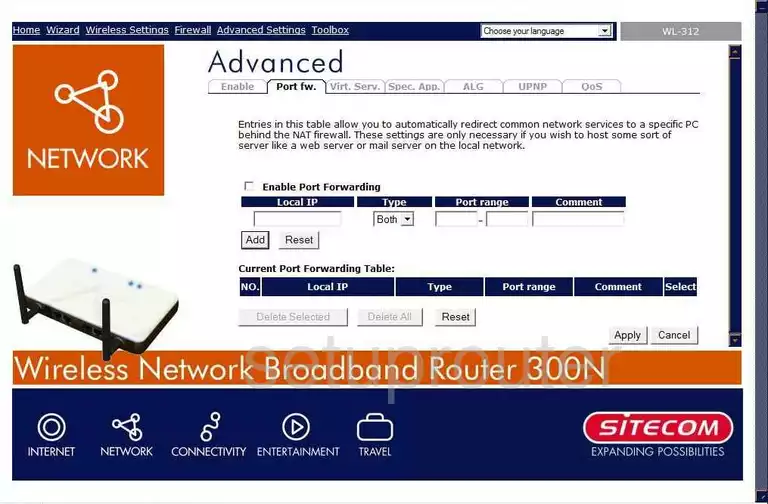
Sitecom WL-312 Dmz Screenshot
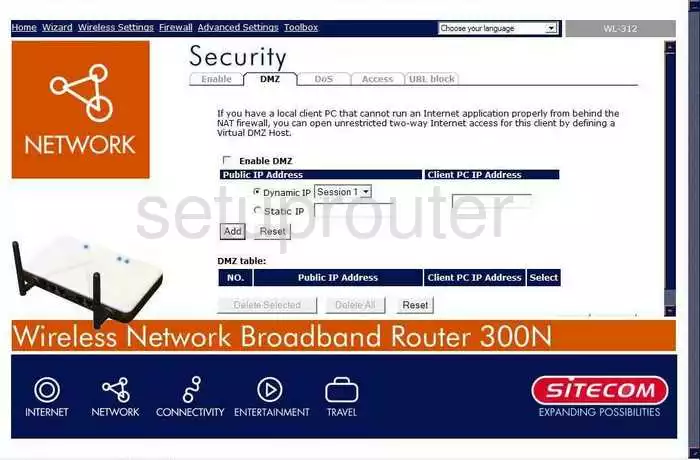
Sitecom WL-312 Firewall Screenshot
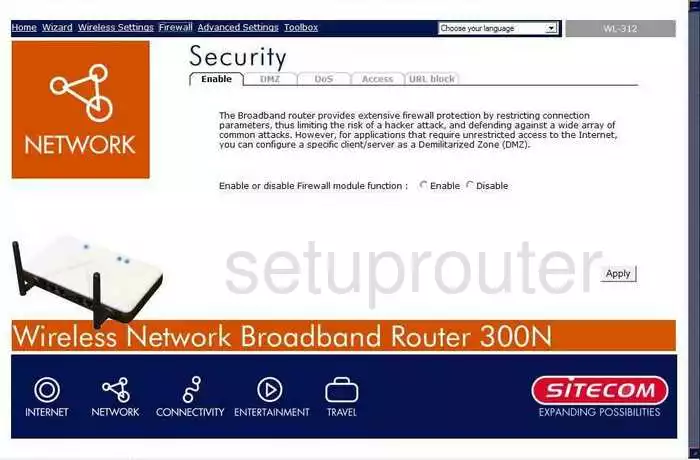
Sitecom WL-312 Status Screenshot
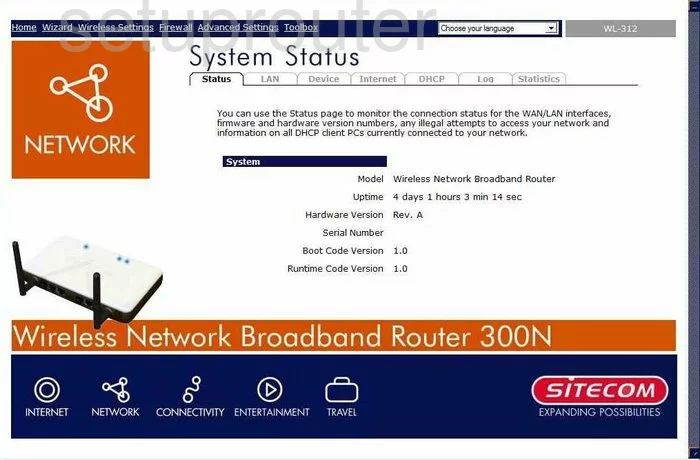
Sitecom WL-312 Dynamic Dns Screenshot
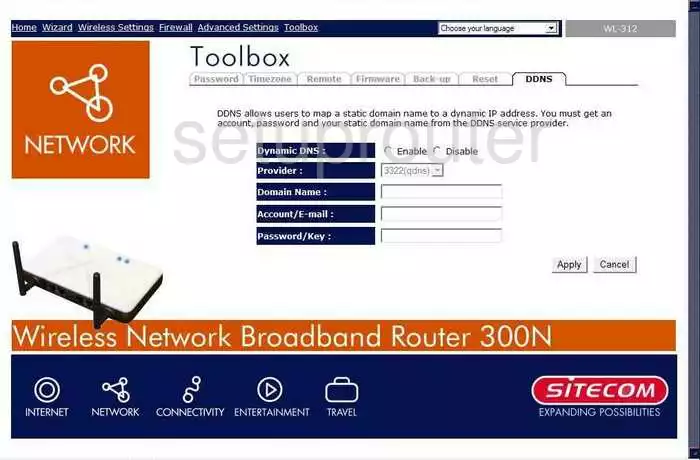
Sitecom WL-312 Upnp Screenshot
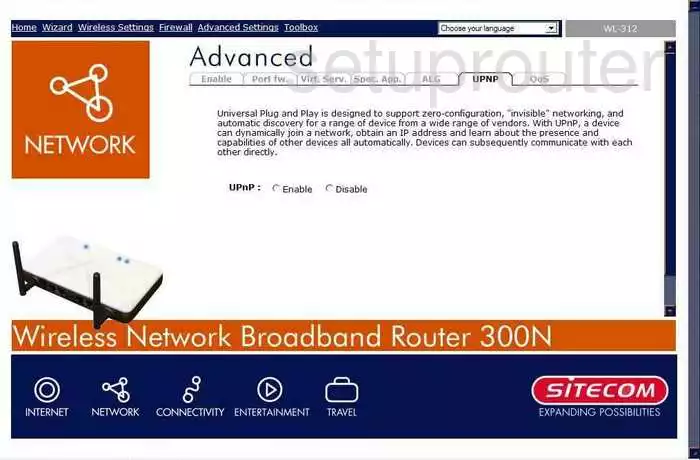
Sitecom WL-312 Wifi Security Screenshot

Sitecom WL-312 Wifi Setup Screenshot
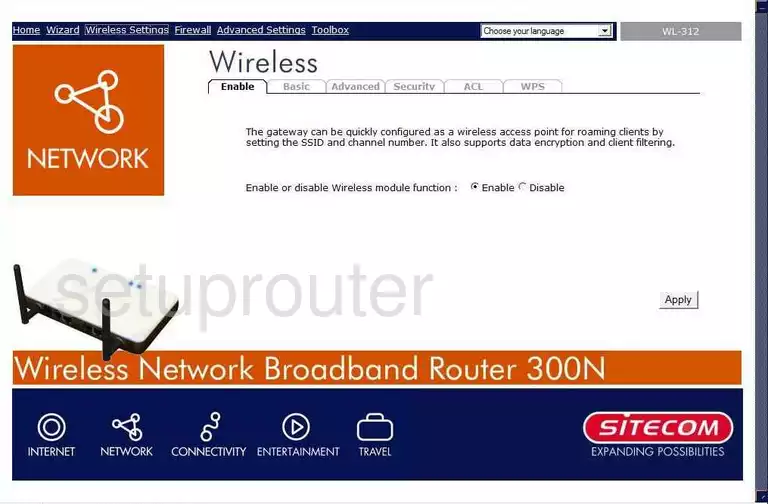
Sitecom WL-312 Log Screenshot
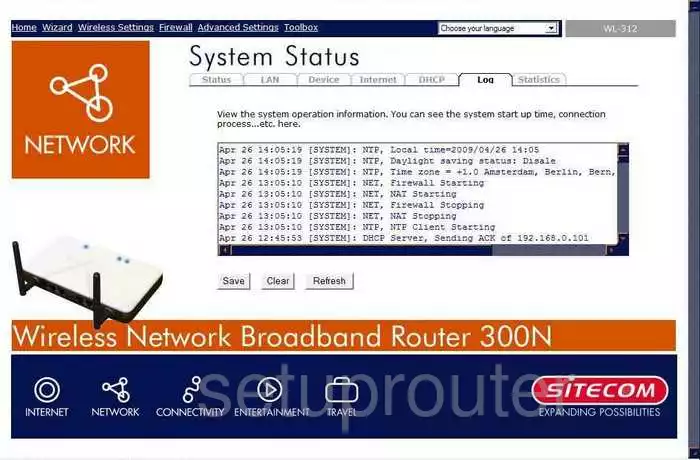
Sitecom WL-312 Port Forwarding Screenshot
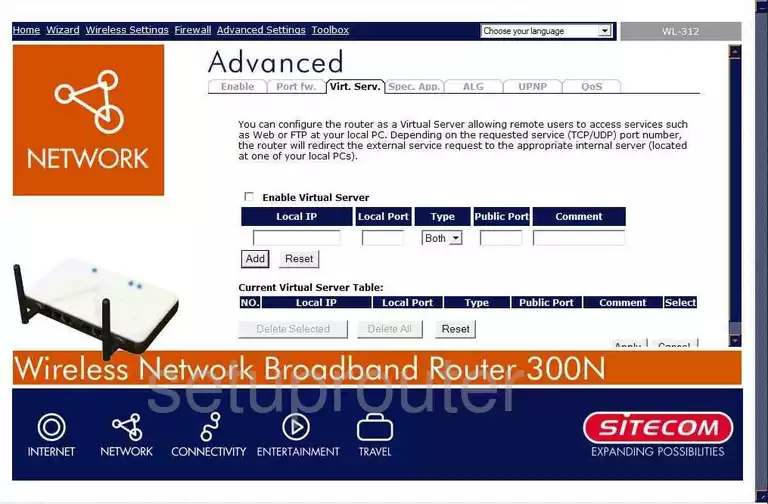
Sitecom WL-312 Qos Screenshot
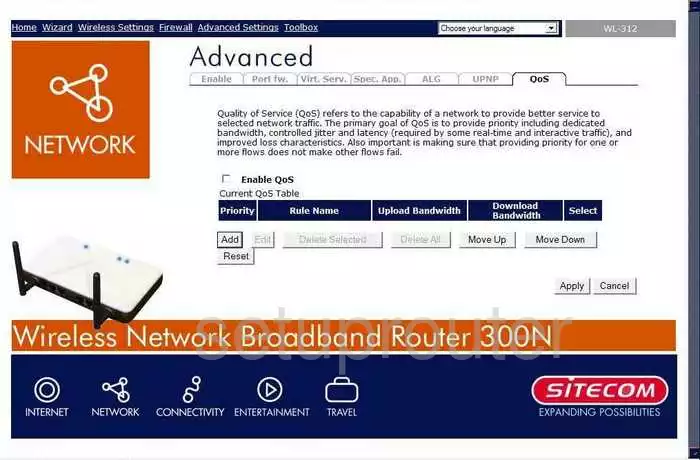
Sitecom WL-312 Password Screenshot
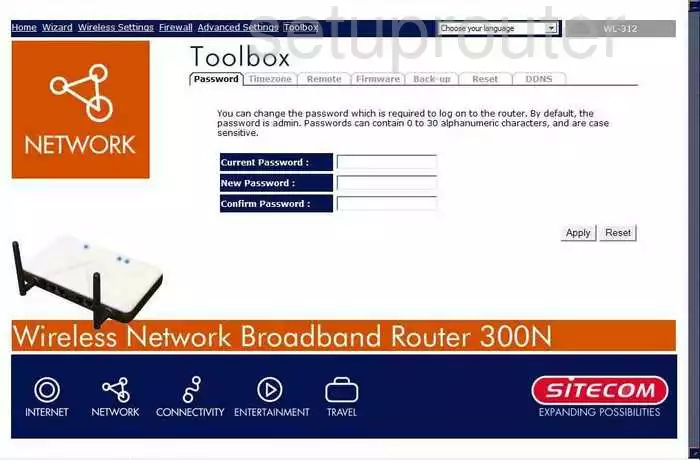
Sitecom WL-312 Open Port Screenshot
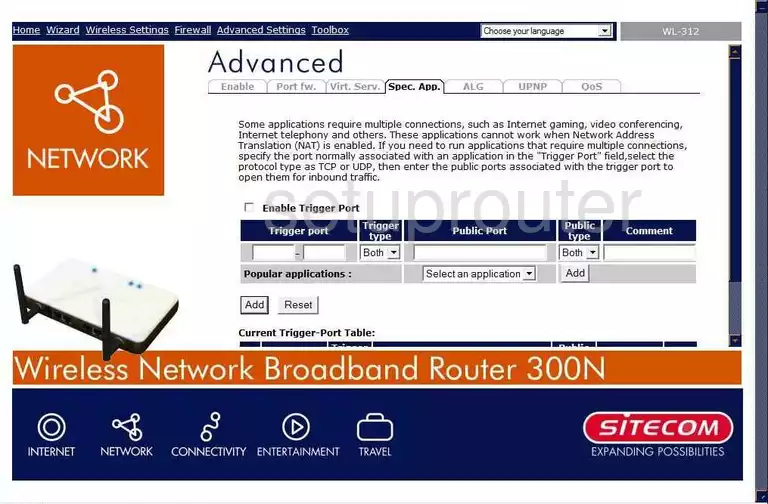
Sitecom WL-312 Setup Screenshot
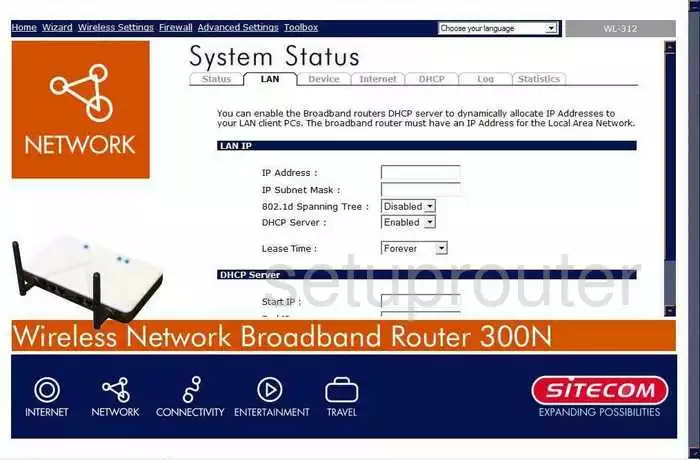
Sitecom WL-312 Traffic Statistics Screenshot
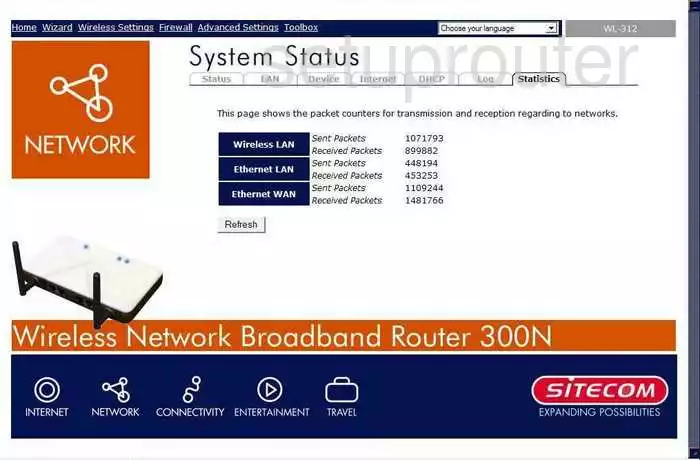
Sitecom WL-312 Wifi Advanced Screenshot
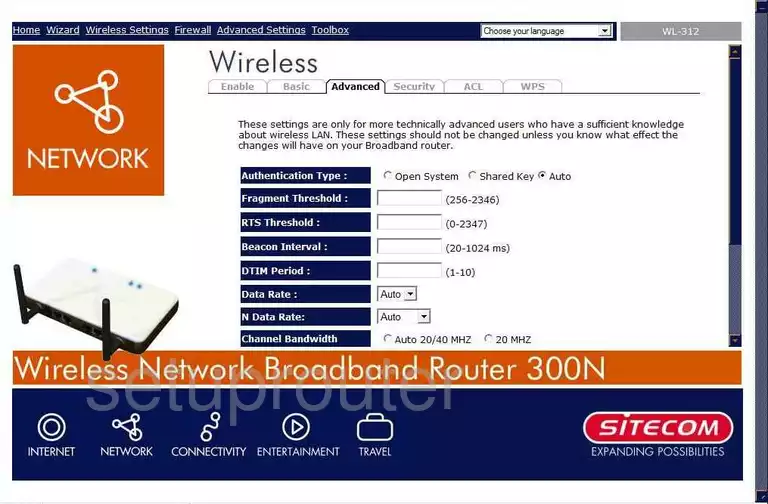
Sitecom WL-312 Wifi Setup Screenshot
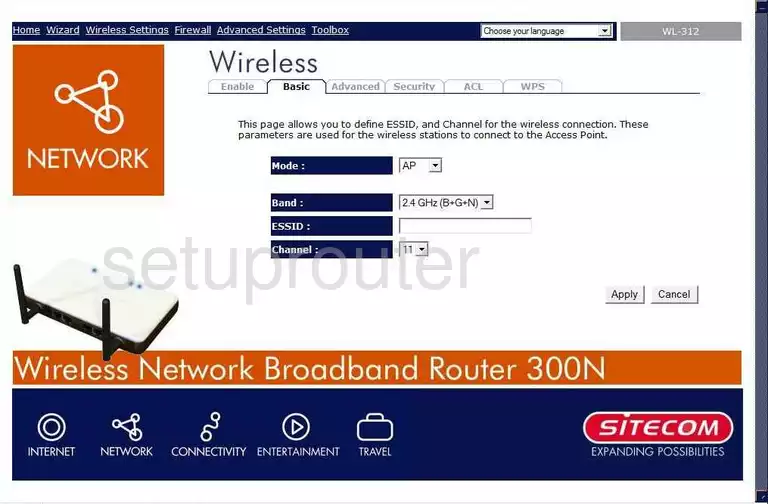
Sitecom WL-312 Firmware Screenshot
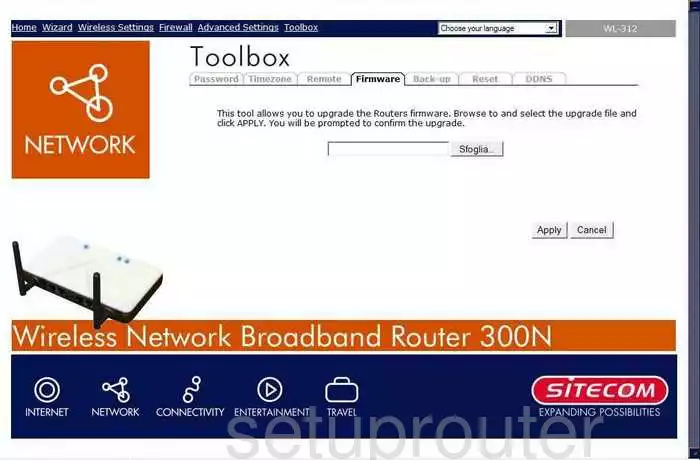
Sitecom WL-312 Dhcp Screenshot
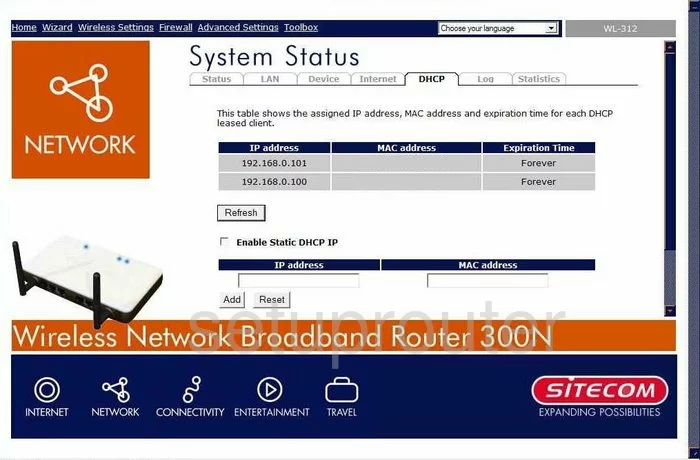
Sitecom WL-312 Reset Screenshot
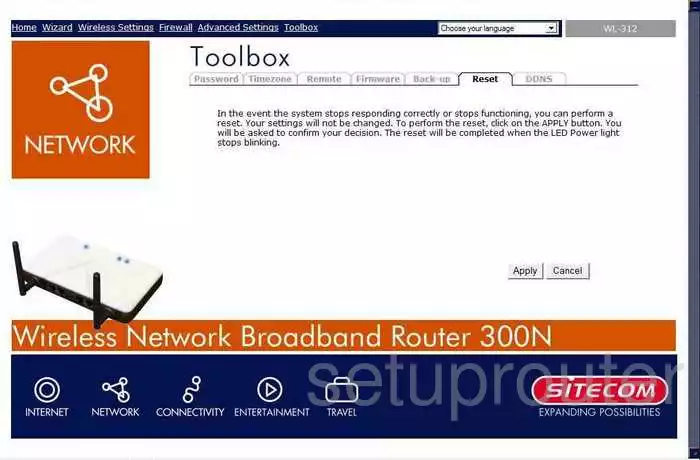
Sitecom WL-312 Alg Screenshot
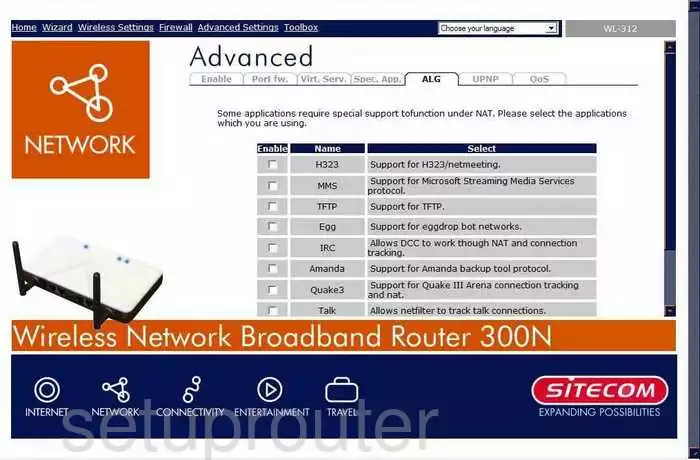
Sitecom WL-312 General Screenshot
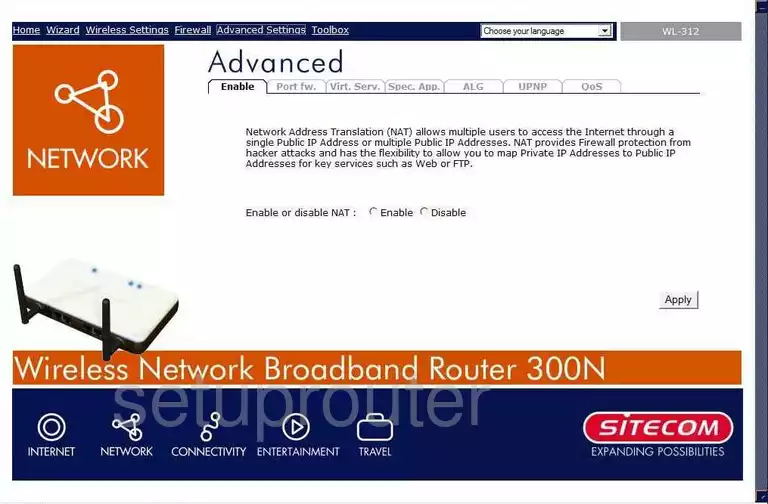
Sitecom WL-312 Wifi Wps Screenshot
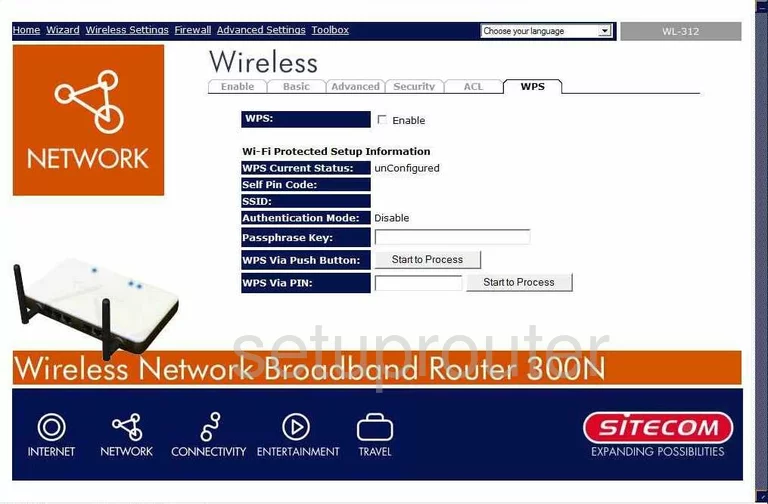
Sitecom WL-312 General Screenshot
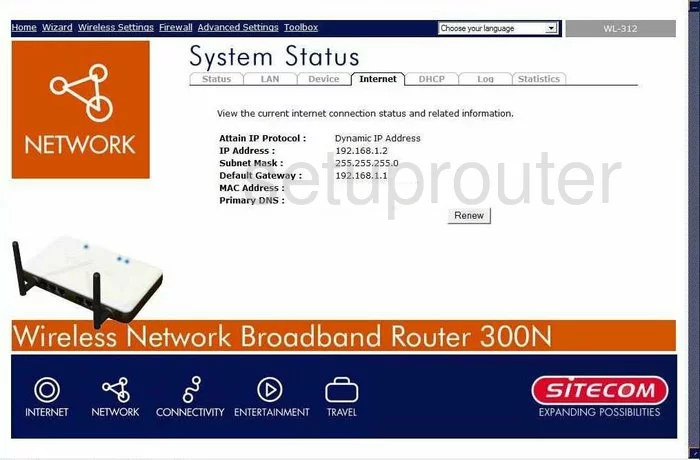
Sitecom WL-312 Dos Screenshot
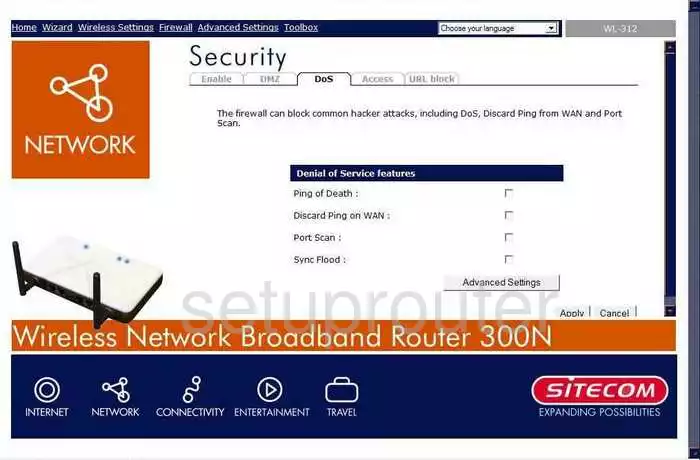
Sitecom WL-312 Remote Management Screenshot
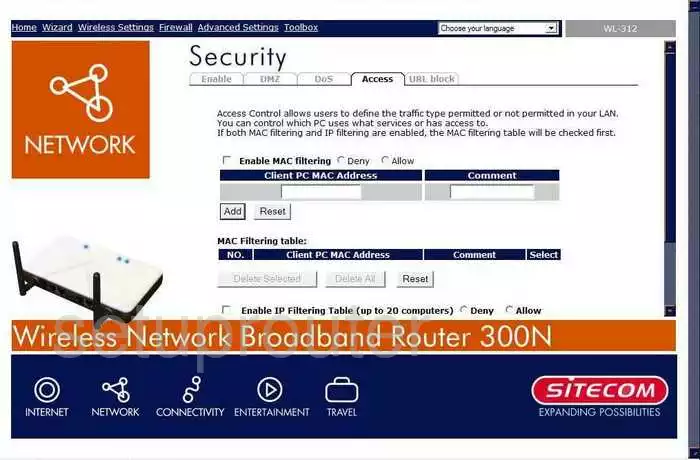
Sitecom WL-312 Url Filter Screenshot
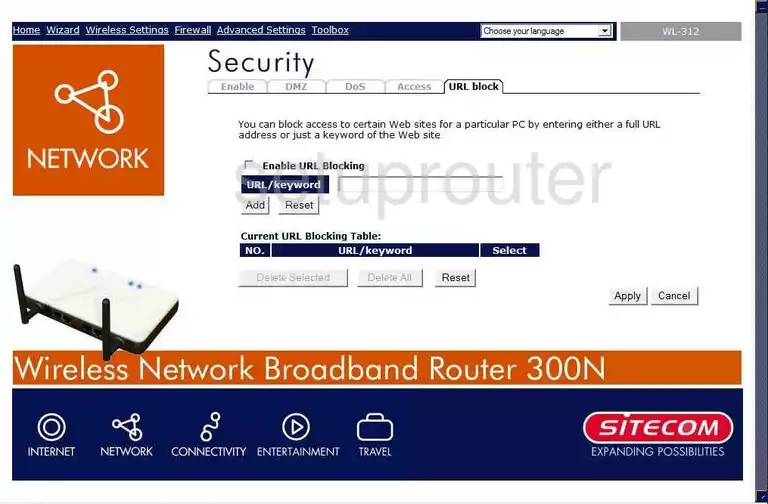
Sitecom WL-312 Wifi Setup Screenshot
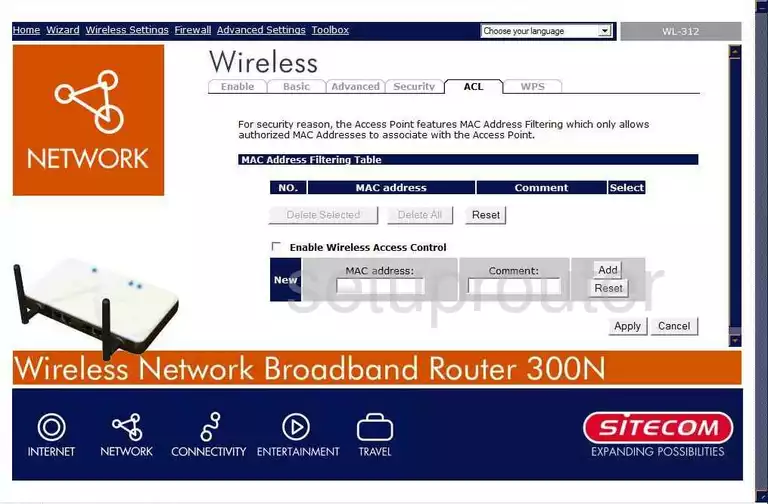
Sitecom WL-312 Time Setup Screenshot
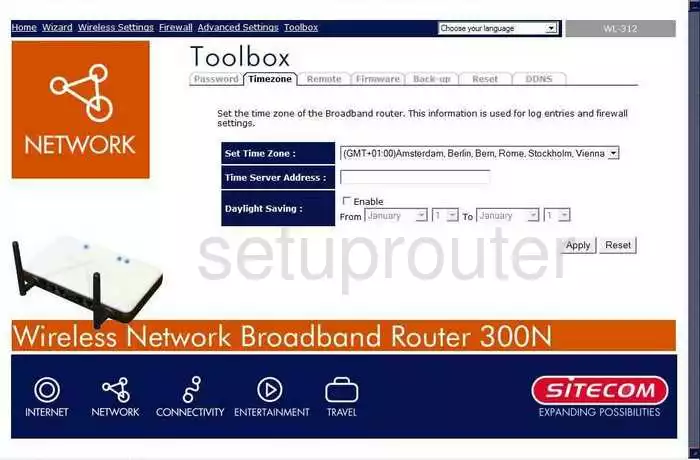
Sitecom WL-312 Remote Management Screenshot
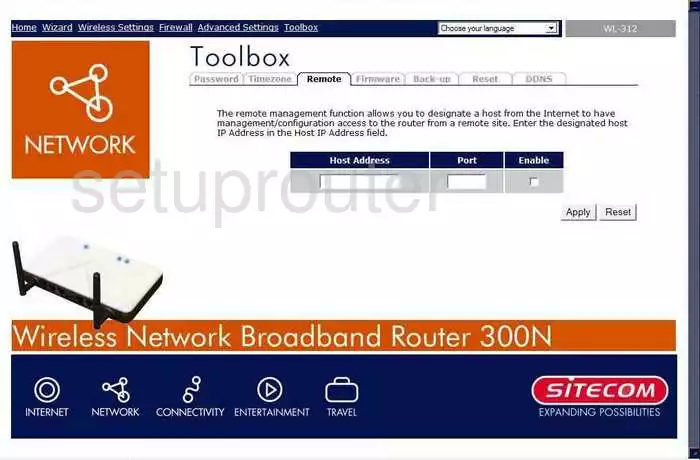
Sitecom WL-312 General Screenshot
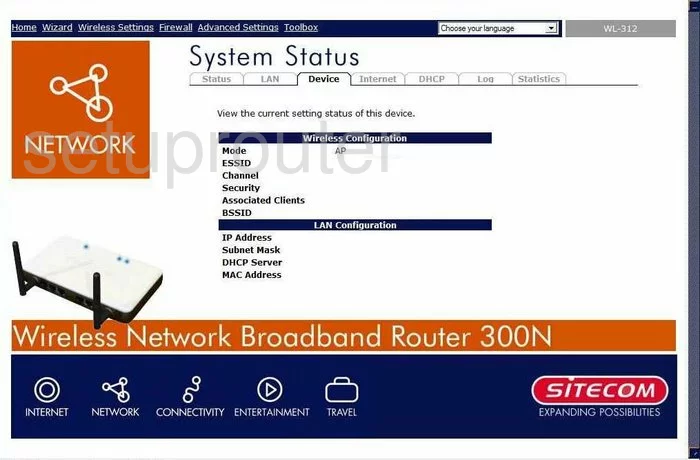
Sitecom WL-312 General Screenshot
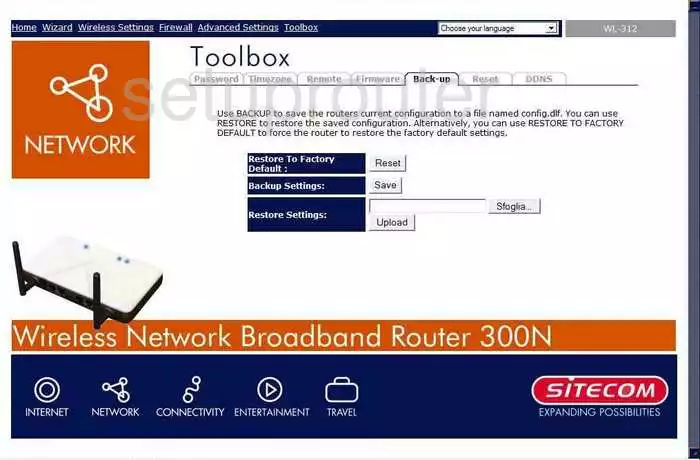
Sitecom WL-312 Device Image Screenshot

This is the screenshots guide for the Sitecom WL-312. We also have the following guides for the same router:
- Sitecom WL-312 - Reset the Sitecom WL-312
- Sitecom WL-312 - How to change the IP Address on a Sitecom WL-312 router
- Sitecom WL-312 - Sitecom WL-312 User Manual
- Sitecom WL-312 - Sitecom WL-312 Login Instructions
- Sitecom WL-312 - Setup WiFi on the Sitecom WL-312
- Sitecom WL-312 - Information About the Sitecom WL-312 Router
- Sitecom WL-312 v2 - How to change the IP Address on a Sitecom WL-312 router
- Sitecom WL-312 v2 - Sitecom WL-312 User Manual
- Sitecom WL-312 v2 - Sitecom WL-312 Login Instructions
- Sitecom WL-312 v2 - Setup WiFi on the Sitecom WL-312
- Sitecom WL-312 v2 - Information About the Sitecom WL-312 Router
- Sitecom WL-312 v2 - Sitecom WL-312 Screenshots
- Sitecom WL-312 v2 - Reset the Sitecom WL-312