The Sitecom WL-312 router is considered a wireless router because it offers WiFi connectivity. WiFi, or simply wireless, allows you to connect various devices to your router, such as wireless printers, smart televisions, and WiFi enabled smartphones.
Other Sitecom WL-312 Guides
This is the wifi guide for the Sitecom WL-312 v2. We also have the following guides for the same router:
- Sitecom WL-312 - Reset the Sitecom WL-312
- Sitecom WL-312 - How to change the IP Address on a Sitecom WL-312 router
- Sitecom WL-312 - Sitecom WL-312 User Manual
- Sitecom WL-312 - Sitecom WL-312 Login Instructions
- Sitecom WL-312 - Setup WiFi on the Sitecom WL-312
- Sitecom WL-312 - Information About the Sitecom WL-312 Router
- Sitecom WL-312 - Sitecom WL-312 Screenshots
- Sitecom WL-312 v2 - How to change the IP Address on a Sitecom WL-312 router
- Sitecom WL-312 v2 - Sitecom WL-312 User Manual
- Sitecom WL-312 v2 - Sitecom WL-312 Login Instructions
- Sitecom WL-312 v2 - Information About the Sitecom WL-312 Router
- Sitecom WL-312 v2 - Sitecom WL-312 Screenshots
- Sitecom WL-312 v2 - Reset the Sitecom WL-312
WiFi Terms
Before we get started there is a little bit of background info that you should be familiar with.
Wireless Name
Your wireless network needs to have a name to uniquely identify it from other wireless networks. If you are not sure what this means we have a guide explaining what a wireless name is that you can read for more information.
Wireless Password
An important part of securing your wireless network is choosing a strong password.
Wireless Channel
Picking a WiFi channel is not always a simple task. Be sure to read about WiFi channels before making the choice.
Encryption
You should almost definitely pick WPA2 for your networks encryption. If you are unsure, be sure to read our WEP vs WPA guide first.
Login To The Sitecom WL-312
To get started configuring the Sitecom WL-312 WiFi settings you need to login to your router. If you are already logged in you can skip this step.
To login to the Sitecom WL-312, follow our Sitecom WL-312 Login Guide.
Find the WiFi Settings on the Sitecom WL-312
If you followed our login guide above then you should see this screen.

Let's begin this guide on the System Status page of the Sitecom WL-312v2. Click the option at the top of the page labeled Wireless Settings. Then beneath that select the tab of Basic.
Change the WiFi Settings on the Sitecom WL-312
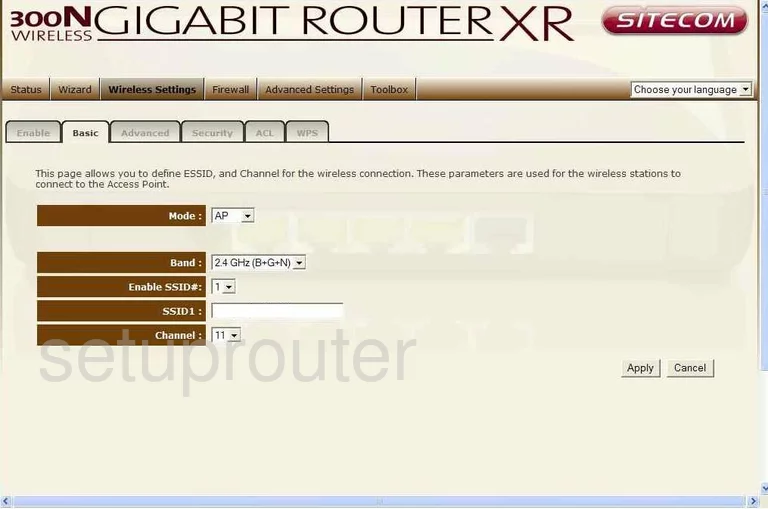
Enter a new name for your network in the box labeled SSID1. This name can be anything you like but it's a good idea to avoid personal information. Check out our Wireless Name Guide for more on the topic.
Below that is the Channel. Make sure to use channels 1,6, or 11 for the best results. Learn why in our WiFi Channels Guide.
That's all there is for this page, simply click the Apply button before you continue.
Now going back to the top of the page, click the Security tab.
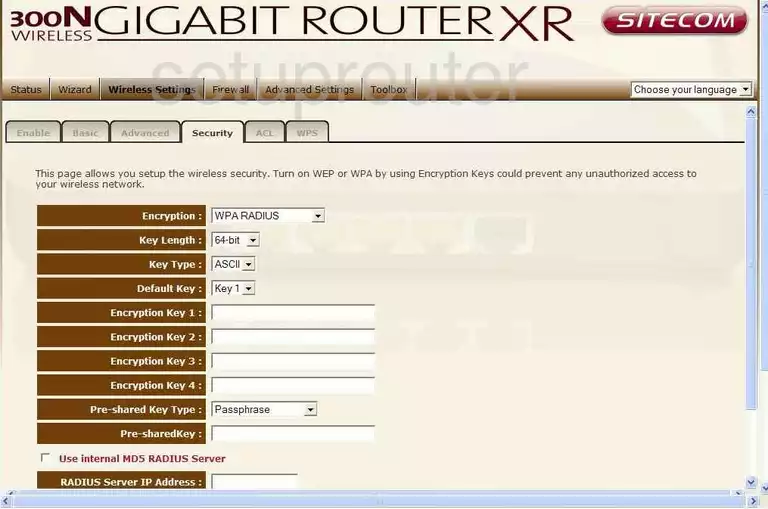
On this page, use the Encryption to choose WPA pre-shared key.
Then under that in the WPA Type select WPA2 (AES). Find out what this means in our guide.
The Pre-shared Key Type needs to be set to Passphrase.
Lastly you need to enter a Pre-shared Key. This is the password you use to access your network. We recommend at least 20 characters with some symbols, numbers, and capital letters mixed in for strength. More ideas can be found in our Password Guide.
Select the Apply button before exiting.
Possible Problems when Changing your WiFi Settings
After making these changes to your router you will almost definitely have to reconnect any previously connected devices. This is usually done at the device itself and not at your computer.
Other Sitecom WL-312 Info
Don't forget about our other Sitecom WL-312 info that you might be interested in.
This is the wifi guide for the Sitecom WL-312 v2. We also have the following guides for the same router:
- Sitecom WL-312 - Reset the Sitecom WL-312
- Sitecom WL-312 - How to change the IP Address on a Sitecom WL-312 router
- Sitecom WL-312 - Sitecom WL-312 User Manual
- Sitecom WL-312 - Sitecom WL-312 Login Instructions
- Sitecom WL-312 - Setup WiFi on the Sitecom WL-312
- Sitecom WL-312 - Information About the Sitecom WL-312 Router
- Sitecom WL-312 - Sitecom WL-312 Screenshots
- Sitecom WL-312 v2 - How to change the IP Address on a Sitecom WL-312 router
- Sitecom WL-312 v2 - Sitecom WL-312 User Manual
- Sitecom WL-312 v2 - Sitecom WL-312 Login Instructions
- Sitecom WL-312 v2 - Information About the Sitecom WL-312 Router
- Sitecom WL-312 v2 - Sitecom WL-312 Screenshots
- Sitecom WL-312 v2 - Reset the Sitecom WL-312