This page shows you how to login to the TP-Link Archer GX90 router.
Other TP-Link Archer GX90 Guides
This is the login guide for the TP-Link Archer GX90 1.1.2. We also have the following guides for the same router:
- TP-Link Archer GX90 1.0.1 - Login to the TP-Link Archer GX90
- TP-Link Archer GX90 1.0.1 - Information About the TP-Link Archer GX90 Router
- TP-Link Archer GX90 1.0.1 - Reset the TP-Link Archer GX90
- TP-Link Archer GX90 1.1.0 - Login to the TP-Link Archer GX90
- TP-Link Archer GX90 1.1.0 - Information About the TP-Link Archer GX90 Router
- TP-Link Archer GX90 1.1.0 - Reset the TP-Link Archer GX90
Find Your TP-Link Archer GX90 Router IP Address
The first thing that we need to know in order to login to the TP-Link Archer GX90 router is it's internal IP address.
| Known Archer GX90 IP Addresses |
|---|
| 192.168.0.1 |
| http://tplinkwifi.net/ |
Pick one of these IP addresses and then follow the rest of this guide.
If later on in this guide you do not find your router using the IP address that you pick, then you can try different IP addresses until you get logged in. It is harmless to try different IP addresses.
If you try all of the above IP addresses and still cannot find your router, then you can try one of the following steps:
- Follow our Find Your Router's Internal IP Address guide.
- Use our free Router Detector software.
Now that you have your router's internal IP Address, we are ready to login to it.
Login to the TP-Link Archer GX90 Router
The TP-Link Archer GX90 router has a web-based interface. You need to use a web browser to manage it, such as Chrome, Edge, or Firefox.
Enter TP-Link Archer GX90 Internal IP Address
Put the internal IP Address of your TP-Link Archer GX90 in the address bar of your web browser. Your address bar should look something like this:

Press the Enter key on your keyboard. A window will show asking for your TP-Link Archer GX90 password.
TP-Link Archer GX90 Default Username and Password
In order to login to your TP-Link Archer GX90 you are going to need to know your username and password. It's possible that the router's password is still set to the factory default. All of the default usernames and passwords for the TP-Link Archer GX90 are listed below.
| TP-Link Archer GX90 Default Usernames and Passwords | |
|---|---|
| Username | Password |
| none | created during initial setup |
Enter your username and password in the window that pops up. Put your username and password in the appropriate boxes.
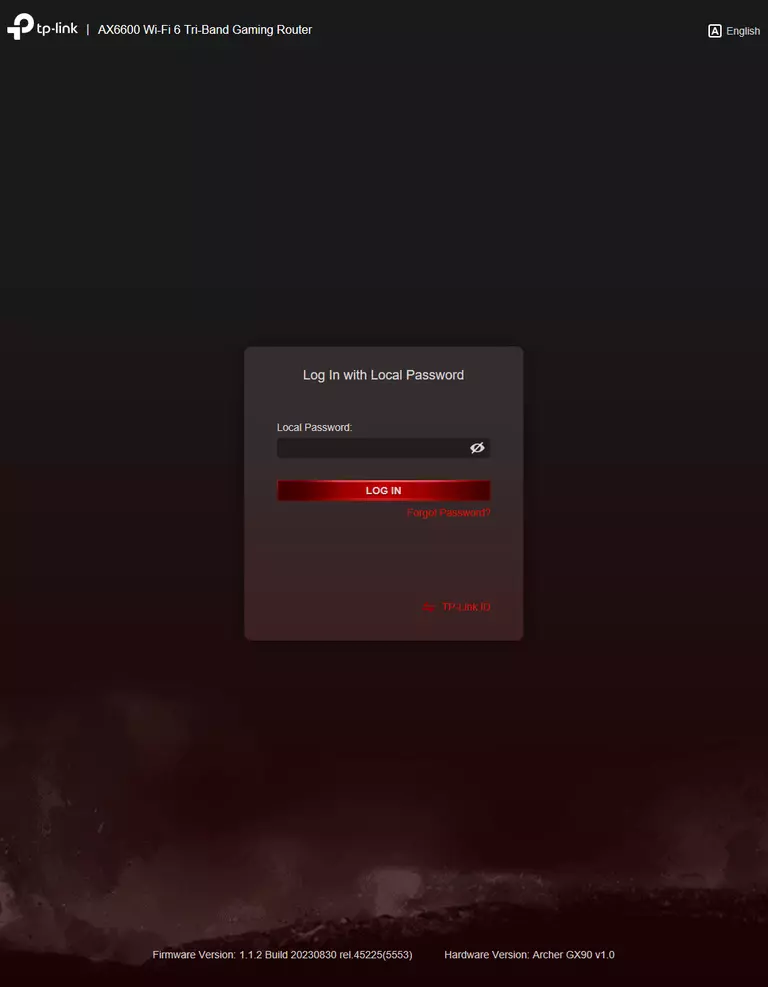
TP-Link Archer GX90 Home Screen
When you get logged in you should be at the TP-Link Archer GX90 home screen, which looks similar to this:
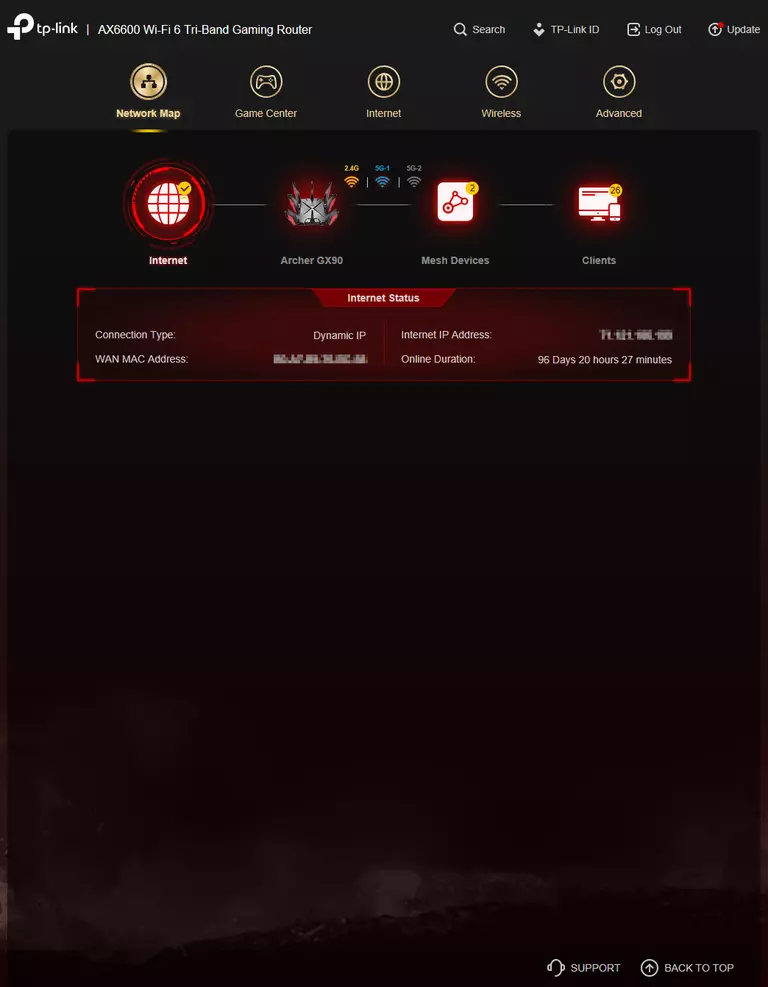
If you see this screen, then you know that you are logged in to your TP-Link Archer GX90 router. You are ready to follow any of our other guides for this router.
Solutions To TP-Link Archer GX90 Login Problems
If you are having problems getting logged in to your router, here are a few ideas for you to try.
TP-Link Archer GX90 Password Doesn't Work
Your router's factory default password might be different than what we have listed here. Be sure to try other TP-Link passwords. We have an extensive list of all TP-Link Passwords that you can try.
Forgot Password to TP-Link Archer GX90 Router
If you are using an ISP provided router, then you may need to call their support desk and ask for your login information. Most of the time they will have it on file for you.
How to Reset the TP-Link Archer GX90 Router To Default Settings
If all else fails and you are unable to login to your router, then you may have to reset it to its factory default settings. You can follow our How To Reset your Router guide for help.
Other TP-Link Archer GX90 Guides
Here are some of our other TP-Link Archer GX90 info that you might be interested in.
This is the login guide for the TP-Link Archer GX90 1.1.2. We also have the following guides for the same router:
- TP-Link Archer GX90 1.0.1 - Login to the TP-Link Archer GX90
- TP-Link Archer GX90 1.0.1 - Information About the TP-Link Archer GX90 Router
- TP-Link Archer GX90 1.0.1 - Reset the TP-Link Archer GX90
- TP-Link Archer GX90 1.1.0 - Login to the TP-Link Archer GX90
- TP-Link Archer GX90 1.1.0 - Information About the TP-Link Archer GX90 Router
- TP-Link Archer GX90 1.1.0 - Reset the TP-Link Archer GX90