Here are instructions for logging in to the TP-Link Archer GX90 router.
Other TP-Link Archer GX90 Guides
This is the login guide for the TP-Link Archer GX90 1.0.1. We also have the following guides for the same router:
- TP-Link Archer GX90 1.0.1 - Information About the TP-Link Archer GX90 Router
- TP-Link Archer GX90 1.0.1 - Reset the TP-Link Archer GX90
- TP-Link Archer GX90 1.1.0 - Login to the TP-Link Archer GX90
- TP-Link Archer GX90 1.1.0 - Information About the TP-Link Archer GX90 Router
- TP-Link Archer GX90 1.1.0 - Reset the TP-Link Archer GX90
Find Your TP-Link Archer GX90 Router IP Address
In order to login to the TP-Link Archer GX90 router, we need to know it's internal IP address.
| Known Archer GX90 IP Addresses |
|---|
| 192.168.0.1 |
| http://tplinkwifi.net/ |
Choose an IP address from the list above and then follow the rest of this guide.
If you do not find your router's interface later in this guide, then try a different IP address. Keep trying different IP addresses until you find your router. I will not hurt anything to try different IP addresses.
If, after trying all of the above IP addresses, you still cannot find your router, then you have the following options:
- Use our Find Your Router's Internal IP Address guide.
- Use our free software called Router Detector.
The next step is to try logging in to your router.
Login to the TP-Link Archer GX90 Router
The TP-Link Archer GX90 is managed through a web-based interface. The way you manage it is by using a web browser like Firefox, Edge, or Chrome.
Enter TP-Link Archer GX90 Internal IP Address
Either copy/paste or type the internal IP address of your TP-Link Archer GX90 router into the address bar of your web browser. The address bar will look like this:

Press the Enter key on your keyboard. You will be prompted for your TP-Link Archer GX90 password.
TP-Link Archer GX90 Default Username and Password
In order to login to your TP-Link Archer GX90 you are going to need to know your username and password. Just in case the router's username and password have never been changed, you may want to try the factory defaults. Here is a list of all known factory default usernames and passwords for the TP-Link Archer GX90 router.
| TP-Link Archer GX90 Default Usernames and Passwords | |
|---|---|
| Username | Password |
| none | created during initial setup |
In the window that pops up, enter your username and password. You should be able to try them all.
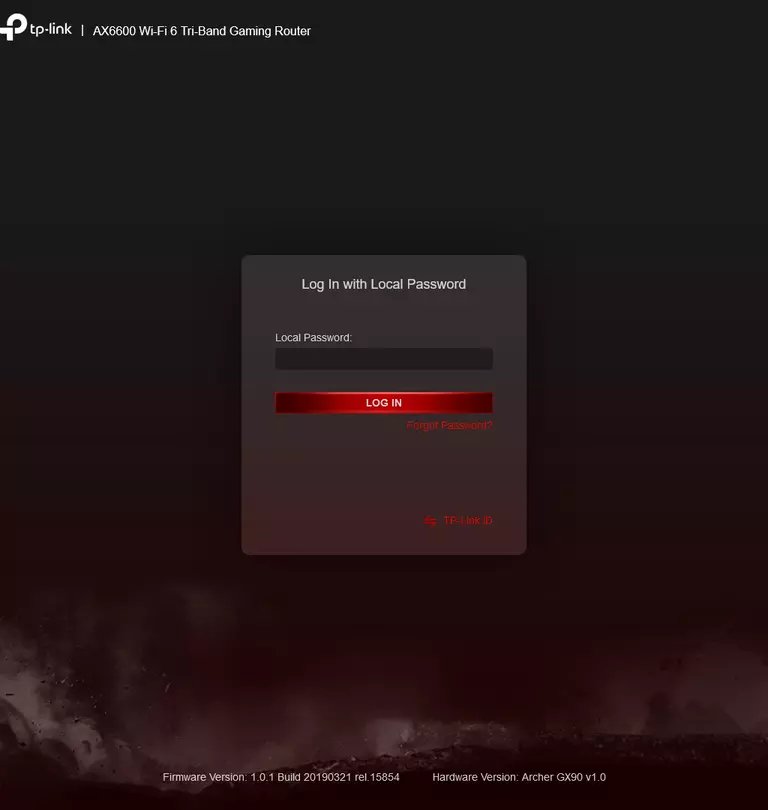
TP-Link Archer GX90 Home Screen
Once you are logged in you will see the TP-Link Archer GX90 home screen, like this:
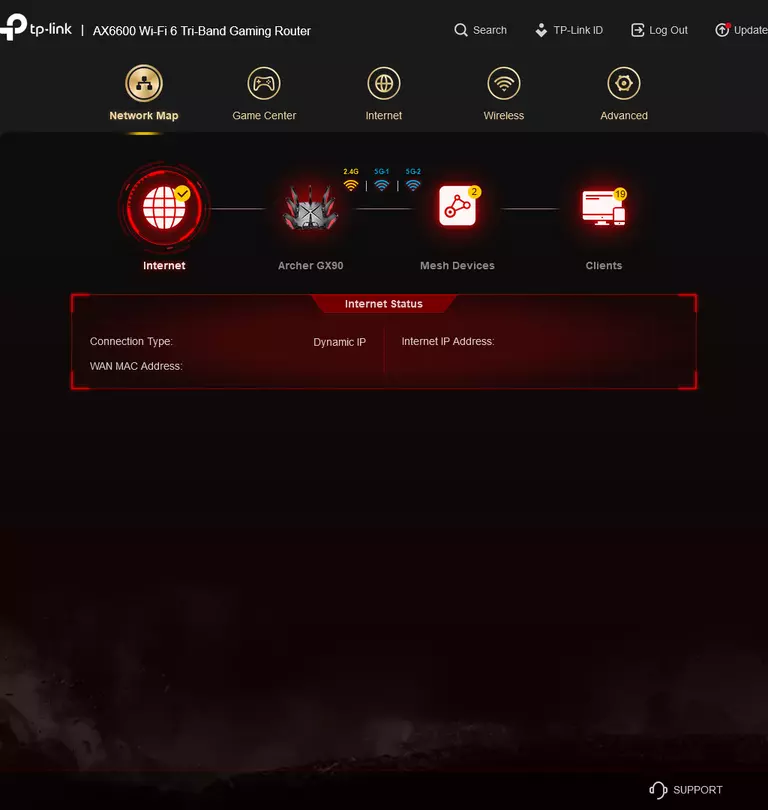
If you see this screen, then you know that you are logged in to your TP-Link Archer GX90 router. At this point, you can follow any of our other guides for this router.
Solutions To TP-Link Archer GX90 Login Problems
Here are some ideas to help if you are having problems getting logged in to your router.
TP-Link Archer GX90 Password Doesn't Work
Perhaps your router's default password is different than what we have listed here. It doesn't hurt to try all of the other known TP-Link passwords. We have an extensive list of all TP-Link Passwords that you can try.
Forgot Password to TP-Link Archer GX90 Router
If your ISP provided your router, then you may have to call them and ask them if they know how to login to your router. Sometimes they will have your password on file.
How to Reset the TP-Link Archer GX90 Router To Default Settings
If all else fails and you are unable to login to your router, then you may have to reset it to its factory default settings. The last option when you are unable to get logged in to your router is to reset it to the factory defaults.
Other TP-Link Archer GX90 Guides
Here are some of our other TP-Link Archer GX90 info that you might be interested in.
This is the login guide for the TP-Link Archer GX90 1.0.1. We also have the following guides for the same router:
- TP-Link Archer GX90 1.0.1 - Information About the TP-Link Archer GX90 Router
- TP-Link Archer GX90 1.0.1 - Reset the TP-Link Archer GX90
- TP-Link Archer GX90 1.1.0 - Login to the TP-Link Archer GX90
- TP-Link Archer GX90 1.1.0 - Information About the TP-Link Archer GX90 Router
- TP-Link Archer GX90 1.1.0 - Reset the TP-Link Archer GX90