The Trendnet TEW-432BRP router is considered a wireless router because it offers WiFi connectivity. WiFi, or simply wireless, allows you to connect various devices to your router, such as wireless printers, smart televisions, and WiFi enabled smartphones.
Other Trendnet TEW-432BRP Guides
This is the wifi guide for the Trendnet TEW-432BRP v1. We also have the following guides for the same router:
- Trendnet TEW-432BRP v1 - Reset the Trendnet TEW-432BRP
- Trendnet TEW-432BRP v1 - How to change the IP Address on a Trendnet TEW-432BRP router
- Trendnet TEW-432BRP v1 - Trendnet TEW-432BRP User Manual
- Trendnet TEW-432BRP v1 - Trendnet TEW-432BRP Login Instructions
- Trendnet TEW-432BRP v1 - Information About the Trendnet TEW-432BRP Router
- Trendnet TEW-432BRP v1 - Trendnet TEW-432BRP Screenshots
- Trendnet TEW-432BRP v2 - How to change the IP Address on a Trendnet TEW-432BRP router
- Trendnet TEW-432BRP v2 - Trendnet TEW-432BRP User Manual
- Trendnet TEW-432BRP v2 - Trendnet TEW-432BRP Login Instructions
- Trendnet TEW-432BRP v2 - How to change the DNS settings on a Trendnet TEW-432BRP router
- Trendnet TEW-432BRP v2 - Setup WiFi on the Trendnet TEW-432BRP
- Trendnet TEW-432BRP v2 - Information About the Trendnet TEW-432BRP Router
- Trendnet TEW-432BRP v2 - Trendnet TEW-432BRP Screenshots
- Trendnet TEW-432BRP v2 - Reset the Trendnet TEW-432BRP
- Trendnet TEW-432BRP v3 - How to change the IP Address on a Trendnet TEW-432BRP router
- Trendnet TEW-432BRP v3 - Trendnet TEW-432BRP User Manual
- Trendnet TEW-432BRP v3 - Trendnet TEW-432BRP Login Instructions
- Trendnet TEW-432BRP v3 - How to change the DNS settings on a Trendnet TEW-432BRP router
- Trendnet TEW-432BRP v3 - Setup WiFi on the Trendnet TEW-432BRP
- Trendnet TEW-432BRP v3 - Information About the Trendnet TEW-432BRP Router
- Trendnet TEW-432BRP v3 - Trendnet TEW-432BRP Screenshots
- Trendnet TEW-432BRP v3 - Reset the Trendnet TEW-432BRP
- Trendnet TEW-432BRP v4 - Reset the Trendnet TEW-432BRP
- Trendnet TEW-432BRP v4 - How to change the IP Address on a Trendnet TEW-432BRP router
- Trendnet TEW-432BRP v4 - Trendnet TEW-432BRP User Manual
- Trendnet TEW-432BRP v4 - Trendnet TEW-432BRP Login Instructions
- Trendnet TEW-432BRP v4 - How to change the DNS settings on a Trendnet TEW-432BRP router
- Trendnet TEW-432BRP v4 - Setup WiFi on the Trendnet TEW-432BRP
- Trendnet TEW-432BRP v4 - Information About the Trendnet TEW-432BRP Router
- Trendnet TEW-432BRP v4 - Trendnet TEW-432BRP Screenshots
WiFi Terms
Before we get started there is a little bit of background info that you should be familiar with.
Wireless Name
Your wireless network needs to have a name to uniquely identify it from other wireless networks. If you are not sure what this means we have a guide explaining what a wireless name is that you can read for more information.
Wireless Password
An important part of securing your wireless network is choosing a strong password.
Wireless Channel
Picking a WiFi channel is not always a simple task. Be sure to read about WiFi channels before making the choice.
Encryption
You should almost definitely pick WPA2 for your networks encryption. If you are unsure, be sure to read our WEP vs WPA guide first.
Login To The Trendnet TEW-432BRP
To get started configuring the Trendnet TEW-432BRP WiFi settings you need to login to your router. If you are already logged in you can skip this step.
To login to the Trendnet TEW-432BRP, follow our Trendnet TEW-432BRP Login Guide.
Find the WiFi Settings on the Trendnet TEW-432BRP
If you followed our login guide above then you should see this screen.
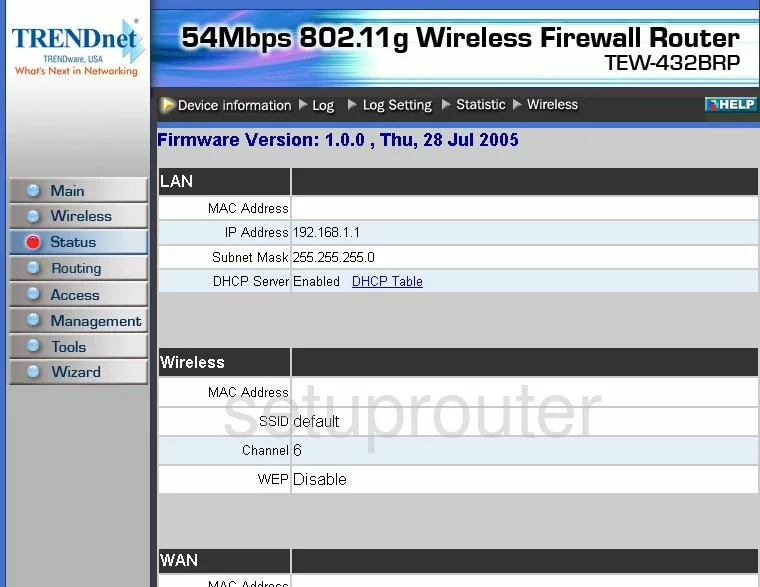
Let's begin this wireless setup guide on the Status page of the TRENDnet TEW-432BRP router. Click the option in the left sidebar labeled Wireless. Then click Basic at the top of the page.
Change the WiFi Settings on the Trendnet TEW-432BRP
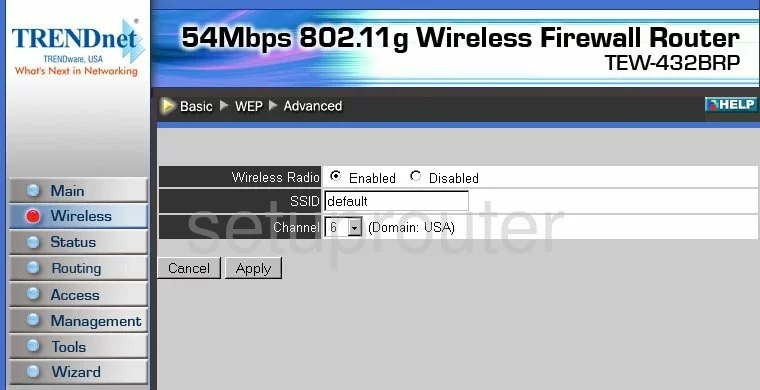
First, be sure the Wireless Radio is Enabled.
Second, change the name in the box labeled SSID. This is your network ID and should be unique. It's not that important what you are going to enter here but we suggest staying away from personal info as a security precaution. Learn more about SSIDs in our Wireless Name Guide.
Third, you can change the Channel if you want. Make sure to use channels 1,6, or 11. For a full explanation check out this WiFi Channels Guide.
That's it for this page, click the Apply button before continuing.
Now click the option of WEP at the top of the page.
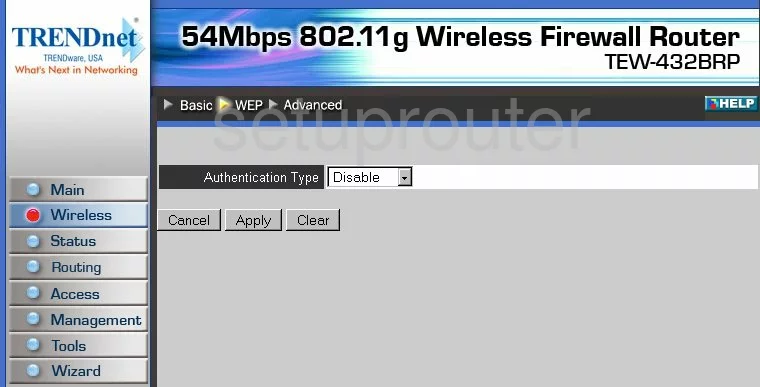
You should now be on a page similar to the one you see above.
Change the security in the drop down list titled Authentication Type. The strongest type in this list is WPA-PSK. It looks as if you can go further and choose the option of WPA2-PSK. This is the strongest option available. Please read this guide for more information.
You should then be asked for a Passphrase. This is the internet password and it needs to be strong. We recommend using at least 14 to 20 characters. More ideas can be found in this guide.
That's it, just click the Apply button when you are finished to finalize these settings.
Possible Problems when Changing your WiFi Settings
After making these changes to your router you will almost definitely have to reconnect any previously connected devices. This is usually done at the device itself and not at your computer.
Other Trendnet TEW-432BRP Info
Don't forget about our other Trendnet TEW-432BRP info that you might be interested in.
This is the wifi guide for the Trendnet TEW-432BRP v1. We also have the following guides for the same router:
- Trendnet TEW-432BRP v1 - Reset the Trendnet TEW-432BRP
- Trendnet TEW-432BRP v1 - How to change the IP Address on a Trendnet TEW-432BRP router
- Trendnet TEW-432BRP v1 - Trendnet TEW-432BRP User Manual
- Trendnet TEW-432BRP v1 - Trendnet TEW-432BRP Login Instructions
- Trendnet TEW-432BRP v1 - Information About the Trendnet TEW-432BRP Router
- Trendnet TEW-432BRP v1 - Trendnet TEW-432BRP Screenshots
- Trendnet TEW-432BRP v2 - How to change the IP Address on a Trendnet TEW-432BRP router
- Trendnet TEW-432BRP v2 - Trendnet TEW-432BRP User Manual
- Trendnet TEW-432BRP v2 - Trendnet TEW-432BRP Login Instructions
- Trendnet TEW-432BRP v2 - How to change the DNS settings on a Trendnet TEW-432BRP router
- Trendnet TEW-432BRP v2 - Setup WiFi on the Trendnet TEW-432BRP
- Trendnet TEW-432BRP v2 - Information About the Trendnet TEW-432BRP Router
- Trendnet TEW-432BRP v2 - Trendnet TEW-432BRP Screenshots
- Trendnet TEW-432BRP v2 - Reset the Trendnet TEW-432BRP
- Trendnet TEW-432BRP v3 - How to change the IP Address on a Trendnet TEW-432BRP router
- Trendnet TEW-432BRP v3 - Trendnet TEW-432BRP User Manual
- Trendnet TEW-432BRP v3 - Trendnet TEW-432BRP Login Instructions
- Trendnet TEW-432BRP v3 - How to change the DNS settings on a Trendnet TEW-432BRP router
- Trendnet TEW-432BRP v3 - Setup WiFi on the Trendnet TEW-432BRP
- Trendnet TEW-432BRP v3 - Information About the Trendnet TEW-432BRP Router
- Trendnet TEW-432BRP v3 - Trendnet TEW-432BRP Screenshots
- Trendnet TEW-432BRP v3 - Reset the Trendnet TEW-432BRP
- Trendnet TEW-432BRP v4 - Reset the Trendnet TEW-432BRP
- Trendnet TEW-432BRP v4 - How to change the IP Address on a Trendnet TEW-432BRP router
- Trendnet TEW-432BRP v4 - Trendnet TEW-432BRP User Manual
- Trendnet TEW-432BRP v4 - Trendnet TEW-432BRP Login Instructions
- Trendnet TEW-432BRP v4 - How to change the DNS settings on a Trendnet TEW-432BRP router
- Trendnet TEW-432BRP v4 - Setup WiFi on the Trendnet TEW-432BRP
- Trendnet TEW-432BRP v4 - Information About the Trendnet TEW-432BRP Router
- Trendnet TEW-432BRP v4 - Trendnet TEW-432BRP Screenshots