The Trendnet TEW-432BRP router is considered a wireless router because it offers WiFi connectivity. WiFi, or simply wireless, allows you to connect various devices to your router, such as wireless printers, smart televisions, and WiFi enabled smartphones.
Other Trendnet TEW-432BRP Guides
This is the wifi guide for the Trendnet TEW-432BRP v2. We also have the following guides for the same router:
- Trendnet TEW-432BRP v1 - Reset the Trendnet TEW-432BRP
- Trendnet TEW-432BRP v1 - How to change the IP Address on a Trendnet TEW-432BRP router
- Trendnet TEW-432BRP v1 - Trendnet TEW-432BRP User Manual
- Trendnet TEW-432BRP v1 - Trendnet TEW-432BRP Login Instructions
- Trendnet TEW-432BRP v1 - Setup WiFi on the Trendnet TEW-432BRP
- Trendnet TEW-432BRP v1 - Information About the Trendnet TEW-432BRP Router
- Trendnet TEW-432BRP v1 - Trendnet TEW-432BRP Screenshots
- Trendnet TEW-432BRP v2 - How to change the IP Address on a Trendnet TEW-432BRP router
- Trendnet TEW-432BRP v2 - Trendnet TEW-432BRP User Manual
- Trendnet TEW-432BRP v2 - Trendnet TEW-432BRP Login Instructions
- Trendnet TEW-432BRP v2 - How to change the DNS settings on a Trendnet TEW-432BRP router
- Trendnet TEW-432BRP v2 - Information About the Trendnet TEW-432BRP Router
- Trendnet TEW-432BRP v2 - Trendnet TEW-432BRP Screenshots
- Trendnet TEW-432BRP v2 - Reset the Trendnet TEW-432BRP
- Trendnet TEW-432BRP v3 - How to change the IP Address on a Trendnet TEW-432BRP router
- Trendnet TEW-432BRP v3 - Trendnet TEW-432BRP User Manual
- Trendnet TEW-432BRP v3 - Trendnet TEW-432BRP Login Instructions
- Trendnet TEW-432BRP v3 - How to change the DNS settings on a Trendnet TEW-432BRP router
- Trendnet TEW-432BRP v3 - Setup WiFi on the Trendnet TEW-432BRP
- Trendnet TEW-432BRP v3 - Information About the Trendnet TEW-432BRP Router
- Trendnet TEW-432BRP v3 - Trendnet TEW-432BRP Screenshots
- Trendnet TEW-432BRP v3 - Reset the Trendnet TEW-432BRP
- Trendnet TEW-432BRP v4 - Reset the Trendnet TEW-432BRP
- Trendnet TEW-432BRP v4 - How to change the IP Address on a Trendnet TEW-432BRP router
- Trendnet TEW-432BRP v4 - Trendnet TEW-432BRP User Manual
- Trendnet TEW-432BRP v4 - Trendnet TEW-432BRP Login Instructions
- Trendnet TEW-432BRP v4 - How to change the DNS settings on a Trendnet TEW-432BRP router
- Trendnet TEW-432BRP v4 - Setup WiFi on the Trendnet TEW-432BRP
- Trendnet TEW-432BRP v4 - Information About the Trendnet TEW-432BRP Router
- Trendnet TEW-432BRP v4 - Trendnet TEW-432BRP Screenshots
WiFi Terms
Before we get started there is a little bit of background info that you should be familiar with.
Wireless Name
Your wireless network needs to have a name to uniquely identify it from other wireless networks. If you are not sure what this means we have a guide explaining what a wireless name is that you can read for more information.
Wireless Password
An important part of securing your wireless network is choosing a strong password.
Wireless Channel
Picking a WiFi channel is not always a simple task. Be sure to read about WiFi channels before making the choice.
Encryption
You should almost definitely pick WPA2 for your networks encryption. If you are unsure, be sure to read our WEP vs WPA guide first.
Login To The Trendnet TEW-432BRP
To get started configuring the Trendnet TEW-432BRP WiFi settings you need to login to your router. If you are already logged in you can skip this step.
To login to the Trendnet TEW-432BRP, follow our Trendnet TEW-432BRP Login Guide.
Find the WiFi Settings on the Trendnet TEW-432BRP
If you followed our login guide above then you should see this screen.
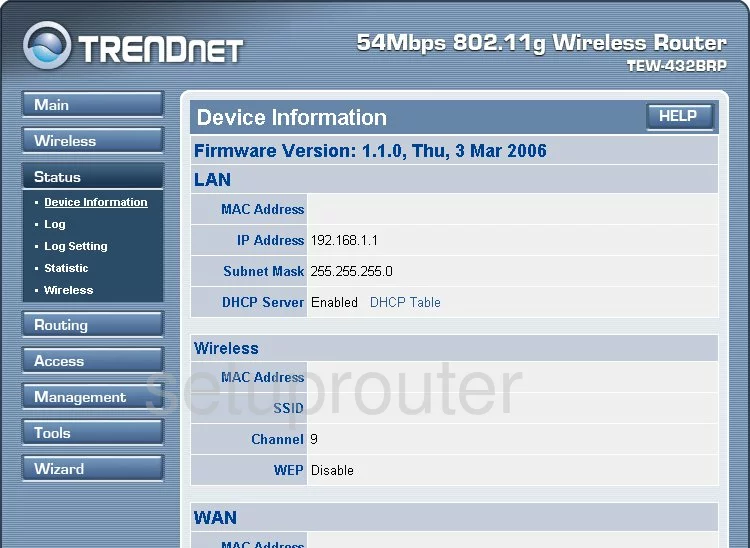
Let's begin this guide on the Device Information page of the TRENDnet TEW-432BRPv2. To setup your wireless, click the option in the left side-bar labeled Wireless. Then make sure Basic is chosen.
Change the WiFi Settings on the Trendnet TEW-432BRP
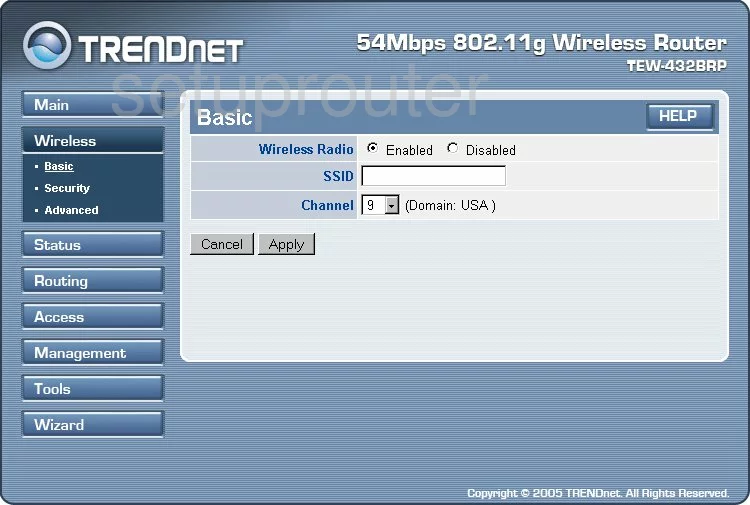
The first thing to do on this page is to make sure the Wireless Radio is Enabled.
Below that is the SSID. This is the name you create in order to identify your network. It really doesn't matter what you enter here but we recommend avoiding personal information. Take a look at this guide for more info.
The last setting you can change on this page is titled Channel. We recommend using channels 1,6, or 11. Find out why in this guide.
Now click Apply to save your changes before continuing.
Go back to the left side-bar and click the option of Security.
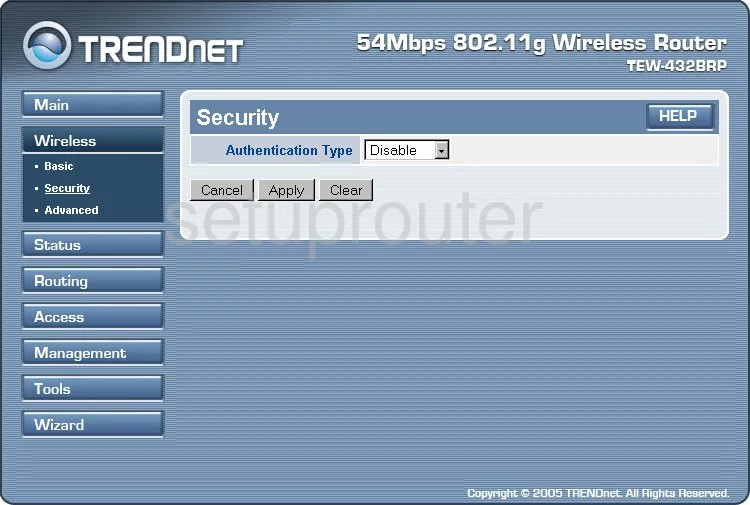
You should now be on a page similar to the one you see above. You first need to use the Authentication drop down list to pick the appropriate security. We recommend choosing the option of WPA-PSK.
Next it should ask what mode of WPA do you want to use. We recommend choosing WPA2 because it is the strongest available right now. Take a look at this guide for more information.
You now will be prompted to enter a Passphrase. This is the internet password and should be strong. Use no less than 14 characters here. If you need help, check out our Password Guide.
Enter that password one more time in the space titled Confirmed Passphrase.
Click the Apply button to save your changes.
You did it, your network is now more secure.
Possible Problems when Changing your WiFi Settings
After making these changes to your router you will almost definitely have to reconnect any previously connected devices. This is usually done at the device itself and not at your computer.
Other Trendnet TEW-432BRP Info
Don't forget about our other Trendnet TEW-432BRP info that you might be interested in.
This is the wifi guide for the Trendnet TEW-432BRP v2. We also have the following guides for the same router:
- Trendnet TEW-432BRP v1 - Reset the Trendnet TEW-432BRP
- Trendnet TEW-432BRP v1 - How to change the IP Address on a Trendnet TEW-432BRP router
- Trendnet TEW-432BRP v1 - Trendnet TEW-432BRP User Manual
- Trendnet TEW-432BRP v1 - Trendnet TEW-432BRP Login Instructions
- Trendnet TEW-432BRP v1 - Setup WiFi on the Trendnet TEW-432BRP
- Trendnet TEW-432BRP v1 - Information About the Trendnet TEW-432BRP Router
- Trendnet TEW-432BRP v1 - Trendnet TEW-432BRP Screenshots
- Trendnet TEW-432BRP v2 - How to change the IP Address on a Trendnet TEW-432BRP router
- Trendnet TEW-432BRP v2 - Trendnet TEW-432BRP User Manual
- Trendnet TEW-432BRP v2 - Trendnet TEW-432BRP Login Instructions
- Trendnet TEW-432BRP v2 - How to change the DNS settings on a Trendnet TEW-432BRP router
- Trendnet TEW-432BRP v2 - Information About the Trendnet TEW-432BRP Router
- Trendnet TEW-432BRP v2 - Trendnet TEW-432BRP Screenshots
- Trendnet TEW-432BRP v2 - Reset the Trendnet TEW-432BRP
- Trendnet TEW-432BRP v3 - How to change the IP Address on a Trendnet TEW-432BRP router
- Trendnet TEW-432BRP v3 - Trendnet TEW-432BRP User Manual
- Trendnet TEW-432BRP v3 - Trendnet TEW-432BRP Login Instructions
- Trendnet TEW-432BRP v3 - How to change the DNS settings on a Trendnet TEW-432BRP router
- Trendnet TEW-432BRP v3 - Setup WiFi on the Trendnet TEW-432BRP
- Trendnet TEW-432BRP v3 - Information About the Trendnet TEW-432BRP Router
- Trendnet TEW-432BRP v3 - Trendnet TEW-432BRP Screenshots
- Trendnet TEW-432BRP v3 - Reset the Trendnet TEW-432BRP
- Trendnet TEW-432BRP v4 - Reset the Trendnet TEW-432BRP
- Trendnet TEW-432BRP v4 - How to change the IP Address on a Trendnet TEW-432BRP router
- Trendnet TEW-432BRP v4 - Trendnet TEW-432BRP User Manual
- Trendnet TEW-432BRP v4 - Trendnet TEW-432BRP Login Instructions
- Trendnet TEW-432BRP v4 - How to change the DNS settings on a Trendnet TEW-432BRP router
- Trendnet TEW-432BRP v4 - Setup WiFi on the Trendnet TEW-432BRP
- Trendnet TEW-432BRP v4 - Information About the Trendnet TEW-432BRP Router
- Trendnet TEW-432BRP v4 - Trendnet TEW-432BRP Screenshots