The Trendnet TEW-432BRP router is considered a wireless router because it offers WiFi connectivity. WiFi, or simply wireless, allows you to connect various devices to your router, such as wireless printers, smart televisions, and WiFi enabled smartphones.
Other Trendnet TEW-432BRP Guides
This is the wifi guide for the Trendnet TEW-432BRP v3. We also have the following guides for the same router:
- Trendnet TEW-432BRP v1 - Reset the Trendnet TEW-432BRP
- Trendnet TEW-432BRP v1 - How to change the IP Address on a Trendnet TEW-432BRP router
- Trendnet TEW-432BRP v1 - Trendnet TEW-432BRP User Manual
- Trendnet TEW-432BRP v1 - Trendnet TEW-432BRP Login Instructions
- Trendnet TEW-432BRP v1 - Setup WiFi on the Trendnet TEW-432BRP
- Trendnet TEW-432BRP v1 - Information About the Trendnet TEW-432BRP Router
- Trendnet TEW-432BRP v1 - Trendnet TEW-432BRP Screenshots
- Trendnet TEW-432BRP v2 - How to change the IP Address on a Trendnet TEW-432BRP router
- Trendnet TEW-432BRP v2 - Trendnet TEW-432BRP User Manual
- Trendnet TEW-432BRP v2 - Trendnet TEW-432BRP Login Instructions
- Trendnet TEW-432BRP v2 - How to change the DNS settings on a Trendnet TEW-432BRP router
- Trendnet TEW-432BRP v2 - Setup WiFi on the Trendnet TEW-432BRP
- Trendnet TEW-432BRP v2 - Information About the Trendnet TEW-432BRP Router
- Trendnet TEW-432BRP v2 - Trendnet TEW-432BRP Screenshots
- Trendnet TEW-432BRP v2 - Reset the Trendnet TEW-432BRP
- Trendnet TEW-432BRP v3 - How to change the IP Address on a Trendnet TEW-432BRP router
- Trendnet TEW-432BRP v3 - Trendnet TEW-432BRP User Manual
- Trendnet TEW-432BRP v3 - Trendnet TEW-432BRP Login Instructions
- Trendnet TEW-432BRP v3 - How to change the DNS settings on a Trendnet TEW-432BRP router
- Trendnet TEW-432BRP v3 - Information About the Trendnet TEW-432BRP Router
- Trendnet TEW-432BRP v3 - Trendnet TEW-432BRP Screenshots
- Trendnet TEW-432BRP v3 - Reset the Trendnet TEW-432BRP
- Trendnet TEW-432BRP v4 - Reset the Trendnet TEW-432BRP
- Trendnet TEW-432BRP v4 - How to change the IP Address on a Trendnet TEW-432BRP router
- Trendnet TEW-432BRP v4 - Trendnet TEW-432BRP User Manual
- Trendnet TEW-432BRP v4 - Trendnet TEW-432BRP Login Instructions
- Trendnet TEW-432BRP v4 - How to change the DNS settings on a Trendnet TEW-432BRP router
- Trendnet TEW-432BRP v4 - Setup WiFi on the Trendnet TEW-432BRP
- Trendnet TEW-432BRP v4 - Information About the Trendnet TEW-432BRP Router
- Trendnet TEW-432BRP v4 - Trendnet TEW-432BRP Screenshots
WiFi Terms
Before we get started there is a little bit of background info that you should be familiar with.
Wireless Name
Your wireless network needs to have a name to uniquely identify it from other wireless networks. If you are not sure what this means we have a guide explaining what a wireless name is that you can read for more information.
Wireless Password
An important part of securing your wireless network is choosing a strong password.
Wireless Channel
Picking a WiFi channel is not always a simple task. Be sure to read about WiFi channels before making the choice.
Encryption
You should almost definitely pick WPA2 for your networks encryption. If you are unsure, be sure to read our WEP vs WPA guide first.
Login To The Trendnet TEW-432BRP
To get started configuring the Trendnet TEW-432BRP WiFi settings you need to login to your router. If you are already logged in you can skip this step.
To login to the Trendnet TEW-432BRP, follow our Trendnet TEW-432BRP Login Guide.
Find the WiFi Settings on the Trendnet TEW-432BRP
If you followed our login guide above then you should see this screen.
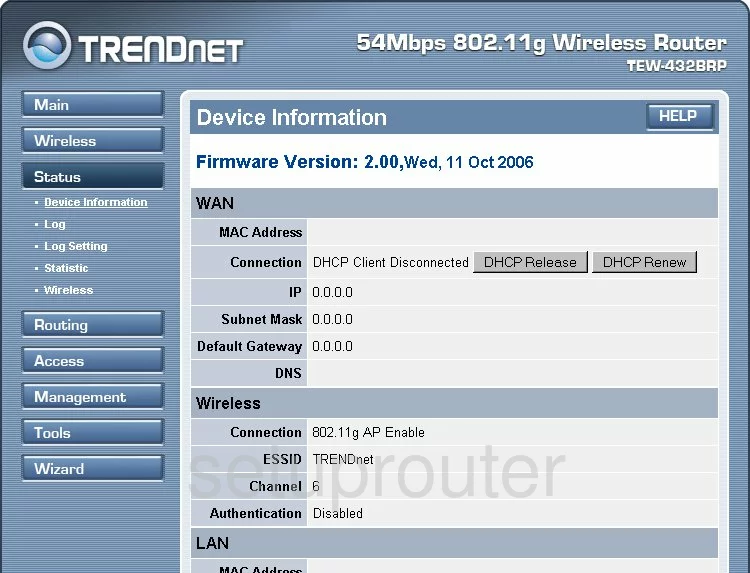
This guide begins on the Device Information page of the TRENDnet TEW-432BRPv3 router. To configure the wireless settings, select the option in the left sidebar labeled Wireless. Then click the Basic option.
Change the WiFi Settings on the Trendnet TEW-432BRP
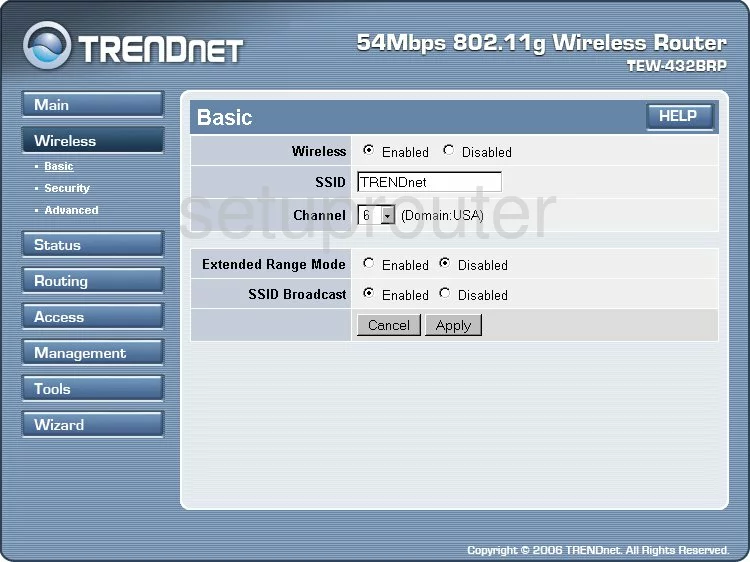
There are three settings that should be checked and possibly changed on this page.
- Wireless - Just make sure this is Enabled.
- SSID - This is the ID for your network. Be creative in creating a new name but as a personal safety precaution it's a good idea to avoid personal information. If you are interested in learning more, check out this guide.
- Channel - If you need to change your channel for any reason we recommend using channels 1,6, or 11. To learn why take a look at this guide.
That's it, just click the Apply button before continuing. Now click the option of Security in the left side-bar.
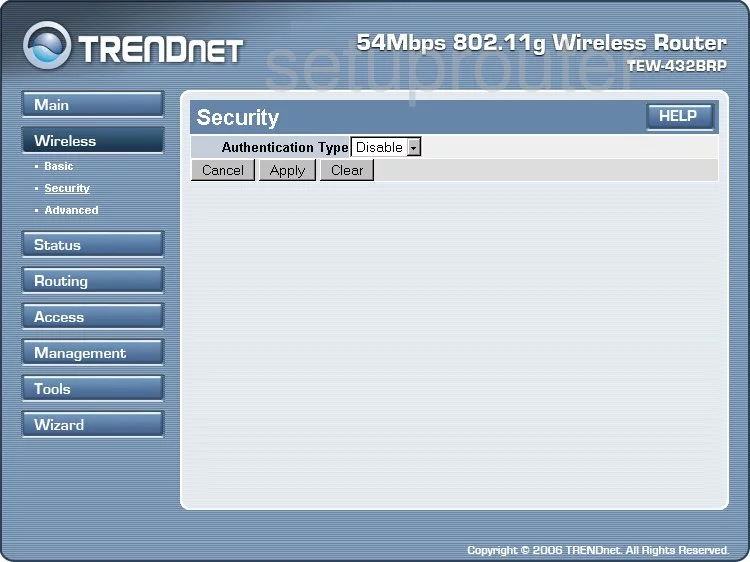
On this page there are several settings that need to be changed to make your network more secure.
The first setting is titled Authentication Type. We recommend using the authentication of WPA2. Find out why in this guide.
It should then ask you for a Cipher Type. We recommend using the newest form of cipher, AES.
Finally you will need to enter a Passphrase. This is the internet password. Use at least 14 characters. If you need help, check out this guide.
Don't forget to Apply your changes before exiting.
Possible Problems when Changing your WiFi Settings
After making these changes to your router you will almost definitely have to reconnect any previously connected devices. This is usually done at the device itself and not at your computer.
Other Trendnet TEW-432BRP Info
Don't forget about our other Trendnet TEW-432BRP info that you might be interested in.
This is the wifi guide for the Trendnet TEW-432BRP v3. We also have the following guides for the same router:
- Trendnet TEW-432BRP v1 - Reset the Trendnet TEW-432BRP
- Trendnet TEW-432BRP v1 - How to change the IP Address on a Trendnet TEW-432BRP router
- Trendnet TEW-432BRP v1 - Trendnet TEW-432BRP User Manual
- Trendnet TEW-432BRP v1 - Trendnet TEW-432BRP Login Instructions
- Trendnet TEW-432BRP v1 - Setup WiFi on the Trendnet TEW-432BRP
- Trendnet TEW-432BRP v1 - Information About the Trendnet TEW-432BRP Router
- Trendnet TEW-432BRP v1 - Trendnet TEW-432BRP Screenshots
- Trendnet TEW-432BRP v2 - How to change the IP Address on a Trendnet TEW-432BRP router
- Trendnet TEW-432BRP v2 - Trendnet TEW-432BRP User Manual
- Trendnet TEW-432BRP v2 - Trendnet TEW-432BRP Login Instructions
- Trendnet TEW-432BRP v2 - How to change the DNS settings on a Trendnet TEW-432BRP router
- Trendnet TEW-432BRP v2 - Setup WiFi on the Trendnet TEW-432BRP
- Trendnet TEW-432BRP v2 - Information About the Trendnet TEW-432BRP Router
- Trendnet TEW-432BRP v2 - Trendnet TEW-432BRP Screenshots
- Trendnet TEW-432BRP v2 - Reset the Trendnet TEW-432BRP
- Trendnet TEW-432BRP v3 - How to change the IP Address on a Trendnet TEW-432BRP router
- Trendnet TEW-432BRP v3 - Trendnet TEW-432BRP User Manual
- Trendnet TEW-432BRP v3 - Trendnet TEW-432BRP Login Instructions
- Trendnet TEW-432BRP v3 - How to change the DNS settings on a Trendnet TEW-432BRP router
- Trendnet TEW-432BRP v3 - Information About the Trendnet TEW-432BRP Router
- Trendnet TEW-432BRP v3 - Trendnet TEW-432BRP Screenshots
- Trendnet TEW-432BRP v3 - Reset the Trendnet TEW-432BRP
- Trendnet TEW-432BRP v4 - Reset the Trendnet TEW-432BRP
- Trendnet TEW-432BRP v4 - How to change the IP Address on a Trendnet TEW-432BRP router
- Trendnet TEW-432BRP v4 - Trendnet TEW-432BRP User Manual
- Trendnet TEW-432BRP v4 - Trendnet TEW-432BRP Login Instructions
- Trendnet TEW-432BRP v4 - How to change the DNS settings on a Trendnet TEW-432BRP router
- Trendnet TEW-432BRP v4 - Setup WiFi on the Trendnet TEW-432BRP
- Trendnet TEW-432BRP v4 - Information About the Trendnet TEW-432BRP Router
- Trendnet TEW-432BRP v4 - Trendnet TEW-432BRP Screenshots