Each of these screenshots was captured and submitted to us by users of this site.
If you would like to upload screenshots for us to use, please use our Router Screenshot Grabber, which is a free tool in Network Utilities. It makes the capture process easy and sends the screenshots to us automatically.
This is the screenshots guide for the Ubee EVW321B. We also have the following guides for the same router:
All Ubee EVW321B Screenshots
All screenshots below were captured from a Ubee EVW321B router.
Ubee EVW321B Backup Screenshot
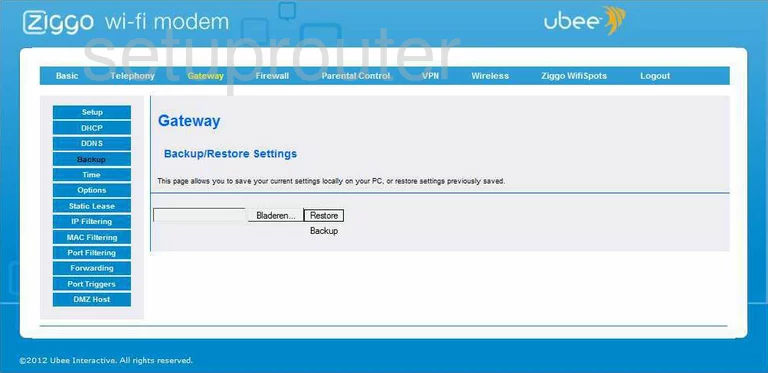
Ubee EVW321B Dynamic Dns Screenshot
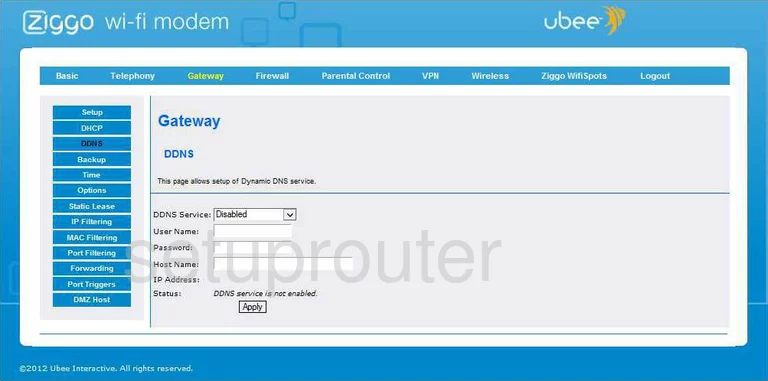
Ubee EVW321B Dhcp Screenshot
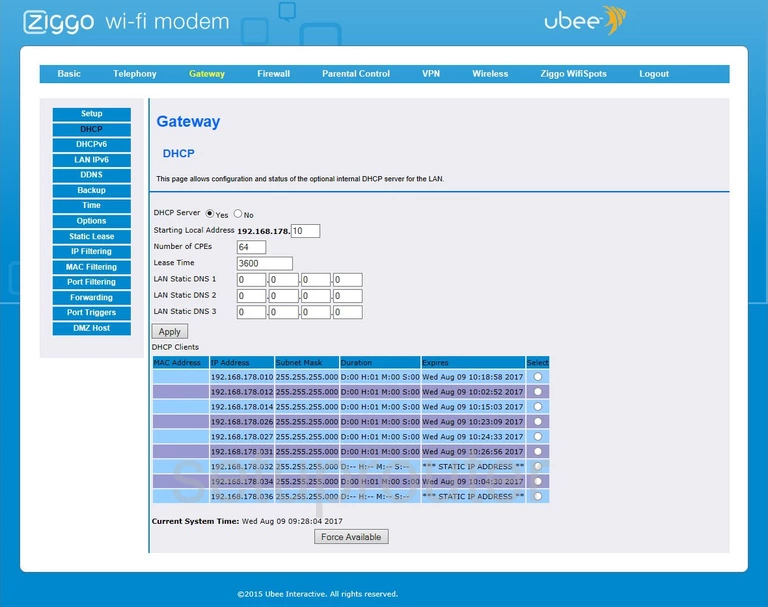
Ubee EVW321B Dmz Screenshot
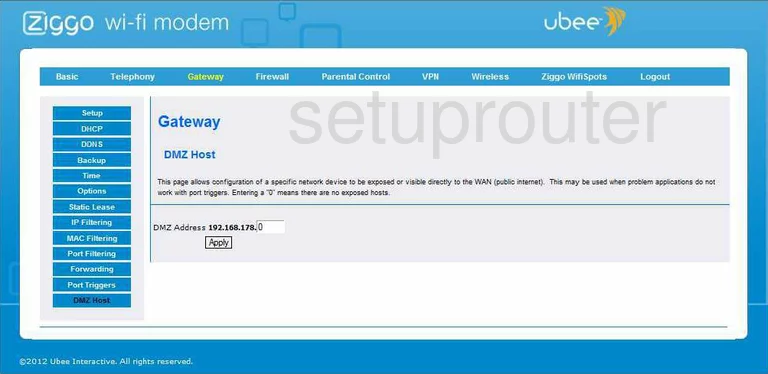
Ubee EVW321B Status Screenshot
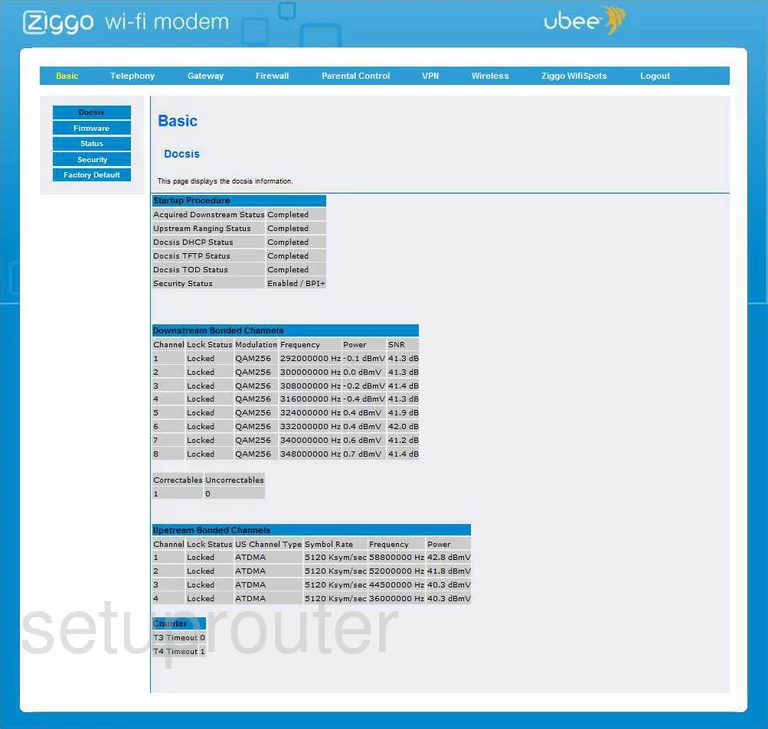
Ubee EVW321B Reset Screenshot
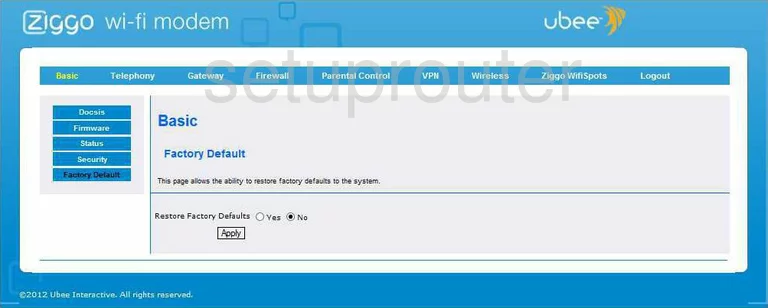
Ubee EVW321B Log Screenshot
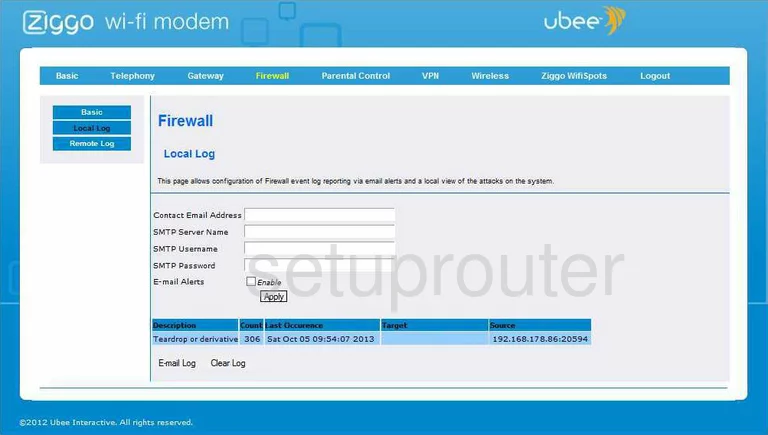
Ubee EVW321B Log Screenshot
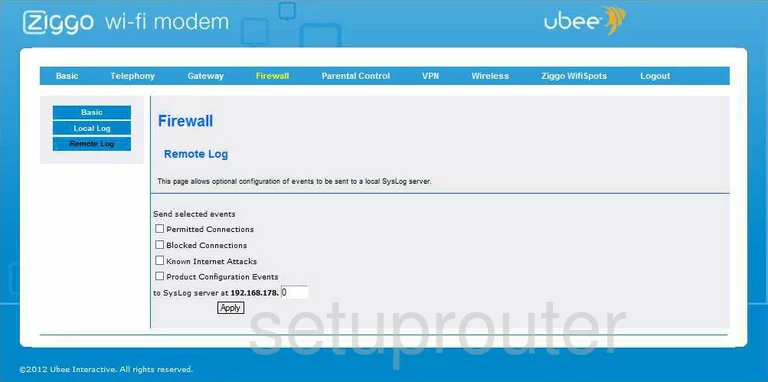
Ubee EVW321B Firewall Screenshot
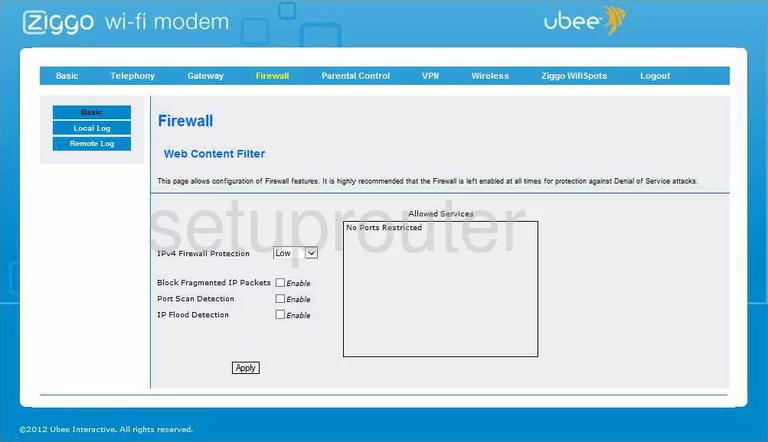
Ubee EVW321B Firmware Screenshot
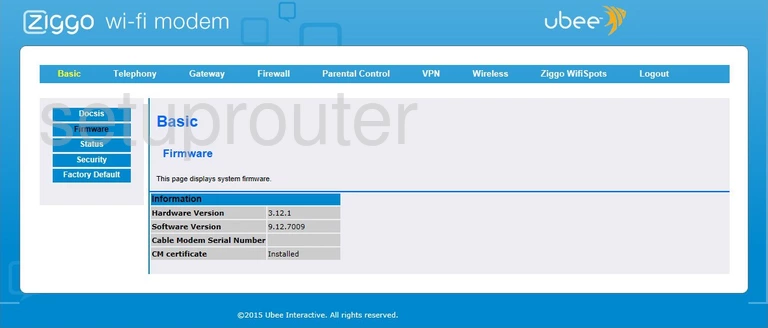
Ubee EVW321B Port Forwarding Screenshot
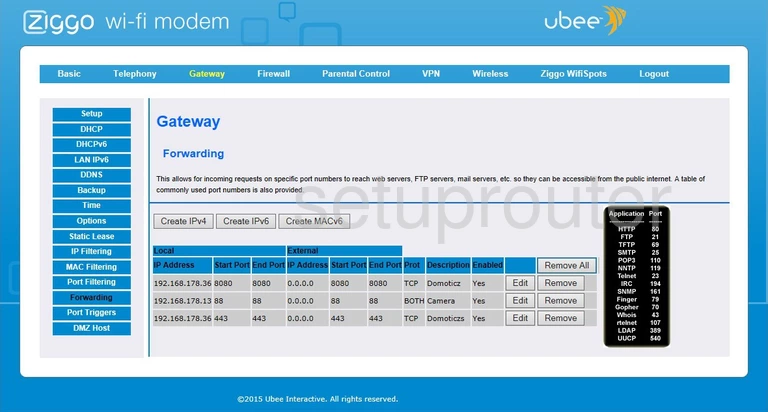
Ubee EVW321B Upnp Screenshot
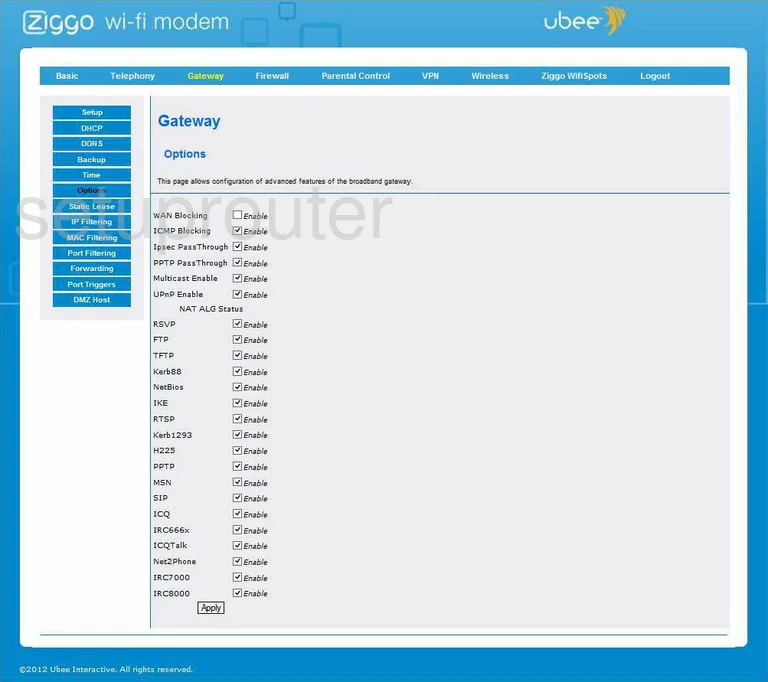
Ubee EVW321B Lan Screenshot
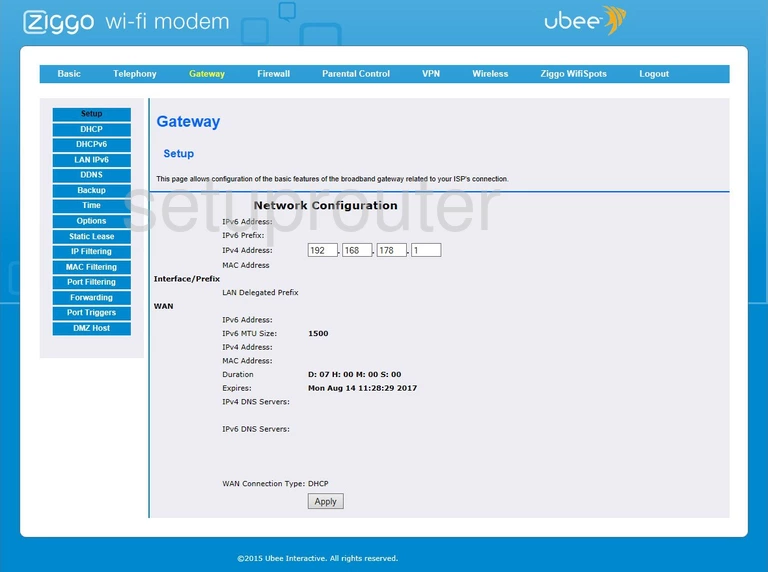
Ubee EVW321B Status Screenshot
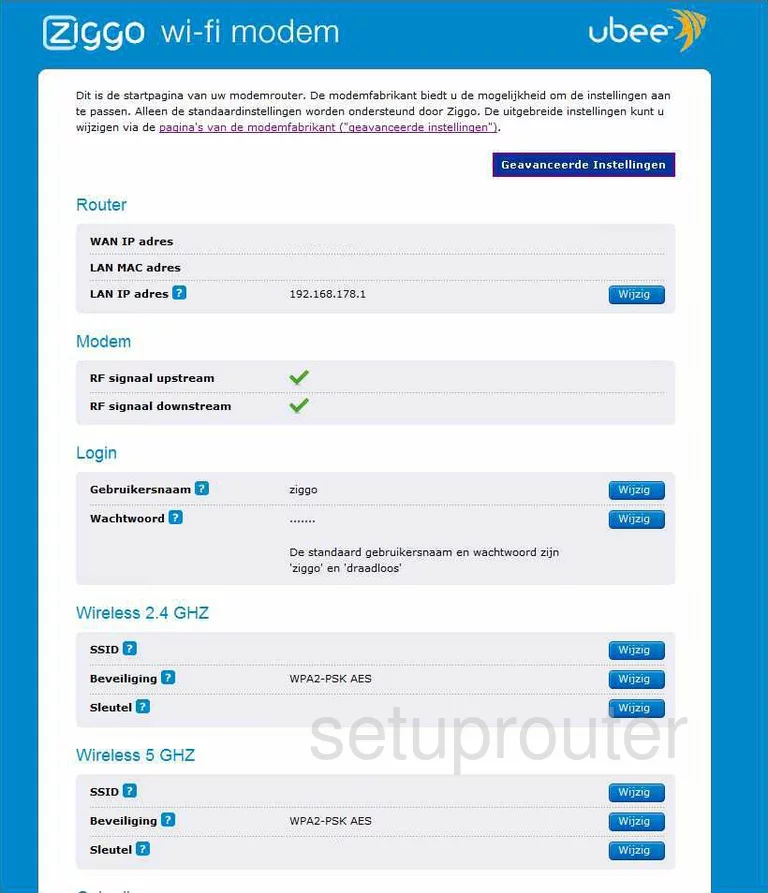
Ubee EVW321B Ip Filter Screenshot
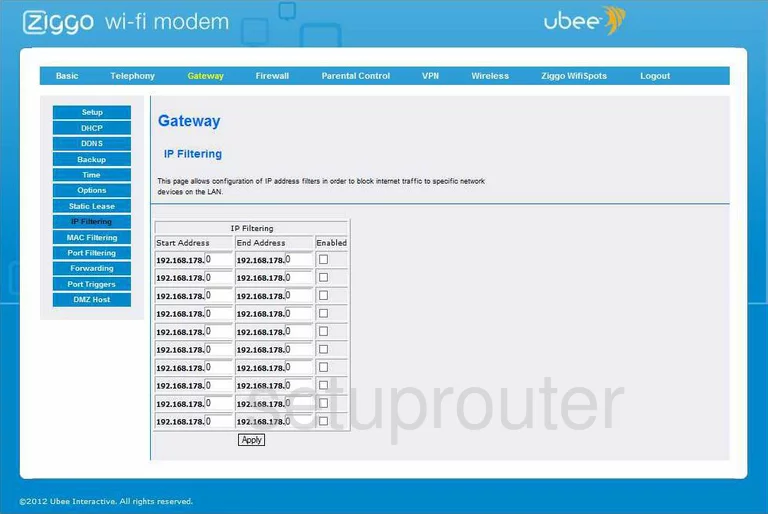
Ubee EVW321B Status Screenshot
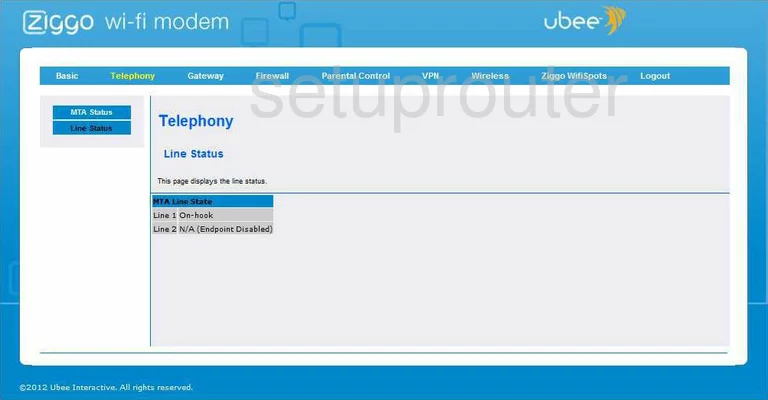
Ubee EVW321B Login Screenshot
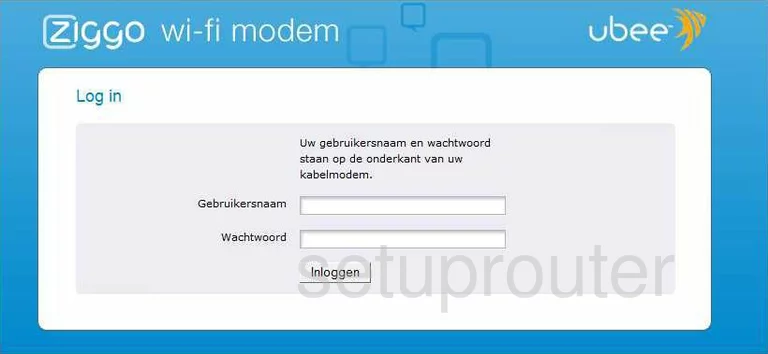
Ubee EVW321B Logout Screenshot
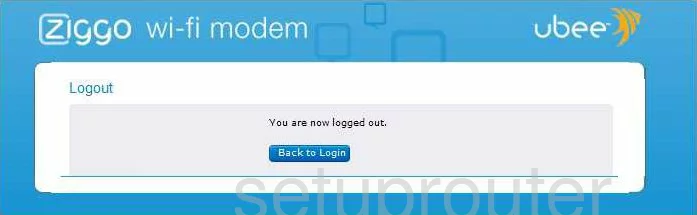
Ubee EVW321B Mac Filter Screenshot
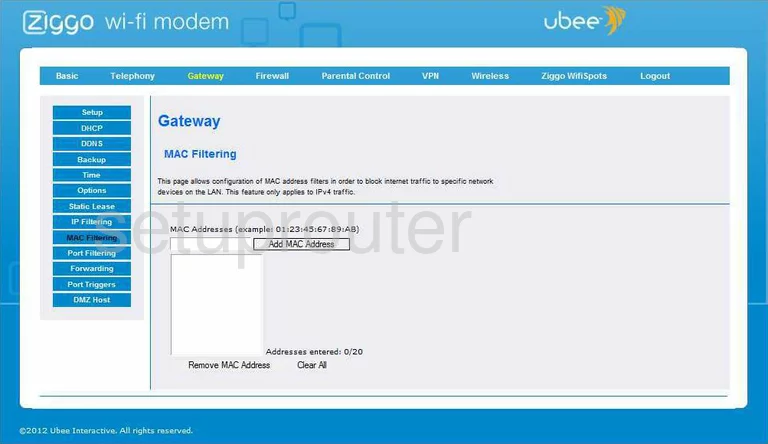
Ubee EVW321B Status Screenshot

Ubee EVW321B Access Control Screenshot
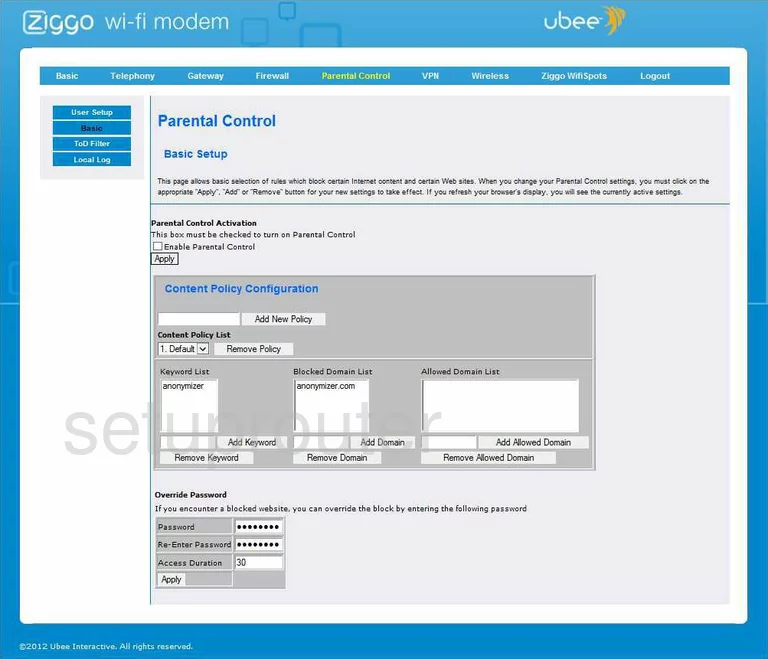
Ubee EVW321B Log Screenshot
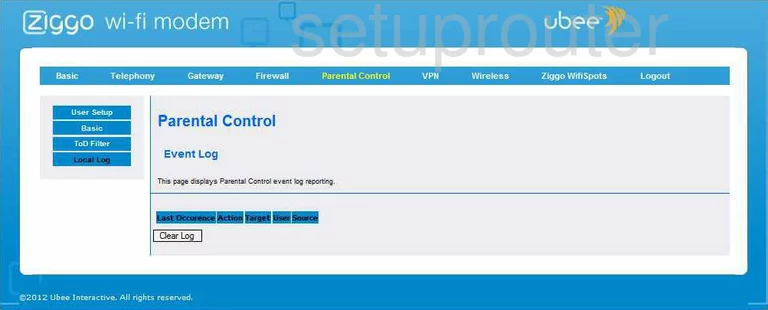
Ubee EVW321B Access Control Screenshot
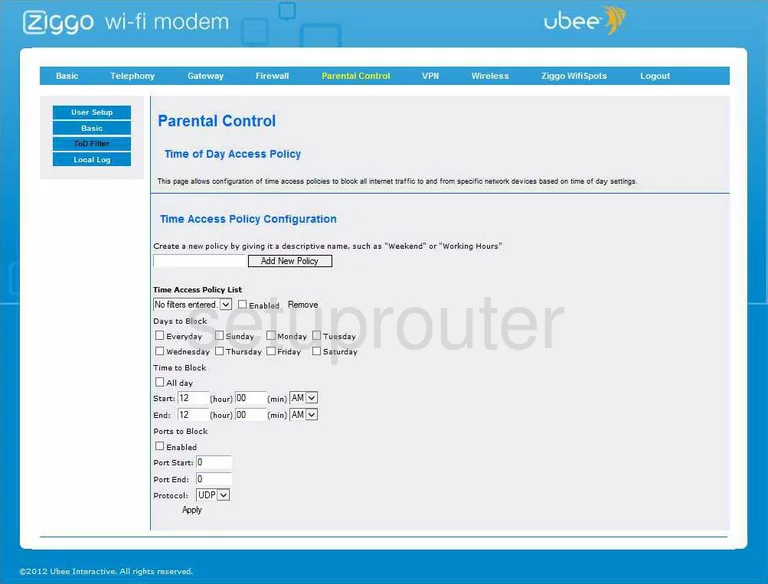
Ubee EVW321B Access Control Screenshot
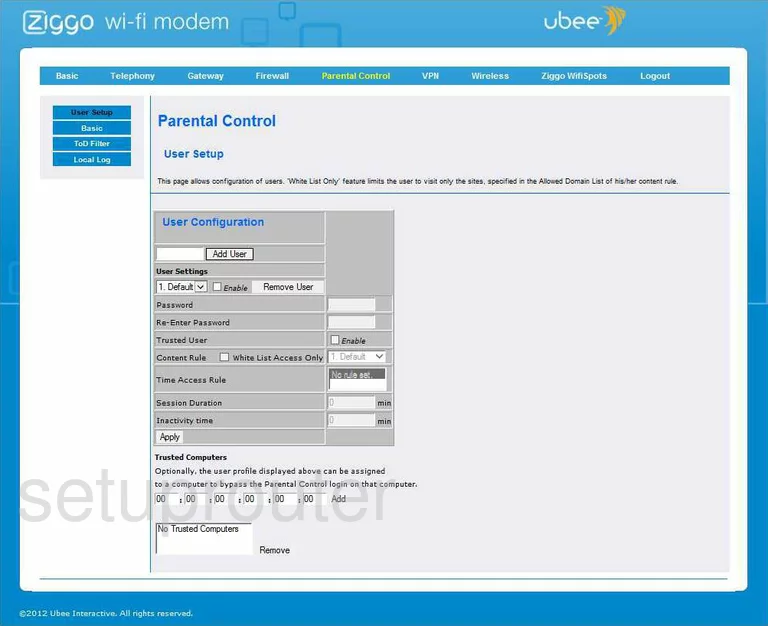
Ubee EVW321B Port Filter Screenshot
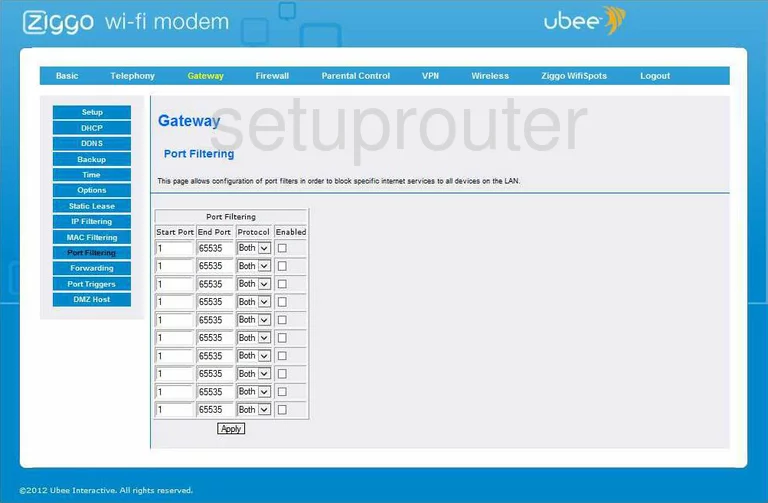
Ubee EVW321B Port Triggering Screenshot
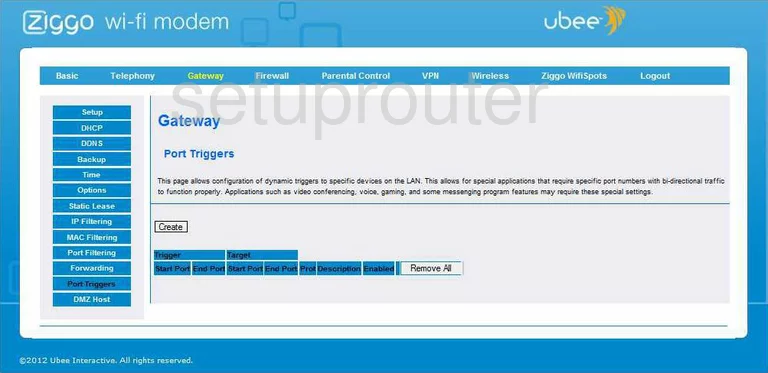
Ubee EVW321B Password Screenshot
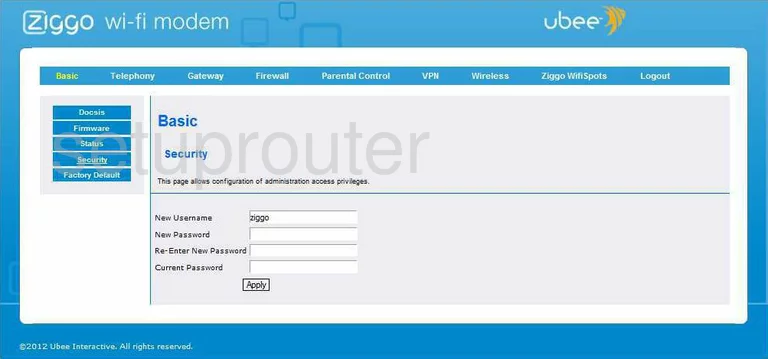
Ubee EVW321B Dhcp Screenshot
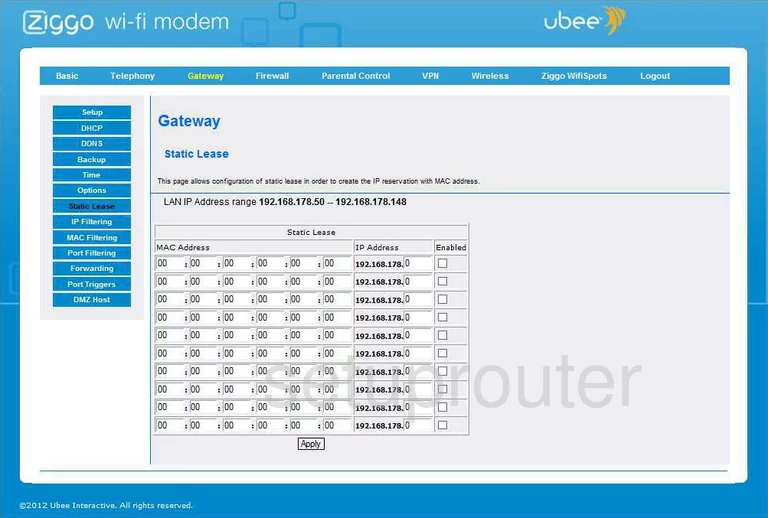
Ubee EVW321B Status Screenshot
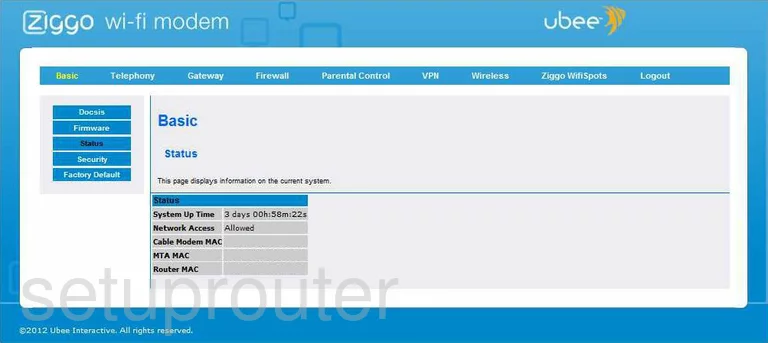
Ubee EVW321B Time Setup Screenshot
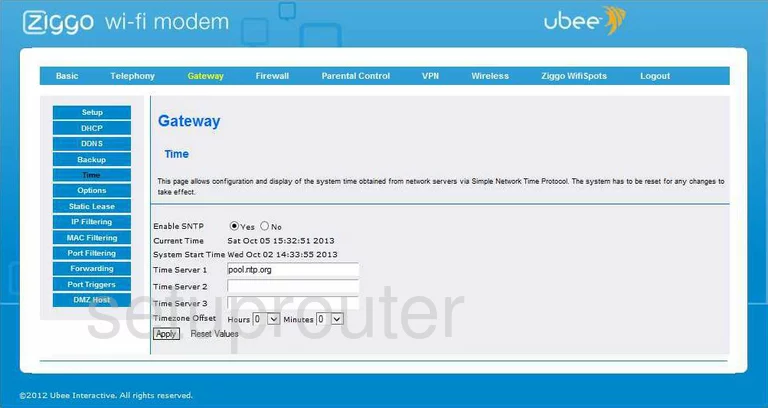
Ubee EVW321B Vpn Screenshot

Ubee EVW321B Vpn Screenshot
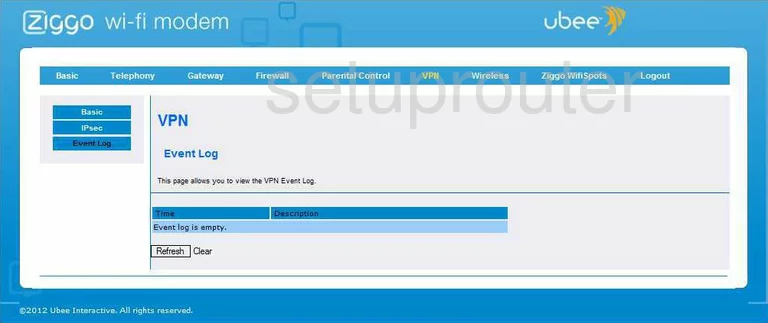
Ubee EVW321B Vpn Screenshot
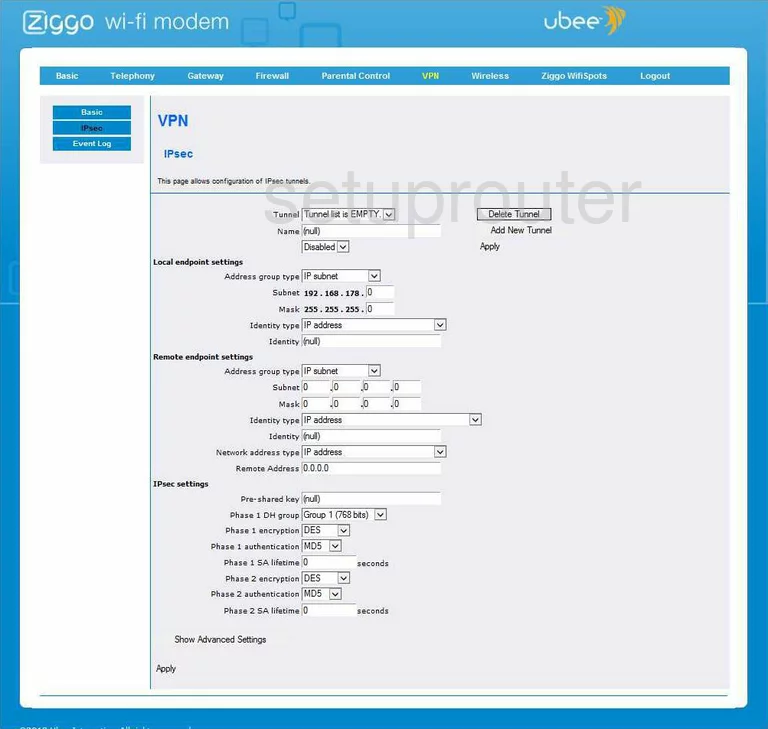
Ubee EVW321B Wifi Security Screenshot
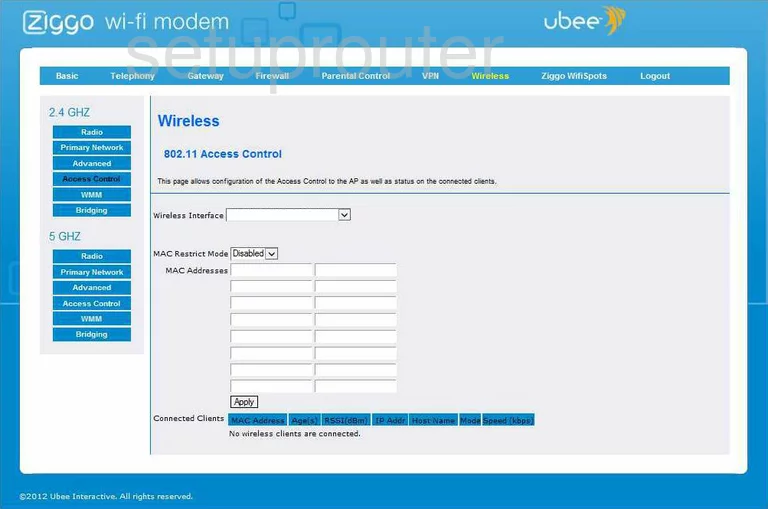
Ubee EVW321B Wifi Advanced Screenshot
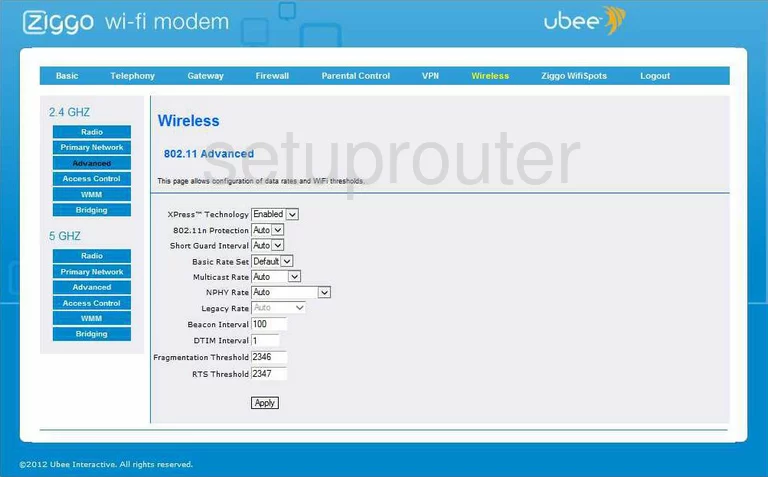
Ubee EVW321B Wireless Bridge Screenshot
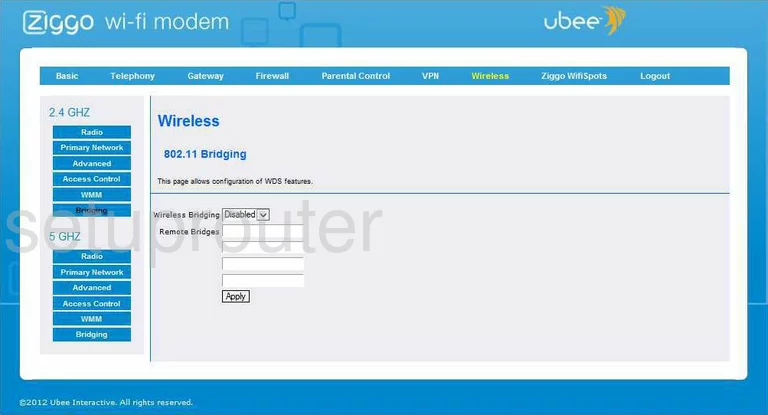
Ubee EVW321B Wifi Setup Screenshot
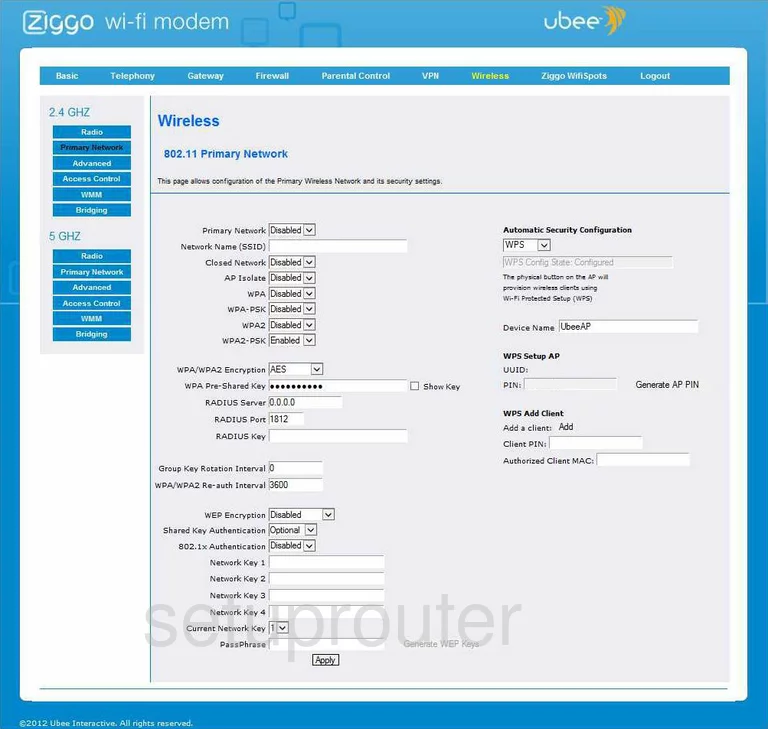
Ubee EVW321B Wifi Setup Screenshot
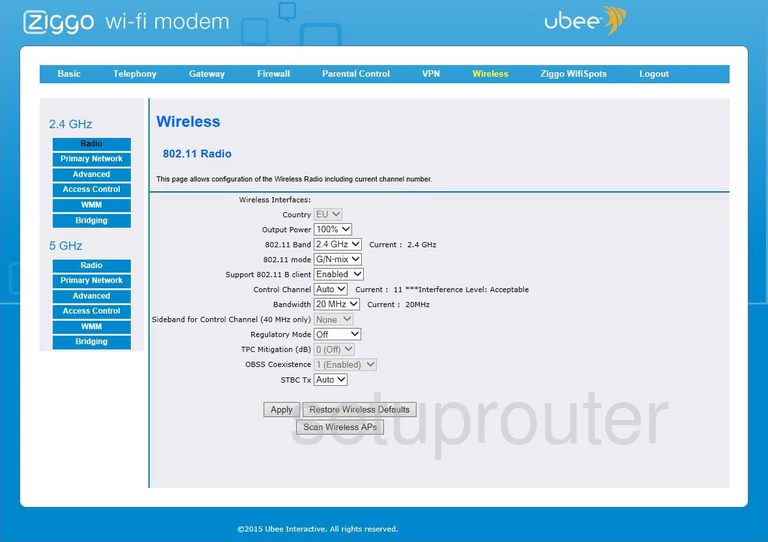
Ubee EVW321B Wifi Setup Screenshot
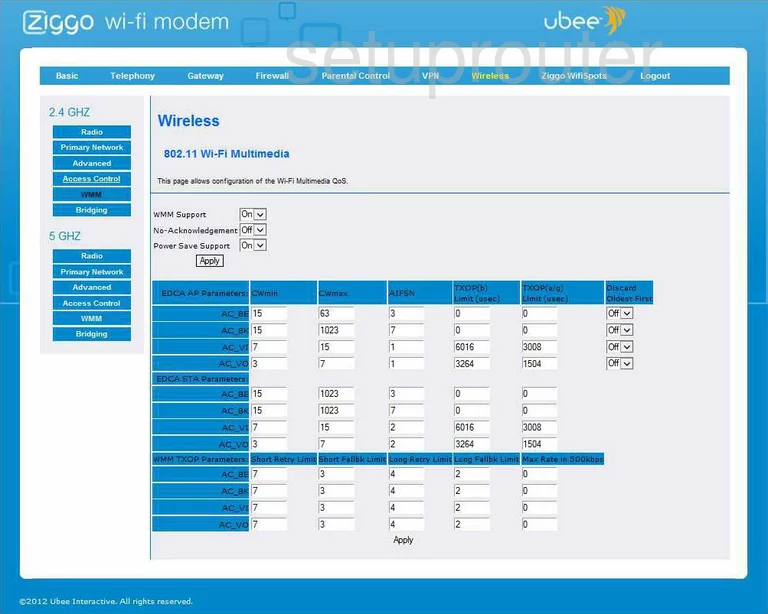
Ubee EVW321B Wifi Security Screenshot
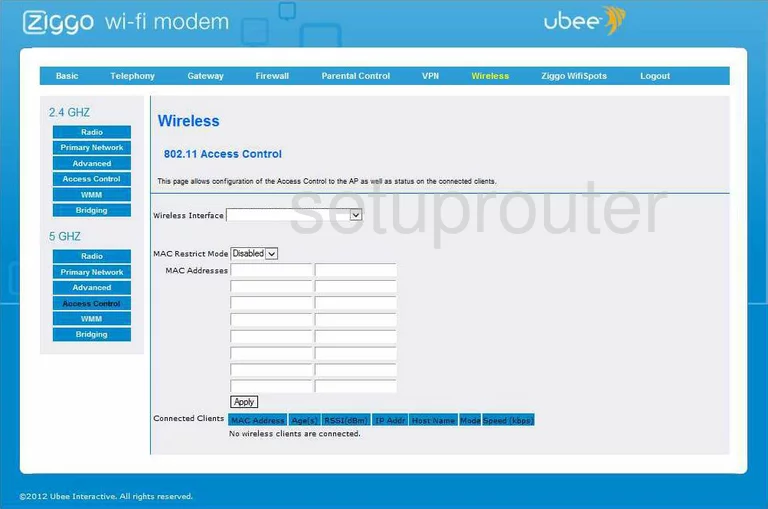
Ubee EVW321B Wifi Advanced Screenshot
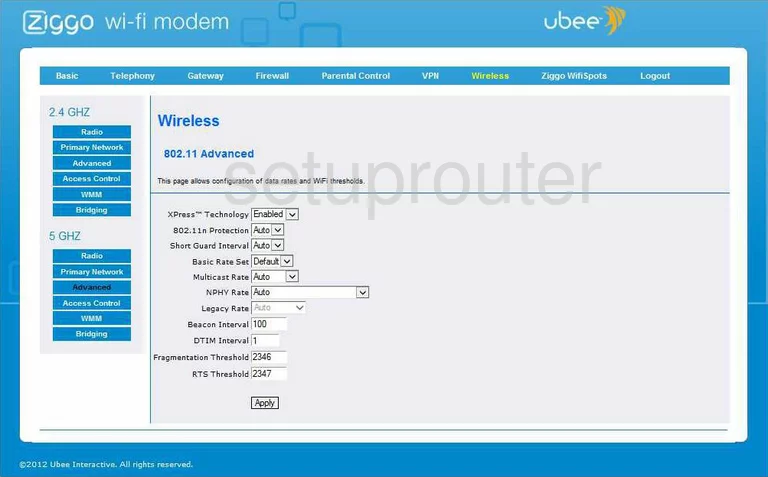
Ubee EVW321B Wireless Bridge Screenshot
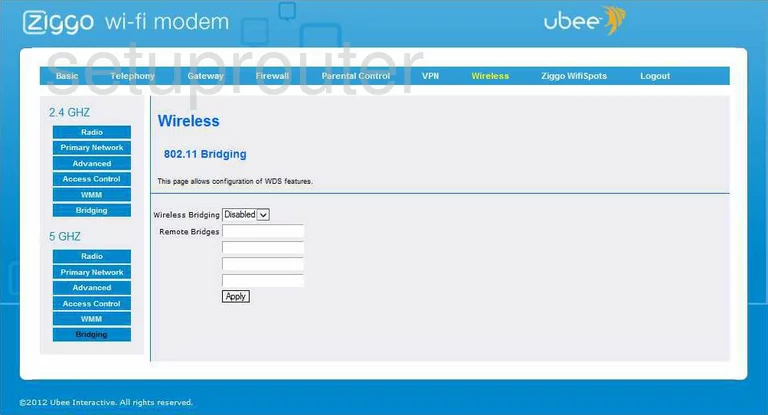
Ubee EVW321B Wifi Setup Screenshot
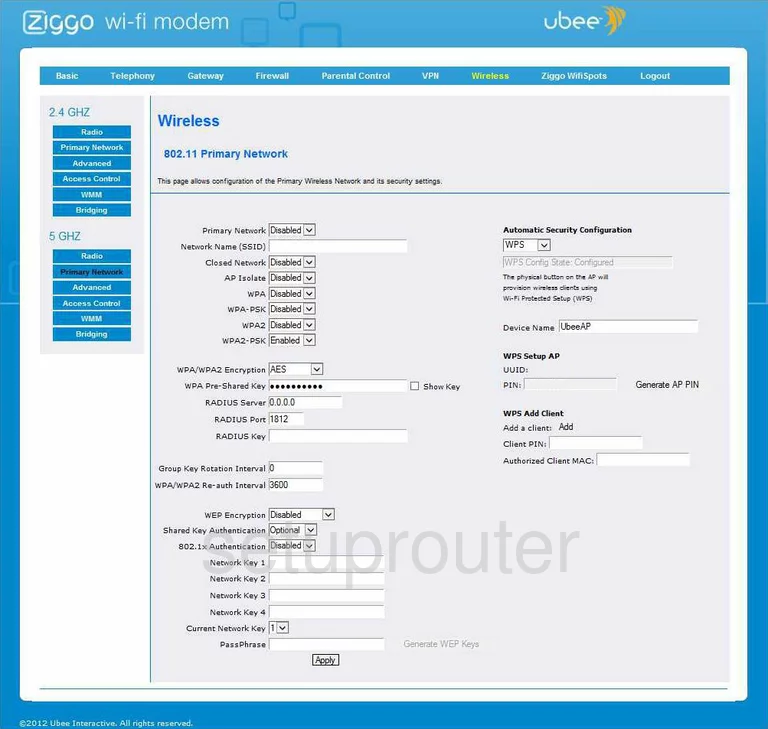
Ubee EVW321B Wifi Setup Screenshot
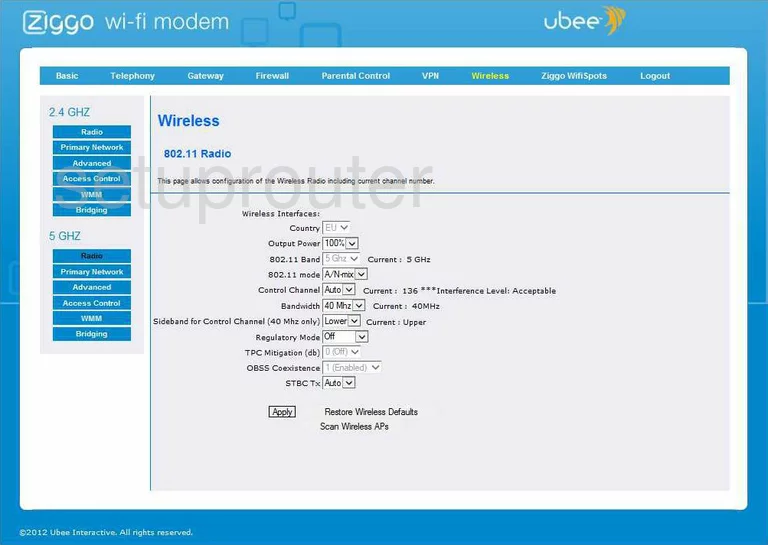
Ubee EVW321B Wifi Setup Screenshot
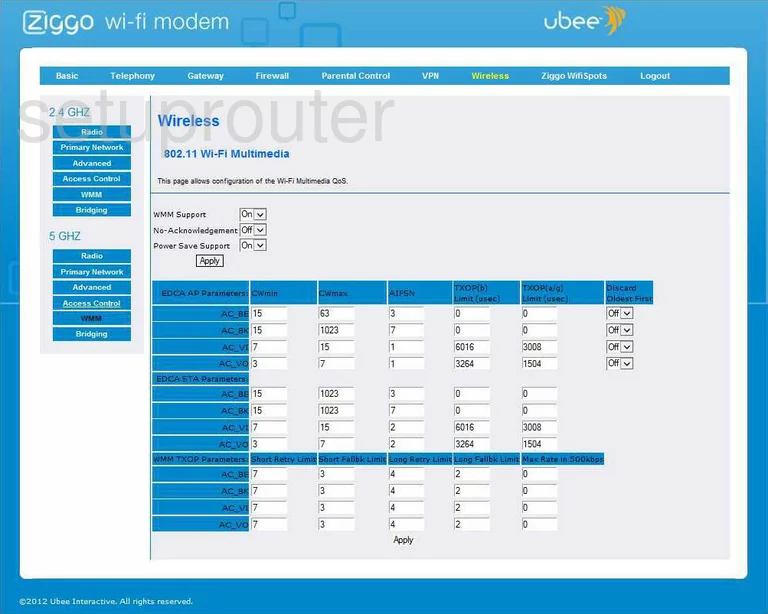
Ubee EVW321B Wifi Network Screenshot

Ubee EVW321B Device Image Screenshot

Ubee EVW321B Ipv6 Screenshot
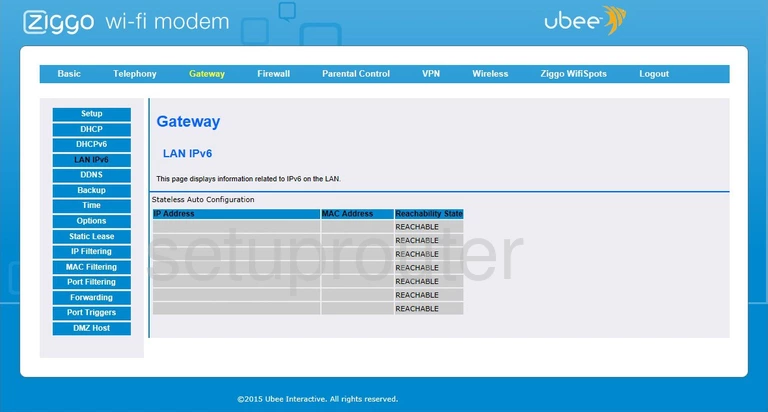
Ubee EVW321B Ipv6 Screenshot
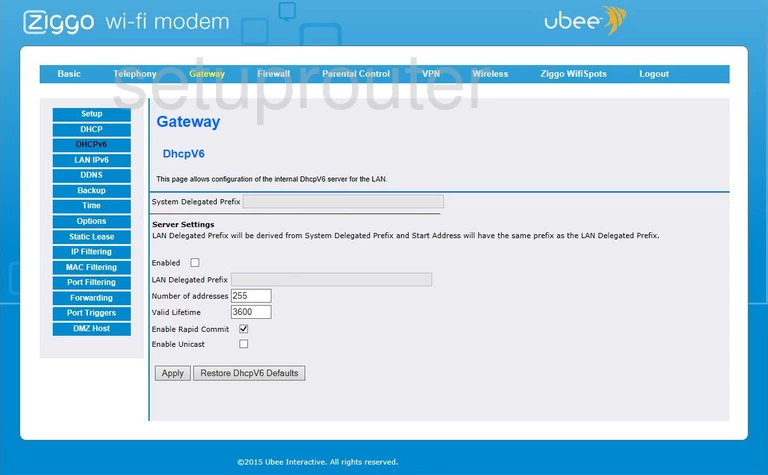
This is the screenshots guide for the Ubee EVW321B. We also have the following guides for the same router: