The Ubee EVW321B router is considered a wireless router because it offers WiFi connectivity. WiFi, or simply wireless, allows you to connect various devices to your router, such as wireless printers, smart televisions, and WiFi enabled smartphones.
Other Ubee EVW321B Guides
This is the wifi guide for the Ubee EVW321B. We also have the following guides for the same router:
WiFi Terms
Before we get started there is a little bit of background info that you should be familiar with.
Wireless Name
Your wireless network needs to have a name to uniquely identify it from other wireless networks. If you are not sure what this means we have a guide explaining what a wireless name is that you can read for more information.
Wireless Password
An important part of securing your wireless network is choosing a strong password.
Wireless Channel
Picking a WiFi channel is not always a simple task. Be sure to read about WiFi channels before making the choice.
Encryption
You should almost definitely pick WPA2 for your networks encryption. If you are unsure, be sure to read our WEP vs WPA guide first.
Login To The Ubee EVW321B
To get started configuring the Ubee EVW321B WiFi settings you need to login to your router. If you are already logged in you can skip this step.
To login to the Ubee EVW321B, follow our Ubee EVW321B Login Guide.
Find the WiFi Settings on the Ubee EVW321B
If you followed our login guide above then you should see this screen.
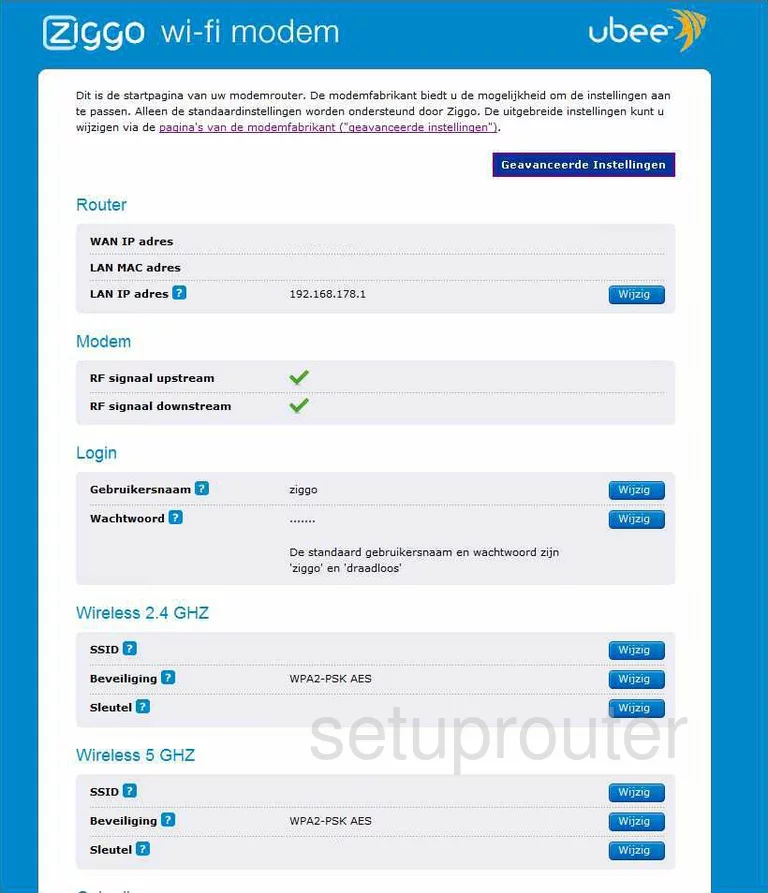
Let's start this wireless setup guide on the Home page of the Ubee EVW321B router. First, you should click the option of geavanceerde instellingen or advanced settings at the top of the page.
This should take you to a page with a list of different options at the top of the page in blue. Click the option titled Wireless.
Then on the left, click the selection of Primary Network under the heading of 2.4GHz.
Change the WiFi Settings on the Ubee EVW321B
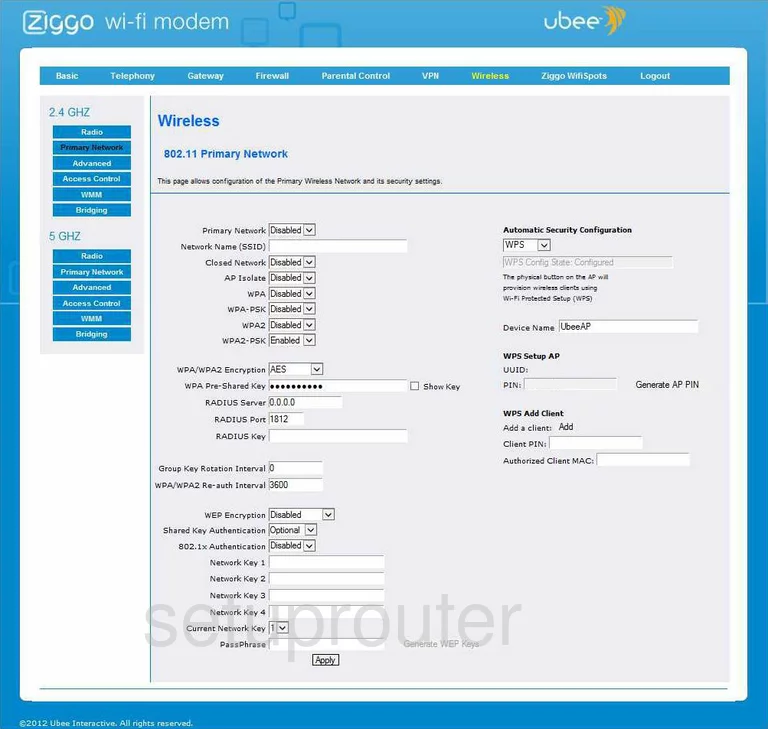
You should now be on a page similar to the one you see here. First, you need to change the default Network Name (SSID). This is the name you create in order to identify your network when you want to connect to it. Make this something you will recognize. Be creative here but avoid personal information. If you are interested in learning more, check out this Wireless Name Guide.
Below that is the different security options. There are four different choices here. They are WPA, WPA-PSK, WPA2, and WPA2-PSK. For the most secure network you should use WPA2-PSK. To do this, you will need to disable all the security options except WPA2-PSK. To learn more about the different security options, check out our WEP vs. WPA guide.
For the WPA/WPA2 Encryption, we recommend choosing the option of AES.
Next, you need to change the WPA Pre-Shared Key. This is your internet password and should be strong. We recommend using at least 14 to 20 characters here. If you need further help, check out our Password Guide.
The last setting I want you to look at is on the right side of the page. It is titled Automatic Security Configuration. Below that you have the option of WPS or Disabled. We strongly recommend that you choose Disabled. WPS is very insecure and should not be used. Read this What is WPS Guide for more information.
Don't make any other changes, just click the Apply button and you are finished.
Possible Problems when Changing your WiFi Settings
After making these changes to your router you will almost definitely have to reconnect any previously connected devices. This is usually done at the device itself and not at your computer.
Other Ubee EVW321B Info
Don't forget about our other Ubee EVW321B info that you might be interested in.
This is the wifi guide for the Ubee EVW321B. We also have the following guides for the same router: