This page shows how to change the LAN IP Address on the Actiontec F2250 router.
Other Actiontec F2250 Guides
This is the ip address guide for the Actiontec F2250 Frontier. We also have the following guides for the same router:
- Actiontec F2250 Frontier - Actiontec F2250 Port Forwarding Instructions
- Actiontec F2250 Frontier - Actiontec F2250 Login Instructions
- Actiontec F2250 Frontier - Actiontec F2250 User Manual
- Actiontec F2250 Frontier - How to change the DNS settings on a Actiontec F2250 router
- Actiontec F2250 Frontier - Setup WiFi on the Actiontec F2250
- Actiontec F2250 Frontier - How to Reset the Actiontec F2250
- Actiontec F2250 Frontier - Actiontec F2250 Default Password
- Actiontec F2250 Frontier - Actiontec F2250 Screenshots
- Actiontec F2250 Frontier - Information About the Actiontec F2250 Router
What is the LAN IP Address of a Router
The LAN IP Address of a router is also known as its internal IP address. It is also the IP address that you connect to when you want to configure your router. It is only useful from inside your network and has no use from the Internet side.
Routers have 2 IP addresses: an internal ip address and an external ip address. The external IP address is assigned to you by your Internet Service Provider, or ISP, and is generally not something that you can change. The internal IP address is set to a default value at the factory but can be changed if you want.
Common internal IP addresses for routers are:
- 192.168.0.1
- 192.168.1.1
- 10.0.0.1
It is generally a good idea to make the last number of your router's internal IP address a '1', as in 192.168.0.1 or 10.0.0.1. This is not necessary, but many people do it and it makes it a bit easier to remember which IP address is assigned to your router. If you want to change the internal IP address of your router, this guide shows you how.
Login To The Actiontec F2250
To get started configuring the Actiontec F2250 LAN page you need to login to your router. If you are already logged in you can skip this step.
To login to the Actiontec F2250, follow our Actiontec F2250 Login Guide.
Change the LAN IP Address on a Actiontec F2250
If you followed our login guide above then you should see this screen.
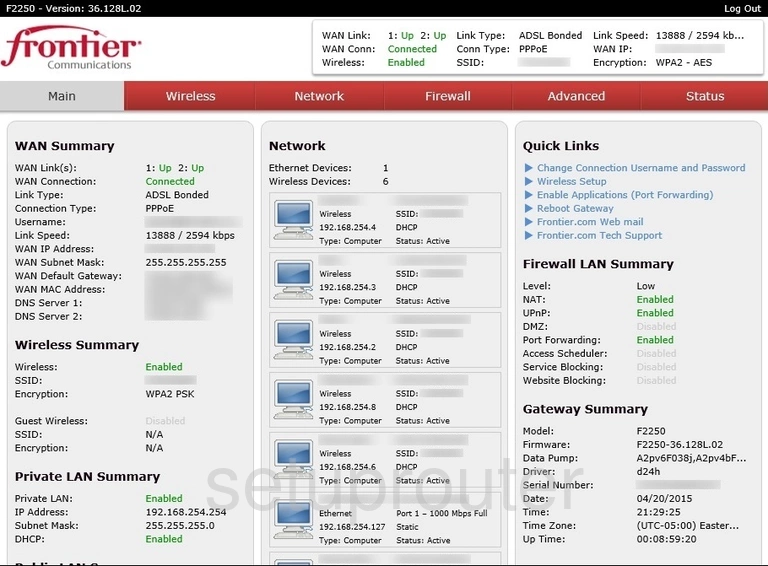
This router IP address guide begins on the Main page of the Actiontec F2250 Frontier router. First, click the link at the top of the page labeled Advanced. Then look to the left side of the page. Click the link titled LAN Settings.
Configure the LAN section of your Actiontec F2250
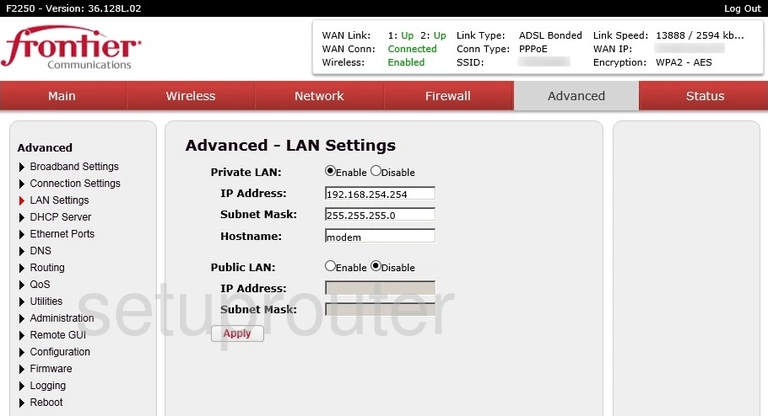
This takes you to a page very similar to the one you see here. First, make sure that the Private LAN is Enabled. Then under that use space titled IP Address to enter the new router IP Address you want to use. We recommend ending this address in a one such as 192.168.1.1
Make no other changes on this page. Just click the Apply button when you are finished.
Possible Problems when Changing your LAN IP Address
When you change your LAN IP Address you are making a fundamental change to how your network functions and all computers on your network will be affected. You will lose your Internet connection when you apply these changes. Your router may reboot and require a couple of minutes to start responding again.
Also note that some computers may need to be rebooted after you make this change before they can talk to the router or on the Internet again.
Other Actiontec F2250 Info
Don't forget about our other Actiontec F2250 info that you might be interested in.
This is the ip address guide for the Actiontec F2250 Frontier. We also have the following guides for the same router:
- Actiontec F2250 Frontier - Actiontec F2250 Port Forwarding Instructions
- Actiontec F2250 Frontier - Actiontec F2250 Login Instructions
- Actiontec F2250 Frontier - Actiontec F2250 User Manual
- Actiontec F2250 Frontier - How to change the DNS settings on a Actiontec F2250 router
- Actiontec F2250 Frontier - Setup WiFi on the Actiontec F2250
- Actiontec F2250 Frontier - How to Reset the Actiontec F2250
- Actiontec F2250 Frontier - Actiontec F2250 Default Password
- Actiontec F2250 Frontier - Actiontec F2250 Screenshots
- Actiontec F2250 Frontier - Information About the Actiontec F2250 Router