We have a collection of user-submitted screenshots to share.
If you would like to share screenshots for us to use, please use our Router Screenshot Grabber, which is a free tool in Network Utilities. It makes the capture process easy and sends the screenshots to us automatically.
This is the screenshots guide for the Actiontec F2250 Frontier. We also have the following guides for the same router:
- Actiontec F2250 Frontier - Actiontec F2250 Port Forwarding Instructions
- Actiontec F2250 Frontier - How to change the IP Address on a Actiontec F2250 router
- Actiontec F2250 Frontier - Actiontec F2250 Login Instructions
- Actiontec F2250 Frontier - Actiontec F2250 User Manual
- Actiontec F2250 Frontier - How to change the DNS settings on a Actiontec F2250 router
- Actiontec F2250 Frontier - Setup WiFi on the Actiontec F2250
- Actiontec F2250 Frontier - How to Reset the Actiontec F2250
- Actiontec F2250 Frontier - Actiontec F2250 Default Password
- Actiontec F2250 Frontier - Information About the Actiontec F2250 Router
All Actiontec F2250 Screenshots
All screenshots below were captured from a Actiontec F2250 router.
Actiontec F2250 Status Screenshot
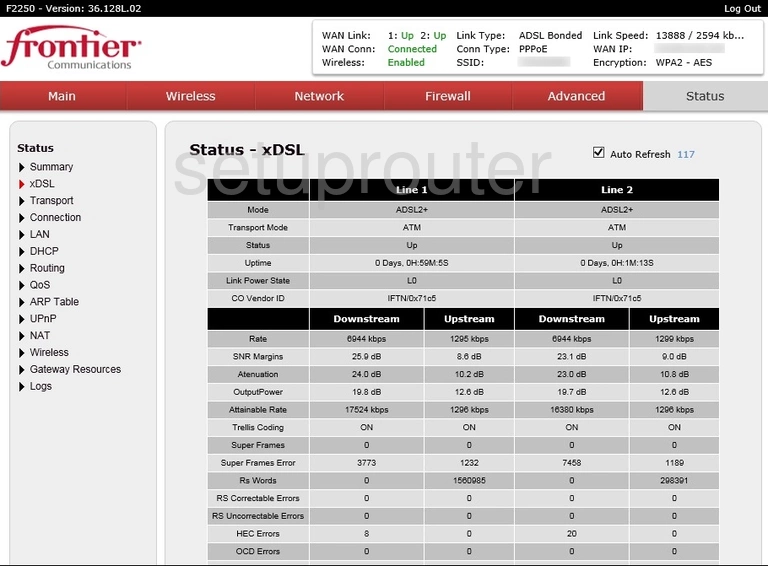
Actiontec F2250 Wifi Wps Screenshot
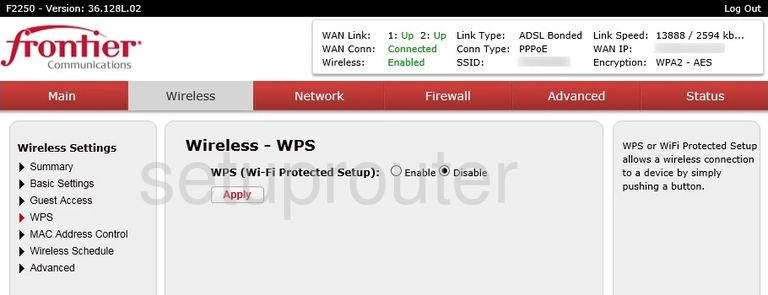
Actiontec F2250 Wifi Status Screenshot
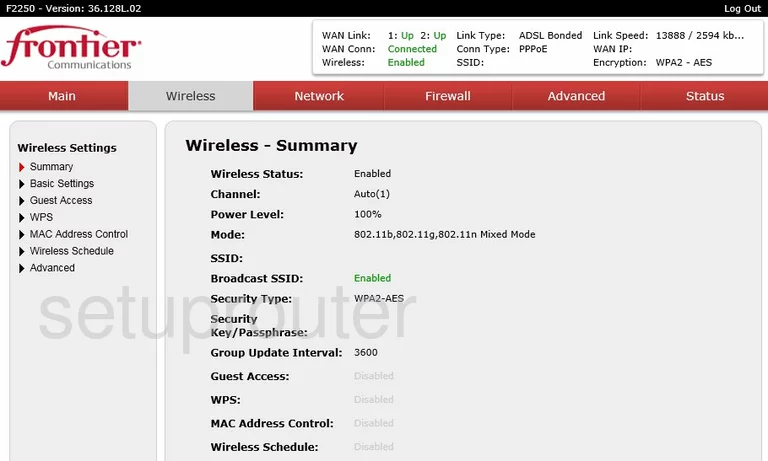
Actiontec F2250 Wifi Status Screenshot
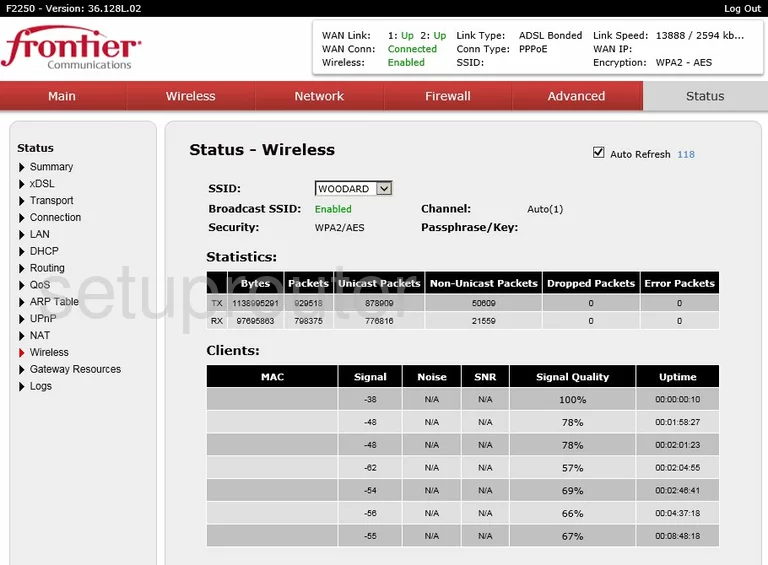
Actiontec F2250 Wifi Setup Screenshot
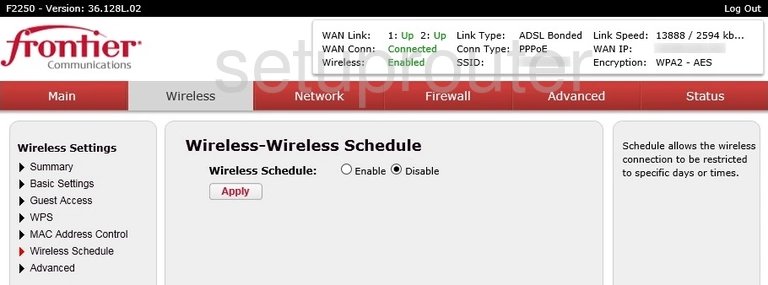
Actiontec F2250 Wifi Security Screenshot
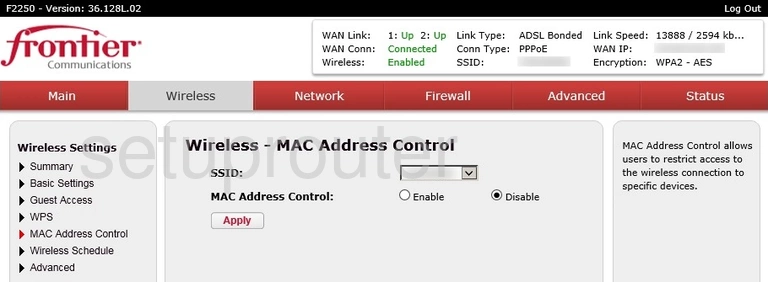
Actiontec F2250 Wifi Guest Screenshot
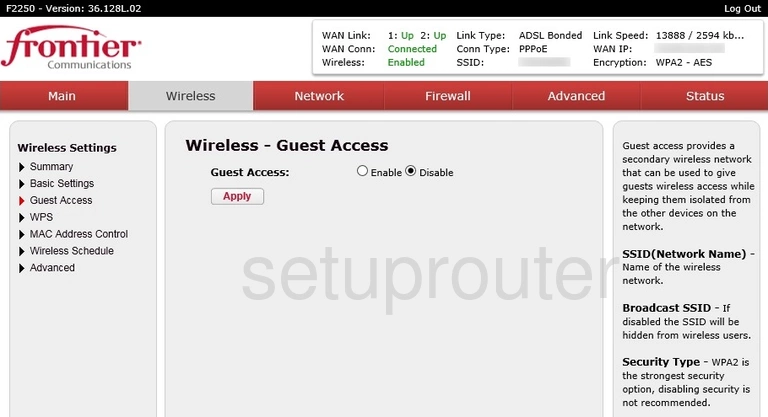
Actiontec F2250 Wifi Setup Screenshot
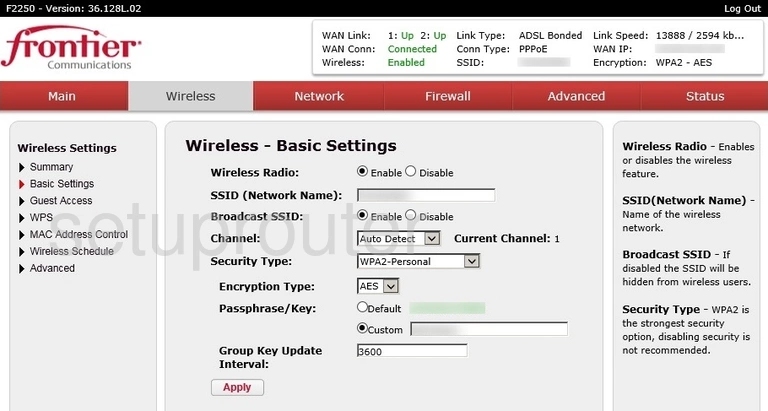
Actiontec F2250 Wifi Advanced Screenshot
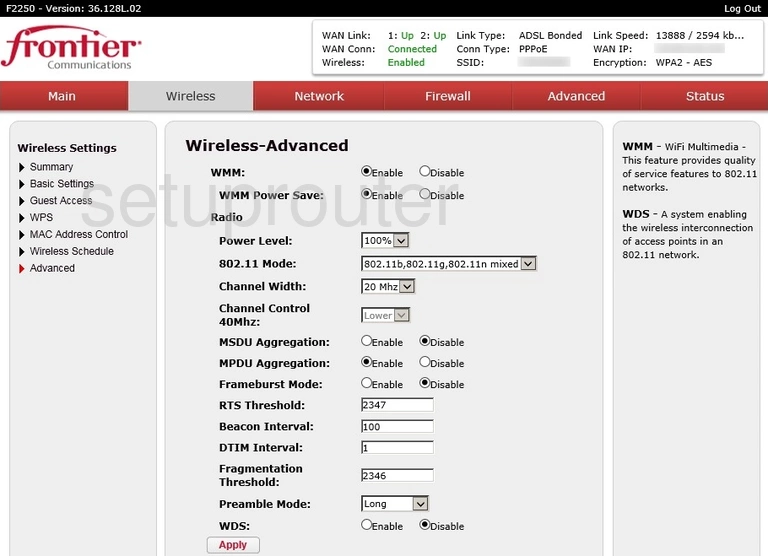
Actiontec F2250 Url Filter Screenshot
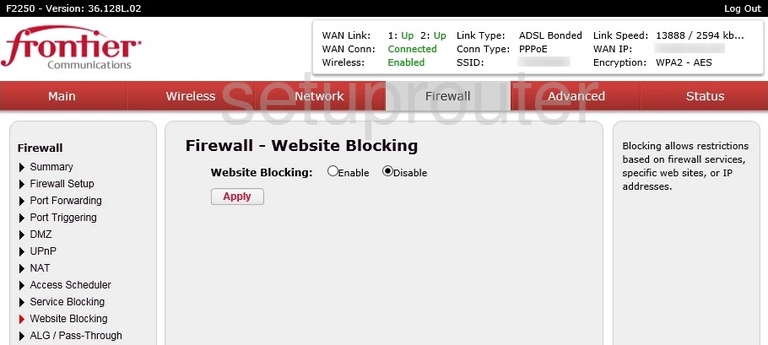
Actiontec F2250 Ping Screenshot
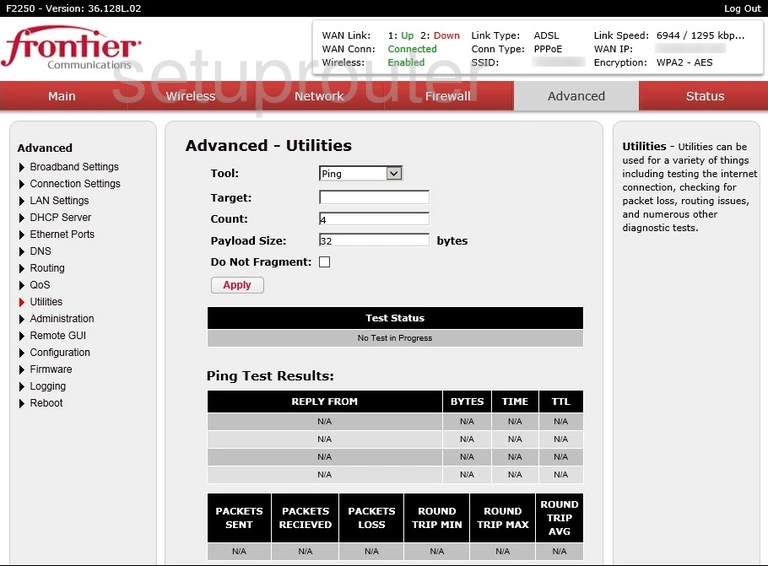
Actiontec F2250 Upnp Screenshot
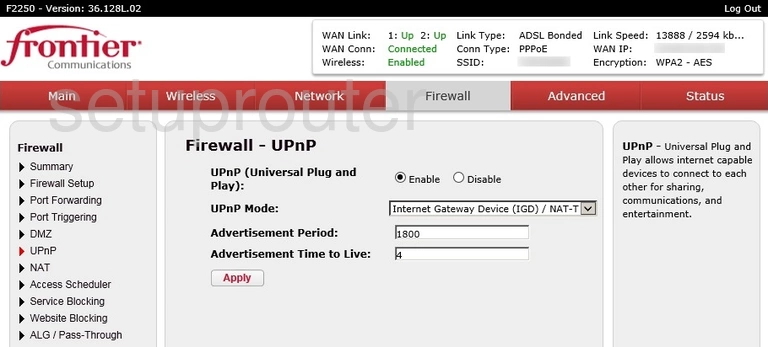
Actiontec F2250 Status Screenshot
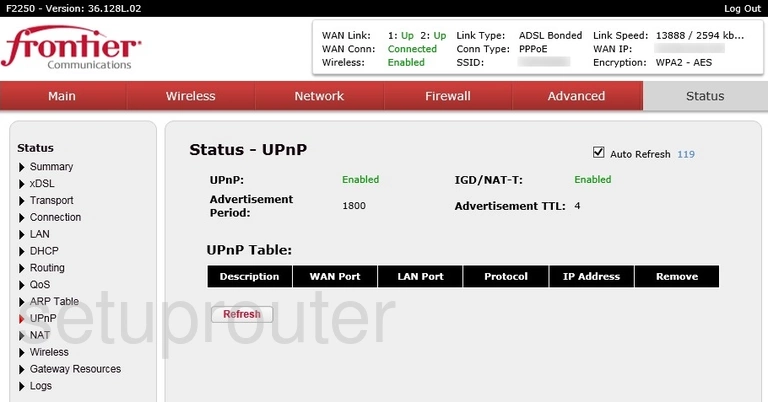
Actiontec F2250 Status Screenshot
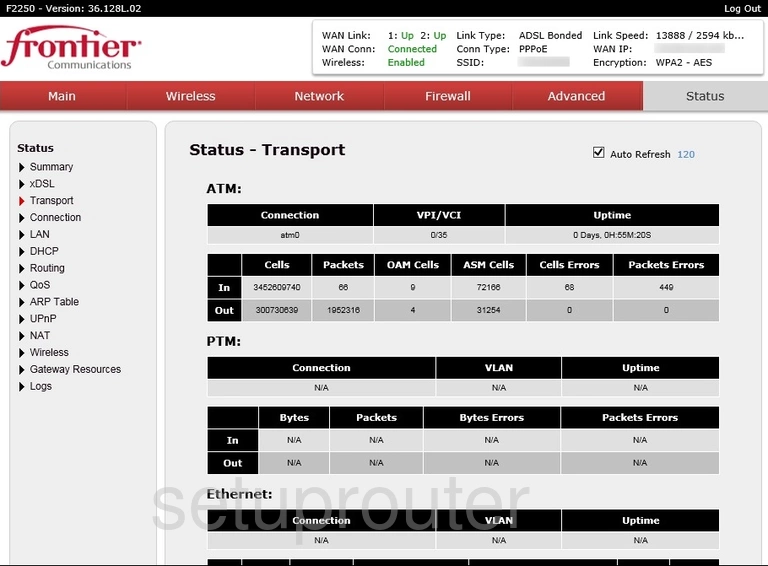
Actiontec F2250 Status Screenshot
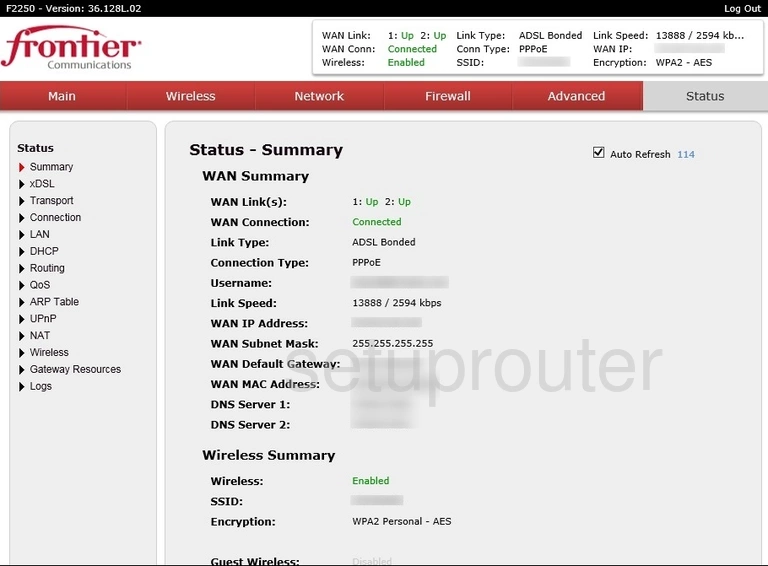
Actiontec F2250 Block Screenshot
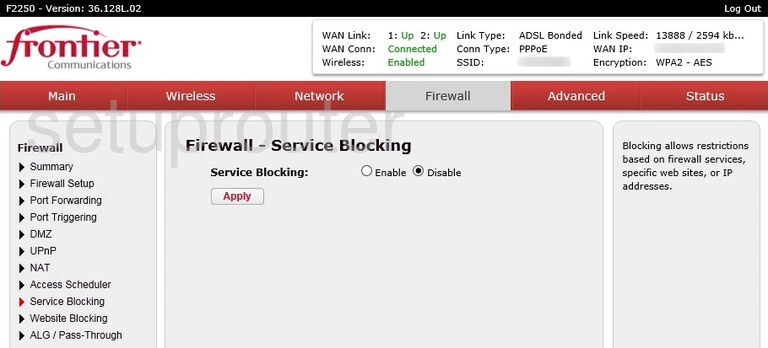
Actiontec F2250 Routing Screenshot
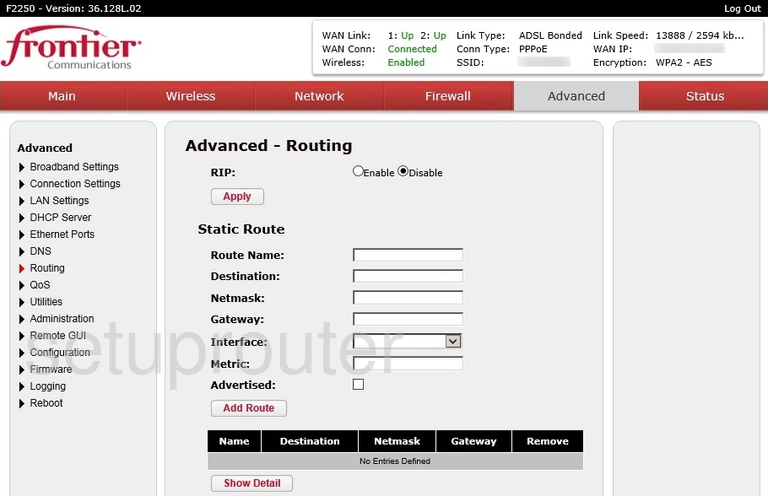
Actiontec F2250 Status Screenshot
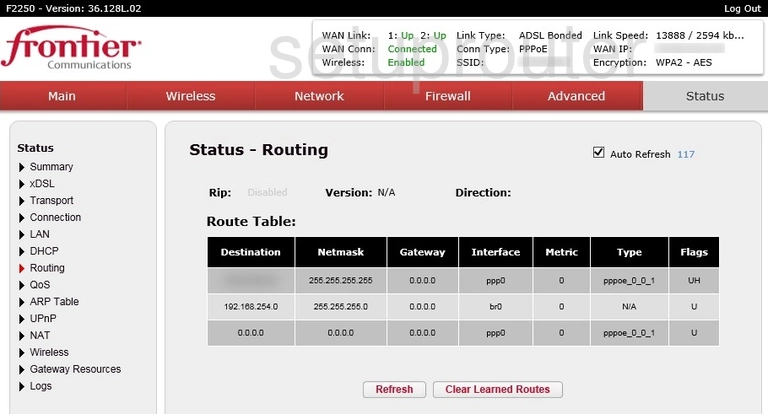
Actiontec F2250 Remote Management Screenshot
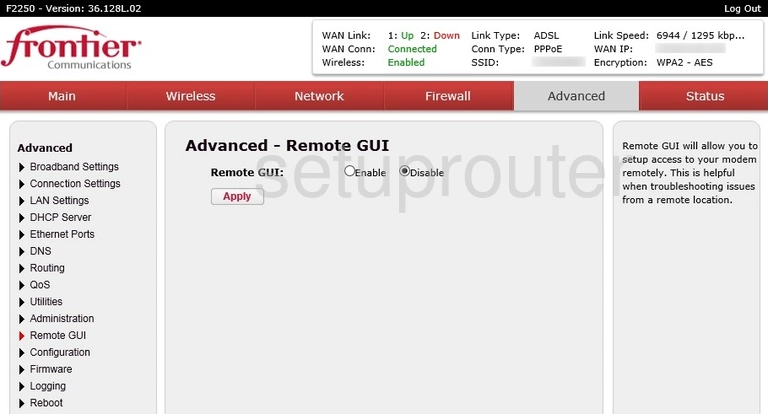
Actiontec F2250 Qos Screenshot
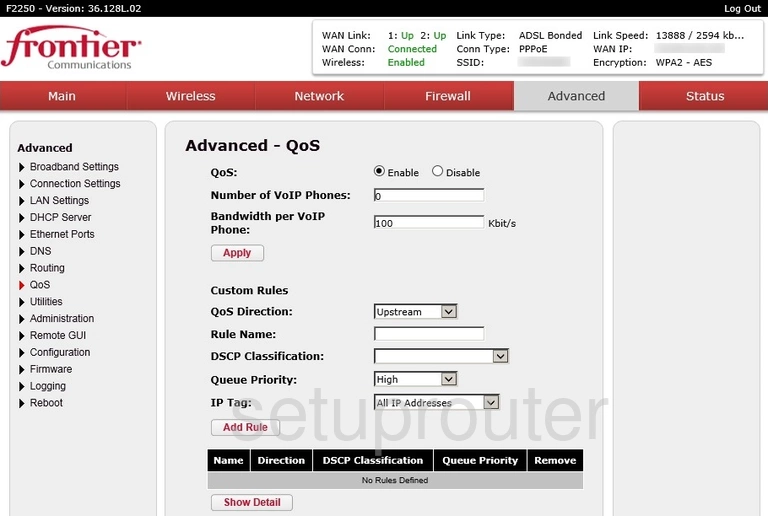
Actiontec F2250 Status Screenshot
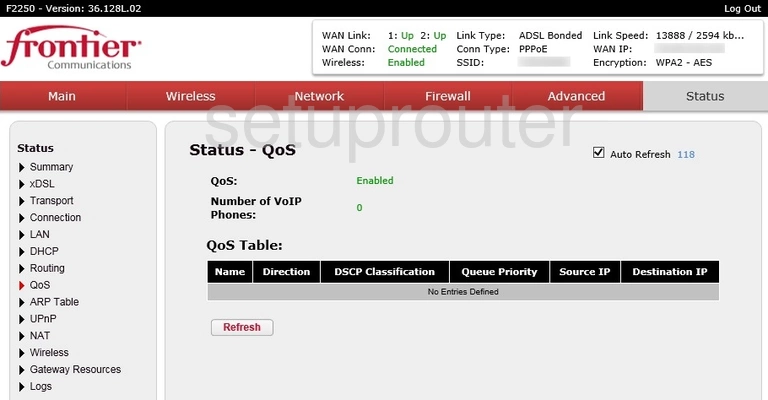
Actiontec F2250 Port Triggering Screenshot
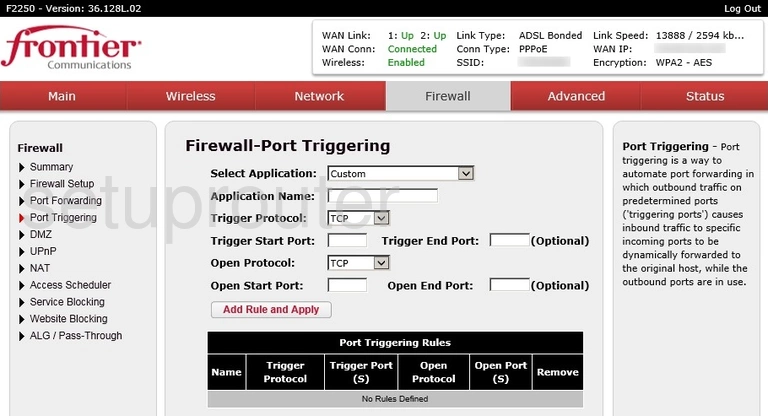
Actiontec F2250 Port Forwarding Screenshot
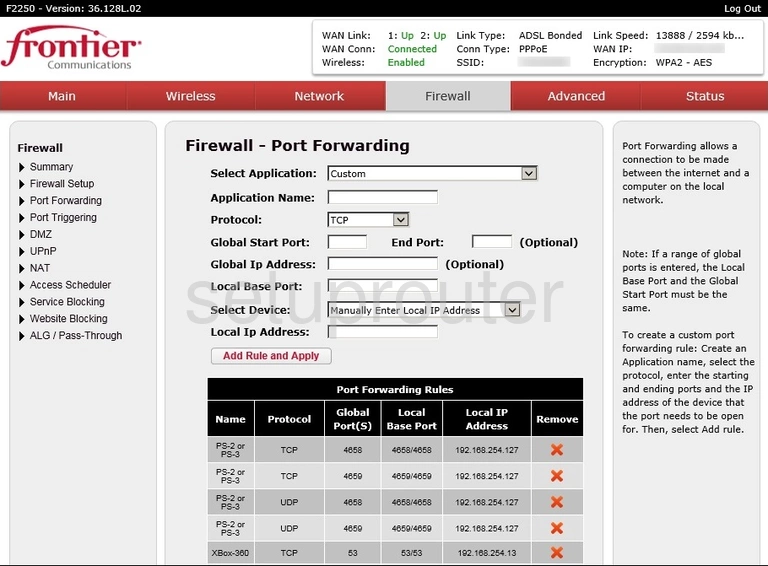
Actiontec F2250 Usb Screenshot
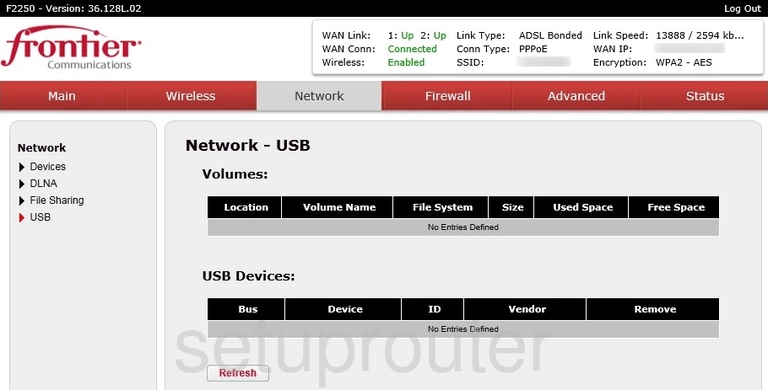
Actiontec F2250 Usb Screenshot
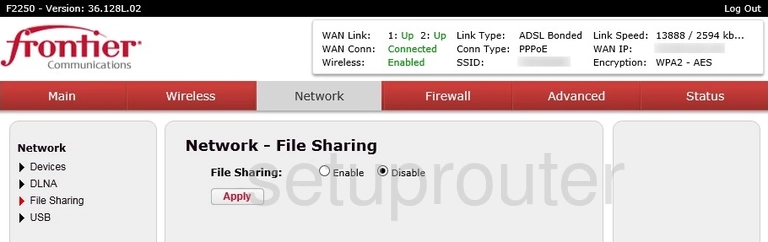
Actiontec F2250 Usb Screenshot
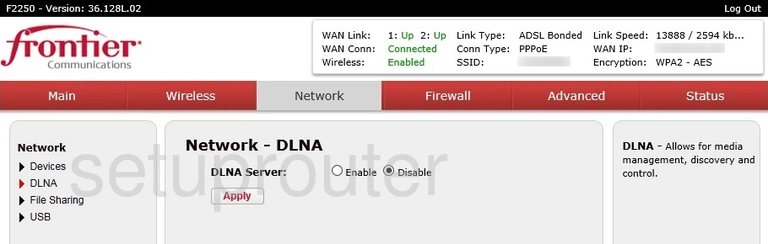
Actiontec F2250 Attached Devices Screenshot
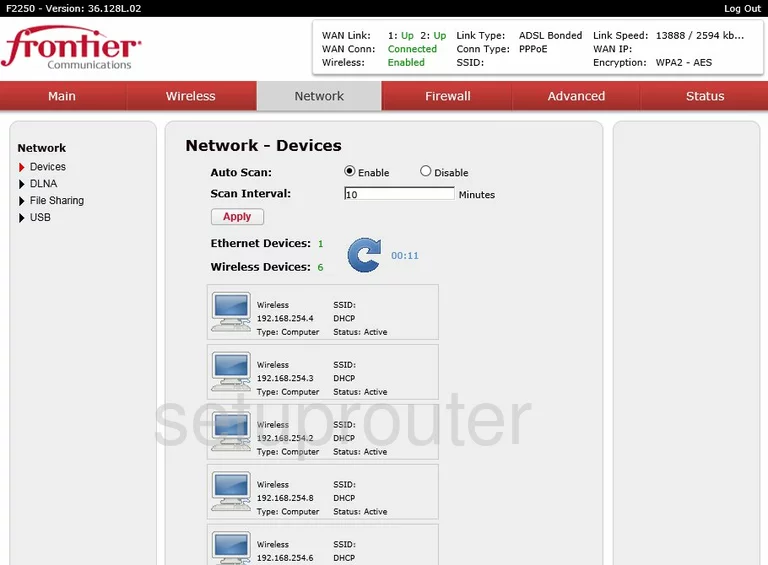
Actiontec F2250 Nat Screenshot
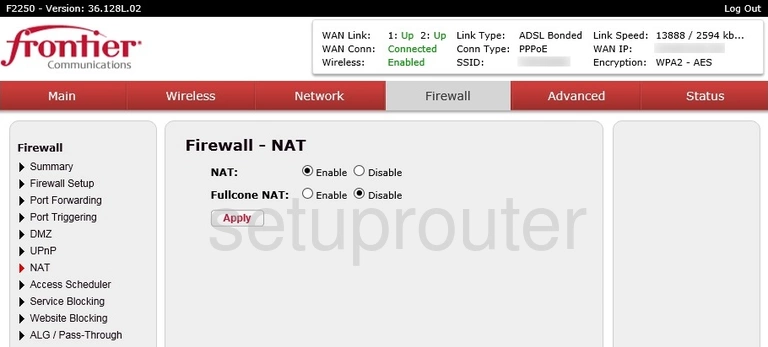
Actiontec F2250 Status Screenshot
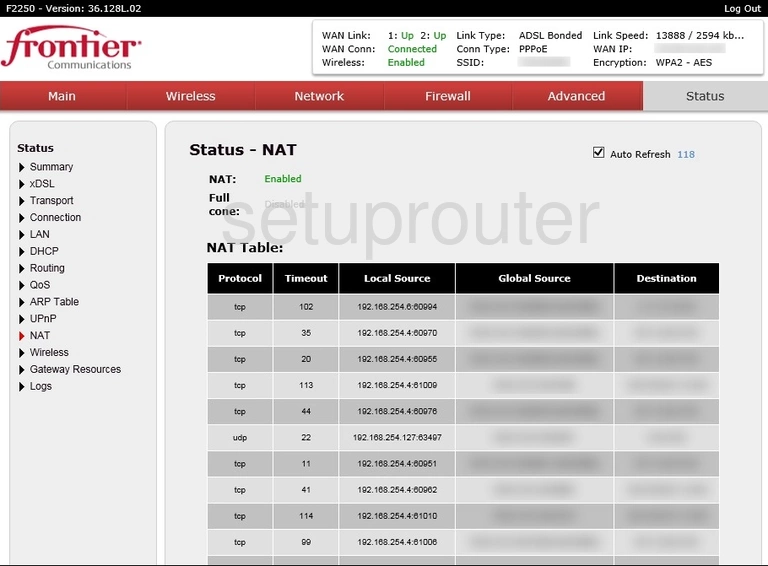
Actiontec F2250 Status Screenshot
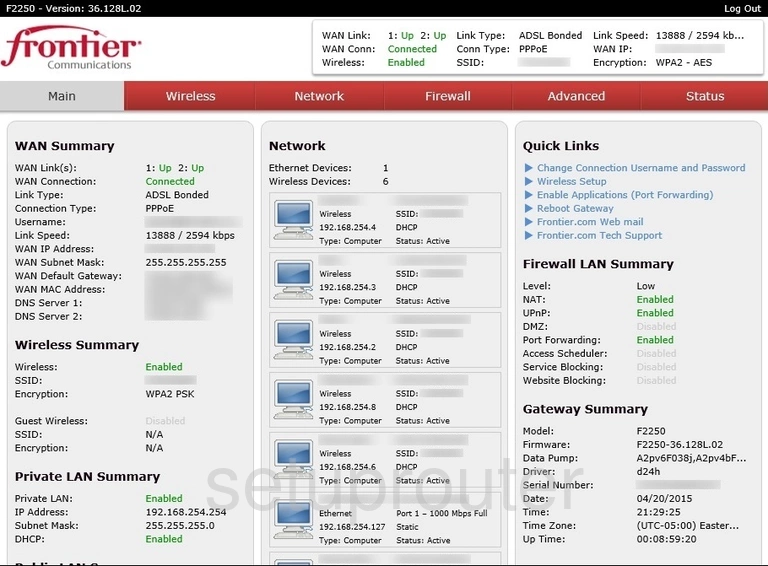
Actiontec F2250 Log Screenshot
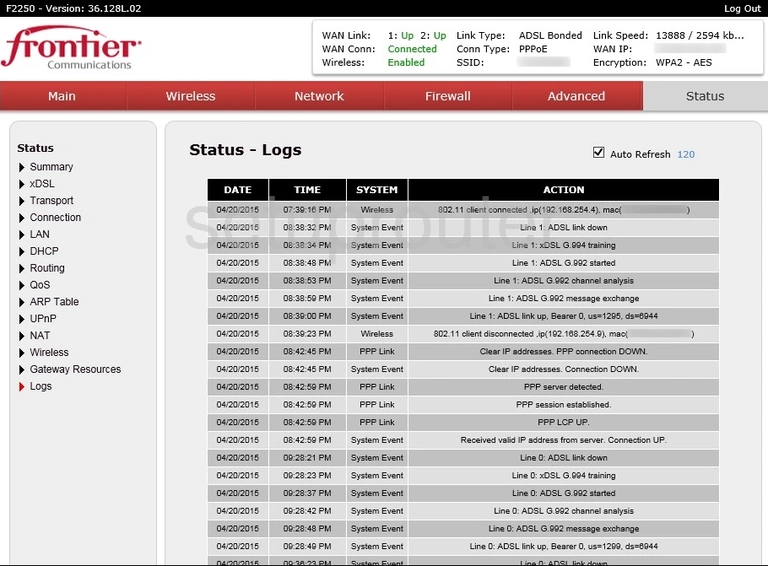
Actiontec F2250 Log Screenshot
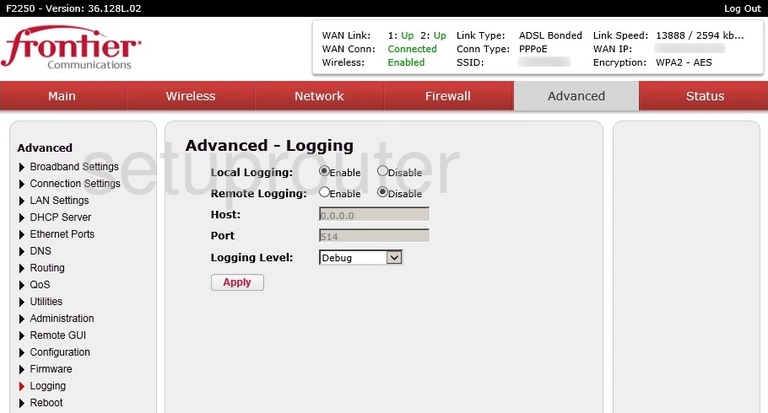
Actiontec F2250 Lan Status Screenshot
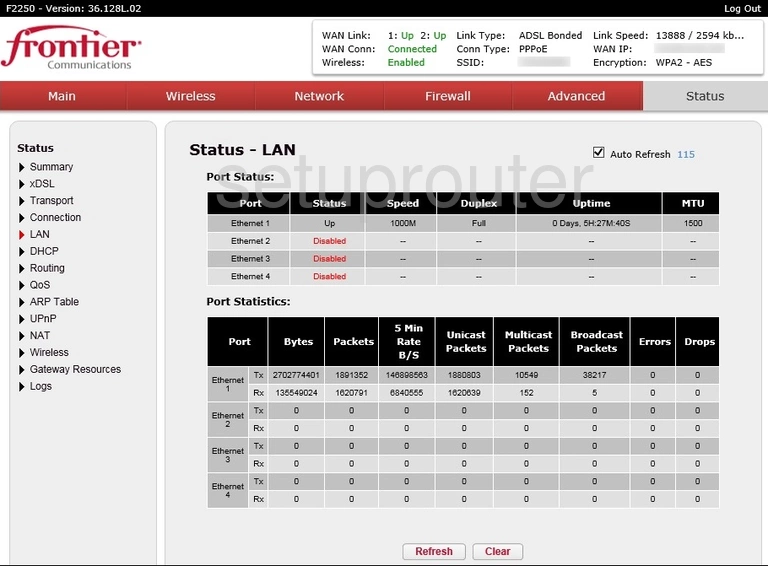
Actiontec F2250 Lan Screenshot
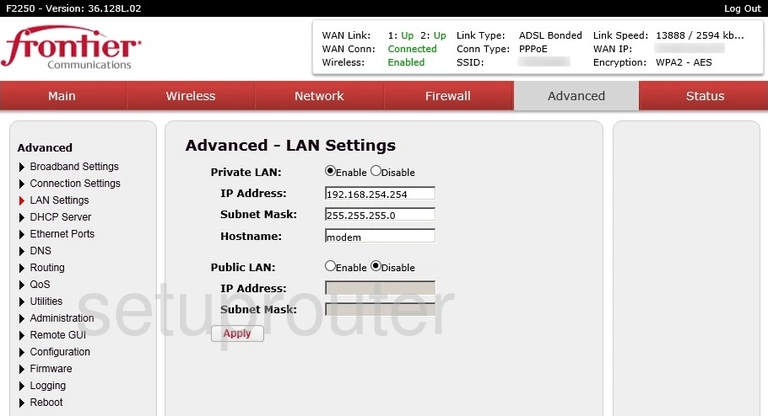
Actiontec F2250 Status Screenshot
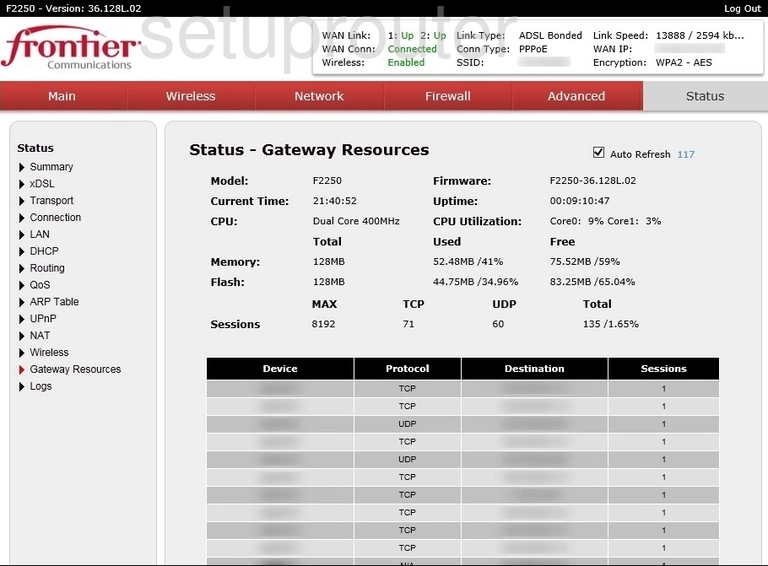
Actiontec F2250 Firmware Screenshot
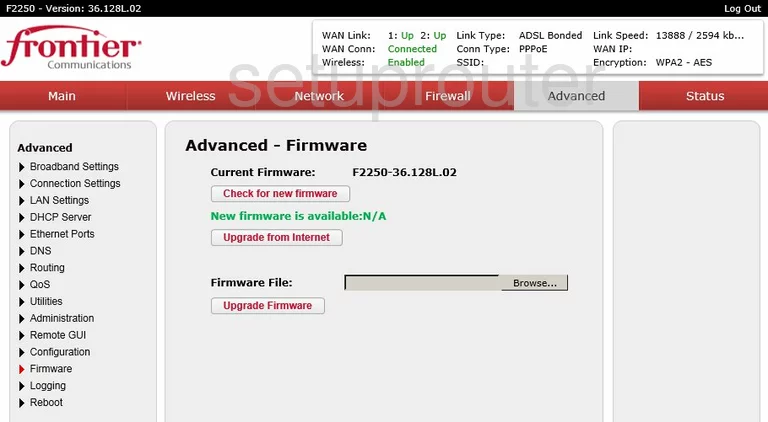
Actiontec F2250 Firewall Screenshot
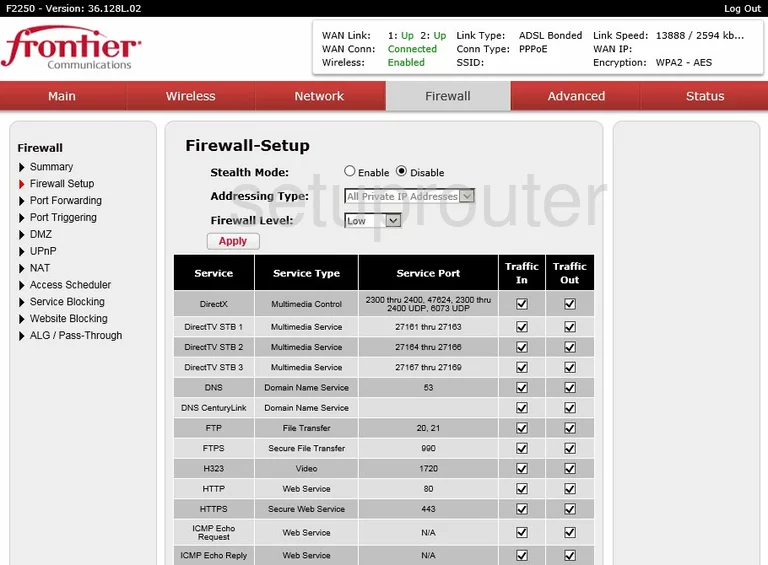
Actiontec F2250 Port Setting Screenshot
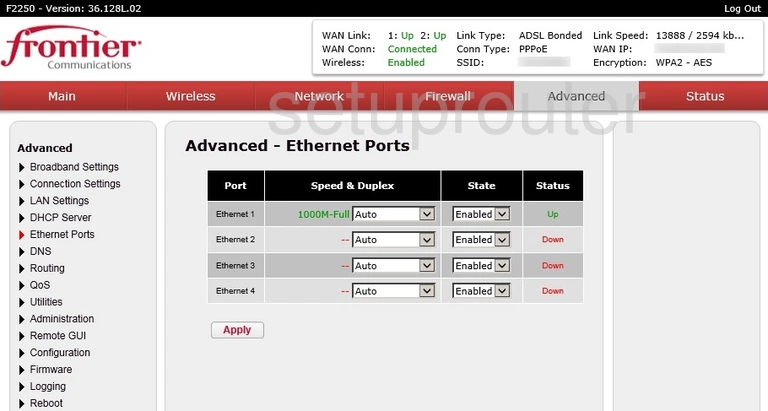
Actiontec F2250 Dns Screenshot
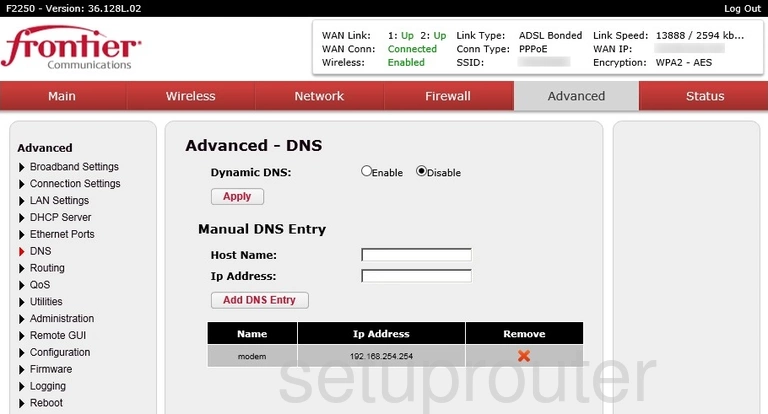
Actiontec F2250 Dmz Screenshot
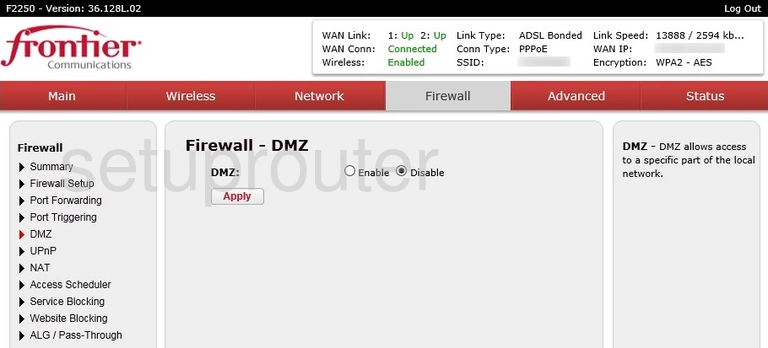
Actiontec F2250 Status Screenshot
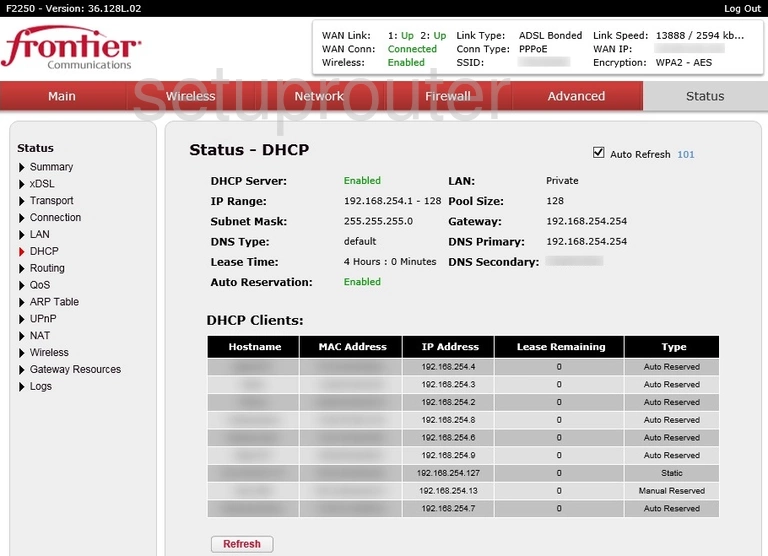
Actiontec F2250 Dhcp Screenshot
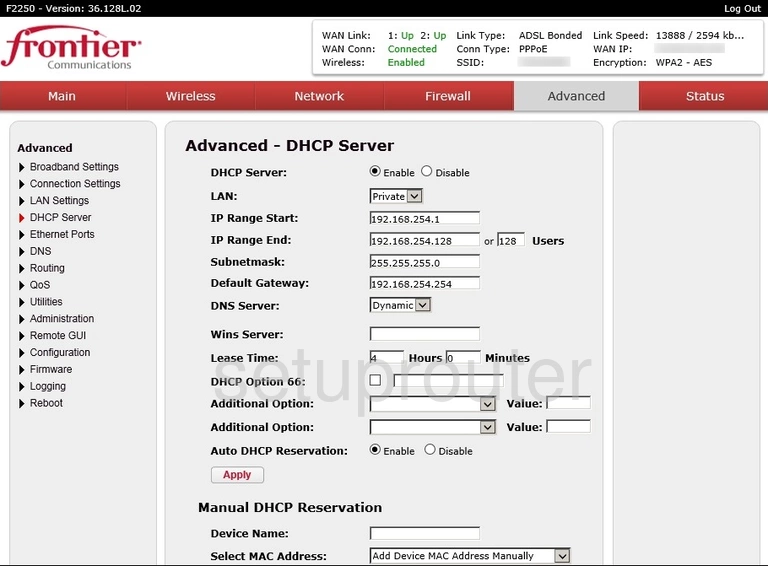
Actiontec F2250 Status Screenshot
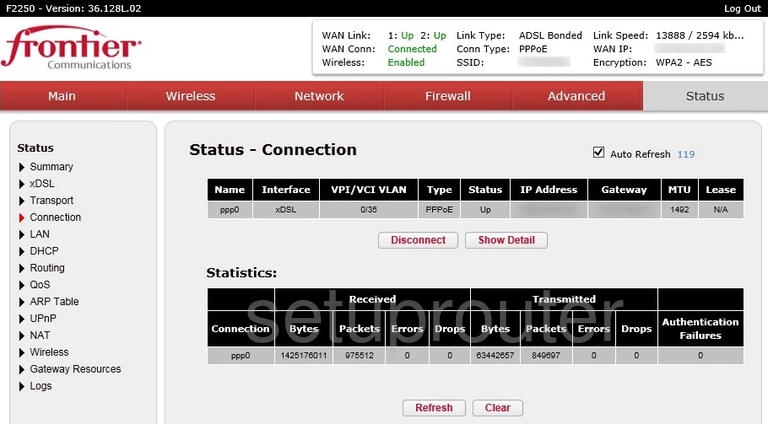
Actiontec F2250 Wan Screenshot
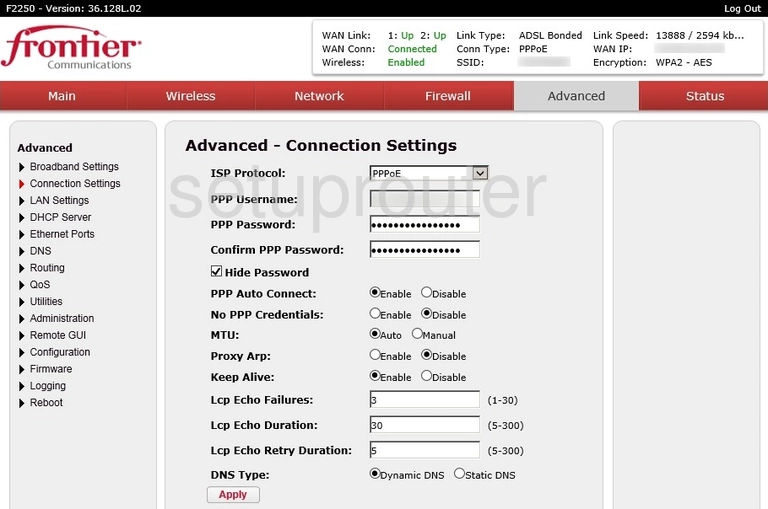
Actiontec F2250 Backup Screenshot
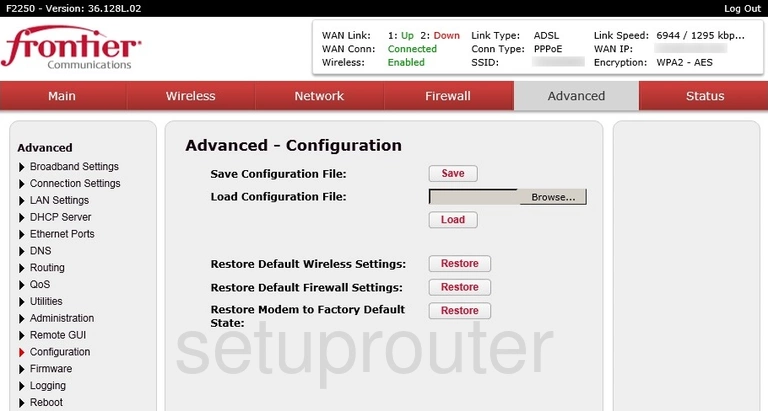
Actiontec F2250 Wan Screenshot
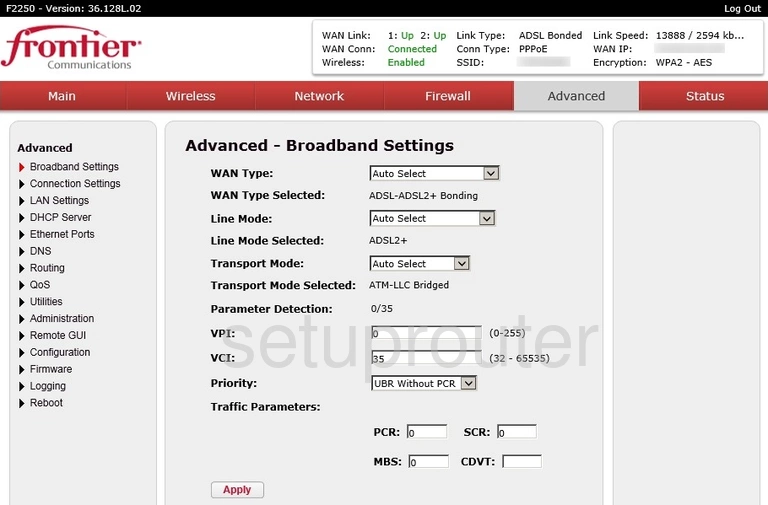
Actiontec F2250 Status Screenshot

Actiontec F2250 Alg Screenshot

Actiontec F2250 General Screenshot
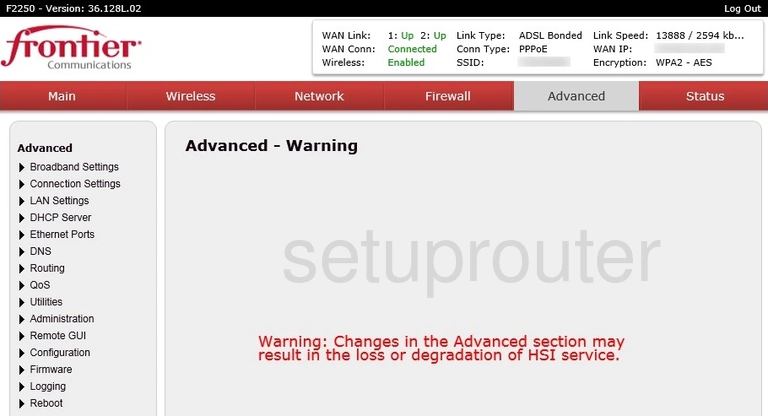
Actiontec F2250 Password Screenshot
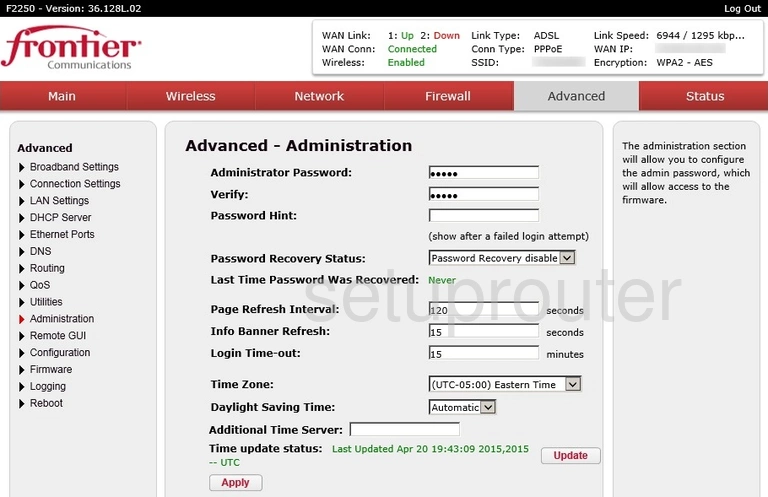
Actiontec F2250 Access Control Screenshot
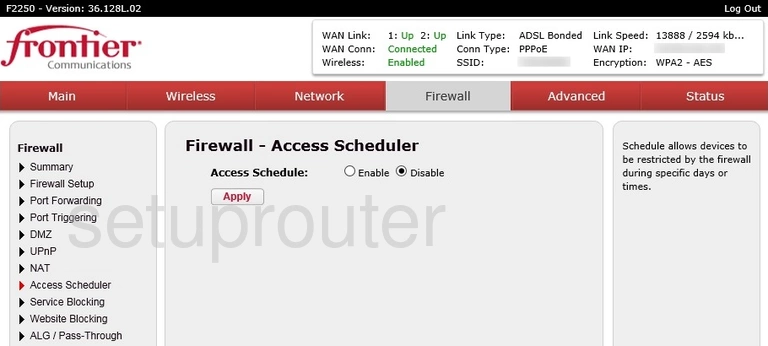
Actiontec F2250 Device Image Screenshot

Actiontec F2250 Reset Screenshot
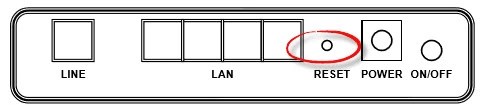
This is the screenshots guide for the Actiontec F2250 Frontier. We also have the following guides for the same router:
- Actiontec F2250 Frontier - Actiontec F2250 Port Forwarding Instructions
- Actiontec F2250 Frontier - How to change the IP Address on a Actiontec F2250 router
- Actiontec F2250 Frontier - Actiontec F2250 Login Instructions
- Actiontec F2250 Frontier - Actiontec F2250 User Manual
- Actiontec F2250 Frontier - How to change the DNS settings on a Actiontec F2250 router
- Actiontec F2250 Frontier - Setup WiFi on the Actiontec F2250
- Actiontec F2250 Frontier - How to Reset the Actiontec F2250
- Actiontec F2250 Frontier - Actiontec F2250 Default Password
- Actiontec F2250 Frontier - Information About the Actiontec F2250 Router