The Actiontec F2250 router is considered a wireless router because it offers WiFi connectivity. WiFi, or simply wireless, allows you to connect various devices to your router, such as wireless printers, smart televisions, and WiFi enabled smartphones.
Other Actiontec F2250 Guides
This is the wifi guide for the Actiontec F2250 Frontier. We also have the following guides for the same router:
- Actiontec F2250 Frontier - Actiontec F2250 Port Forwarding Instructions
- Actiontec F2250 Frontier - How to change the IP Address on a Actiontec F2250 router
- Actiontec F2250 Frontier - Actiontec F2250 Login Instructions
- Actiontec F2250 Frontier - Actiontec F2250 User Manual
- Actiontec F2250 Frontier - How to change the DNS settings on a Actiontec F2250 router
- Actiontec F2250 Frontier - How to Reset the Actiontec F2250
- Actiontec F2250 Frontier - Actiontec F2250 Default Password
- Actiontec F2250 Frontier - Actiontec F2250 Screenshots
- Actiontec F2250 Frontier - Information About the Actiontec F2250 Router
WiFi Terms
Before we get started there is a little bit of background info that you should be familiar with.
Wireless Name
Your wireless network needs to have a name to uniquely identify it from other wireless networks. If you are not sure what this means we have a guide explaining what a wireless name is that you can read for more information.
Wireless Password
An important part of securing your wireless network is choosing a strong password.
Wireless Channel
Picking a WiFi channel is not always a simple task. Be sure to read about WiFi channels before making the choice.
Encryption
You should almost definitely pick WPA2 for your networks encryption. If you are unsure, be sure to read our WEP vs WPA guide first.
Login To The Actiontec F2250
To get started configuring the Actiontec F2250 WiFi settings you need to login to your router. If you are already logged in you can skip this step.
To login to the Actiontec F2250, follow our Actiontec F2250 Login Guide.
Find the WiFi Settings on the Actiontec F2250
If you followed our login guide above then you should see this screen.
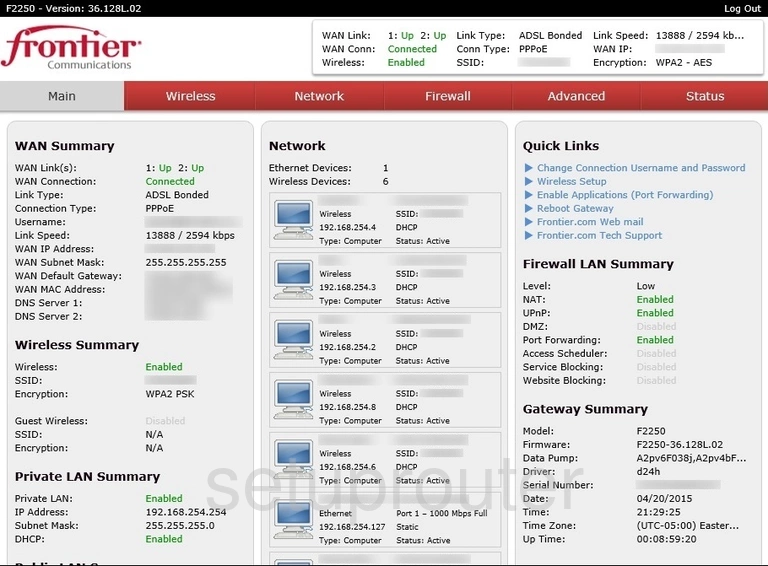
This wireless setup guide starts on the Main page of the Actiontec F2250 Frontier router. To begin configuring your wireless settings, click the Wireless tab at the top of the page and then Basic Settings located in the left hand sidebar.
Change the WiFi Settings on the Actiontec F2250
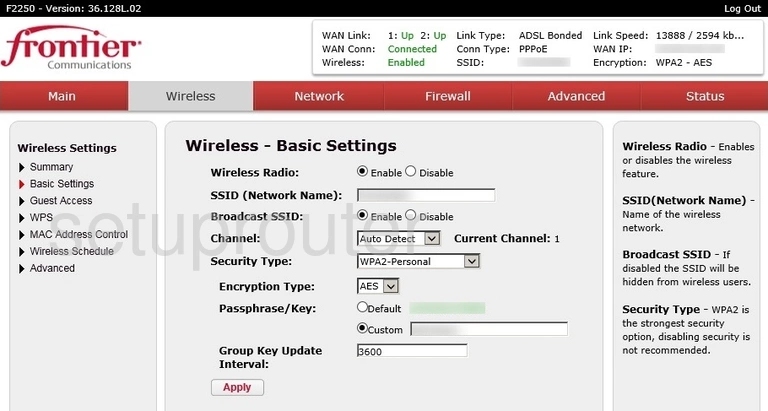
This takes you to the page you see above.
First you need to set a network name. This can be anything you like, however we recommend avoiding any personal information. Enter your desired network name into the box labeled SSID (Network Name). For more information, see our Wireless Names Guide.
Now you need to set the Channel to either 1, 6, or 11. To learn why this is important, check out our WiFi Channels Guide.
Next you need to make sure that the Security Type is set to WPA2-Personal. Why is this the best option? Take a look at our WEP vs. WPA Guide to find out.
Be sure to set the Encryption Type to AES.
Finally, you need to set a Passphrase/Key. Make sure to set it to Custom for the strongest security and enter your desired password into the box. This can be anything you like, but we recommend using 14-20 characters and avoiding any personal information. For more tips on creating a strong password, see our Choosing a Strong Password Guide.
And that's all there is to it! Just be sure to Apply your settings before leaving the page.
Possible Problems when Changing your WiFi Settings
After making these changes to your router you will almost definitely have to reconnect any previously connected devices. This is usually done at the device itself and not at your computer.
Other Actiontec F2250 Info
Don't forget about our other Actiontec F2250 info that you might be interested in.
This is the wifi guide for the Actiontec F2250 Frontier. We also have the following guides for the same router:
- Actiontec F2250 Frontier - Actiontec F2250 Port Forwarding Instructions
- Actiontec F2250 Frontier - How to change the IP Address on a Actiontec F2250 router
- Actiontec F2250 Frontier - Actiontec F2250 Login Instructions
- Actiontec F2250 Frontier - Actiontec F2250 User Manual
- Actiontec F2250 Frontier - How to change the DNS settings on a Actiontec F2250 router
- Actiontec F2250 Frontier - How to Reset the Actiontec F2250
- Actiontec F2250 Frontier - Actiontec F2250 Default Password
- Actiontec F2250 Frontier - Actiontec F2250 Screenshots
- Actiontec F2250 Frontier - Information About the Actiontec F2250 Router