Here are instructions for logging in to the Asus GT-AC5300 router.
Other Asus GT-AC5300 Guides
This is the login guide for the Asus GT-AC5300 3.0.0.4.384_82037. We also have the following guides for the same router:
- Asus GT-AC5300 3.0.0.4.382_15984 - How to Reset the Asus GT-AC5300
- Asus GT-AC5300 3.0.0.4.382_15984 - Setup WiFi on the Asus GT-AC5300
- Asus GT-AC5300 3.0.0.4.382_15984 - Asus GT-AC5300 User Manual
- Asus GT-AC5300 3.0.0.4.382_15984 - Asus GT-AC5300 Login Instructions
- Asus GT-AC5300 3.0.0.4.382_15984 - Asus GT-AC5300 Screenshots
- Asus GT-AC5300 3.0.0.4.382_15984 - Information About the Asus GT-AC5300 Router
- Asus GT-AC5300 3.0.0.4.384_81695 - Login to the Asus GT-AC5300
- Asus GT-AC5300 3.0.0.4.384_81695 - Information About the Asus GT-AC5300 Router
- Asus GT-AC5300 3.0.0.4.384_81695 - Reset the Asus GT-AC5300
Find Your Asus GT-AC5300 Router IP Address
The first thing that we need to know in order to login to the Asus GT-AC5300 router is it's internal IP address.
| Known GT-AC5300 IP Addresses |
|---|
| 192.168.1.1 |
| http://router.asus.com/ |
Pick one of these IP addresses and then follow the rest of this guide.
If the IP address you picked does not seem to work, then simply try a different one. I will not hurt anything to try different IP addresses.
If, after trying all of the above IP addresses, you still cannot find your router, then you have the following options:
- Check our out Find Your Router's Internal IP Address guide.
- Download and install our free Router Detector software.
The next step is to try logging in to your router.
Login to the Asus GT-AC5300 Router
The Asus GT-AC5300 is managed through a web-based interface. You can manage it by using a web browser such as Chrome, Firefox, or Edge.
Enter Asus GT-AC5300 Internal IP Address
Type the internal IP address that you picked above in the address bar of your web browser. The address bar will look like this:

Press the Enter key on your keyboard. You will be prompted for your Asus GT-AC5300 password.
Asus GT-AC5300 Default Username and Password
In order to login to your Asus GT-AC5300 you are going to need to know your username and password. It's possible that the router's password is still set to the factory default. Try all of the Asus GT-AC5300 factory default usernames and passwords below.
| Asus GT-AC5300 Default Usernames and Passwords | |
|---|---|
| Username | Password |
| admin | admin |
Enter your username and password in the window that pops up. Keep trying them all until you get logged in.
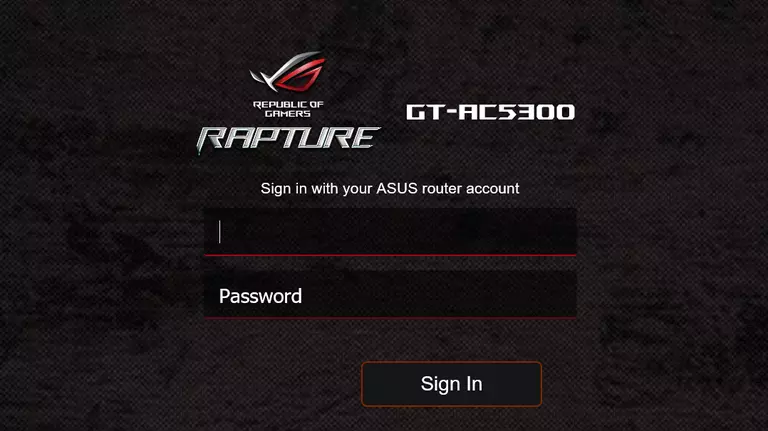
Asus GT-AC5300 Home Screen
After you get logged in you should see the Asus GT-AC5300 home screen, which looks like this:
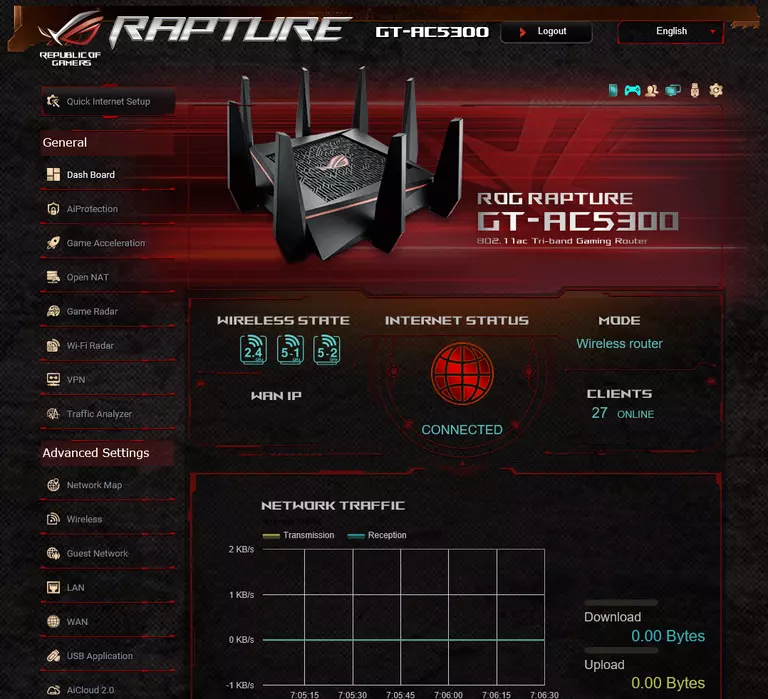
When you see this screen, then you are logged in to your Asus GT-AC5300 router. You are ready to follow any of our other guides for this router.
Solutions To Asus GT-AC5300 Login Problems
If you cannot get logged in to your router, here a few possible solutions you can try.
Asus GT-AC5300 Password Doesn't Work
Your router's factory default password might be different than what we have listed here. Be sure to try other Asus passwords. Here is our list of all Asus Passwords.
Forgot Password to Asus GT-AC5300 Router
If you are using an ISP provided router, then you may need to call their support desk and ask for your login information. Most of the time they will have it on file for you.
How to Reset the Asus GT-AC5300 Router To Default Settings
As a last resort, you can reset your router to factory defaults. As a last resort, you can reset your router to factory defaults.
Other Asus GT-AC5300 Guides
Here are some of our other Asus GT-AC5300 info that you might be interested in.
This is the login guide for the Asus GT-AC5300 3.0.0.4.384_82037. We also have the following guides for the same router:
- Asus GT-AC5300 3.0.0.4.382_15984 - How to Reset the Asus GT-AC5300
- Asus GT-AC5300 3.0.0.4.382_15984 - Setup WiFi on the Asus GT-AC5300
- Asus GT-AC5300 3.0.0.4.382_15984 - Asus GT-AC5300 User Manual
- Asus GT-AC5300 3.0.0.4.382_15984 - Asus GT-AC5300 Login Instructions
- Asus GT-AC5300 3.0.0.4.382_15984 - Asus GT-AC5300 Screenshots
- Asus GT-AC5300 3.0.0.4.382_15984 - Information About the Asus GT-AC5300 Router
- Asus GT-AC5300 3.0.0.4.384_81695 - Login to the Asus GT-AC5300
- Asus GT-AC5300 3.0.0.4.384_81695 - Information About the Asus GT-AC5300 Router
- Asus GT-AC5300 3.0.0.4.384_81695 - Reset the Asus GT-AC5300