The Asus GT-AC5300 router is considered a wireless router because it offers WiFi connectivity. WiFi, or simply wireless, allows you to connect various devices to your router, such as wireless printers, smart televisions, and WiFi enabled smartphones.
Other Asus GT-AC5300 Guides
This is the wifi guide for the Asus GT-AC5300 3.0.0.4.382_15984. We also have the following guides for the same router:
- Asus GT-AC5300 3.0.0.4.382_15984 - How to Reset the Asus GT-AC5300
- Asus GT-AC5300 3.0.0.4.382_15984 - Asus GT-AC5300 User Manual
- Asus GT-AC5300 3.0.0.4.382_15984 - Asus GT-AC5300 Login Instructions
- Asus GT-AC5300 3.0.0.4.382_15984 - Asus GT-AC5300 Screenshots
- Asus GT-AC5300 3.0.0.4.382_15984 - Information About the Asus GT-AC5300 Router
- Asus GT-AC5300 3.0.0.4.384_81695 - Login to the Asus GT-AC5300
- Asus GT-AC5300 3.0.0.4.384_81695 - Information About the Asus GT-AC5300 Router
- Asus GT-AC5300 3.0.0.4.384_81695 - Reset the Asus GT-AC5300
WiFi Terms
Before we get started there is a little bit of background info that you should be familiar with.
Wireless Name
Your wireless network needs to have a name to uniquely identify it from other wireless networks. If you are not sure what this means we have a guide explaining what a wireless name is that you can read for more information.
Wireless Password
An important part of securing your wireless network is choosing a strong password.
Wireless Channel
Picking a WiFi channel is not always a simple task. Be sure to read about WiFi channels before making the choice.
Encryption
You should almost definitely pick WPA2 for your networks encryption. If you are unsure, be sure to read our WEP vs WPA guide first.
Login To The Asus GT-AC5300
To get started configuring the Asus GT-AC5300 WiFi settings you need to login to your router. If you are already logged in you can skip this step.
To login to the Asus GT-AC5300, follow our Asus GT-AC5300 Login Guide.
Find the WiFi Settings on the Asus GT-AC5300
If you followed our login guide above then you should see this screen.
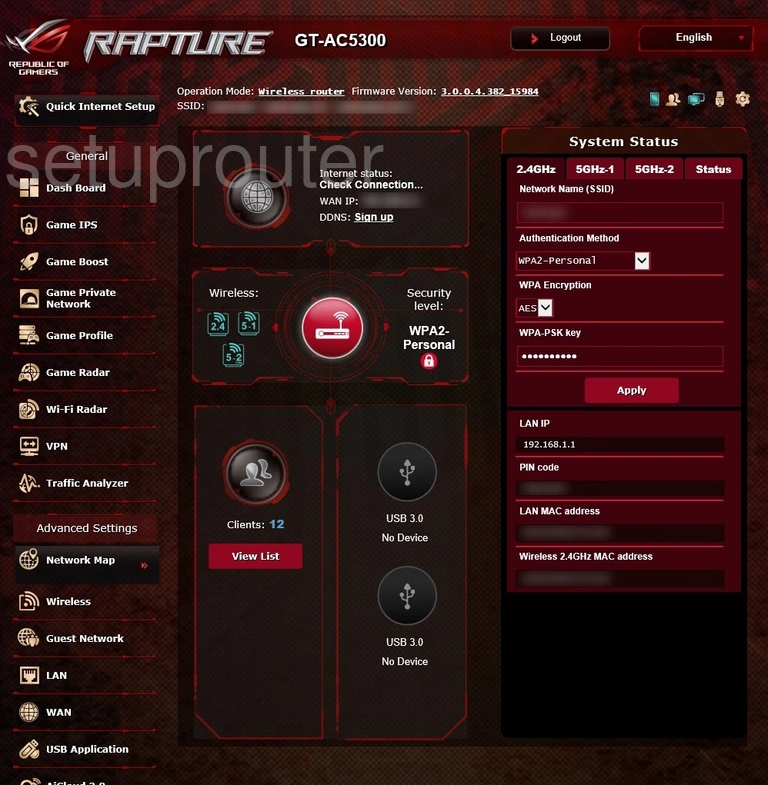
First, click the Wireless option in the left sidebar. It is under the Advanced Settings button.
Change the WiFi Settings on the Asus GT-AC5300
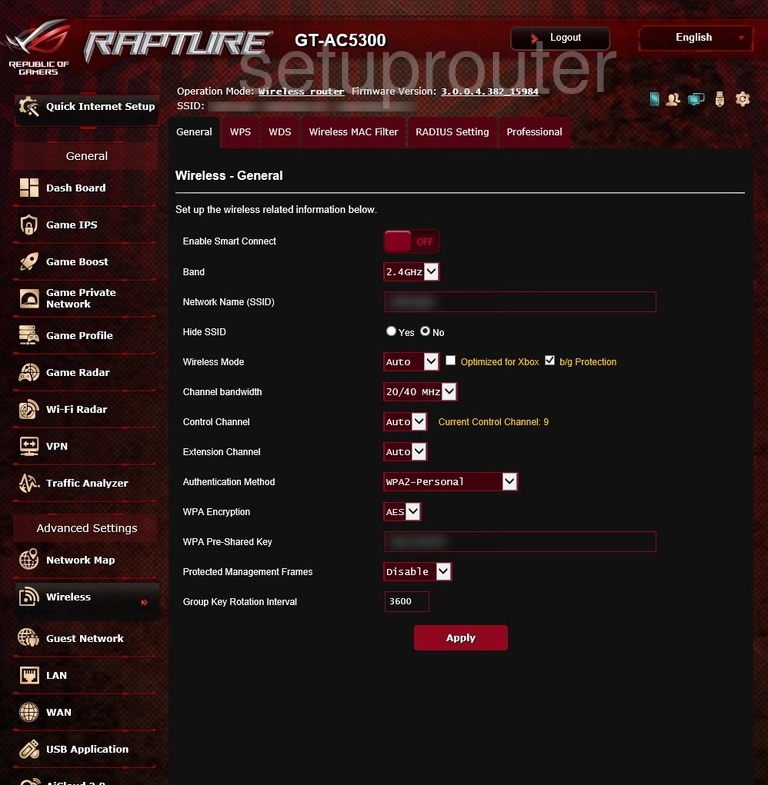
This takes you to a page like the one above.
There are five settings we will cover in this guide:
- Network Name (SSID): The SSID is the name of your network connection. Give this a name that does not reflect the router or anything else personal. Learn more by reading our Change your Wireless Name guide.
- Control Channel: There is normally no reason to change the channel but if you feel you need to, use 1, 6, or 11. Find out why in our WiFi Channels guide.
- Authentication Method: This is your network security. The strongest and therefore what we recommend is WPA2-Personal. Learn what this is and your other options in our WEP vs. WPA guide.
- WPA Encryption: This should be set to AES.
- WPA Pre-Shared Key: This is the password for your WiFi. Make it strong using at least 10 characters with a mix of upper and lowercase letters, numbers, and symbols. Learn more on our Creating a Strong Password page.
When you are finished click the red Apply button to save your changes.
Possible Problems when Changing your WiFi Settings
After making these changes to your router you will almost definitely have to reconnect any previously connected devices. This is usually done at the device itself and not at your computer.
Other Asus GT-AC5300 Info
Don't forget about our other Asus GT-AC5300 info that you might be interested in.
This is the wifi guide for the Asus GT-AC5300 3.0.0.4.382_15984. We also have the following guides for the same router:
- Asus GT-AC5300 3.0.0.4.382_15984 - How to Reset the Asus GT-AC5300
- Asus GT-AC5300 3.0.0.4.382_15984 - Asus GT-AC5300 User Manual
- Asus GT-AC5300 3.0.0.4.382_15984 - Asus GT-AC5300 Login Instructions
- Asus GT-AC5300 3.0.0.4.382_15984 - Asus GT-AC5300 Screenshots
- Asus GT-AC5300 3.0.0.4.382_15984 - Information About the Asus GT-AC5300 Router
- Asus GT-AC5300 3.0.0.4.384_81695 - Login to the Asus GT-AC5300
- Asus GT-AC5300 3.0.0.4.384_81695 - Information About the Asus GT-AC5300 Router
- Asus GT-AC5300 3.0.0.4.384_81695 - Reset the Asus GT-AC5300