Each of these screenshots was captured and submitted to us by users of this site.
We'd love to see your screenshots on our site. Simply use our Router Screenshot Grabber, which is a free tool in Network Utilities. It makes the capture process easy and sends the screenshots to us automatically.
This is the screenshots guide for the Asus GT-AC5300 3.0.0.4.382_15984. We also have the following guides for the same router:
- Asus GT-AC5300 3.0.0.4.382_15984 - How to Reset the Asus GT-AC5300
- Asus GT-AC5300 3.0.0.4.382_15984 - Setup WiFi on the Asus GT-AC5300
- Asus GT-AC5300 3.0.0.4.382_15984 - Asus GT-AC5300 User Manual
- Asus GT-AC5300 3.0.0.4.382_15984 - Asus GT-AC5300 Login Instructions
- Asus GT-AC5300 3.0.0.4.382_15984 - Information About the Asus GT-AC5300 Router
- Asus GT-AC5300 3.0.0.4.384_81695 - Login to the Asus GT-AC5300
- Asus GT-AC5300 3.0.0.4.384_81695 - Information About the Asus GT-AC5300 Router
- Asus GT-AC5300 3.0.0.4.384_81695 - Reset the Asus GT-AC5300
All Asus GT-AC5300 Screenshots
All screenshots below were captured from a Asus GT-AC5300 router.
Asus GT-AC5300 Wifi Wps Screenshot
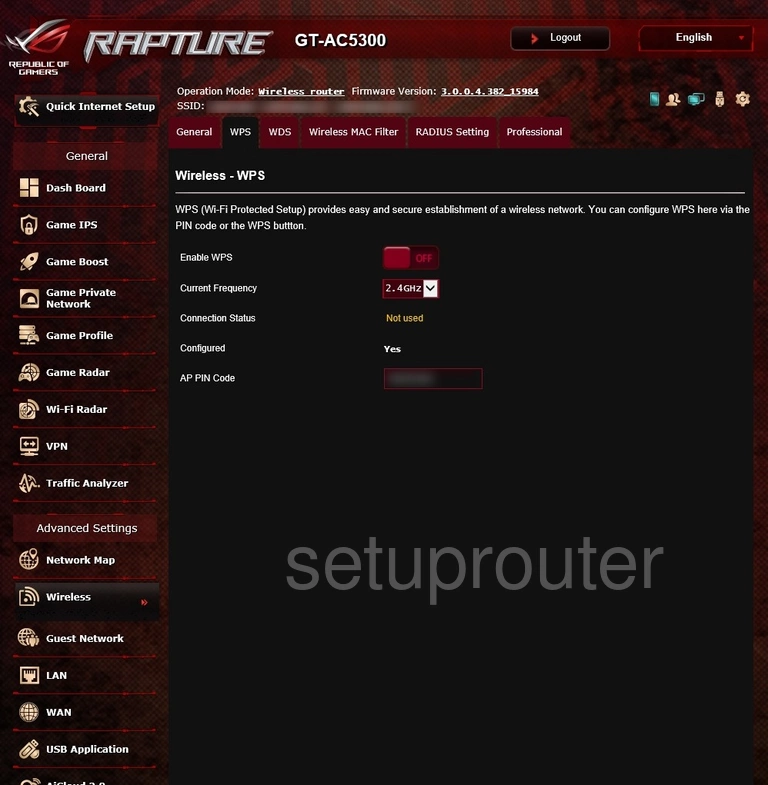
Asus GT-AC5300 Wireless Bridge Screenshot
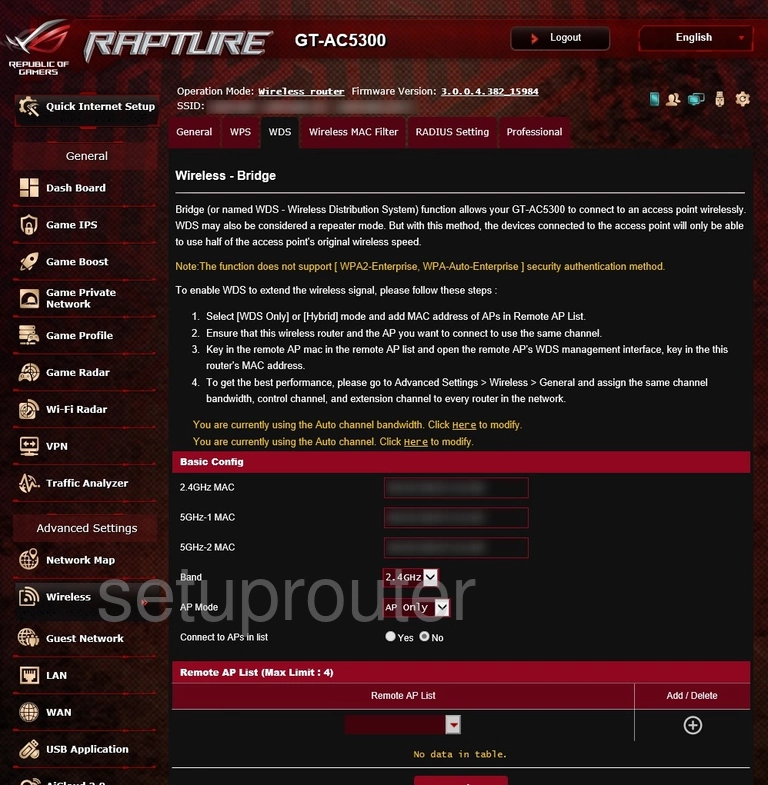
Asus GT-AC5300 Wifi Setup Screenshot
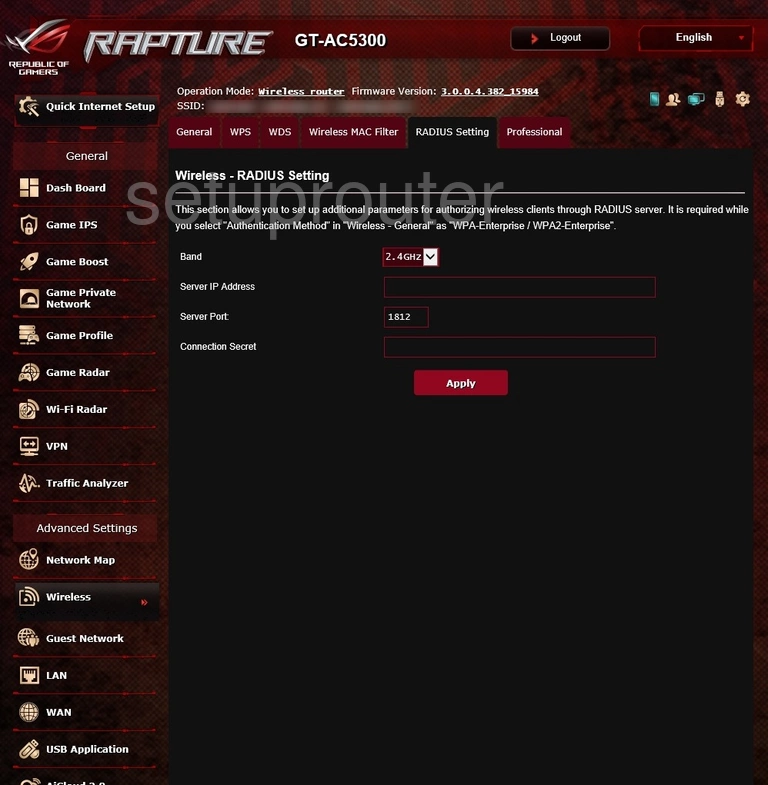
Asus GT-AC5300 Wifi Advanced Screenshot
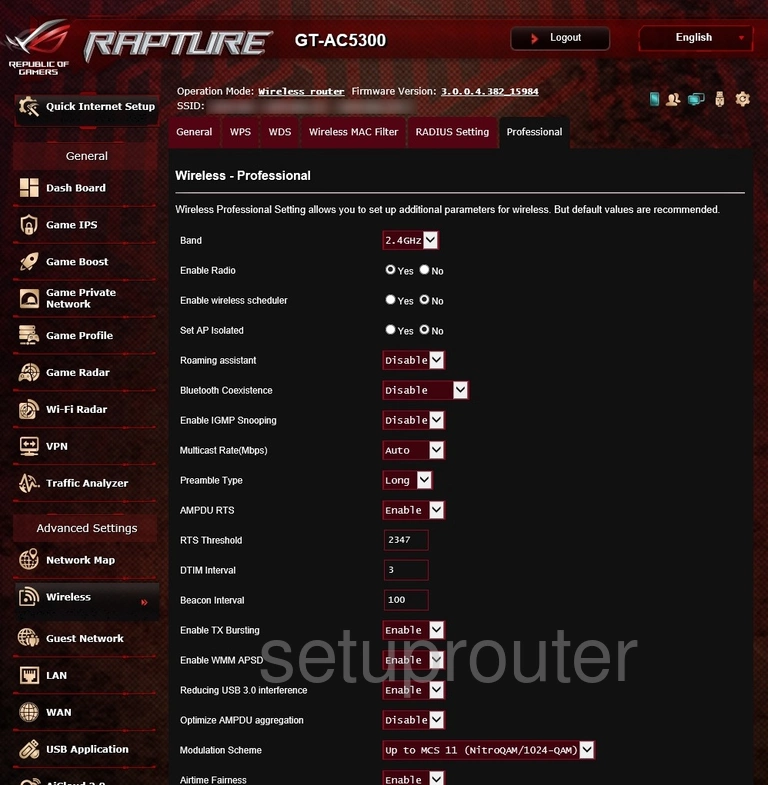
Asus GT-AC5300 Wifi Security Screenshot
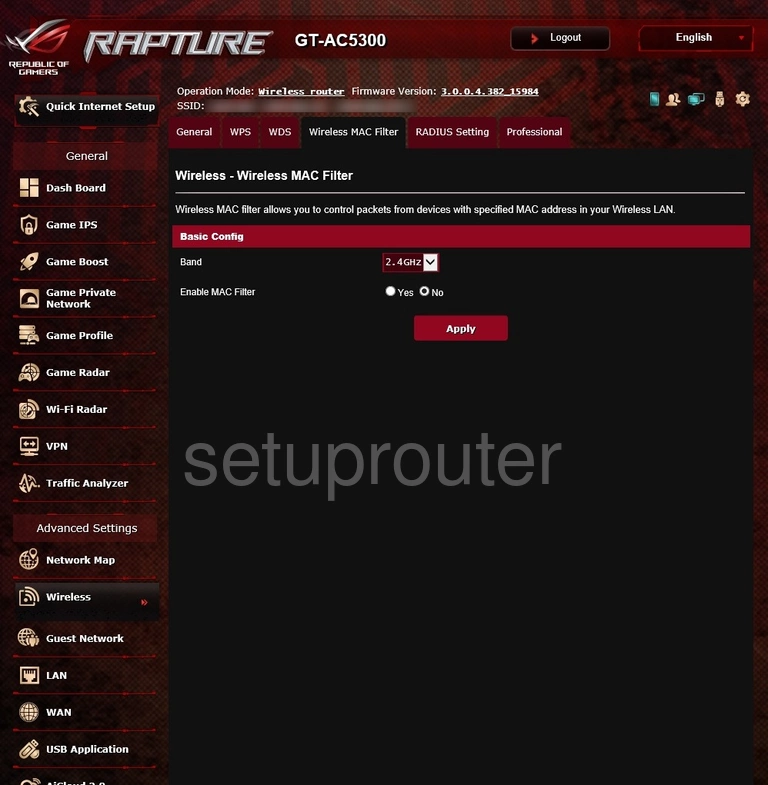
Asus GT-AC5300 Log Screenshot
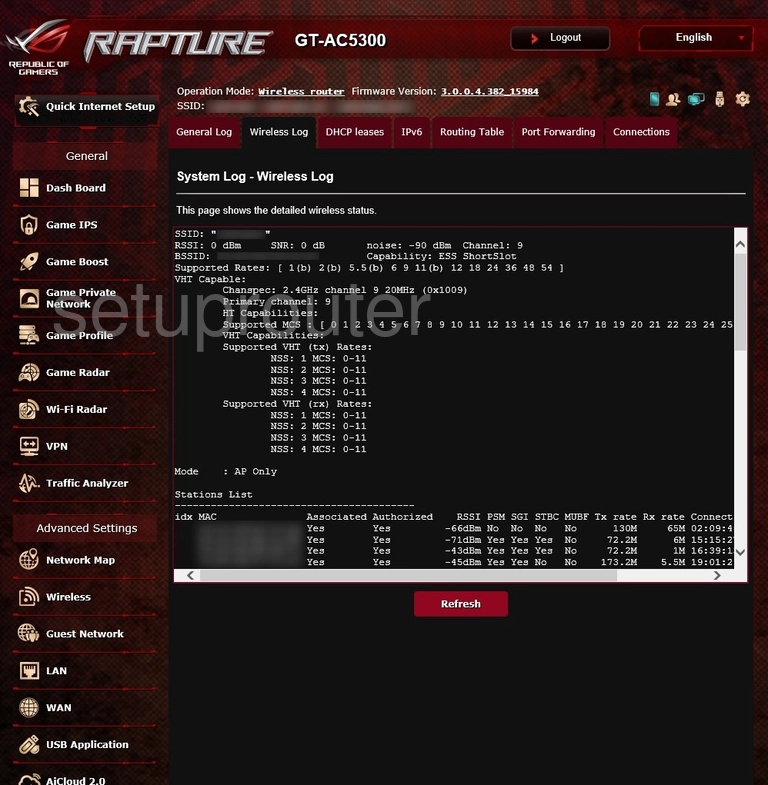
Asus GT-AC5300 Wifi Setup Screenshot
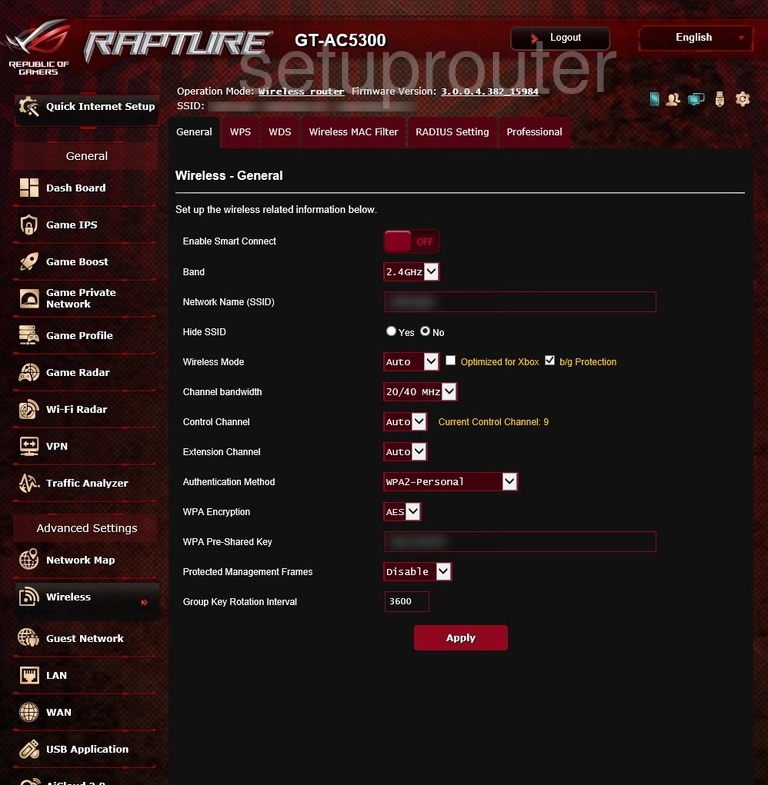
Asus GT-AC5300 Wifi Network Screenshot
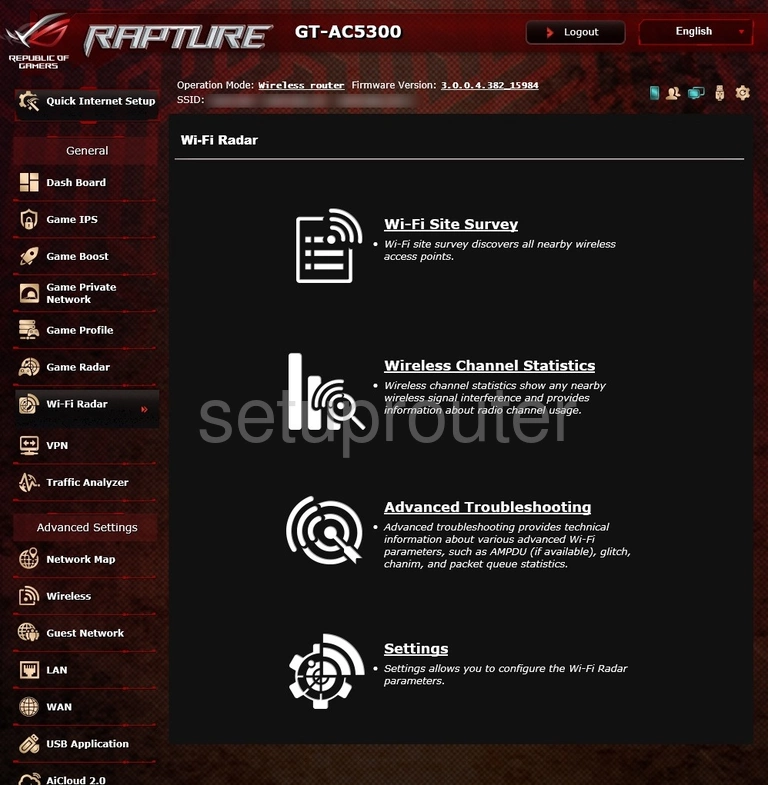
Asus GT-AC5300 Setup Screenshot
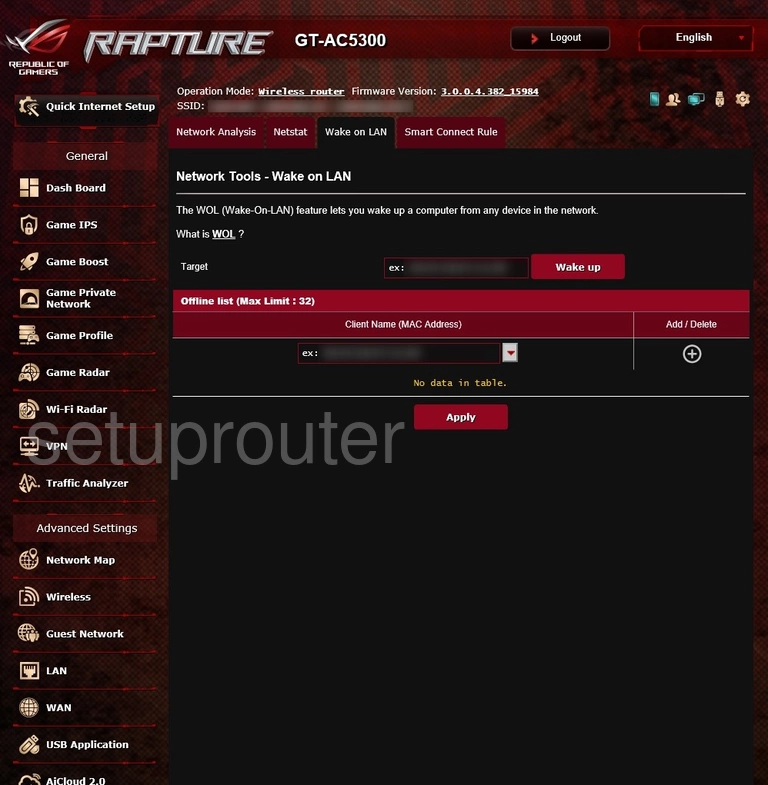
Asus GT-AC5300 Vpn Screenshot
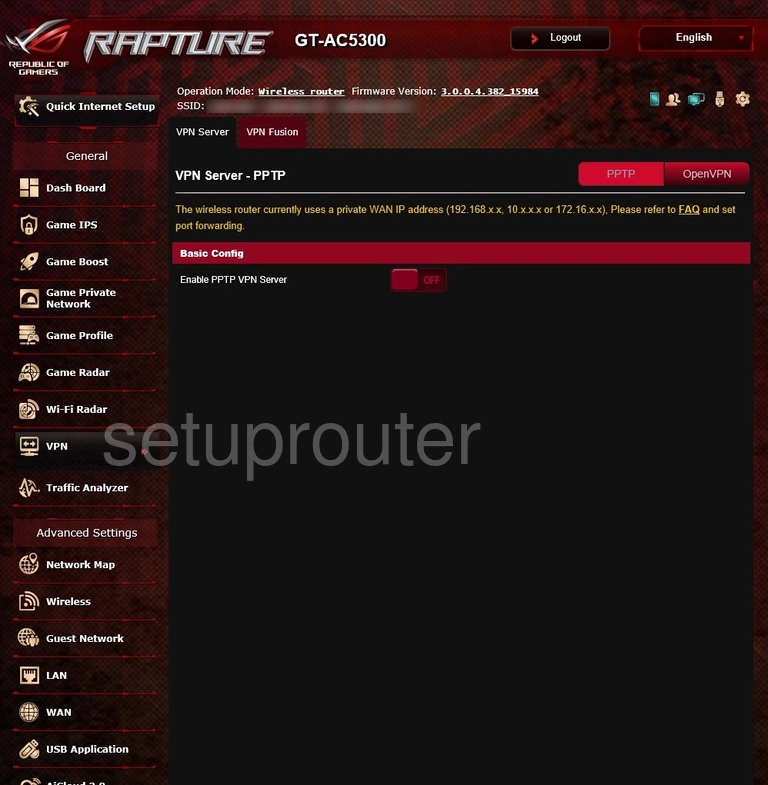
Asus GT-AC5300 Virtual Server Screenshot
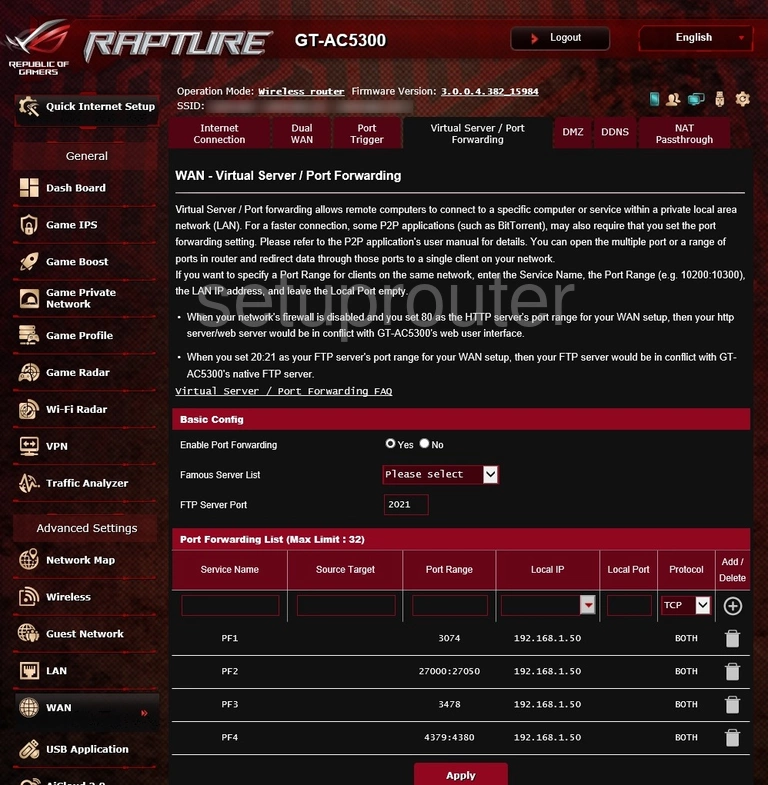
Asus GT-AC5300 Usb Screenshot
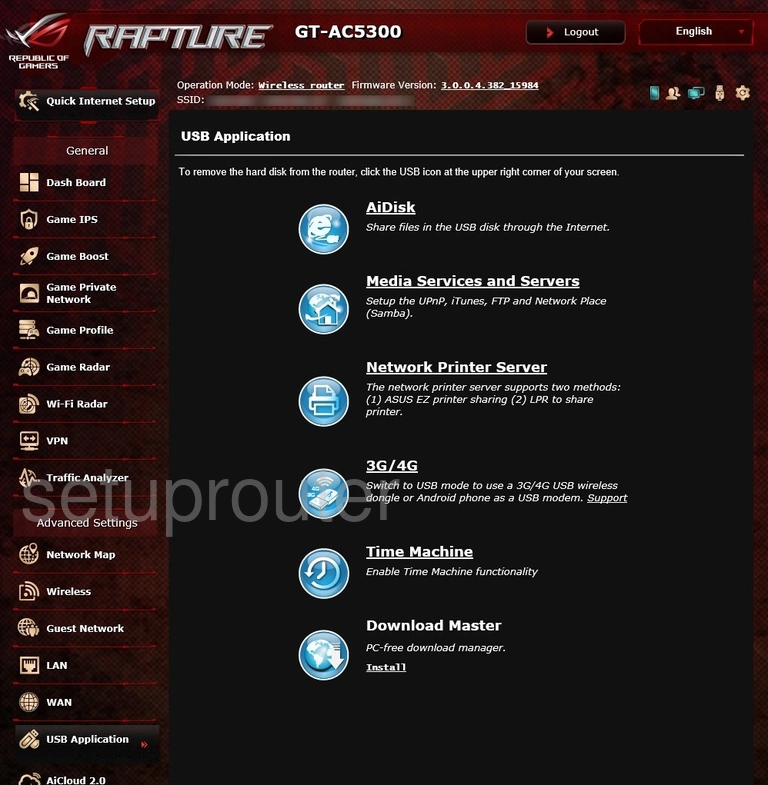
Asus GT-AC5300 Url Filter Screenshot
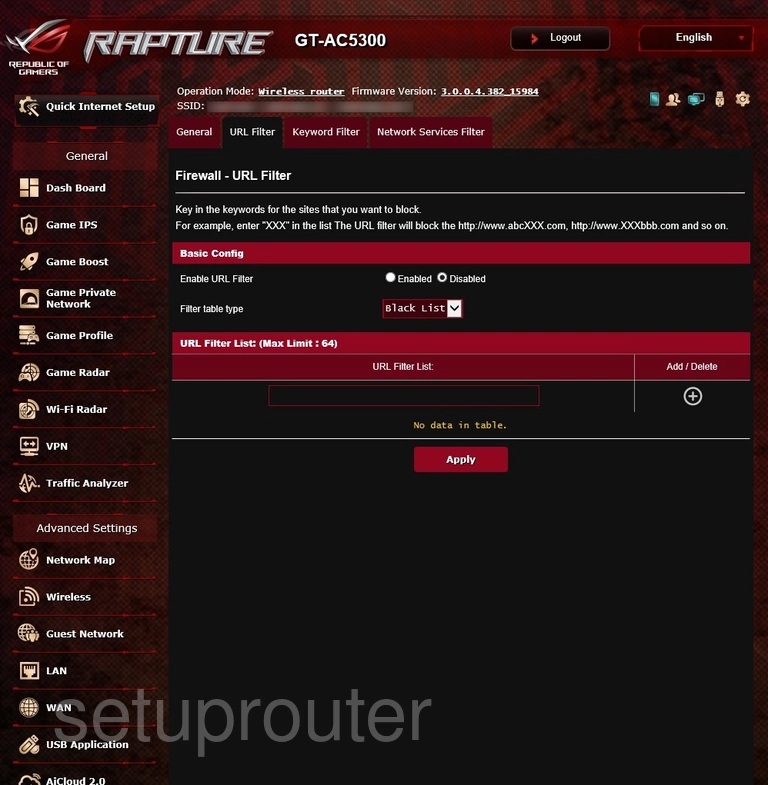
Asus GT-AC5300 Traffic Statistics Screenshot
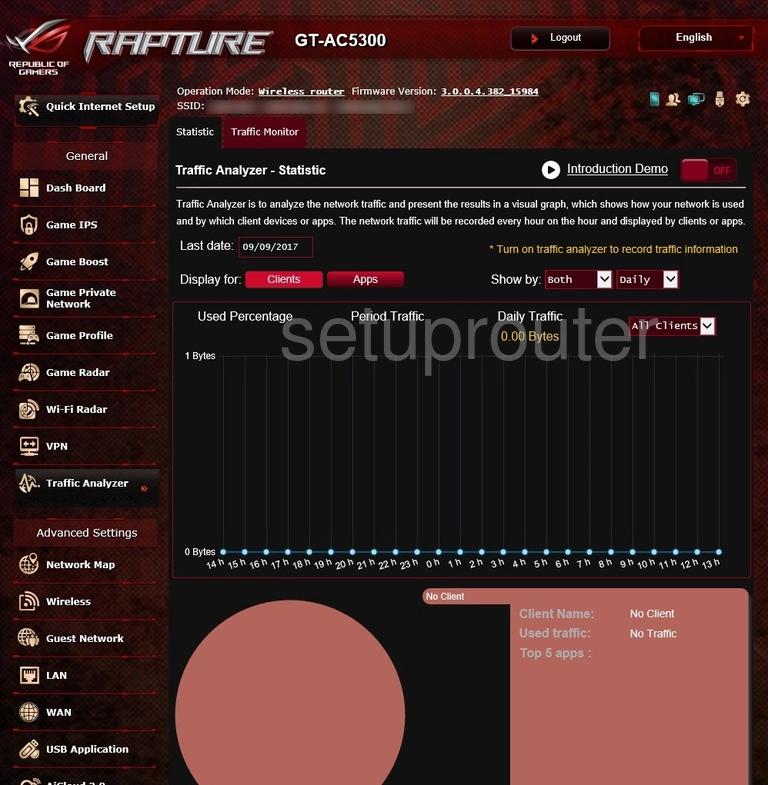
Asus GT-AC5300 Port Setting Screenshot
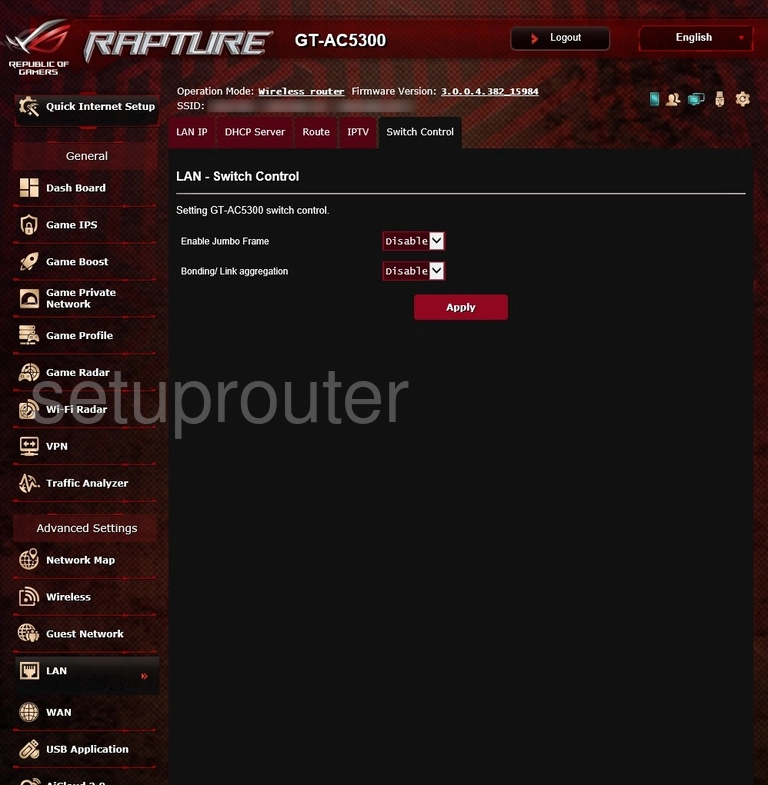
Asus GT-AC5300 Setup Screenshot
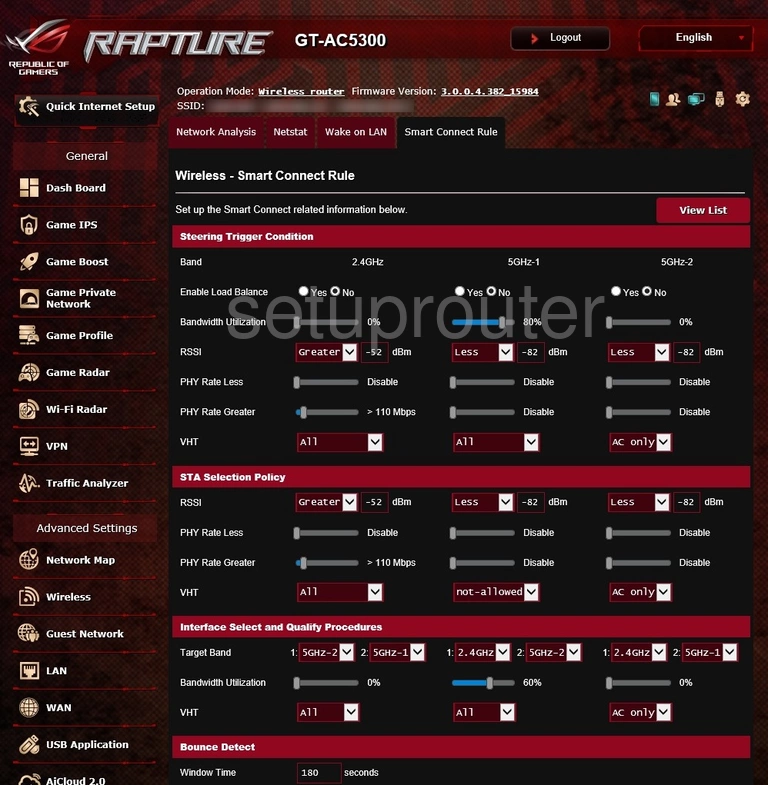
Asus GT-AC5300 Routing Screenshot
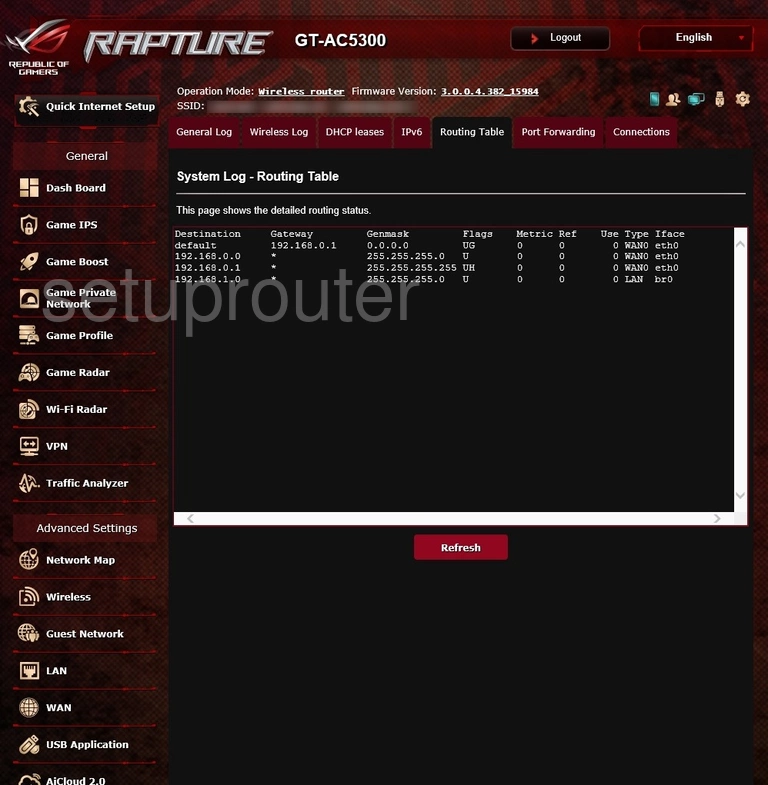
Asus GT-AC5300 Routing Screenshot
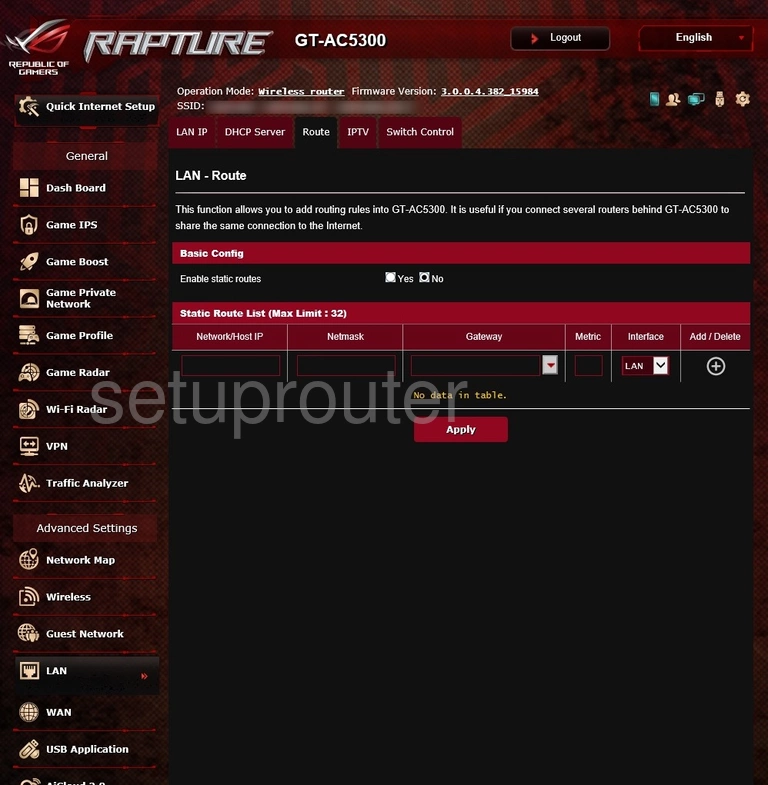
Asus GT-AC5300 Port Triggering Screenshot
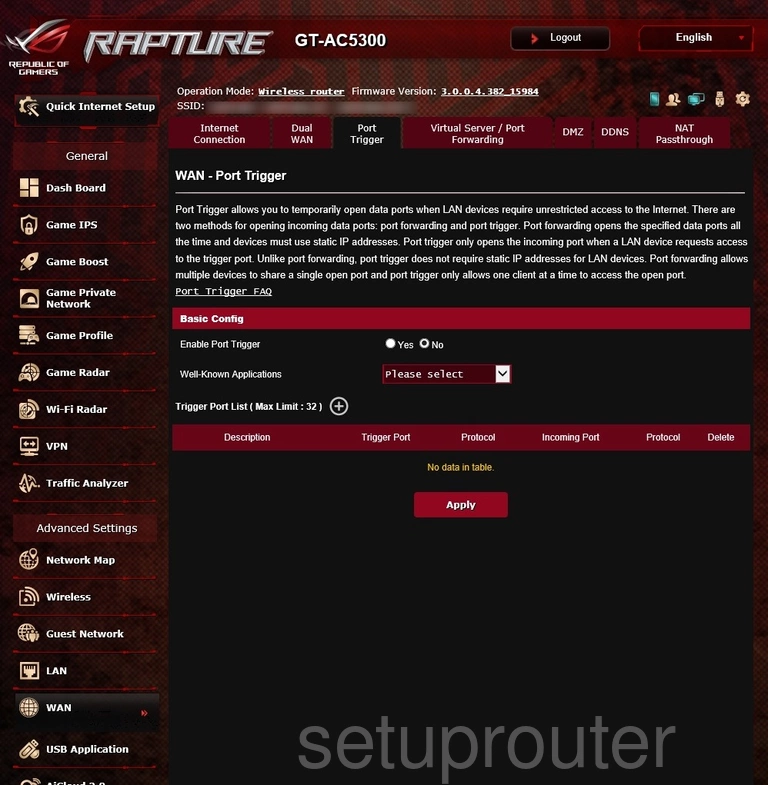
Asus GT-AC5300 Port Forwarding Screenshot
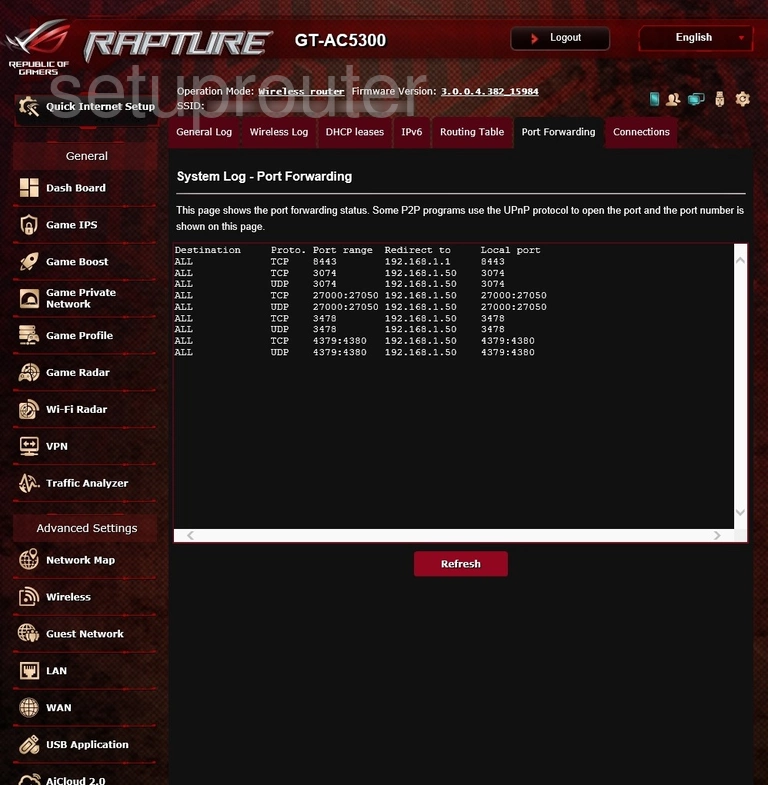
Asus GT-AC5300 Wifi Access Point Screenshot
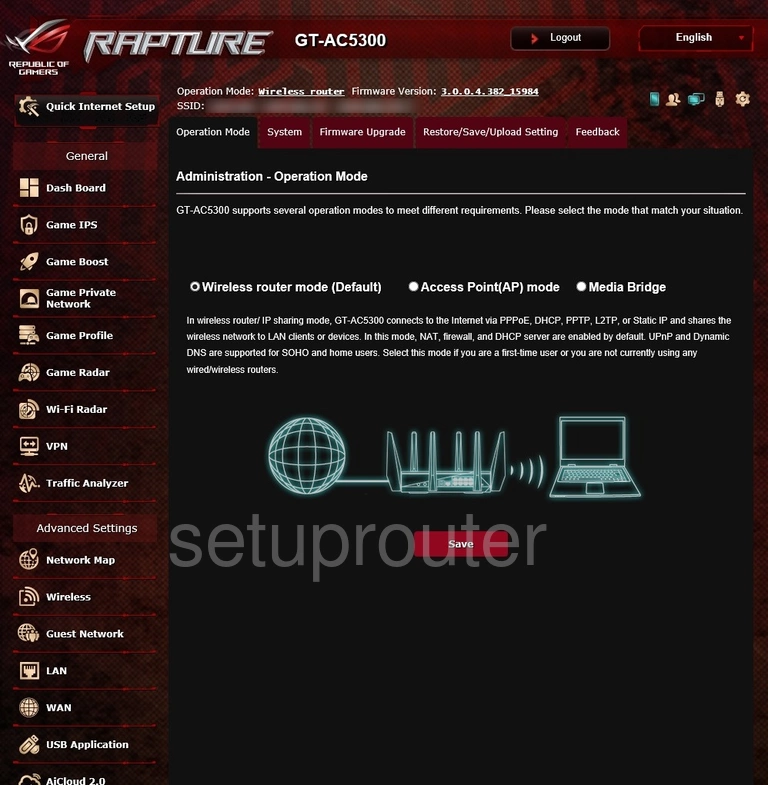
Asus GT-AC5300 Firewall Screenshot
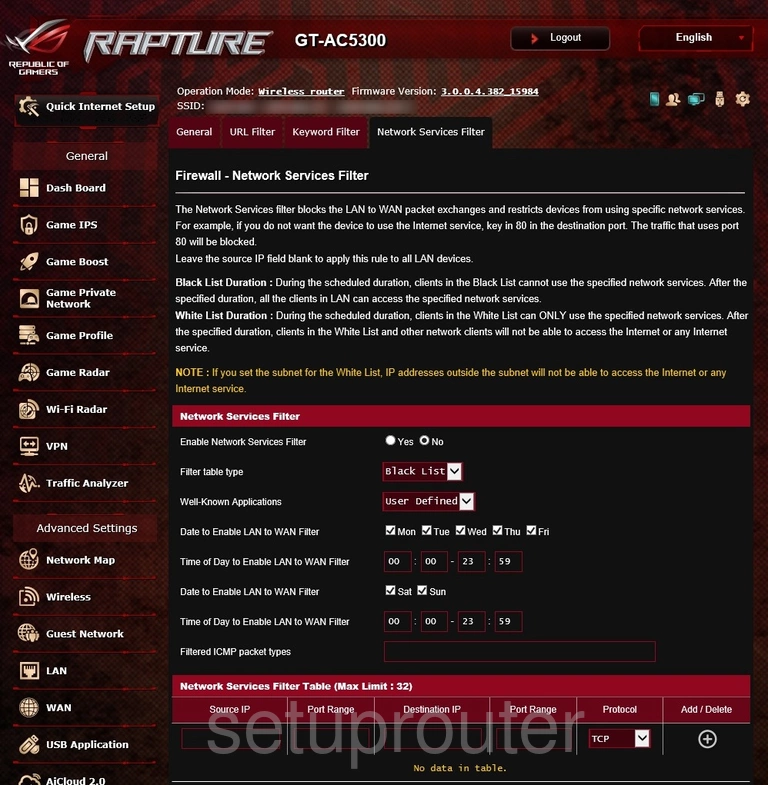
Asus GT-AC5300 Setup Screenshot
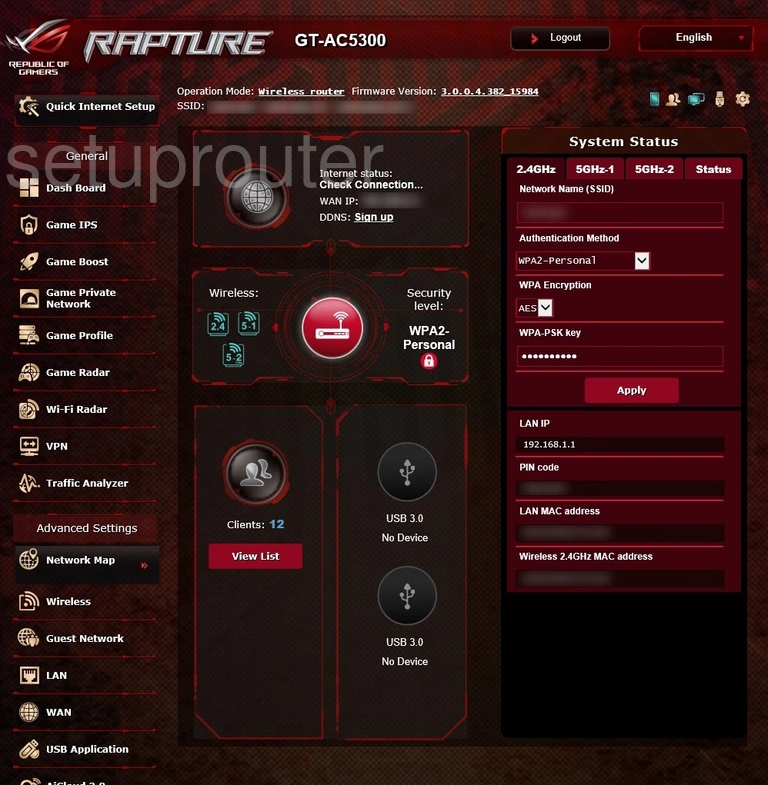
Asus GT-AC5300 Diagnostics Screenshot
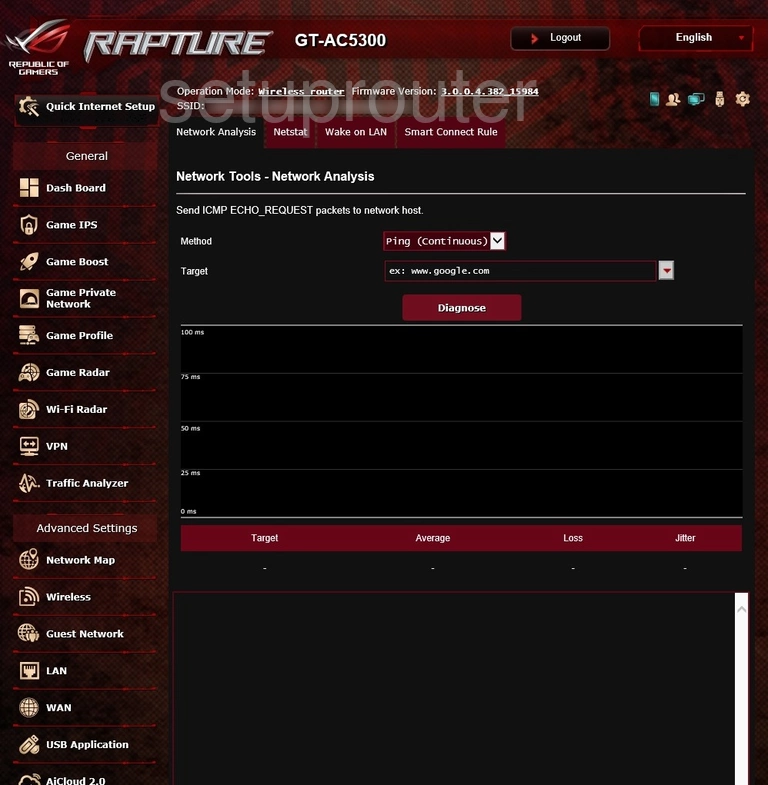
Asus GT-AC5300 Diagnostics Screenshot
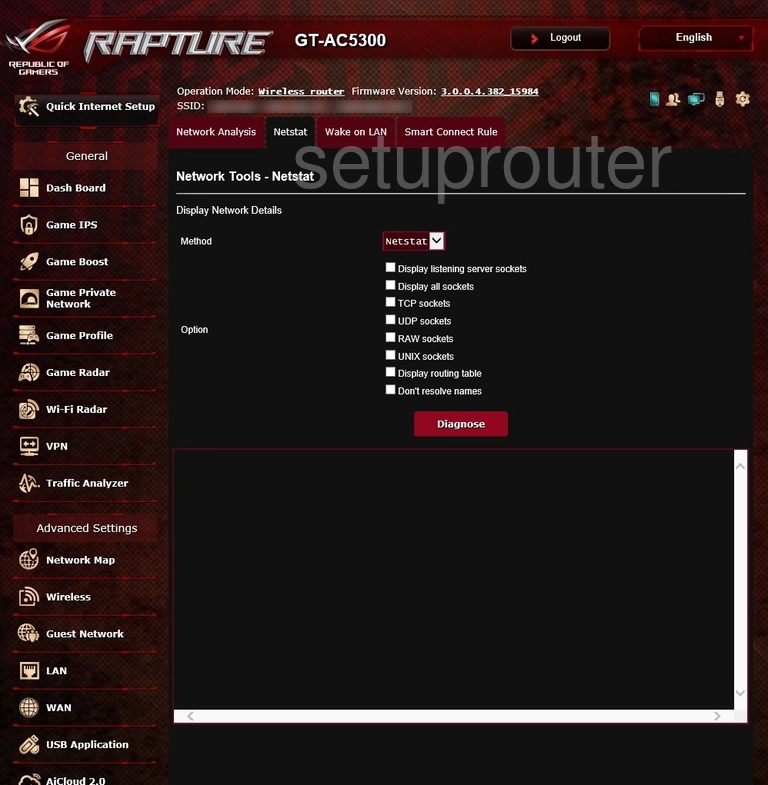
Asus GT-AC5300 Nat Screenshot
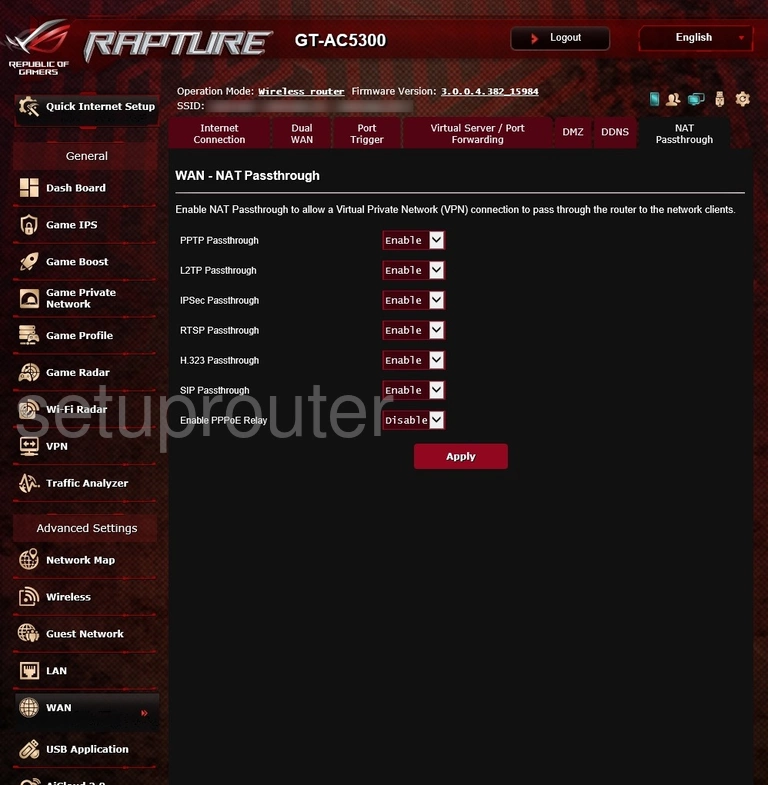
Asus GT-AC5300 Login Screenshot
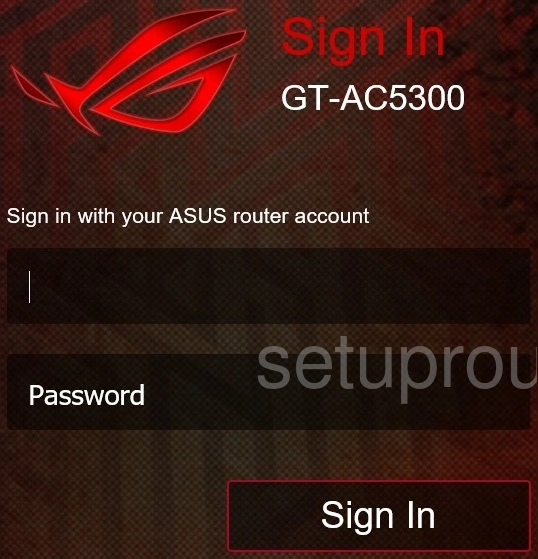
Asus GT-AC5300 Lan Screenshot
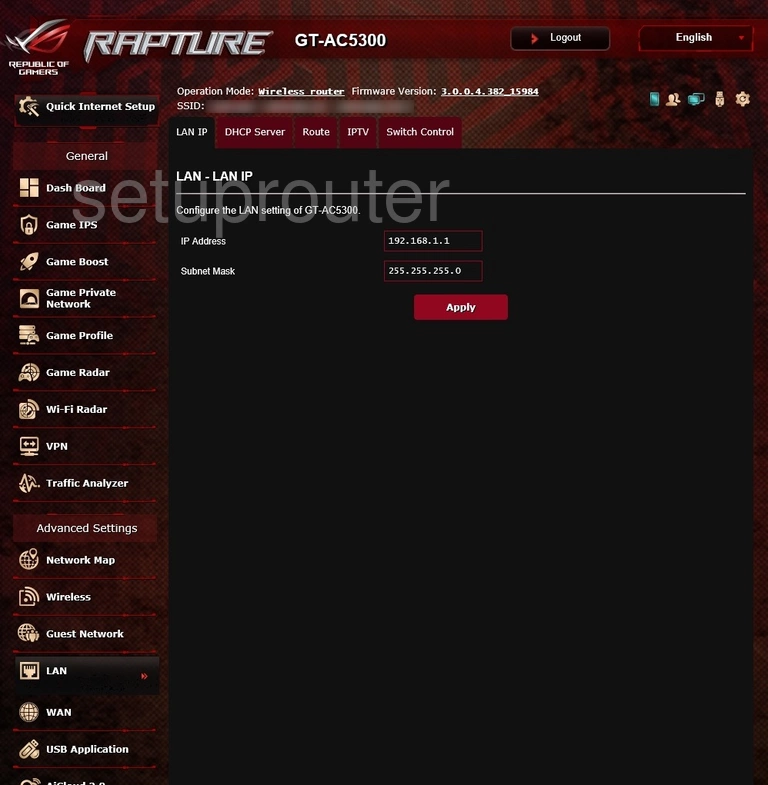
Asus GT-AC5300 Access Control Screenshot
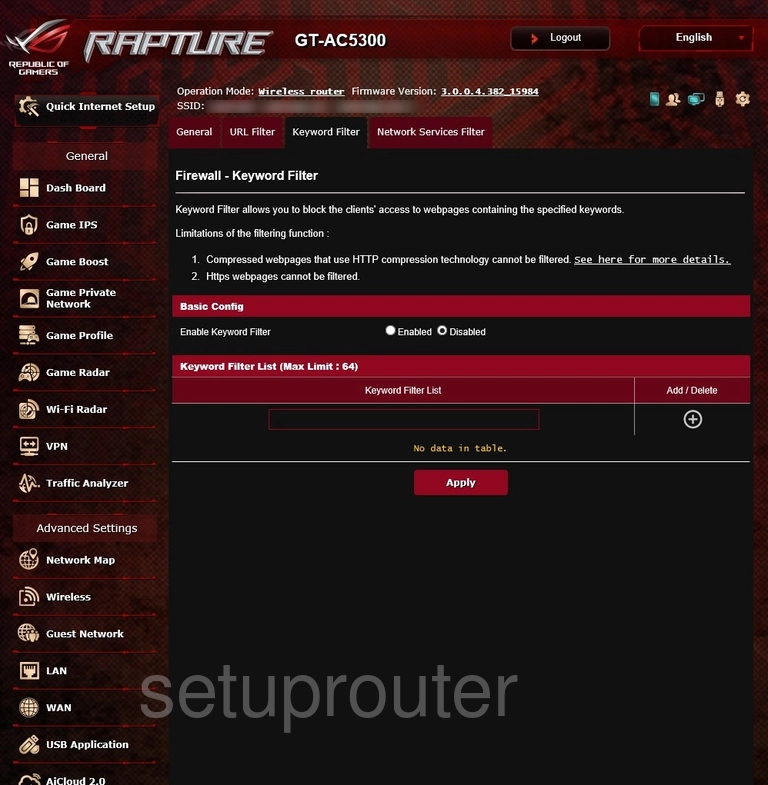
Asus GT-AC5300 Ipv6 Screenshot
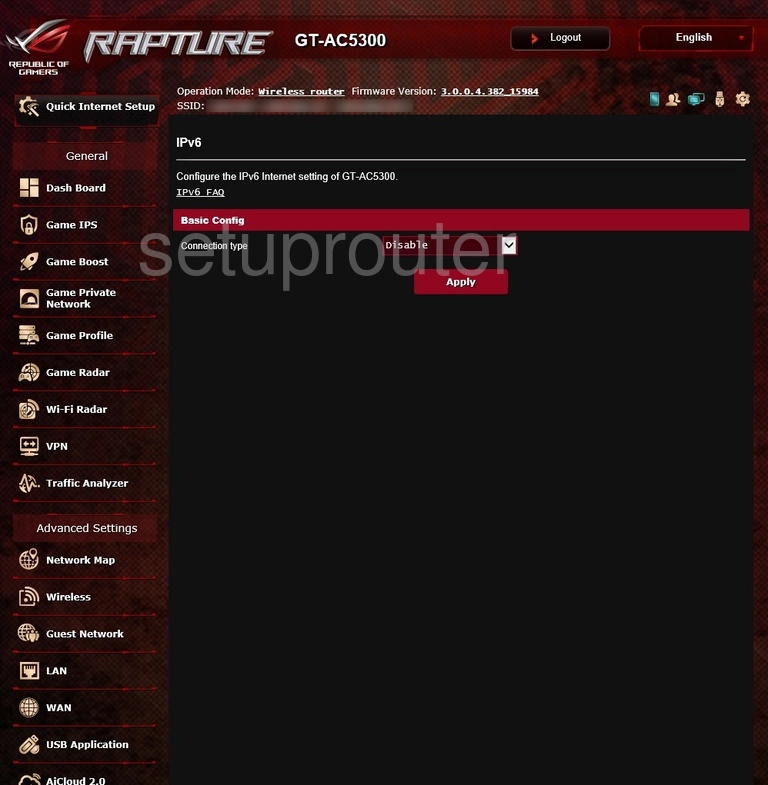
Asus GT-AC5300 Log Screenshot
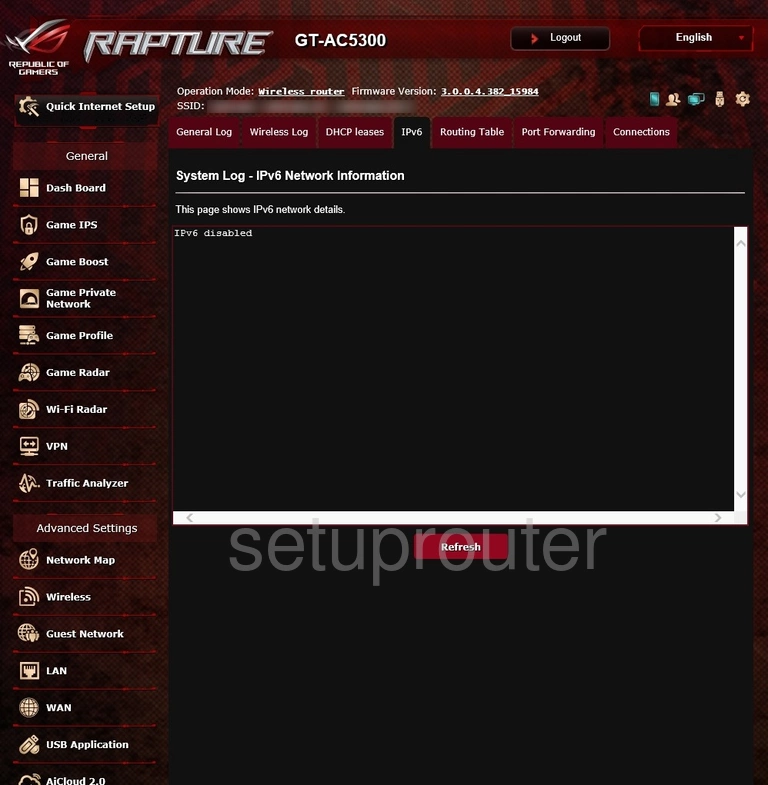
Asus GT-AC5300 Setup Screenshot
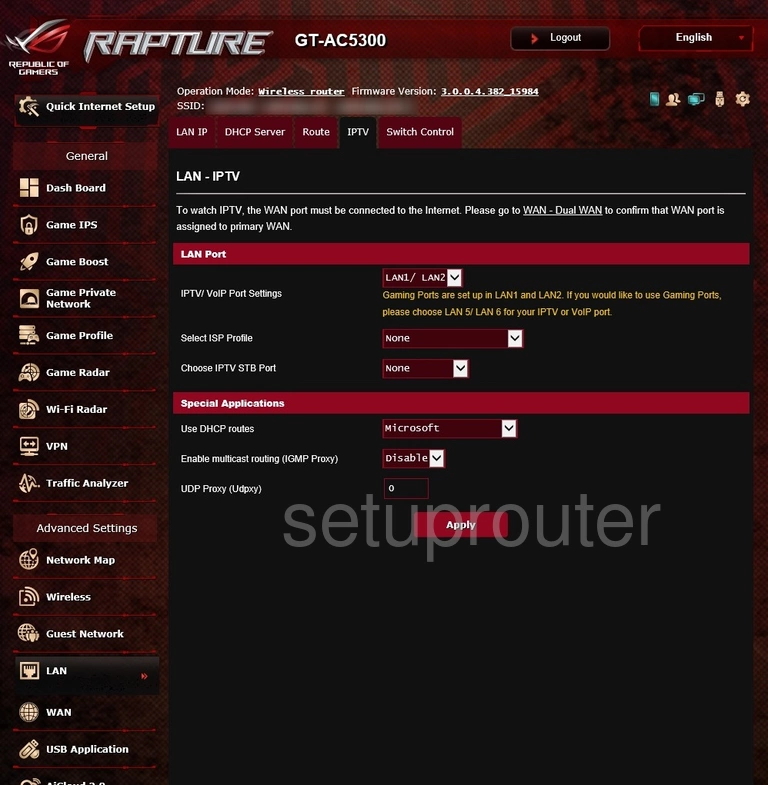
Asus GT-AC5300 Wan Screenshot
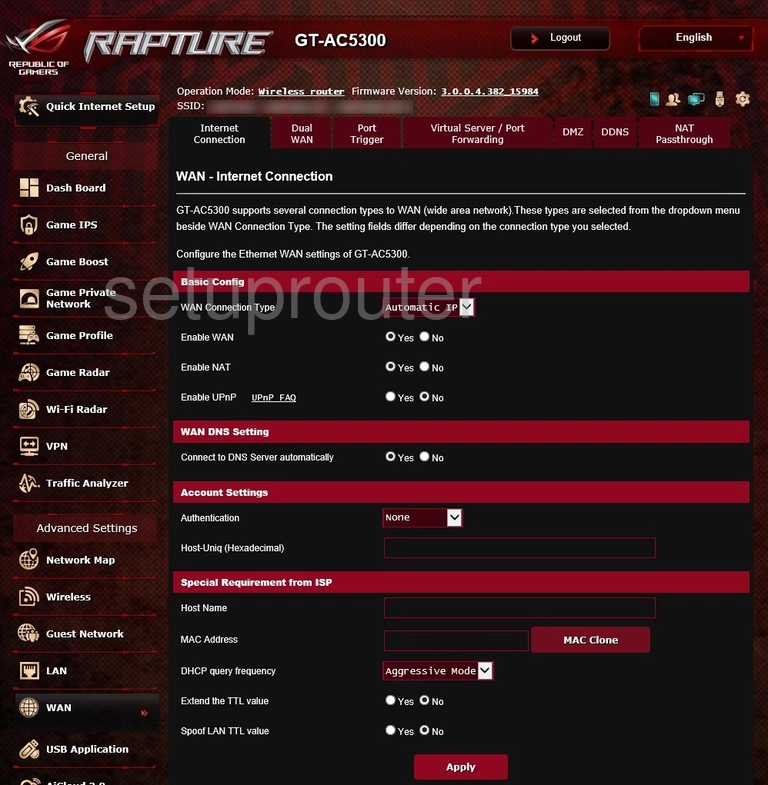
Asus GT-AC5300 Wifi Guest Screenshot
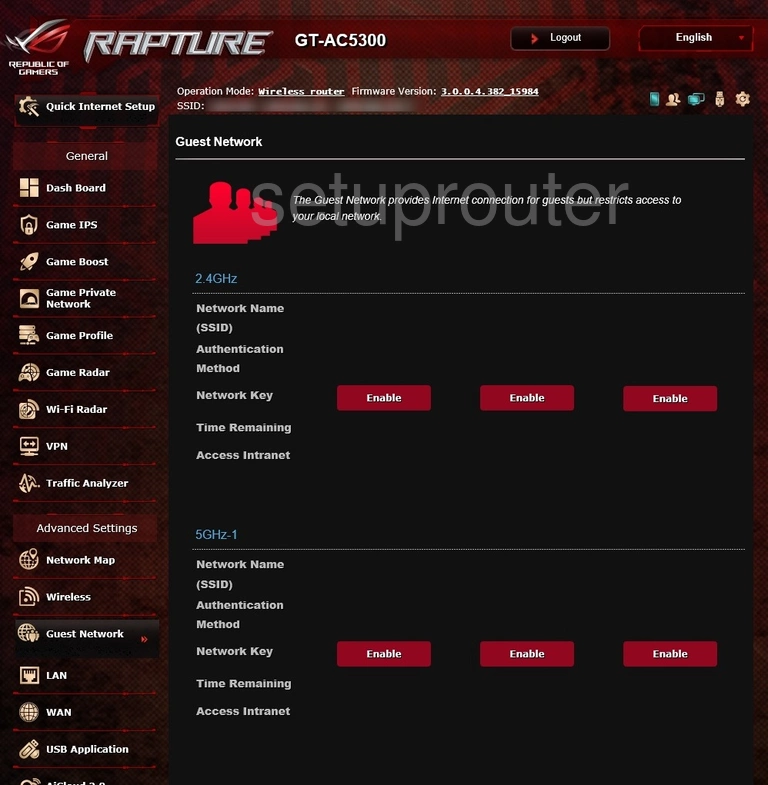
Asus GT-AC5300 Log Screenshot
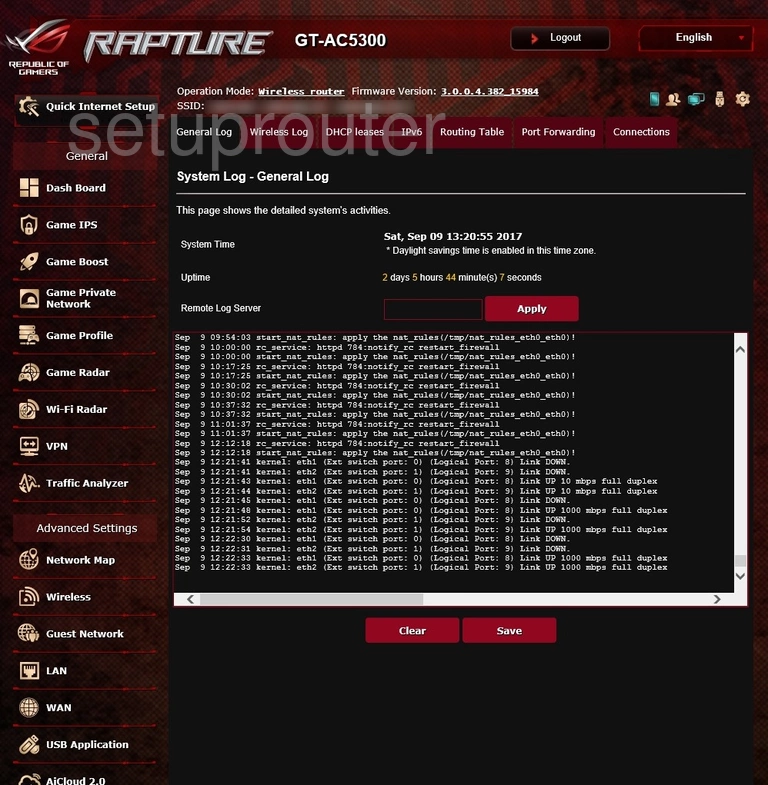
Asus GT-AC5300 Setup Screenshot
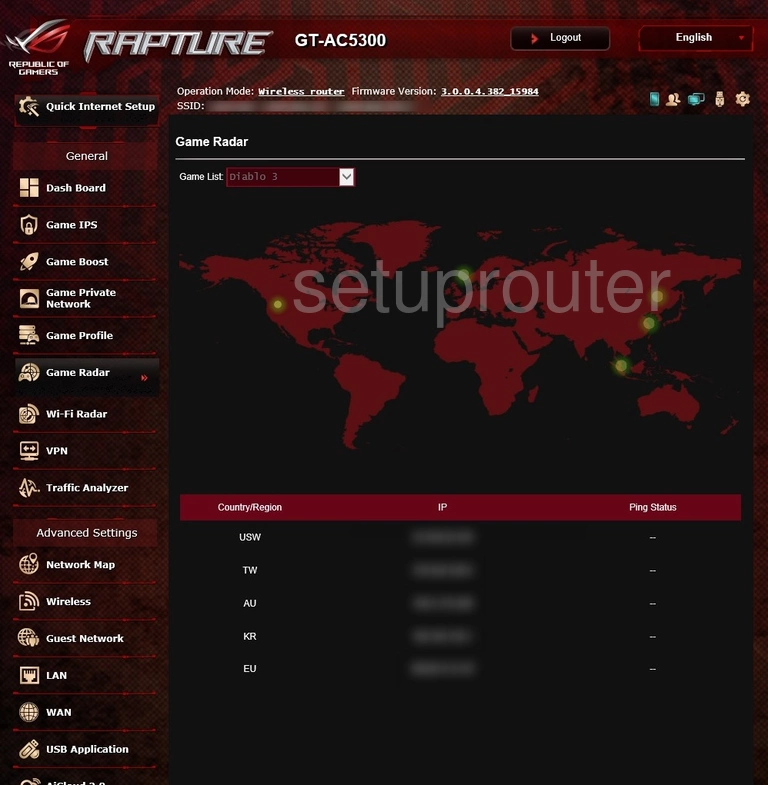
Asus GT-AC5300 Port Forwarding Screenshot
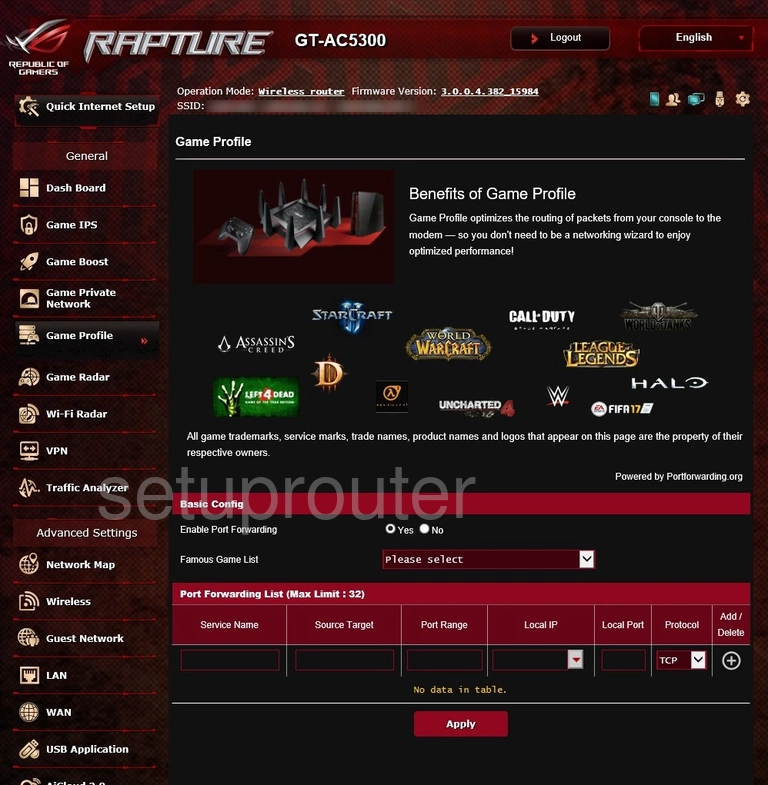
Asus GT-AC5300 Setup Screenshot
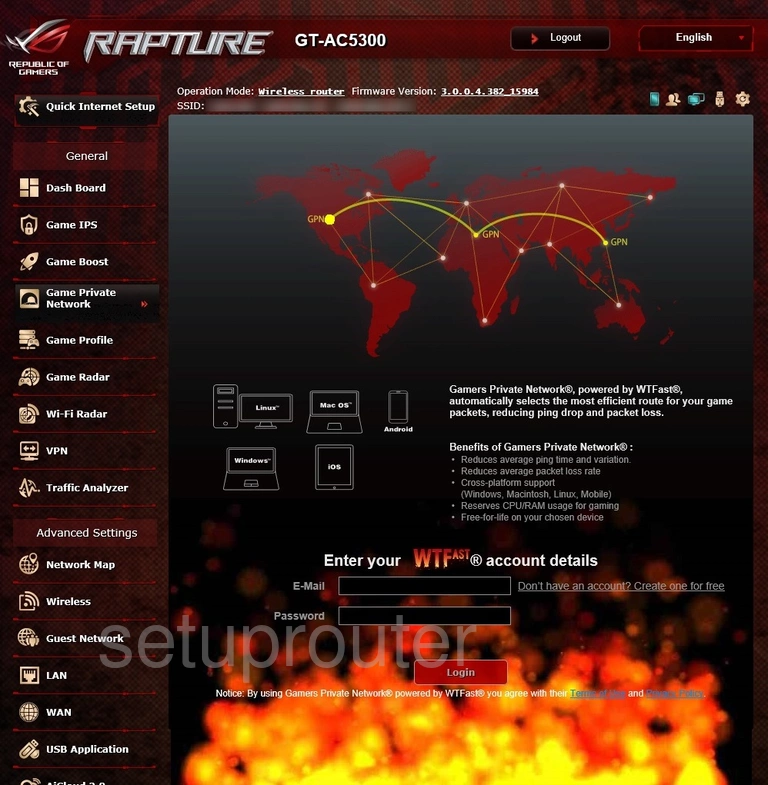
Asus GT-AC5300 Access Control Screenshot
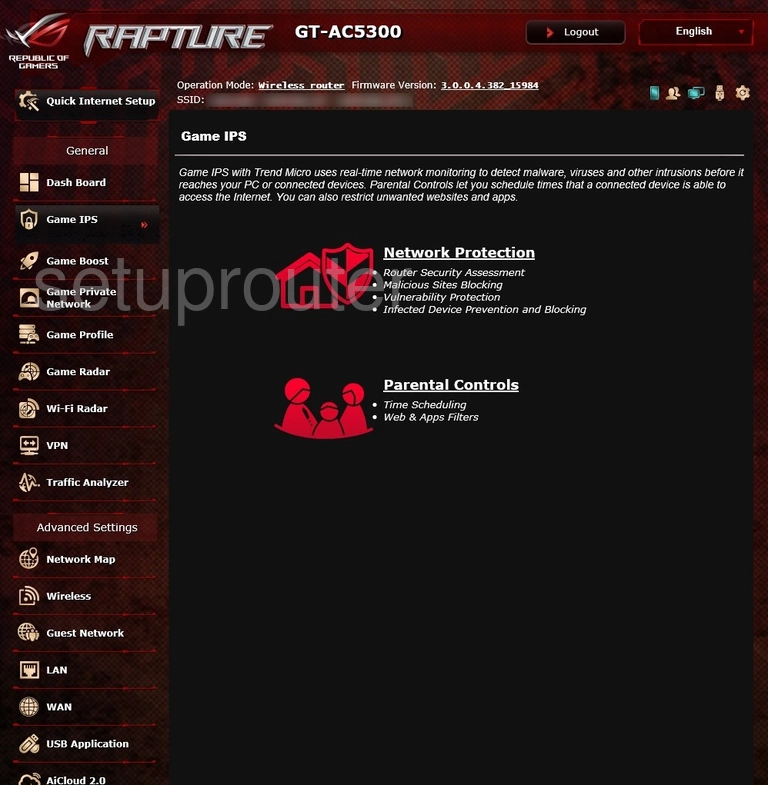
Asus GT-AC5300 Qos Screenshot
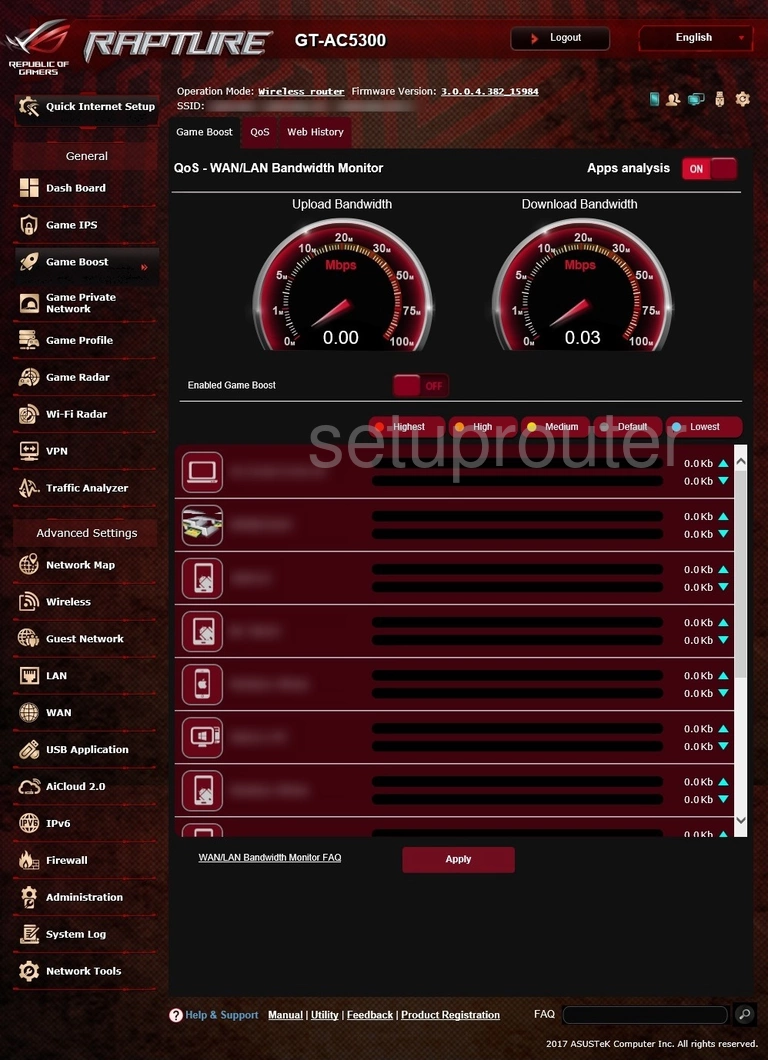
Asus GT-AC5300 Firewall Screenshot
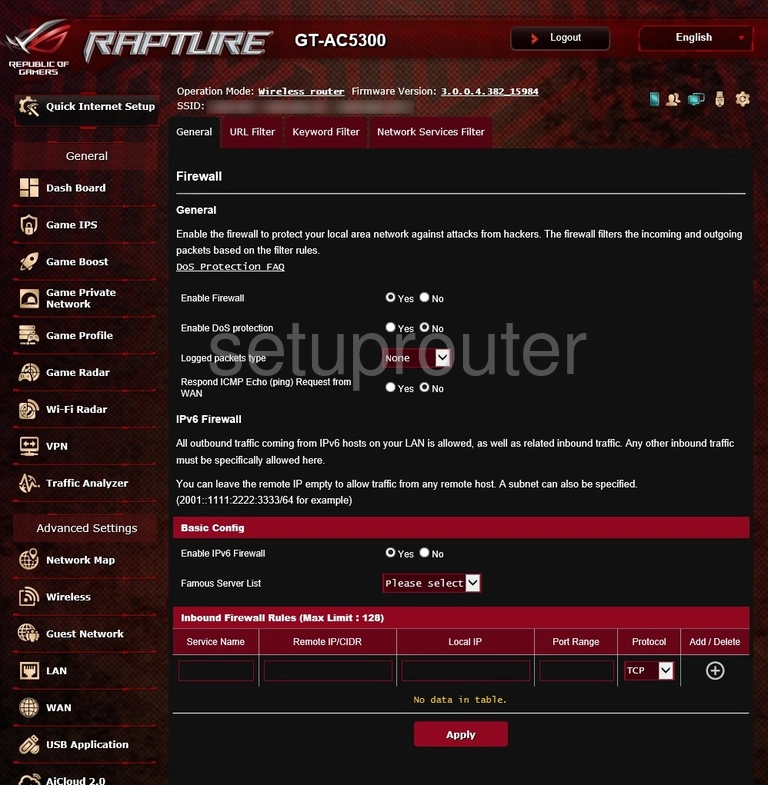
Asus GT-AC5300 Wan Screenshot
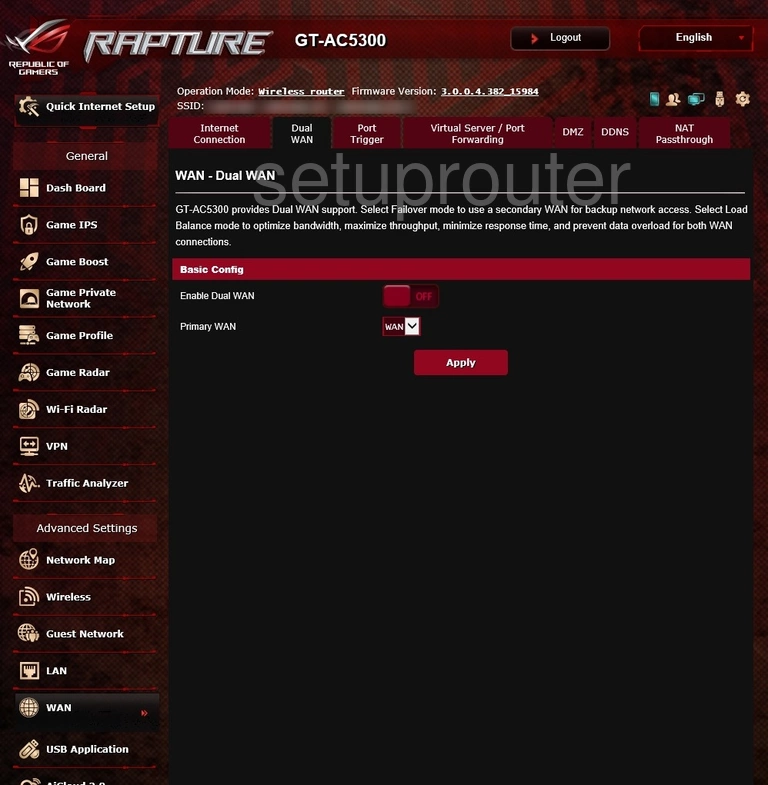
Asus GT-AC5300 Dmz Screenshot
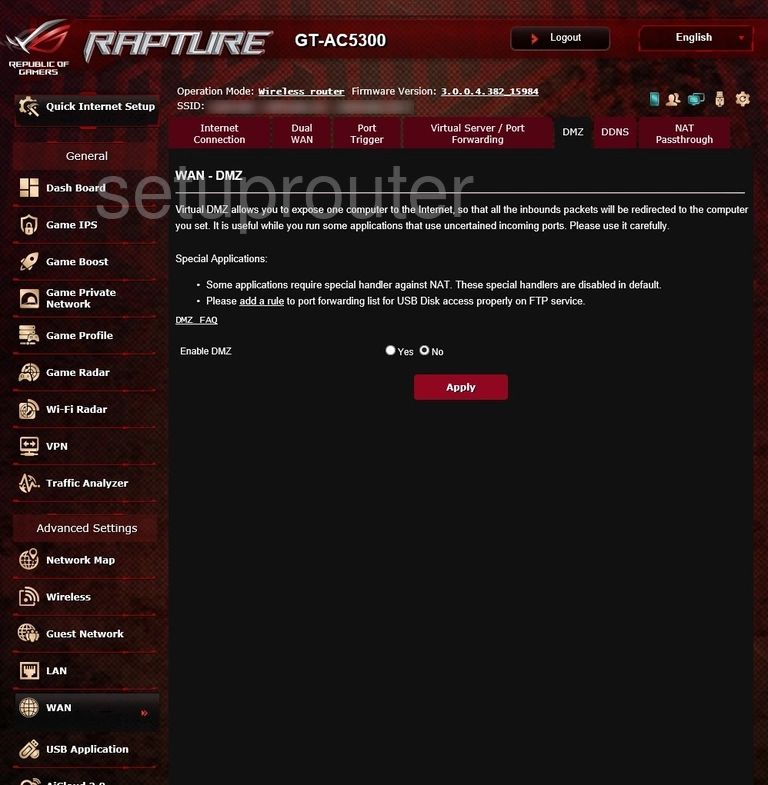
Asus GT-AC5300 Dhcp Screenshot
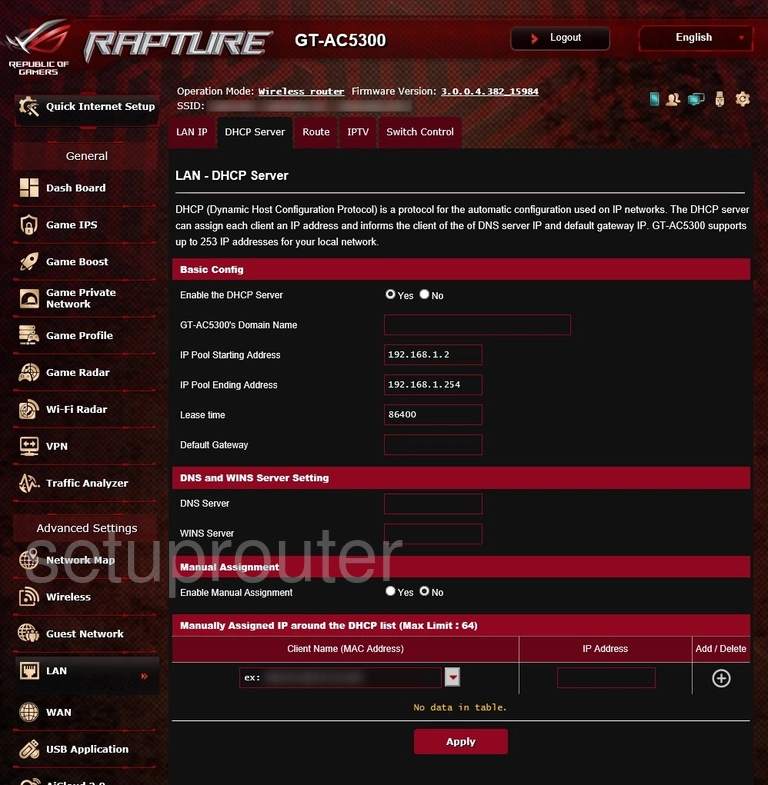
Asus GT-AC5300 Dhcp Screenshot
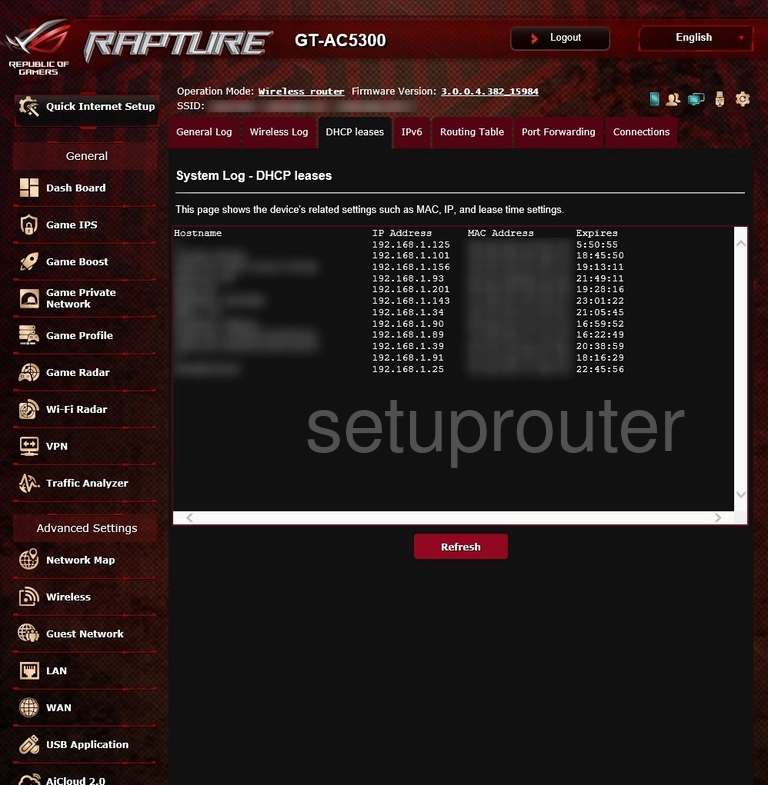
Asus GT-AC5300 Dynamic Dns Screenshot
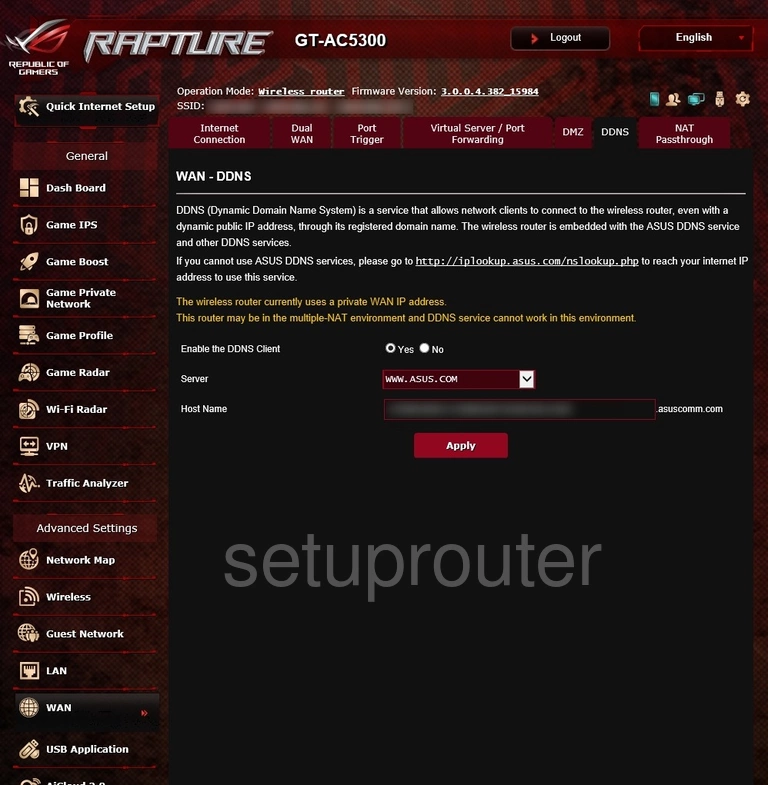
Asus GT-AC5300 Setup Screenshot
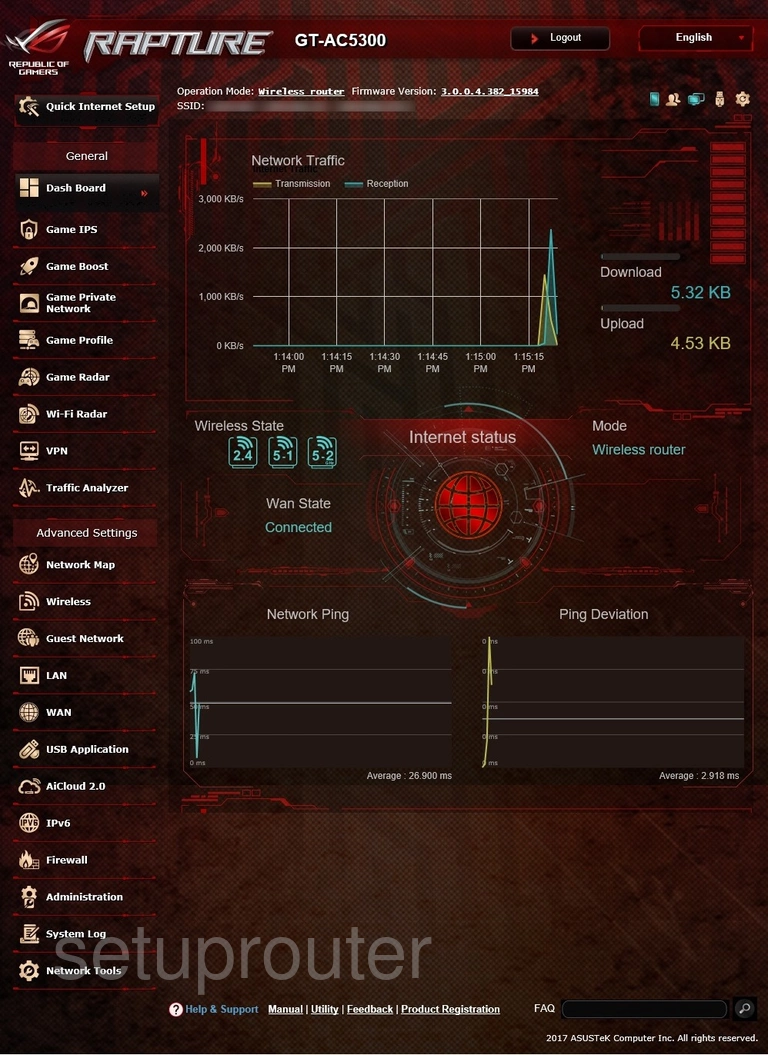
Asus GT-AC5300 Log Screenshot
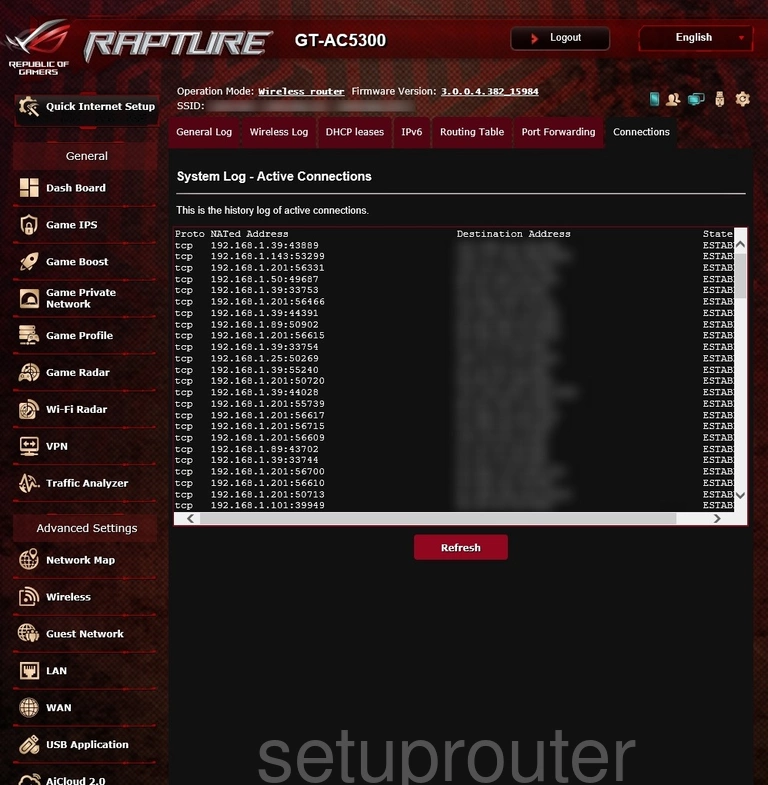
Asus GT-AC5300 Setup Screenshot
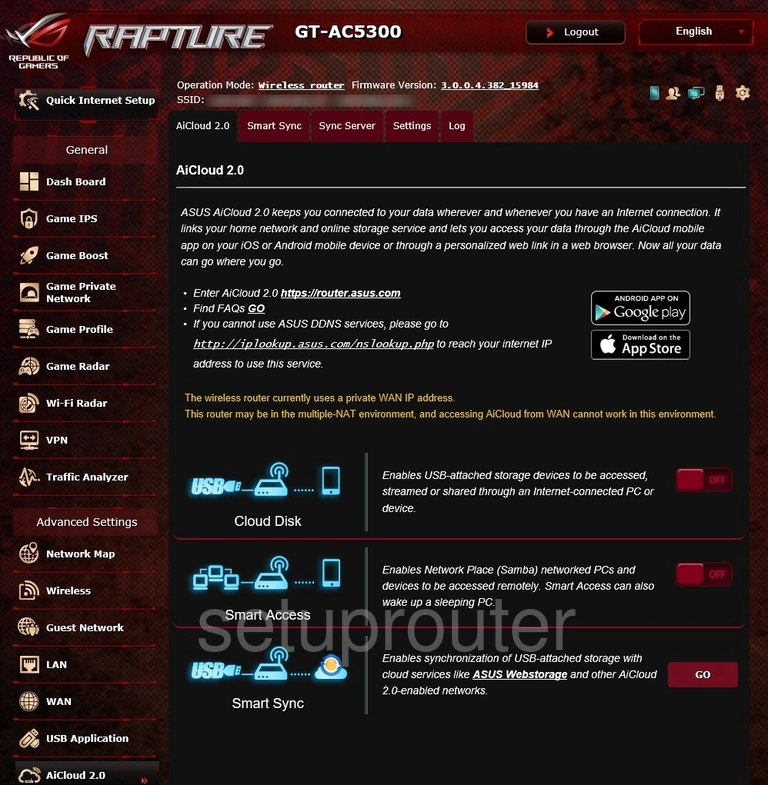
Asus GT-AC5300 Device Image Screenshot

Asus GT-AC5300 Reset Screenshot

This is the screenshots guide for the Asus GT-AC5300 3.0.0.4.382_15984. We also have the following guides for the same router:
- Asus GT-AC5300 3.0.0.4.382_15984 - How to Reset the Asus GT-AC5300
- Asus GT-AC5300 3.0.0.4.382_15984 - Setup WiFi on the Asus GT-AC5300
- Asus GT-AC5300 3.0.0.4.382_15984 - Asus GT-AC5300 User Manual
- Asus GT-AC5300 3.0.0.4.382_15984 - Asus GT-AC5300 Login Instructions
- Asus GT-AC5300 3.0.0.4.382_15984 - Information About the Asus GT-AC5300 Router
- Asus GT-AC5300 3.0.0.4.384_81695 - Login to the Asus GT-AC5300
- Asus GT-AC5300 3.0.0.4.384_81695 - Information About the Asus GT-AC5300 Router
- Asus GT-AC5300 3.0.0.4.384_81695 - Reset the Asus GT-AC5300