This guide shows you exactly how to login to the Asus GT-AC5300 router.
Other Asus GT-AC5300 Guides
This is the login guide for the Asus GT-AC5300 3.0.0.4.386_48377. We also have the following guides for the same router:
- Asus GT-AC5300 3.0.0.4.382_15984 - How to Reset the Asus GT-AC5300
- Asus GT-AC5300 3.0.0.4.382_15984 - Setup WiFi on the Asus GT-AC5300
- Asus GT-AC5300 3.0.0.4.382_15984 - Asus GT-AC5300 User Manual
- Asus GT-AC5300 3.0.0.4.382_15984 - Asus GT-AC5300 Login Instructions
- Asus GT-AC5300 3.0.0.4.382_15984 - Asus GT-AC5300 Screenshots
- Asus GT-AC5300 3.0.0.4.382_15984 - Information About the Asus GT-AC5300 Router
- Asus GT-AC5300 3.0.0.4.384_81695 - Login to the Asus GT-AC5300
- Asus GT-AC5300 3.0.0.4.384_81695 - Information About the Asus GT-AC5300 Router
- Asus GT-AC5300 3.0.0.4.384_81695 - Reset the Asus GT-AC5300
Find Your Asus GT-AC5300 Router IP Address
Before you can log in to your Asus GT-AC5300 router, you need to figure out it's internal IP address.
| Known GT-AC5300 IP Addresses |
|---|
| 192.168.1.1 |
| http://router.asus.com/ |
Choose an IP address from the list above and then follow the rest of this guide.
If the IP address you picked does not seem to work, then simply try a different one. It is harmless to try different IP addresses.
If, after trying all of the above IP addresses, you still cannot find your router, then you have the following options:
- Follow our Find Your Router's Internal IP Address guide.
- Use our free Router Detector software.
After you find your router's internal IP Address, it is time to try logging in to it.
Login to the Asus GT-AC5300 Router
Your Asus GT-AC5300 is managed through a web-based interface. The way you manage it is by using a web browser like Firefox, Edge, or Chrome.
Enter Asus GT-AC5300 Internal IP Address
Find the address bar in your web browser and type in the internal IP address of your Asus GT-AC5300 router. Your address bar should look something like this:

Press the Enter key on your keyboard. You will be prompted for your Asus GT-AC5300 password.
Asus GT-AC5300 Default Username and Password
In order to login to your Asus GT-AC5300 you are going to need to know your username and password. It's possible that the router's password is still set to the factory default. Try all of the Asus GT-AC5300 factory default usernames and passwords below.
| Asus GT-AC5300 Default Usernames and Passwords | |
|---|---|
| Username | Password |
| admin | admin |
Enter your username and password in the dialog box that pops up. Keep trying them all until you get logged in.

Asus GT-AC5300 Home Screen
You should now see the Asus GT-AC5300 home Screen, which looks similar to this:
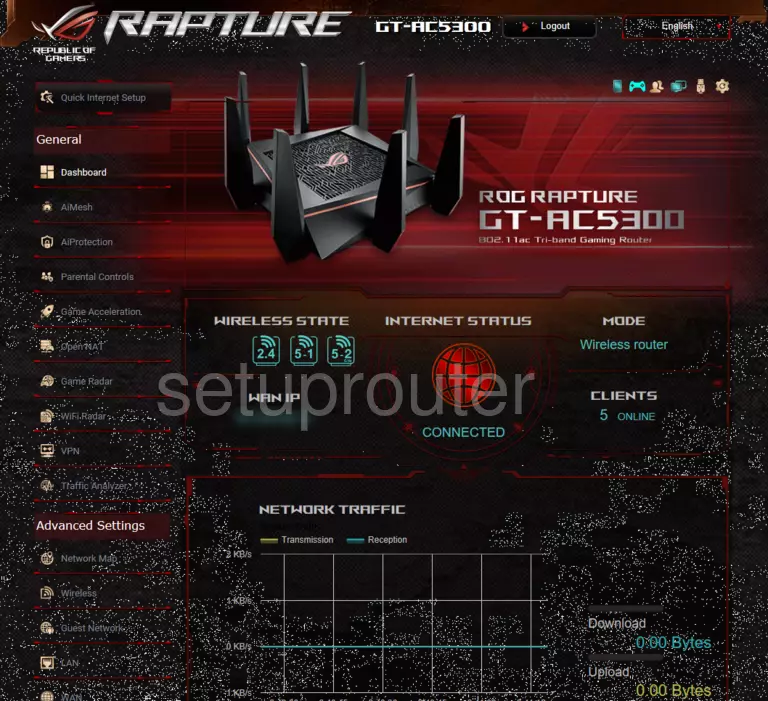
When you see this screen, then you are logged in to your Asus GT-AC5300 router. You are ready to follow any of our other guides for this router.
Solutions To Asus GT-AC5300 Login Problems
Here are some other ideas that might help you get logged in to your router.
Asus GT-AC5300 Password Doesn't Work
It's possible that your router's factory default password is different than what we have listed. You should try other Asus passwords. We have an extensive list of all Asus Passwords that you can try.
Forgot Password to Asus GT-AC5300 Router
If your ISP provided your router, then you may have to call them and ask them if they know how to login to your router. Sometimes they will have your password on file.
How to Reset the Asus GT-AC5300 Router To Default Settings
Your last option when you are unable to get logged in is to reset your router to factory default settings. The last option when you are unable to get logged in to your router is to reset it to the factory defaults.
Other Asus GT-AC5300 Guides
Here are some of our other Asus GT-AC5300 info that you might be interested in.
This is the login guide for the Asus GT-AC5300 3.0.0.4.386_48377. We also have the following guides for the same router:
- Asus GT-AC5300 3.0.0.4.382_15984 - How to Reset the Asus GT-AC5300
- Asus GT-AC5300 3.0.0.4.382_15984 - Setup WiFi on the Asus GT-AC5300
- Asus GT-AC5300 3.0.0.4.382_15984 - Asus GT-AC5300 User Manual
- Asus GT-AC5300 3.0.0.4.382_15984 - Asus GT-AC5300 Login Instructions
- Asus GT-AC5300 3.0.0.4.382_15984 - Asus GT-AC5300 Screenshots
- Asus GT-AC5300 3.0.0.4.382_15984 - Information About the Asus GT-AC5300 Router
- Asus GT-AC5300 3.0.0.4.384_81695 - Login to the Asus GT-AC5300
- Asus GT-AC5300 3.0.0.4.384_81695 - Information About the Asus GT-AC5300 Router
- Asus GT-AC5300 3.0.0.4.384_81695 - Reset the Asus GT-AC5300