This page will show you how to setup a port forward on the Belkin F1P1242EGau router.
If you are not sure what port forwarding is you can read our What is Port Forwarding guide to help get started.
Other Belkin F1P1242EGau Guides
This is the port forwarding guide for the Belkin F1P1242EGau. We also have the following guides for the same router:
- Belkin F1P1242EGau - How to change the IP Address on a Belkin F1P1242EGau router
- Belkin F1P1242EGau - Belkin F1P1242EGau Login Instructions
- Belkin F1P1242EGau - Belkin F1P1242EGau User Manual
- Belkin F1P1242EGau - Setup WiFi on the Belkin F1P1242EGau
- Belkin F1P1242EGau - How to change the DNS settings on a Belkin F1P1242EGau router
- Belkin F1P1242EGau - How to Reset the Belkin F1P1242EGau
- Belkin F1P1242EGau - Information About the Belkin F1P1242EGau Router
- Belkin F1P1242EGau - Belkin F1P1242EGau Screenshots
Configure your Computer to Have a Static IP Address
Port forwarding the Belkin F1P1242EGau to your computer can be more reliable if you first configure a static IP address on your computer. We have instructions to setup a static IP address for Windows 7, Windows 8, and a variety of other devices on our Static IP Address Settings page.
Please note that while setting up a static IP address on your computer is optional, it is still a very good idea to go ahead and do it. In the long run it will make your port forward much more reliable.
Login To The Belkin F1P1242EGau
To get started forwarding a port you need to login to your Belkin F1P1242EGau router. If you are already logged in you can skip this step.
To login to the Belkin F1P1242EGau, follow our Belkin F1P1242EGau Login Guide.
Forward a Port on the Belkin F1P1242EGau router
Find The Port Forwarding Section of the Belkin F1P1242EGau
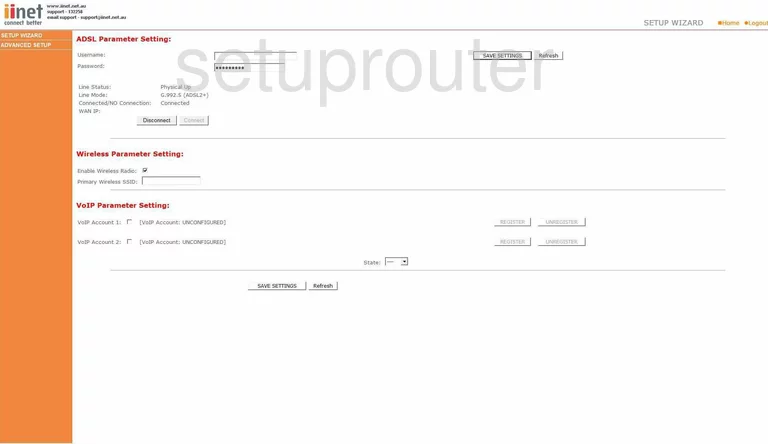
You begin on the Home page of the Belkin F1P1242EGau router. Click the option in the left sidebar labeled ADVANCED SETUP. A new menu appears in the left sidebar, pick the new link labeled NAT, then Port Forwarding.
Configure the Port Forwarding section of your Belkin F1P1242EGau
Now to forward a port, make the following changes:
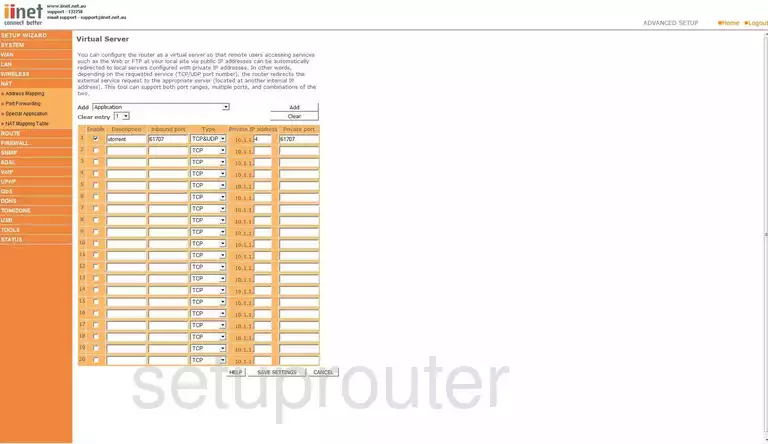
You should now be on a page like the one you see here.
- In the first empty row, place a check mark in the box titled Enable.
- Enter the name of the program in the box labeled Description. This is for your reference, and it doesn't really matter what you enter here.
- Next, key in the port number you are forwarding in the boxes, Inbound Port, and Private Port. If you need to forward a range, a list or even a combination of both, do so in both boxes.
- In the Type drop down menu, enter the type of protocol or transport you want to use when forwarding these ports.
- Then, in the Private IP address box, enter the LAN IP address of the computer you are forwarding these ports to.
- Finally, if you are happy with your changes, click the SAVE SETTINGS button in the lower right corner of the screen.
That's it, you're done!
Test if Your Ports are Open
Now that you have forwarded ports on the Belkin F1P1242EGau you should test to see if your ports are forwarded correctly.
To test if your ports are forwarded you should use our Open Port Check tool.
Other Belkin F1P1242EGau Info
Don't forget about our other Belkin F1P1242EGau info that you might be interested in.
This is the port forwarding guide for the Belkin F1P1242EGau. We also have the following guides for the same router:
- Belkin F1P1242EGau - How to change the IP Address on a Belkin F1P1242EGau router
- Belkin F1P1242EGau - Belkin F1P1242EGau Login Instructions
- Belkin F1P1242EGau - Belkin F1P1242EGau User Manual
- Belkin F1P1242EGau - Setup WiFi on the Belkin F1P1242EGau
- Belkin F1P1242EGau - How to change the DNS settings on a Belkin F1P1242EGau router
- Belkin F1P1242EGau - How to Reset the Belkin F1P1242EGau
- Belkin F1P1242EGau - Information About the Belkin F1P1242EGau Router
- Belkin F1P1242EGau - Belkin F1P1242EGau Screenshots