This is our collection of screenshots that have been submitted to this site by our users.
When you want to share screenshots for us to use, please use our Router Screenshot Grabber, which is a free tool in Network Utilities. It makes the capture process easy and sends the screenshots to us automatically.
This is the screenshots guide for the Belkin F1P1242EGau. We also have the following guides for the same router:
- Belkin F1P1242EGau - How to change the IP Address on a Belkin F1P1242EGau router
- Belkin F1P1242EGau - Belkin F1P1242EGau Login Instructions
- Belkin F1P1242EGau - Belkin F1P1242EGau User Manual
- Belkin F1P1242EGau - Belkin F1P1242EGau Port Forwarding Instructions
- Belkin F1P1242EGau - Setup WiFi on the Belkin F1P1242EGau
- Belkin F1P1242EGau - How to change the DNS settings on a Belkin F1P1242EGau router
- Belkin F1P1242EGau - How to Reset the Belkin F1P1242EGau
- Belkin F1P1242EGau - Information About the Belkin F1P1242EGau Router
All Belkin F1P1242EGau Screenshots
All screenshots below were captured from a Belkin F1P1242EGau router.
Belkin F1P1242EGau Status Screenshot
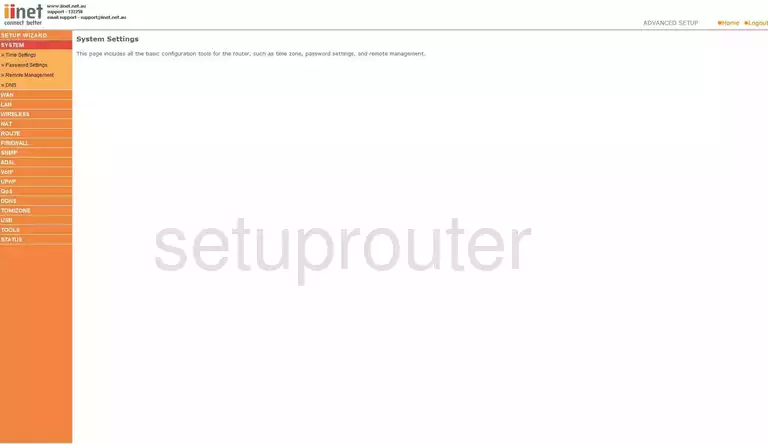
Belkin F1P1242EGau Firmware Screenshot
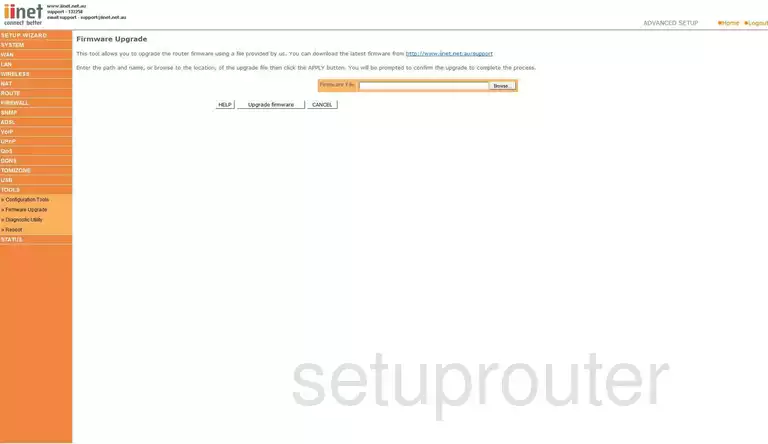
Belkin F1P1242EGau Dmz Screenshot
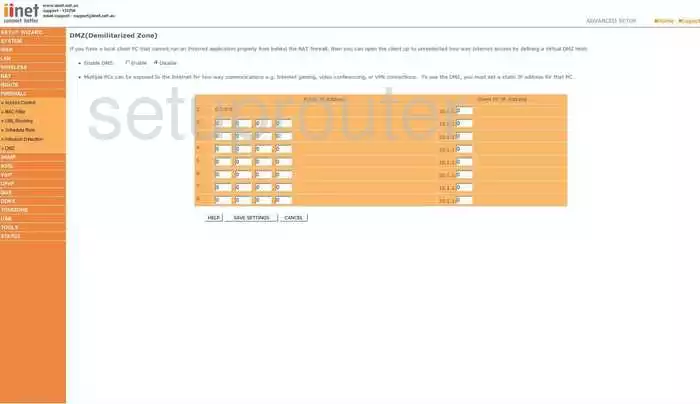
Belkin F1P1242EGau Status Screenshot
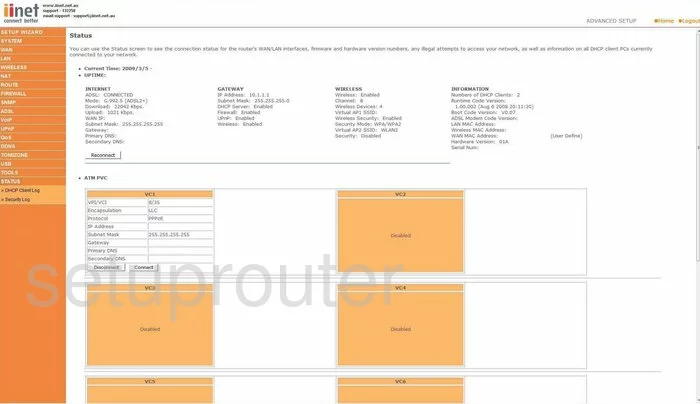
Belkin F1P1242EGau Upnp Screenshot
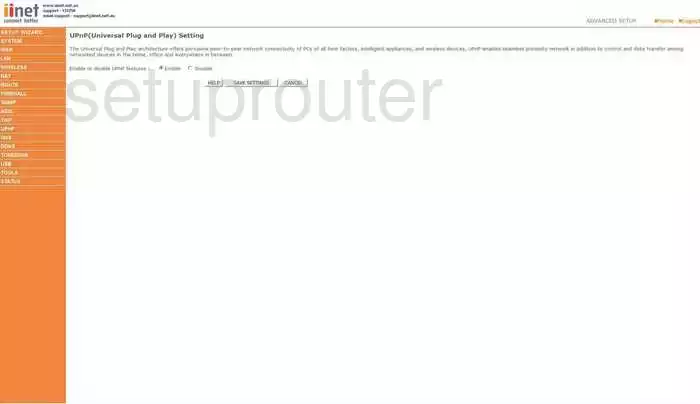
Belkin F1P1242EGau Wifi Setup Screenshot
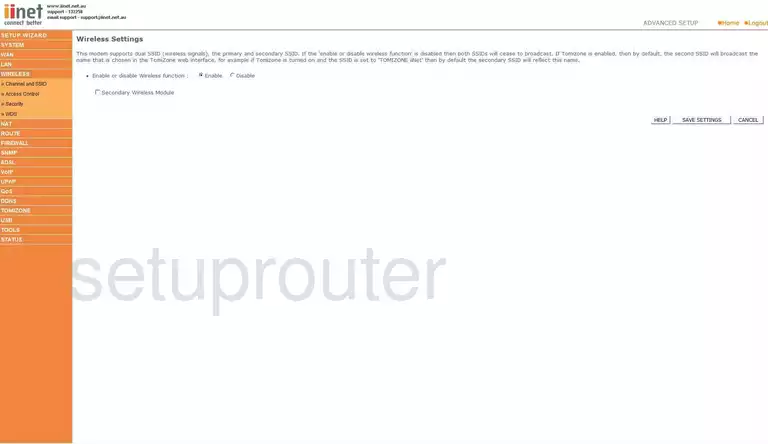
Belkin F1P1242EGau Port Forwarding Screenshot
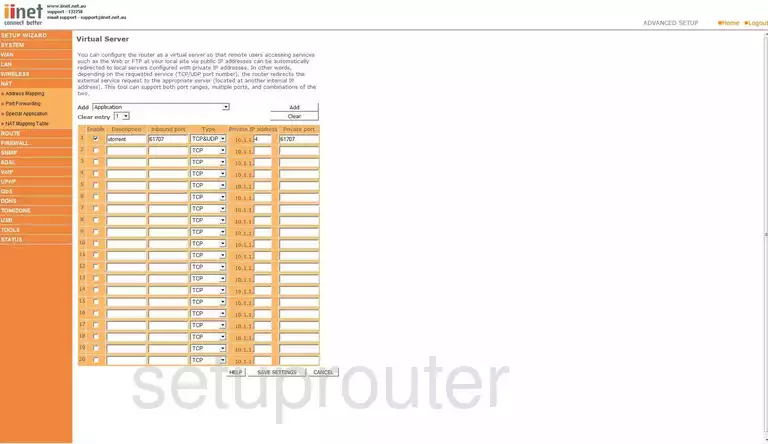
Belkin F1P1242EGau Setup Screenshot
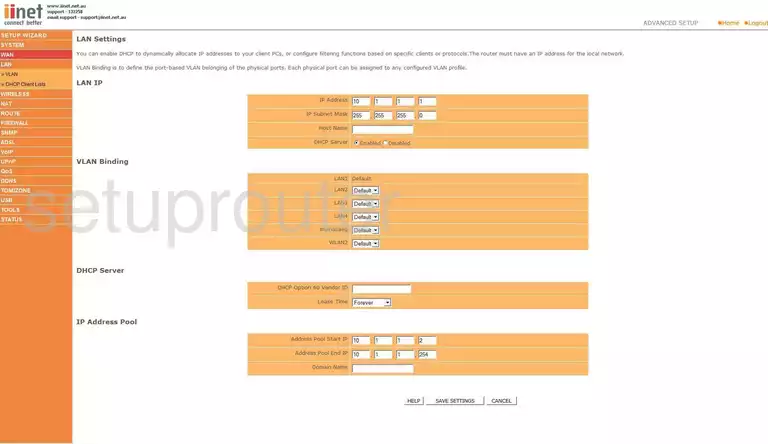
Belkin F1P1242EGau Setup Screenshot
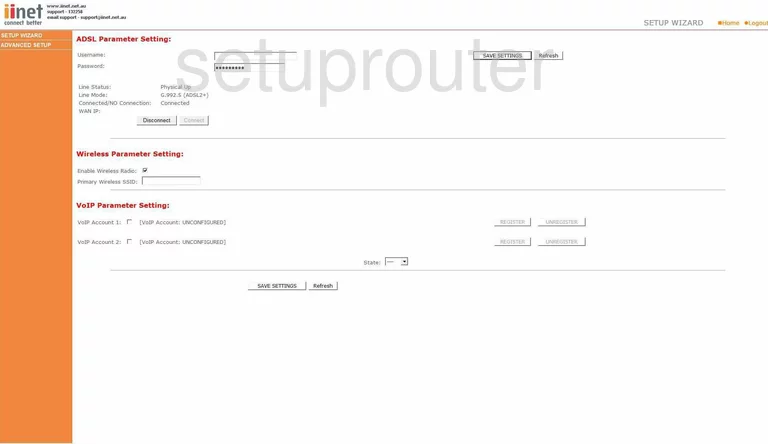
Belkin F1P1242EGau Remote Management Screenshot
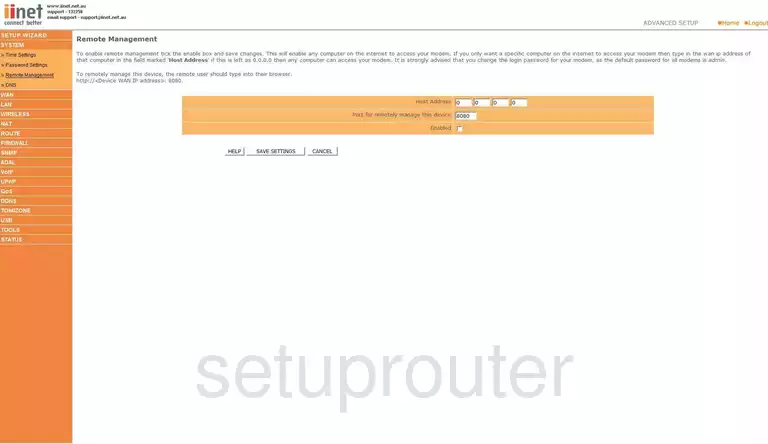
Belkin F1P1242EGau Access Control Screenshot
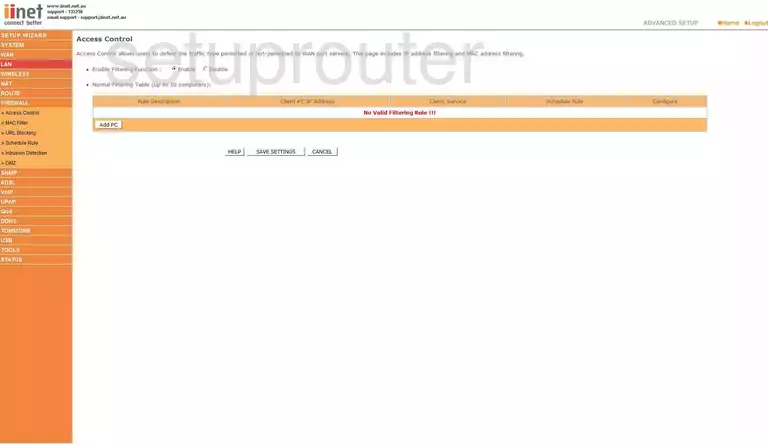
Belkin F1P1242EGau Open Port Screenshot
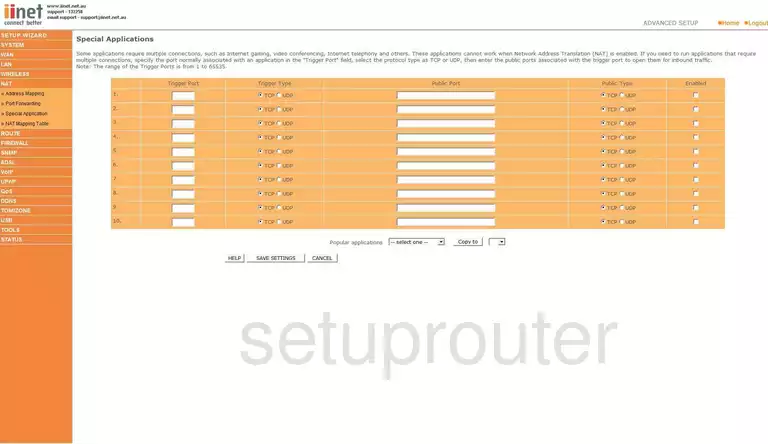
Belkin F1P1242EGau Traffic Statistics Screenshot
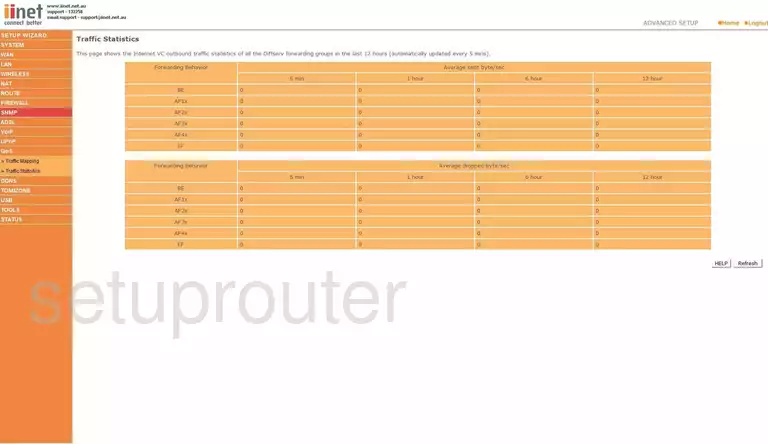
Belkin F1P1242EGau Routing Screenshot
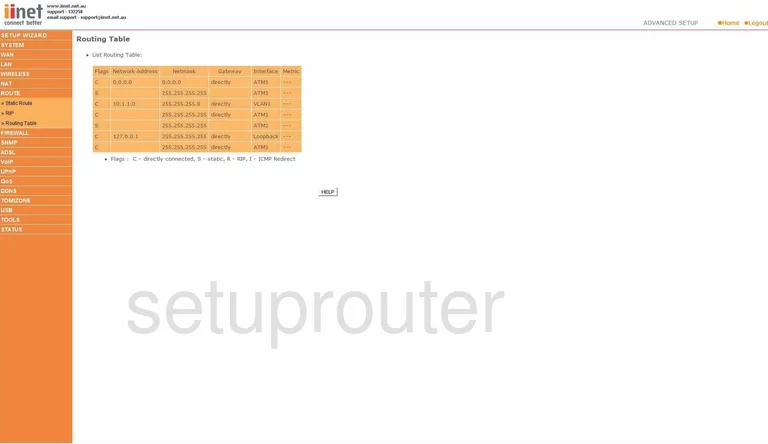
Belkin F1P1242EGau Dns Screenshot
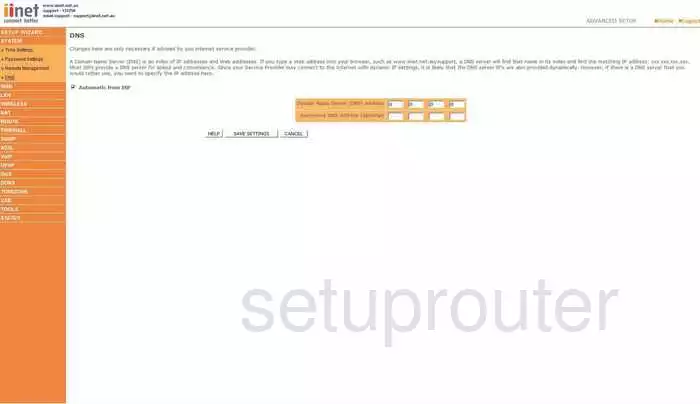
Belkin F1P1242EGau Reboot Screenshot
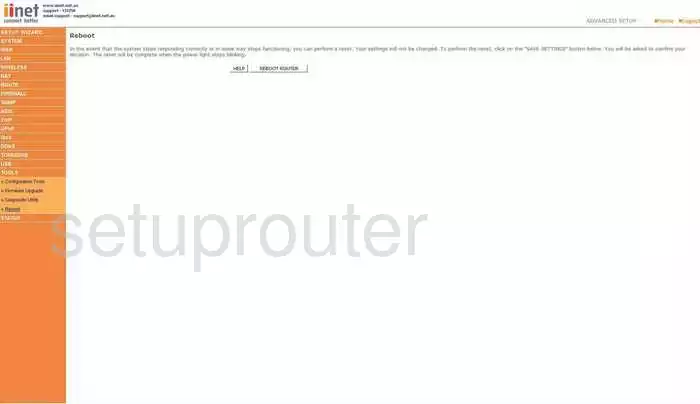
Belkin F1P1242EGau Time Setup Screenshot
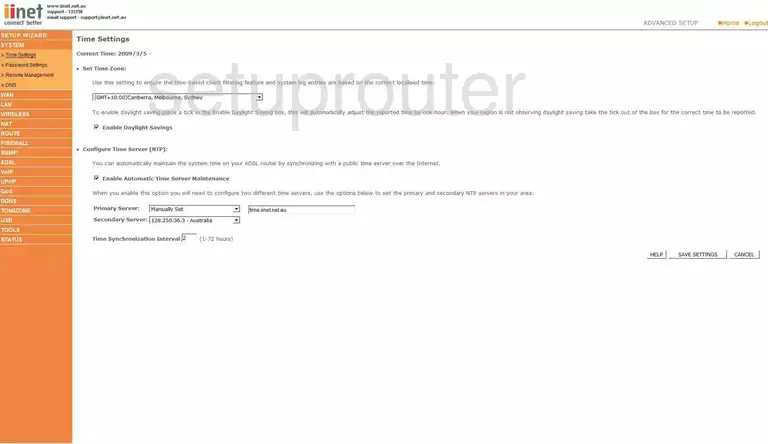
Belkin F1P1242EGau Log Screenshot
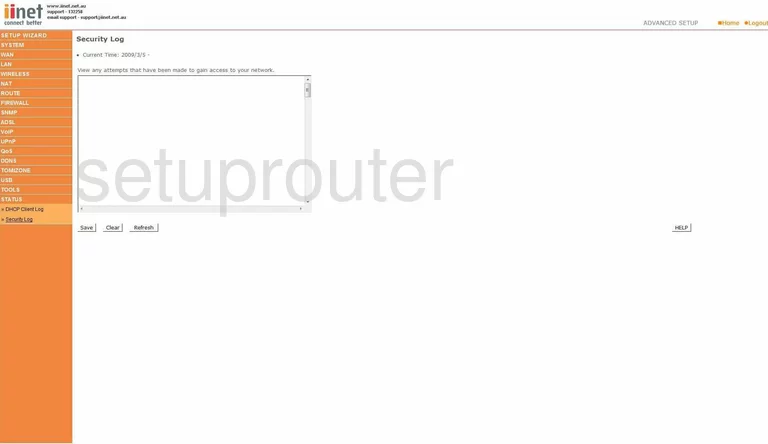
Belkin F1P1242EGau Security Screenshot
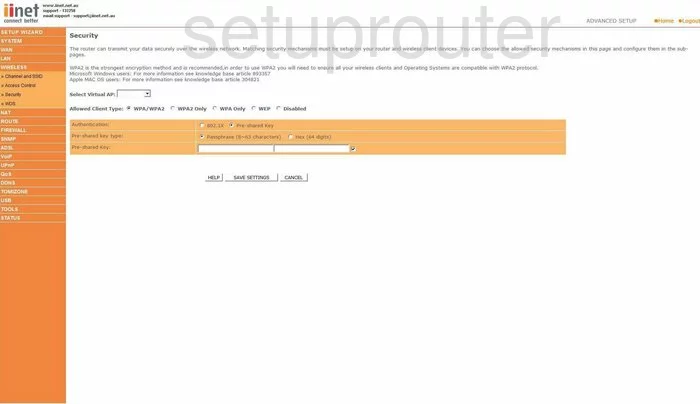
Belkin F1P1242EGau Wan Screenshot
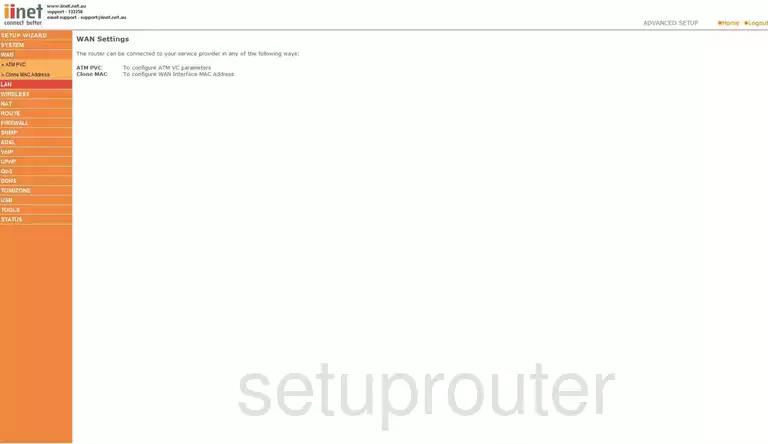
Belkin F1P1242EGau Mac Filter Screenshot
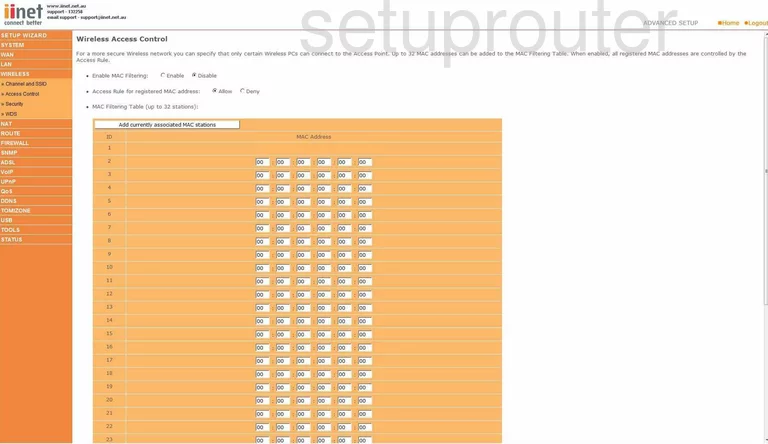
Belkin F1P1242EGau Nat Screenshot
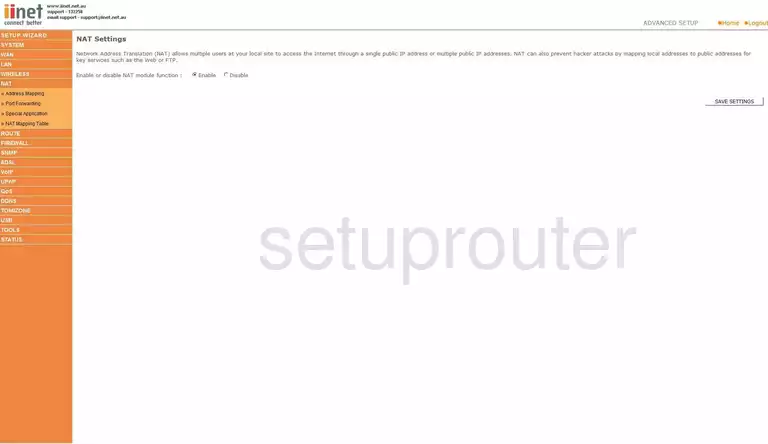
Belkin F1P1242EGau Vlan Screenshot
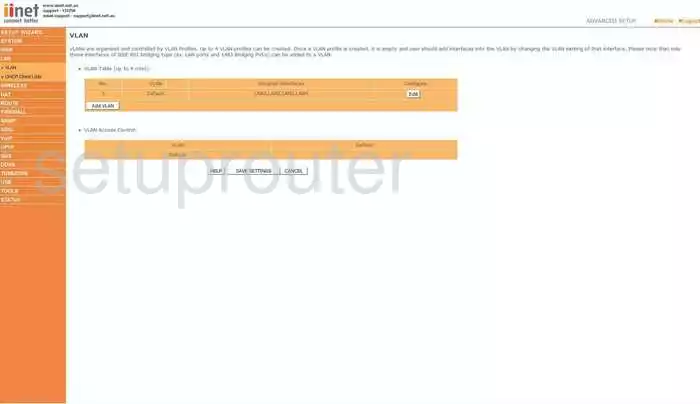
Belkin F1P1242EGau Port Forwarding Screenshot
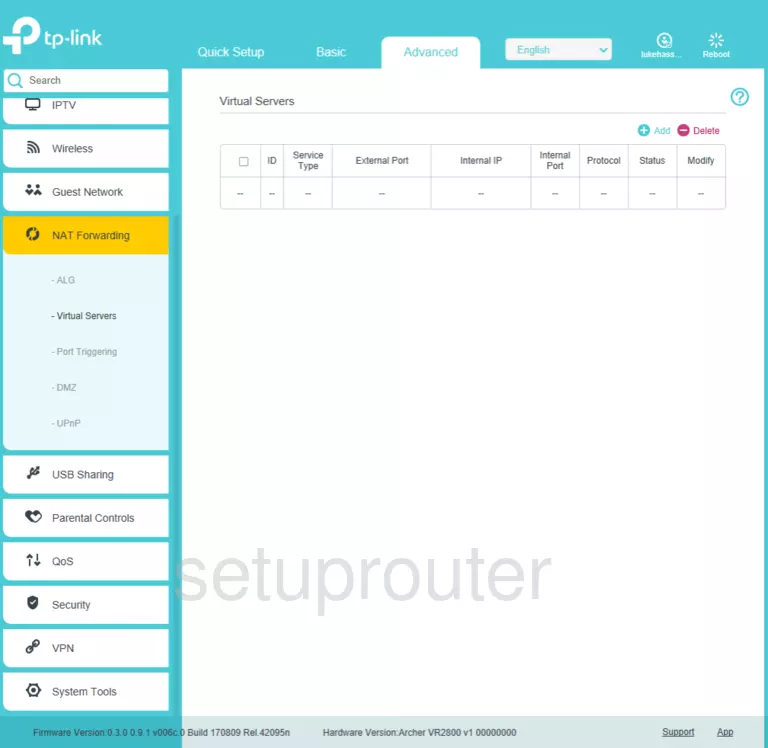
Belkin F1P1242EGau Password Screenshot
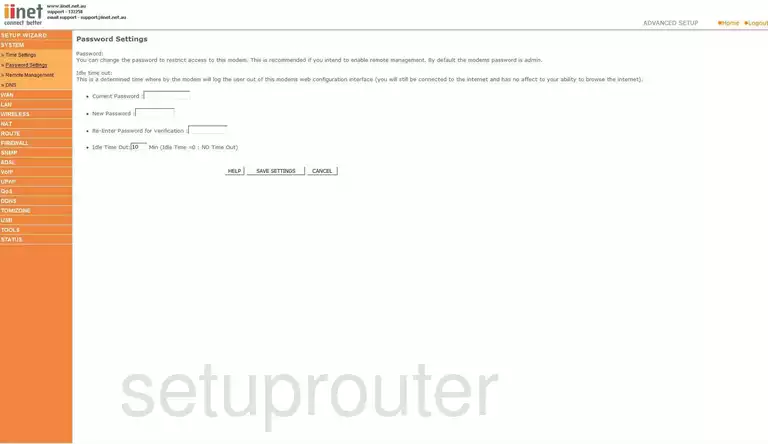
Belkin F1P1242EGau Reset Screenshot
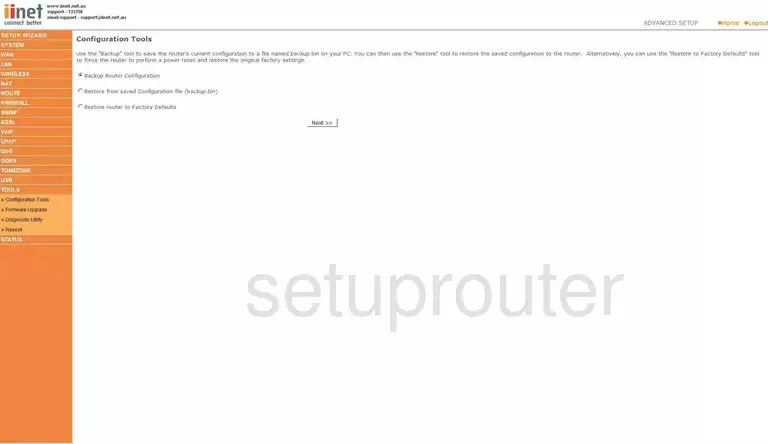
Belkin F1P1242EGau Url Filter Screenshot
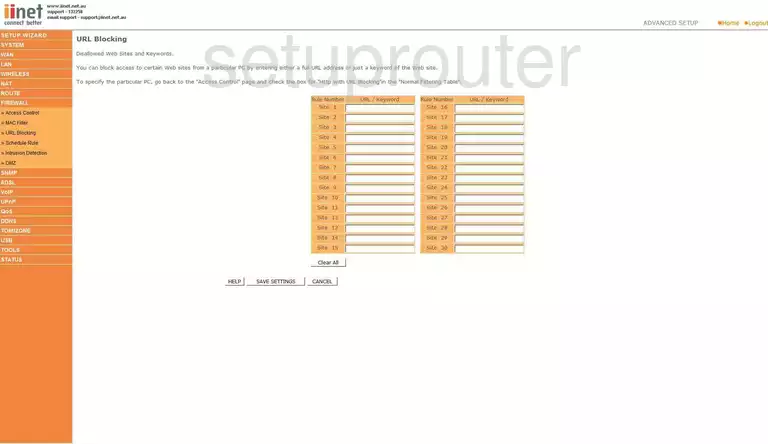
Belkin F1P1242EGau Dhcp Client Screenshot
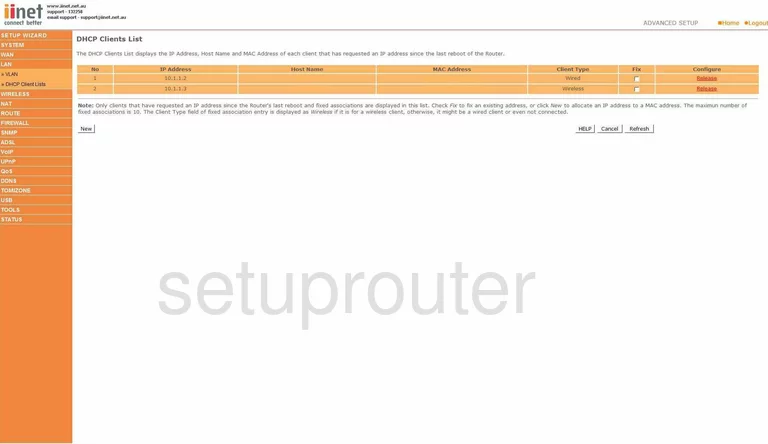
Belkin F1P1242EGau Wifi Channel Screenshot
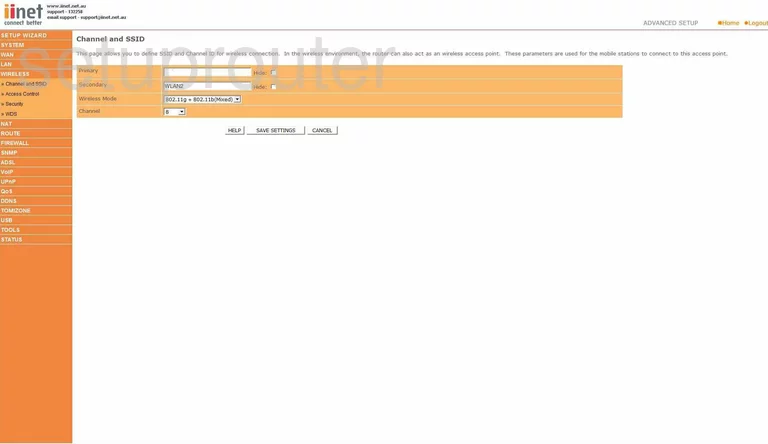
Belkin F1P1242EGau General Screenshot
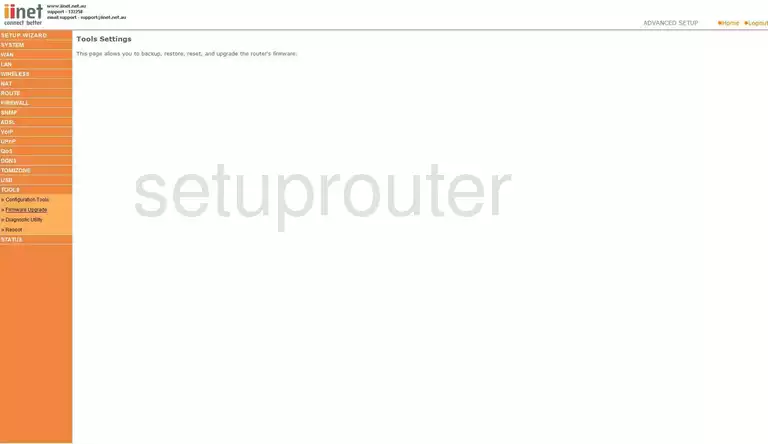
Belkin F1P1242EGau Dynamic Dns Screenshot
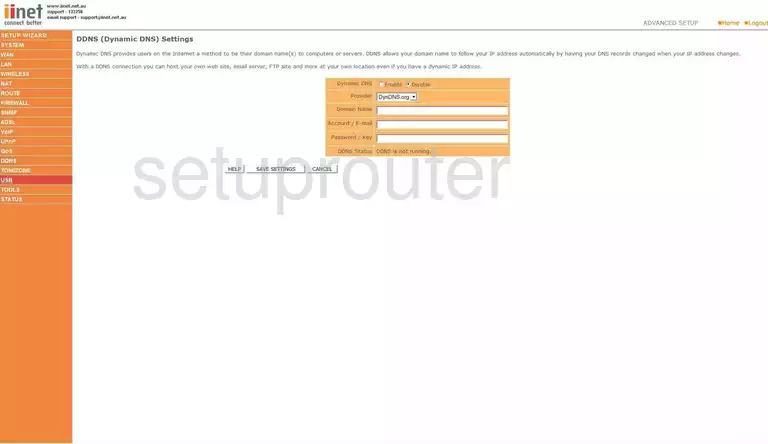
Belkin F1P1242EGau Snmp Screenshot
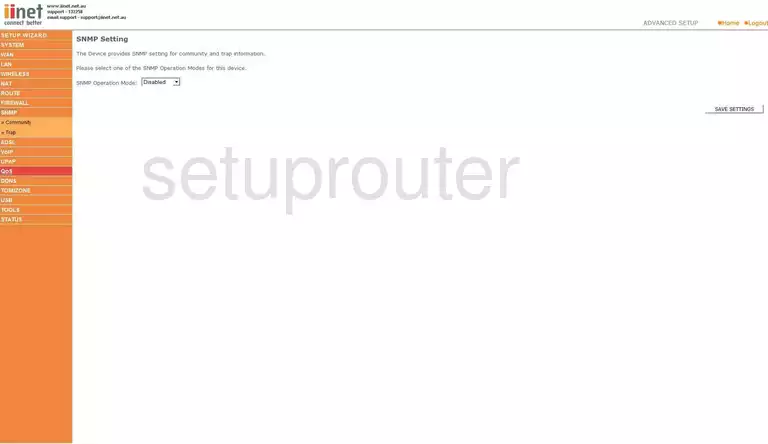
Belkin F1P1242EGau Nat Map Screenshot
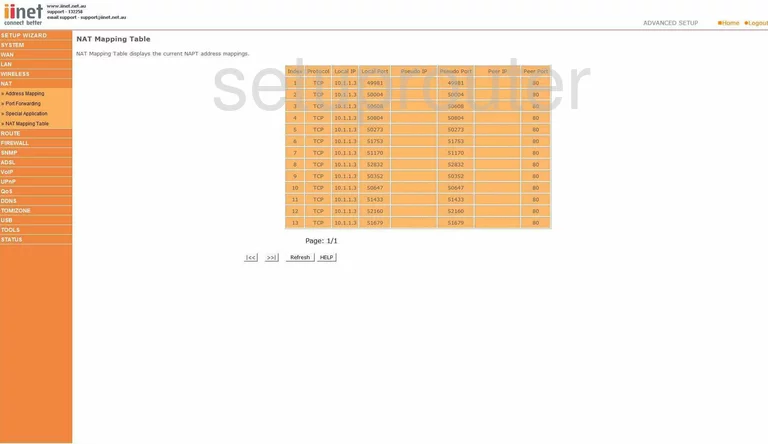
Belkin F1P1242EGau Nat Map Screenshot
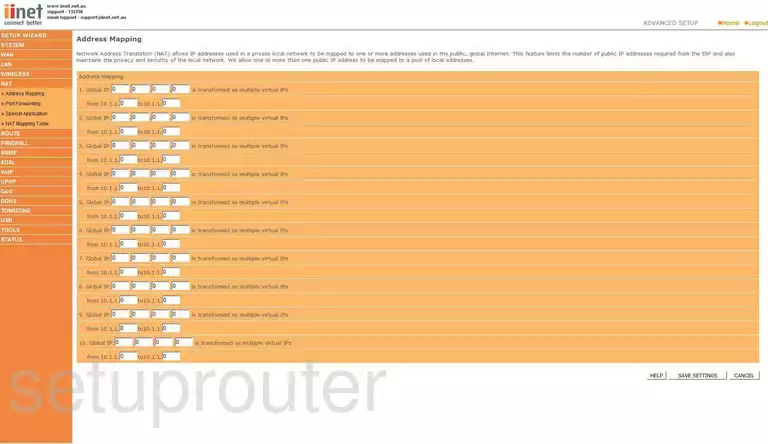
Belkin F1P1242EGau Intrusion Detection Screenshot
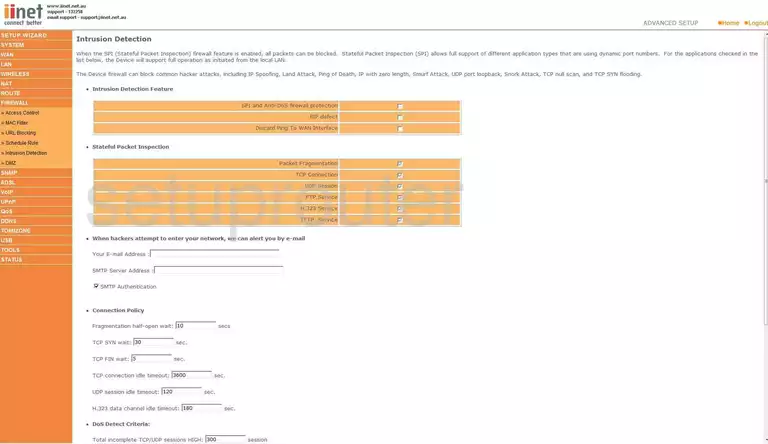
Belkin F1P1242EGau Ftp Server Screenshot
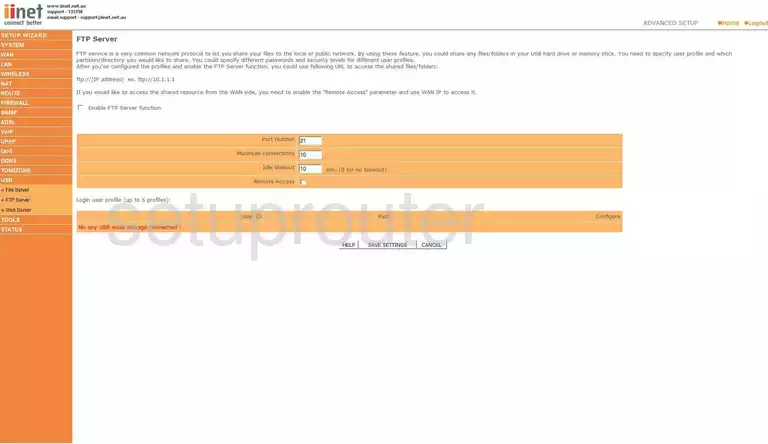
Belkin F1P1242EGau Schedule Screenshot
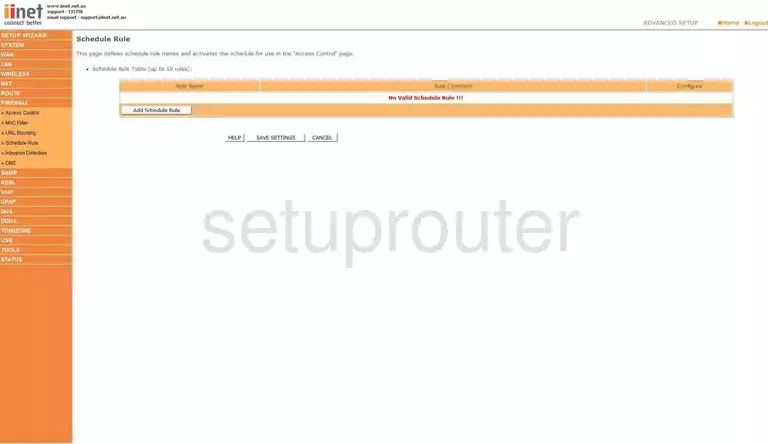
Belkin F1P1242EGau Routing Screenshot
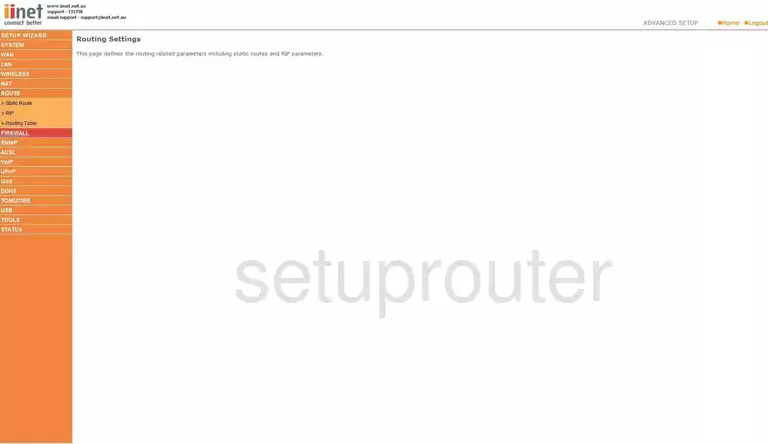
Belkin F1P1242EGau General Screenshot
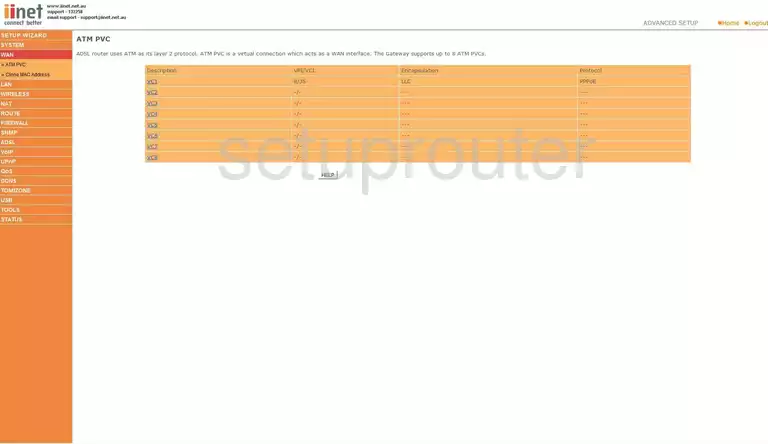
Belkin F1P1242EGau Mac Address Screenshot
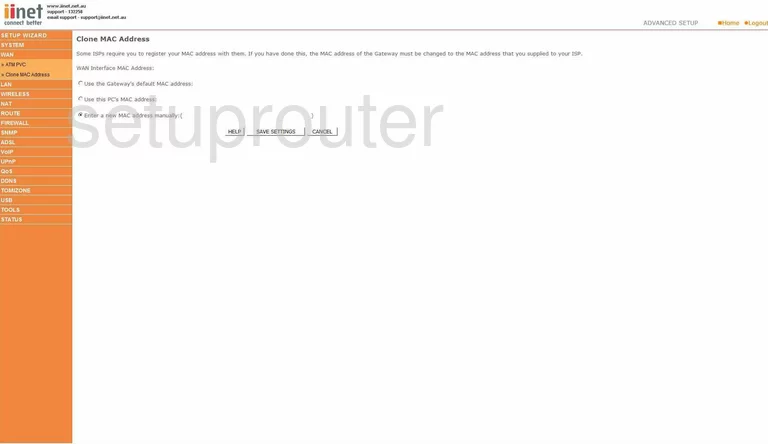
Belkin F1P1242EGau Wifi Wds Screenshot
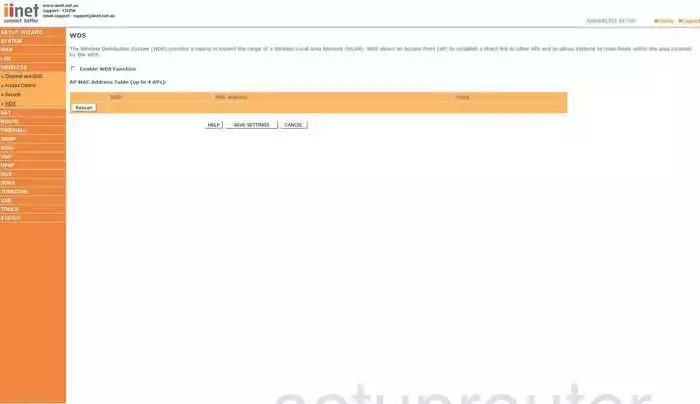
Belkin F1P1242EGau Dsl Screenshot
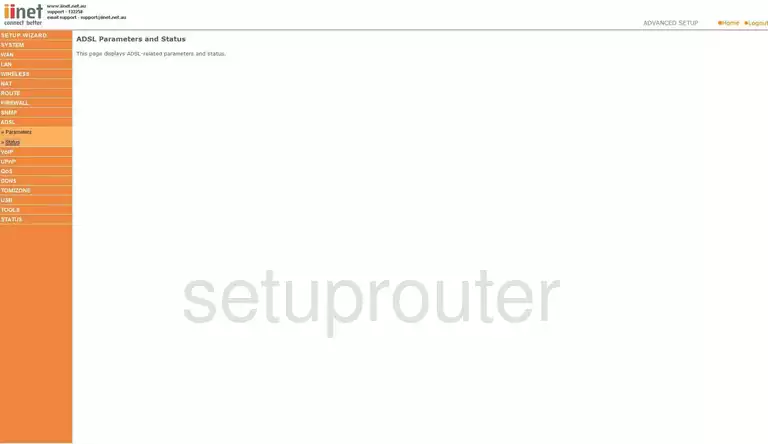
Belkin F1P1242EGau Routing Screenshot
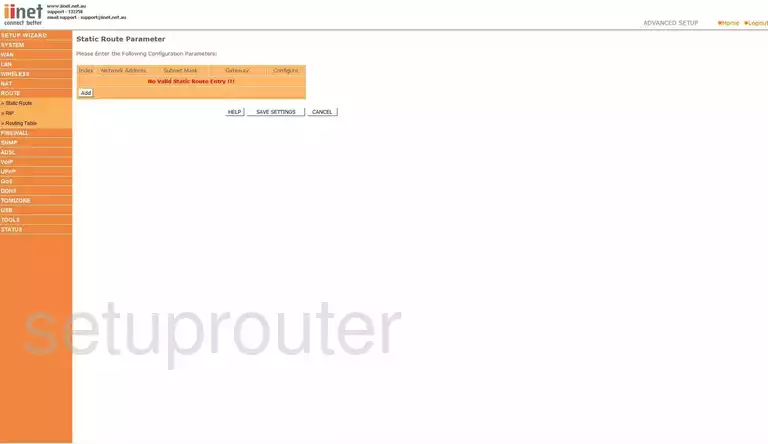
Belkin F1P1242EGau Rip Screenshot
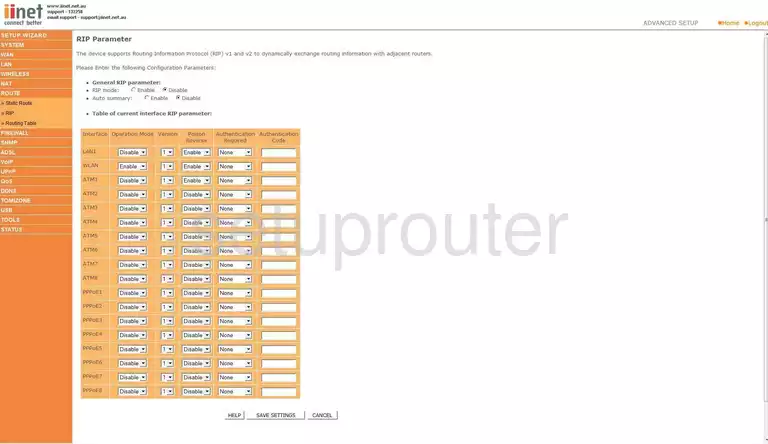
Belkin F1P1242EGau Usb Screenshot
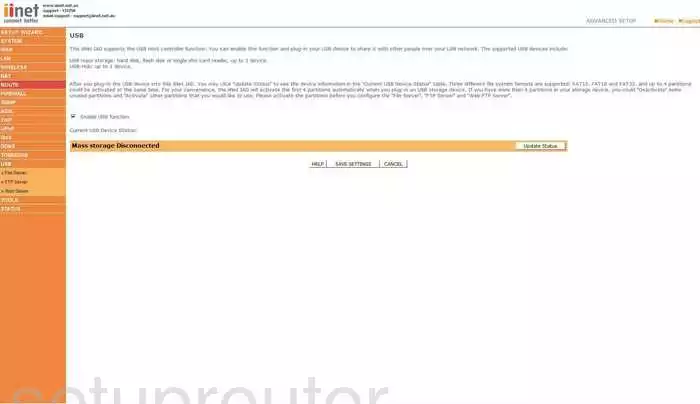
Belkin F1P1242EGau Qos Screenshot
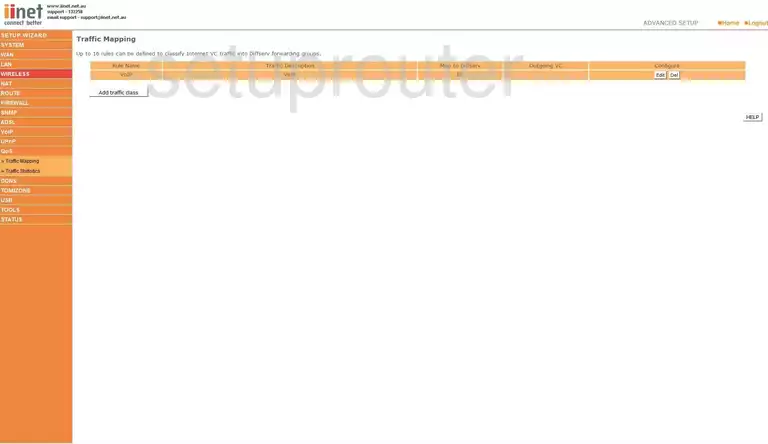
Belkin F1P1242EGau Snmp Screenshot
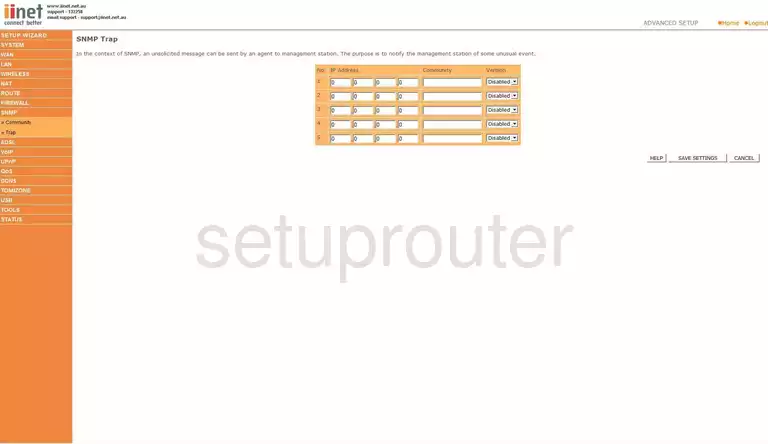
Belkin F1P1242EGau Snmp Screenshot
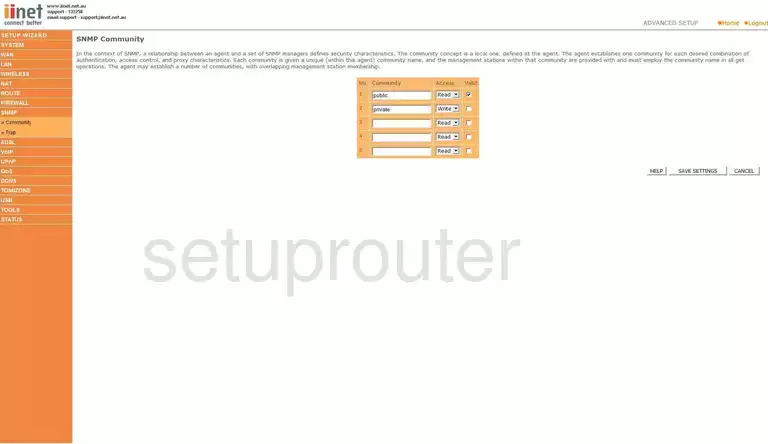
Belkin F1P1242EGau Voip Screenshot
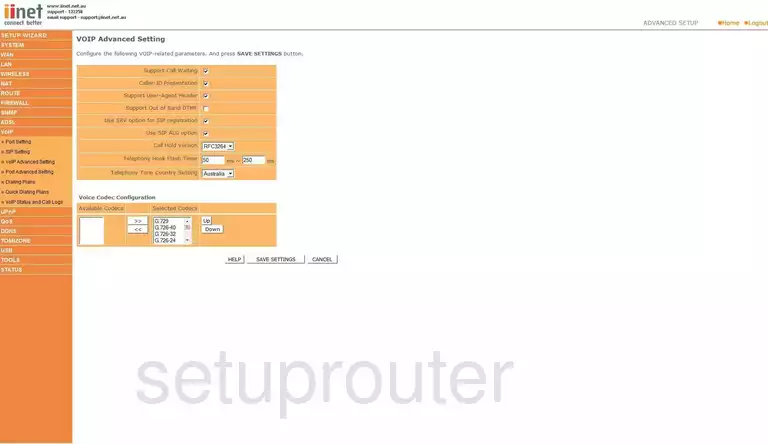
Belkin F1P1242EGau Voip Screenshot
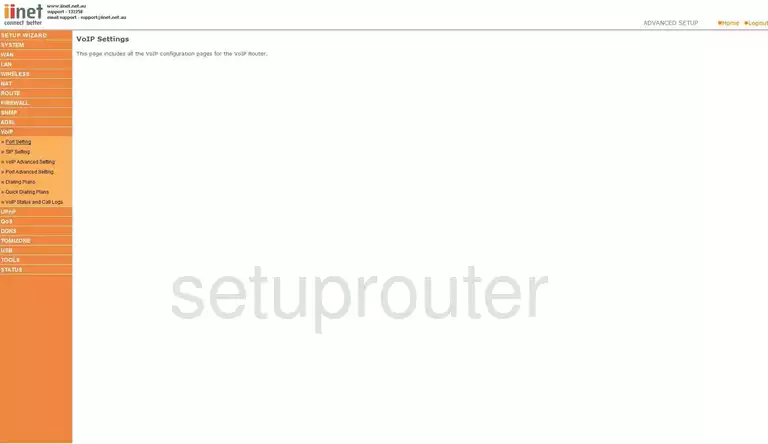
Belkin F1P1242EGau Voip Screenshot
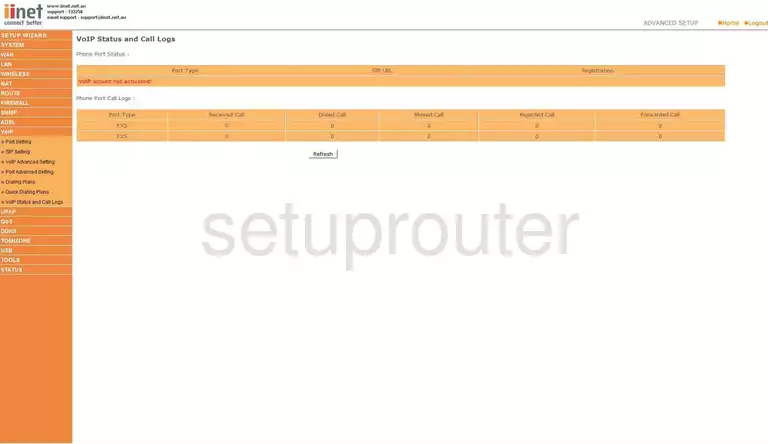
Belkin F1P1242EGau Dsl Screenshot
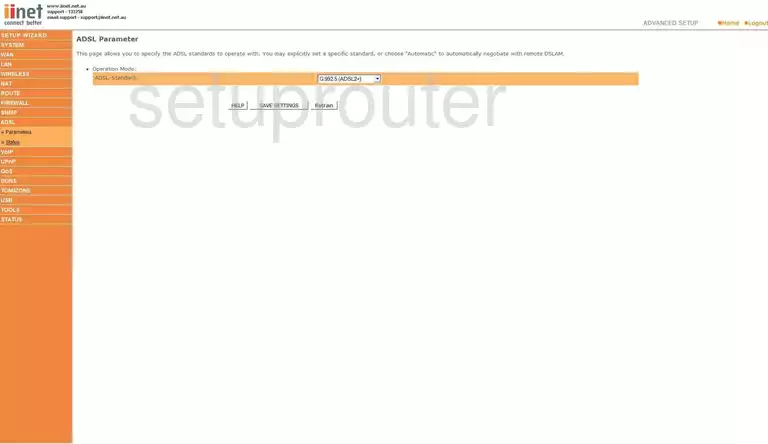
Belkin F1P1242EGau Dhcp Screenshot
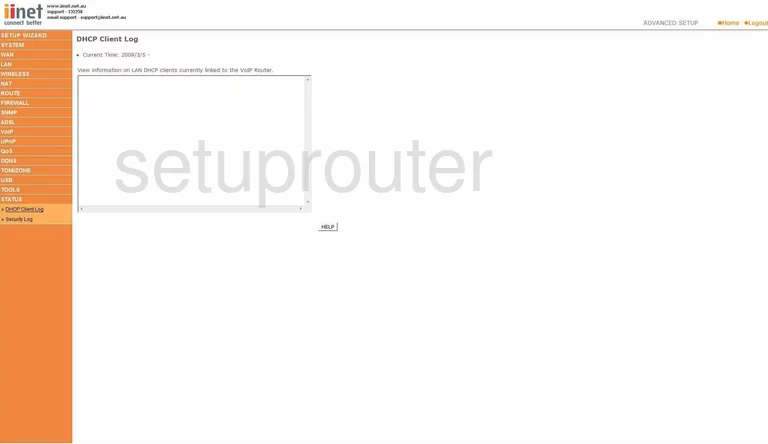
Belkin F1P1242EGau Mac Filter Screenshot
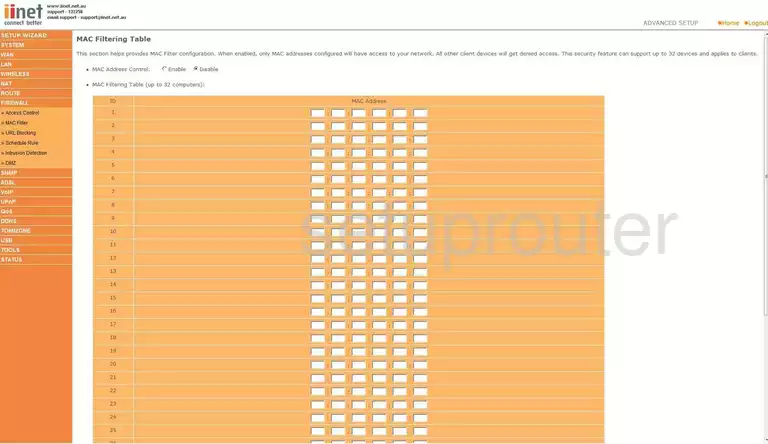
Belkin F1P1242EGau Lan Screenshot
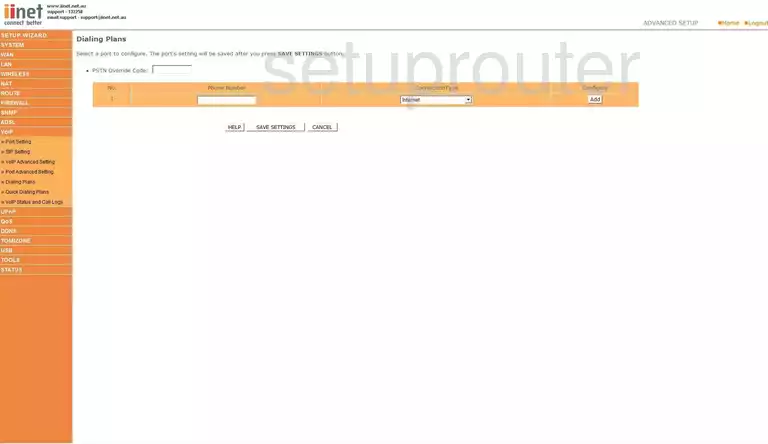
Belkin F1P1242EGau Lan Screenshot
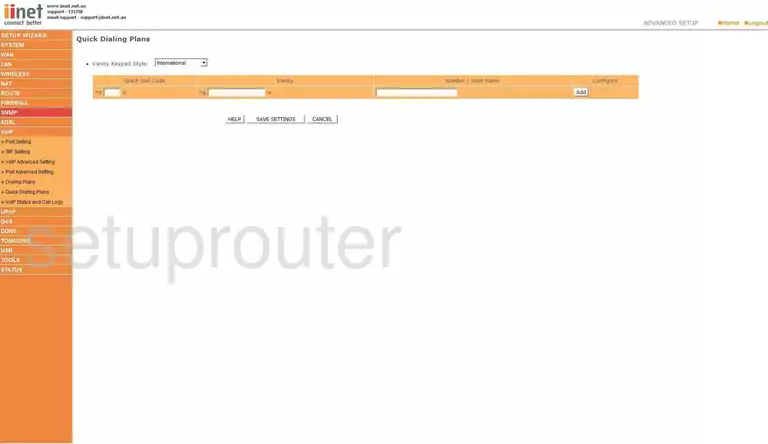
Belkin F1P1242EGau Login Screenshot
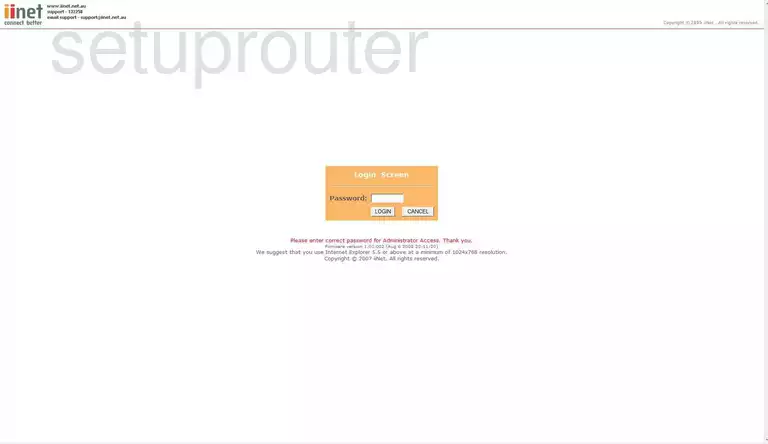
Belkin F1P1242EGau General Screenshot
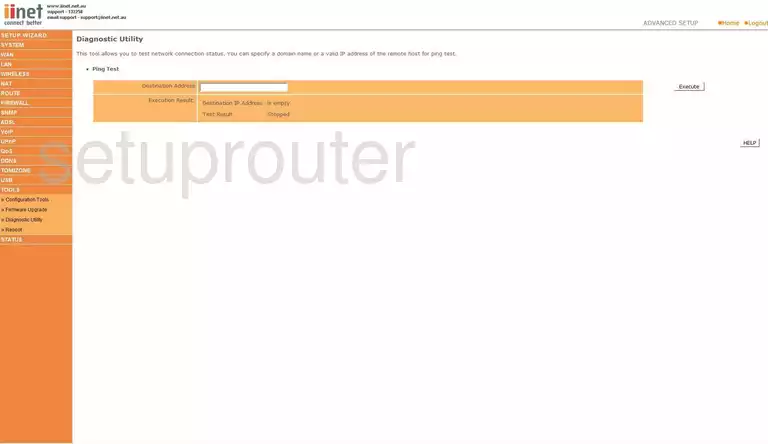
Belkin F1P1242EGau General Screenshot
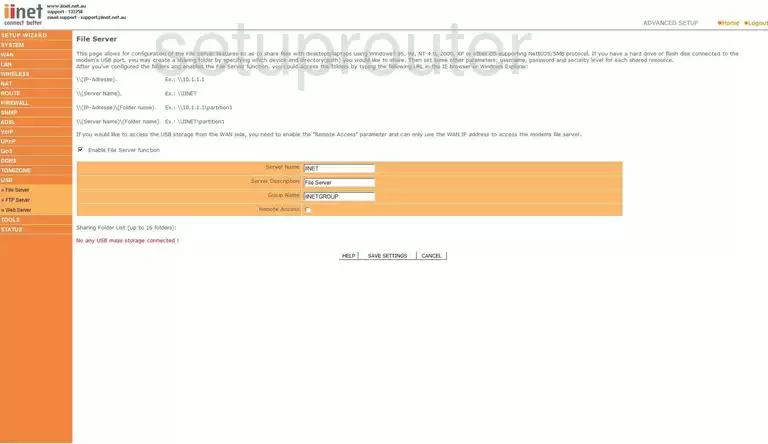
Belkin F1P1242EGau General Screenshot
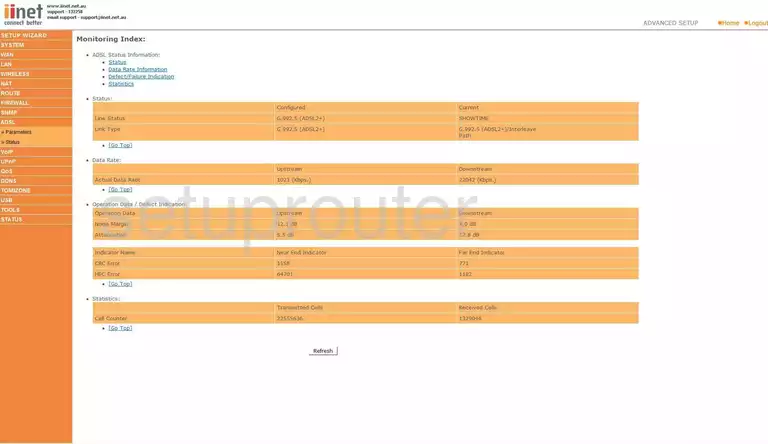
Belkin F1P1242EGau General Screenshot
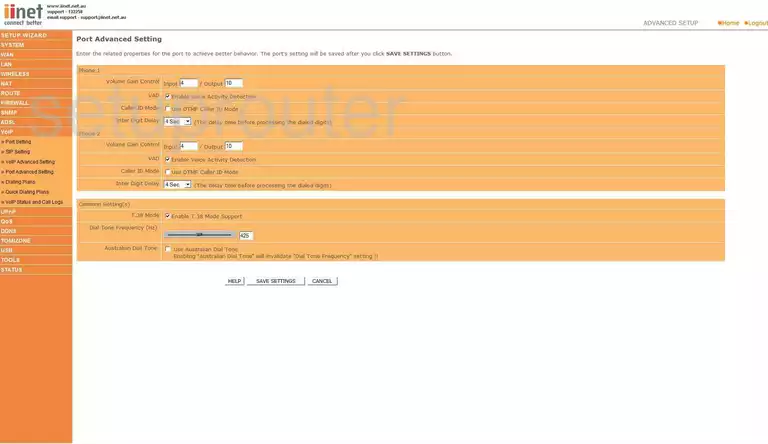
Belkin F1P1242EGau General Screenshot
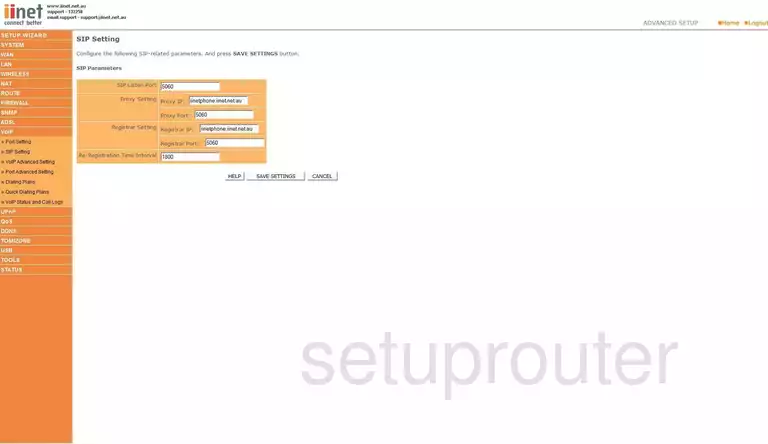
Belkin F1P1242EGau General Screenshot
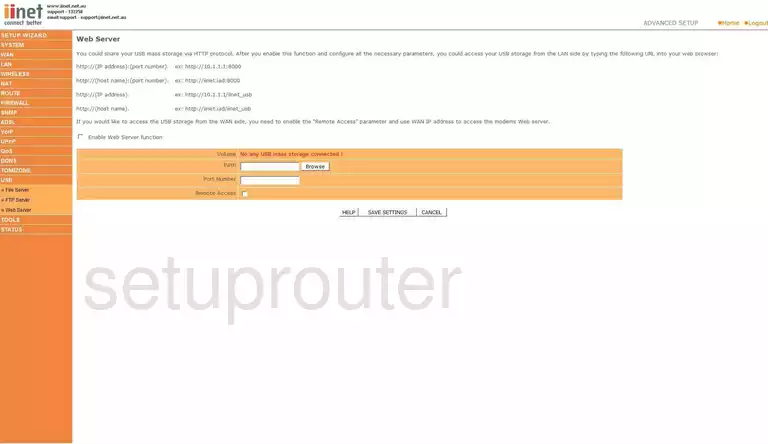
Belkin F1P1242EGau General Screenshot
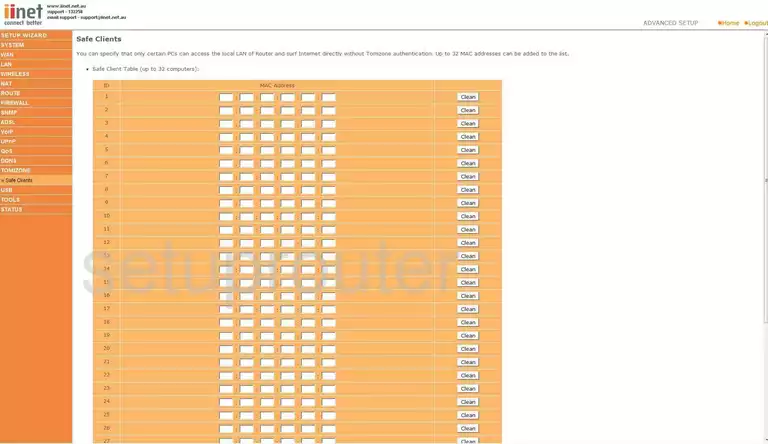
Belkin F1P1242EGau General Screenshot
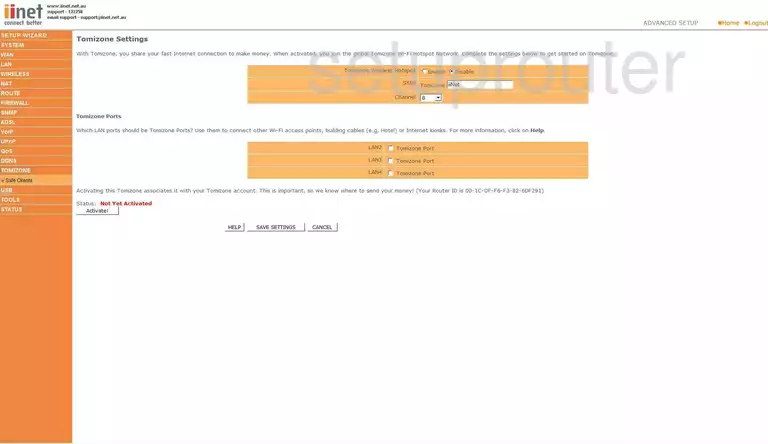
Belkin F1P1242EGau Device Image Screenshot

Belkin F1P1242EGau Reset Screenshot
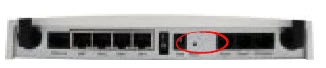
This is the screenshots guide for the Belkin F1P1242EGau. We also have the following guides for the same router:
- Belkin F1P1242EGau - How to change the IP Address on a Belkin F1P1242EGau router
- Belkin F1P1242EGau - Belkin F1P1242EGau Login Instructions
- Belkin F1P1242EGau - Belkin F1P1242EGau User Manual
- Belkin F1P1242EGau - Belkin F1P1242EGau Port Forwarding Instructions
- Belkin F1P1242EGau - Setup WiFi on the Belkin F1P1242EGau
- Belkin F1P1242EGau - How to change the DNS settings on a Belkin F1P1242EGau router
- Belkin F1P1242EGau - How to Reset the Belkin F1P1242EGau
- Belkin F1P1242EGau - Information About the Belkin F1P1242EGau Router