In this guide we will show you how to reset the Belkin F1P1242EGau router back to factory defaults. There is some confusion between resetting a router and rebooting a router. Rebooting a router refers to cycling the power by turning the device off and back on again. Resetting the router is referring to taking all the settings and returning every one of them back to factory settings.
Warning: Be careful when resetting this router. Problems arise when you are unaware of what settings change in a router reset. Please consider the following:
- The router's main username and password are returned to factory settings.
- The WiFi information such as SSID, password, and security method are returned to factory settings.
- If you happen to use a DSL router you need to re-enter the ISP username and password. For more info about this call your ISP.
- Any and all settings you have changed are erased. This could include port forwards or IP address changes.
Other Belkin F1P1242EGau Guides
This is the reset router guide for the Belkin F1P1242EGau. We also have the following guides for the same router:
- Belkin F1P1242EGau - How to change the IP Address on a Belkin F1P1242EGau router
- Belkin F1P1242EGau - Belkin F1P1242EGau Login Instructions
- Belkin F1P1242EGau - Belkin F1P1242EGau User Manual
- Belkin F1P1242EGau - Belkin F1P1242EGau Port Forwarding Instructions
- Belkin F1P1242EGau - Setup WiFi on the Belkin F1P1242EGau
- Belkin F1P1242EGau - How to change the DNS settings on a Belkin F1P1242EGau router
- Belkin F1P1242EGau - Information About the Belkin F1P1242EGau Router
- Belkin F1P1242EGau - Belkin F1P1242EGau Screenshots
Reset the Belkin F1P1242EGau
The first step in a reset is to locate the tiny reset button. It's normally on the back panel. We have found it and circled it in the image below.
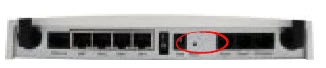
Now take a sharp pencil or pen to press and hold the reset button for about 10 seconds. This needs to be done while the router is on. Do not unplug or turn off the router during this process. Doing so could cause damage to the router.
Remember this will erase every setting you have ever made. We strongly recommend trying other methods of troubleshooting before resorting to a reset.
Login to the Belkin F1P1242EGau
Once you have finished resetting the Belkin F1P1242EGau router you need to login to the interface using the default username and password from the factory. We have already found this information for you and included it in the Belkin F1P1242EGau Login Guide.
Change Your Password
The next step is to change that default password. It's not a good idea to leave a password as it's default value. If you need help creating this new password check out our guide titled Choosing a Strong Password.
Tip: As long as your router is in a secure location it's okay to write this password down on a post it note and stick it to the bottom of the router for future reference.
Setup WiFi on the Belkin F1P1242EGau
The last thing we will discuss is the WiFi settings. These have been reset as well and could have a very insecure form of security by default. Change your security to WPA2-PSK and then create a very strong password for it. For instructions on how to do this check out our guide titled How to Setup WiFi on the Belkin F1P1242EGau.
Belkin F1P1242EGau Help
Be sure to check out our other Belkin F1P1242EGau info that you might be interested in.
This is the reset router guide for the Belkin F1P1242EGau. We also have the following guides for the same router:
- Belkin F1P1242EGau - How to change the IP Address on a Belkin F1P1242EGau router
- Belkin F1P1242EGau - Belkin F1P1242EGau Login Instructions
- Belkin F1P1242EGau - Belkin F1P1242EGau User Manual
- Belkin F1P1242EGau - Belkin F1P1242EGau Port Forwarding Instructions
- Belkin F1P1242EGau - Setup WiFi on the Belkin F1P1242EGau
- Belkin F1P1242EGau - How to change the DNS settings on a Belkin F1P1242EGau router
- Belkin F1P1242EGau - Information About the Belkin F1P1242EGau Router
- Belkin F1P1242EGau - Belkin F1P1242EGau Screenshots