Here are instructions for logging in to the Belkin F5D8235-4 router.
Other Belkin F5D8235-4 Guides
This is the login guide for the Belkin F5D8235-4 v1. We also have the following guides for the same router:
- Belkin F5D8235-4 v1 - How to change the IP Address on a Belkin F5D8235-4 router
- Belkin F5D8235-4 v1 - Belkin F5D8235-4 User Manual
- Belkin F5D8235-4 v1 - Belkin F5D8235-4 Port Forwarding Instructions
- Belkin F5D8235-4 v1 - How to change the DNS settings on a Belkin F5D8235-4 router
- Belkin F5D8235-4 v1 - Setup WiFi on the Belkin F5D8235-4
- Belkin F5D8235-4 v1 - How to Reset the Belkin F5D8235-4
- Belkin F5D8235-4 v1 - Information About the Belkin F5D8235-4 Router
- Belkin F5D8235-4 v1 - Belkin F5D8235-4 Screenshots
- Belkin F5D8235-4 v2 - How to change the IP Address on a Belkin F5D8235-4 router
- Belkin F5D8235-4 v2 - Belkin F5D8235-4 Login Instructions
- Belkin F5D8235-4 v2 - Belkin F5D8235-4 User Manual
- Belkin F5D8235-4 v2 - Belkin F5D8235-4 Port Forwarding Instructions
- Belkin F5D8235-4 v2 - How to change the DNS settings on a Belkin F5D8235-4 router
- Belkin F5D8235-4 v2 - Setup WiFi on the Belkin F5D8235-4
- Belkin F5D8235-4 v2 - How to Reset the Belkin F5D8235-4
- Belkin F5D8235-4 v2 - Information About the Belkin F5D8235-4 Router
- Belkin F5D8235-4 v2 - Belkin F5D8235-4 Screenshots
- Belkin F5D8235-4 v3 - How to change the IP Address on a Belkin F5D8235-4 router
- Belkin F5D8235-4 v3 - Belkin F5D8235-4 Login Instructions
- Belkin F5D8235-4 v3 - Belkin F5D8235-4 User Manual
- Belkin F5D8235-4 v3 - Belkin F5D8235-4 Port Forwarding Instructions
- Belkin F5D8235-4 v3 - How to change the DNS settings on a Belkin F5D8235-4 router
- Belkin F5D8235-4 v3 - Setup WiFi on the Belkin F5D8235-4
- Belkin F5D8235-4 v3 - How to Reset the Belkin F5D8235-4
- Belkin F5D8235-4 v3 - Information About the Belkin F5D8235-4 Router
- Belkin F5D8235-4 v3 - Belkin F5D8235-4 Screenshots
Find Your Belkin F5D8235-4 Router IP Address
The first thing that we need to know in order to login to the Belkin F5D8235-4 router is it's internal IP address.
| Known F5D8235-4 IP Addresses |
|---|
| 192.168.2.1 |
Pick one of these IP addresses and then follow the rest of this guide.
If you do not find your router's interface later in this guide, then try a different IP address. Keep trying different IP addresses until you find your router. It is harmless to try different IP addresses.
If you try all of the above IP addresses and still cannot find your router, then do one of the following:
- Follow our guide called Find Your Router's Internal IP Address.
- Use our free software called Router Detector.
The next step is to try logging in to your router.
Login to the Belkin F5D8235-4 Router
The Belkin F5D8235-4 router has a web-based interface. The way you manage it is by using a web browser like Firefox, Edge, or Chrome.
Enter Belkin F5D8235-4 Internal IP Address
Type the internal IP address that you picked above in the address bar of your web browser. The address bar will look like this:

Press the Enter key on your keyboard. A window will show asking for your Belkin F5D8235-4 password.
Belkin F5D8235-4 Default Username and Password
You must know your Belkin F5D8235-4 username and password in order to log in. If you are not sure what the username and password are, then perhaps they are still set to the factory defaults. Here is a list of all known factory default usernames and passwords for the Belkin F5D8235-4 router.
| Belkin F5D8235-4 Default Usernames and Passwords | |
|---|---|
| Username | Password |
| blank | |
| blank | blank |
Put your username and password in the appropriate boxes. Put your username and password in the appropriate boxes.
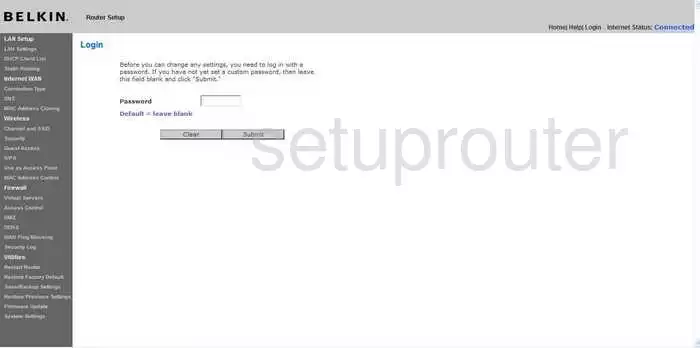
Belkin F5D8235-4 Home Screen
When you get logged in you should be at the Belkin F5D8235-4 home screen, which looks similar to this:
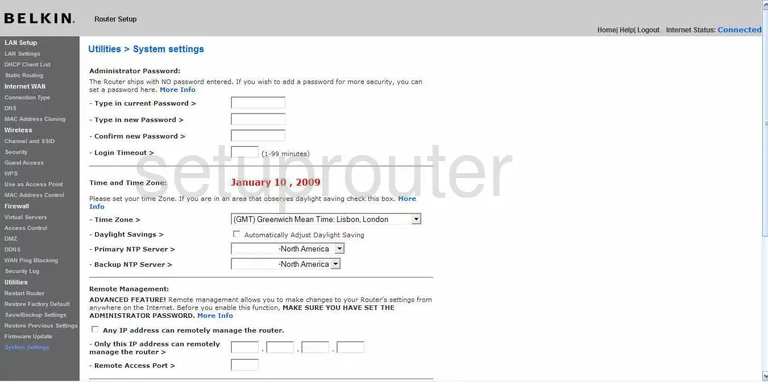
If you see this screen, then good job, you are now logged in to your Belkin F5D8235-4 router. Now you can follow any of our other guides for this router.
Solutions To Belkin F5D8235-4 Login Problems
If you are having problems getting logged in to your router, here are a few ideas for you to try.
Belkin F5D8235-4 Password Doesn't Work
Your router's factory default password might be different than what we have listed here. You should try other Belkin passwords. Here is our list of all Belkin Passwords.
Forgot Password to Belkin F5D8235-4 Router
If your ISP provided your router, then you may have to call them to get your login information. They will most likely have it on file.
How to Reset the Belkin F5D8235-4 Router To Default Settings
If you still cannot get logged in, then you are probably going to have to reset your router to its default settings. If you decide to reset your router to factory defaults, then you can follow our How To Reset your Router guide.f you still cannot get logged in, then you are probably going to have to reset your router to its default settings.
Other Belkin F5D8235-4 Guides
Here are some of our other Belkin F5D8235-4 info that you might be interested in.
This is the login guide for the Belkin F5D8235-4 v1. We also have the following guides for the same router:
- Belkin F5D8235-4 v1 - How to change the IP Address on a Belkin F5D8235-4 router
- Belkin F5D8235-4 v1 - Belkin F5D8235-4 User Manual
- Belkin F5D8235-4 v1 - Belkin F5D8235-4 Port Forwarding Instructions
- Belkin F5D8235-4 v1 - How to change the DNS settings on a Belkin F5D8235-4 router
- Belkin F5D8235-4 v1 - Setup WiFi on the Belkin F5D8235-4
- Belkin F5D8235-4 v1 - How to Reset the Belkin F5D8235-4
- Belkin F5D8235-4 v1 - Information About the Belkin F5D8235-4 Router
- Belkin F5D8235-4 v1 - Belkin F5D8235-4 Screenshots
- Belkin F5D8235-4 v2 - How to change the IP Address on a Belkin F5D8235-4 router
- Belkin F5D8235-4 v2 - Belkin F5D8235-4 Login Instructions
- Belkin F5D8235-4 v2 - Belkin F5D8235-4 User Manual
- Belkin F5D8235-4 v2 - Belkin F5D8235-4 Port Forwarding Instructions
- Belkin F5D8235-4 v2 - How to change the DNS settings on a Belkin F5D8235-4 router
- Belkin F5D8235-4 v2 - Setup WiFi on the Belkin F5D8235-4
- Belkin F5D8235-4 v2 - How to Reset the Belkin F5D8235-4
- Belkin F5D8235-4 v2 - Information About the Belkin F5D8235-4 Router
- Belkin F5D8235-4 v2 - Belkin F5D8235-4 Screenshots
- Belkin F5D8235-4 v3 - How to change the IP Address on a Belkin F5D8235-4 router
- Belkin F5D8235-4 v3 - Belkin F5D8235-4 Login Instructions
- Belkin F5D8235-4 v3 - Belkin F5D8235-4 User Manual
- Belkin F5D8235-4 v3 - Belkin F5D8235-4 Port Forwarding Instructions
- Belkin F5D8235-4 v3 - How to change the DNS settings on a Belkin F5D8235-4 router
- Belkin F5D8235-4 v3 - Setup WiFi on the Belkin F5D8235-4
- Belkin F5D8235-4 v3 - How to Reset the Belkin F5D8235-4
- Belkin F5D8235-4 v3 - Information About the Belkin F5D8235-4 Router
- Belkin F5D8235-4 v3 - Belkin F5D8235-4 Screenshots