In this guide we show you how to reset the Belkin F5D8236-4v1 router back to factory settings. First let's discuss the difference between a reset and a reboot. A reboot is simply restarting the router to cycle it's power. This can fix minor problems. A reset is taking all the settings and reverting them back to how they were from the factory.
Warning: This can cause a lot of problems if you don't know what settings are affected. It's safe to just assume all of the settings have changed. If you have ever made a change no matter how small it will be reverted. Consider the following before you go ahead with this reset.
- The router's interface username and password are reverted back to how they were from the factory.
- The WiFi settings have all been returned to default. This includes the SSID, password, and the security method.
- The ISP username and password have been erased and need to be re-entered if you have a DSL setup.
- Any other settings you have changed like IP addresses, firewall settings, or port forwards.
Other Belkin F5D8236-4 Guides
This is the reset router guide for the Belkin F5D8236-4 v1. We also have the following guides for the same router:
- Belkin F5D8236-4 v1 - How to change the IP Address on a Belkin F5D8236-4 router
- Belkin F5D8236-4 v1 - Belkin F5D8236-4 Login Instructions
- Belkin F5D8236-4 v1 - Belkin F5D8236-4 User Manual
- Belkin F5D8236-4 v1 - Belkin F5D8236-4 Port Forwarding Instructions
- Belkin F5D8236-4 v1 - How to change the DNS settings on a Belkin F5D8236-4 router
- Belkin F5D8236-4 v1 - Setup WiFi on the Belkin F5D8236-4
- Belkin F5D8236-4 v1 - Information About the Belkin F5D8236-4 Router
- Belkin F5D8236-4 v1 - Belkin F5D8236-4 Screenshots
- Belkin F5D8236-4 v3 - How to change the IP Address on a Belkin F5D8236-4 router
- Belkin F5D8236-4 v3 - Belkin F5D8236-4 Login Instructions
- Belkin F5D8236-4 v3 - Belkin F5D8236-4 User Manual
- Belkin F5D8236-4 v3 - Belkin F5D8236-4 Port Forwarding Instructions
- Belkin F5D8236-4 v3 - How to change the DNS settings on a Belkin F5D8236-4 router
- Belkin F5D8236-4 v3 - Setup WiFi on the Belkin F5D8236-4
- Belkin F5D8236-4 v3 - How to Reset the Belkin F5D8236-4
- Belkin F5D8236-4 v3 - Information About the Belkin F5D8236-4 Router
- Belkin F5D8236-4 v3 - Belkin F5D8236-4 Screenshots
Reset the Belkin F5D8236-4
Now that you have decided to reset the Belkin F5D8236-4v1 router you need to know where the reset button is. This is a very small button on your router usually found on the back panel. We have found this router's reset button and circled it in red for you. Take a look at the image below.
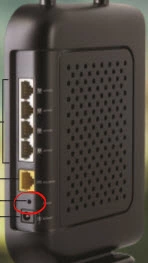
This reset button is very tiny and recessed. As a result you need to use an unwound paperclip or pin to press and hold down this button for a minimum of 10 seconds. Less than that and you will probably only reboot the device. Another important thing to mention is that you need to have the router on during the reset process and is should not become unplugged or turned off during the process. This could severely damage the device rendering it useless to you.
Be careful when you reset the Belkin F5D8236-4v1. Remember a reset erases all your changes. It's a good idea to try other troubleshooting methods before you go ahead with this reset.
Login to the Belkin F5D8236-4
Once you have reset the Belkin F5D8236-4v1 router you need to login using the default username and password. For this information you can look in the user manual or use our Login Guide for the Belkin F5D8236-4v1 router.
Change Your Password
Now it is extremely important to change the router's password to something much stronger than what it is now. Belkin tends to have the password and username blank as the default. Change your password in order to avoid someone trying to change some of your settings against your will. In our Choosing a Strong Password guide we have ideas and tips on how to create a truly strong password.
Tip: In order not to lose this password you need to have a safe place to keep this password (where you won't lose it). If you don't have a place already established for your passwords than go ahead and write this password down on a sticky note and attach it to the bottom of the router for future reference.
Setup WiFi on the Belkin F5D8236-4v1
Now let's discuss the WiFi settings. Don't forget these have been reset as well. Belkin leaves a lot of settings blank by default and this includes the security method. Having no security for your network is not advisable change this immediately. We recommend changing the security to WPA2-PSK. This will require a password as well to complete the security method. For a full set of instructions go ahead and click this link titled How to Setup WiFi on the Belkin F5D8236-4v1.
Belkin F5D8236-4 Help
Be sure to check out our other Belkin F5D8236-4 info that you might be interested in.
This is the reset router guide for the Belkin F5D8236-4 v1. We also have the following guides for the same router:
- Belkin F5D8236-4 v1 - How to change the IP Address on a Belkin F5D8236-4 router
- Belkin F5D8236-4 v1 - Belkin F5D8236-4 Login Instructions
- Belkin F5D8236-4 v1 - Belkin F5D8236-4 User Manual
- Belkin F5D8236-4 v1 - Belkin F5D8236-4 Port Forwarding Instructions
- Belkin F5D8236-4 v1 - How to change the DNS settings on a Belkin F5D8236-4 router
- Belkin F5D8236-4 v1 - Setup WiFi on the Belkin F5D8236-4
- Belkin F5D8236-4 v1 - Information About the Belkin F5D8236-4 Router
- Belkin F5D8236-4 v1 - Belkin F5D8236-4 Screenshots
- Belkin F5D8236-4 v3 - How to change the IP Address on a Belkin F5D8236-4 router
- Belkin F5D8236-4 v3 - Belkin F5D8236-4 Login Instructions
- Belkin F5D8236-4 v3 - Belkin F5D8236-4 User Manual
- Belkin F5D8236-4 v3 - Belkin F5D8236-4 Port Forwarding Instructions
- Belkin F5D8236-4 v3 - How to change the DNS settings on a Belkin F5D8236-4 router
- Belkin F5D8236-4 v3 - Setup WiFi on the Belkin F5D8236-4
- Belkin F5D8236-4 v3 - How to Reset the Belkin F5D8236-4
- Belkin F5D8236-4 v3 - Information About the Belkin F5D8236-4 Router
- Belkin F5D8236-4 v3 - Belkin F5D8236-4 Screenshots