In this guide I will show you how to reset the Belkin F5D8236-4v3 router back to factory defaults. There may be some confusion between resetting a router and rebooting a router. Rebooting a router is simply cycling the power to the device by turning it off and back on again. This can solve some minor problems you may be having with your router. A router reset is taking all the settings and returning them to factory default.
Warning: Resetting this router can be problematic if you don't know what settings are changed during a factory reset. We recommend making a list of all the settings you know will be changed, consider the following:
- The router's interface username and password.
- The ISP username and password if you use DSL. Contact your ISP for this information.
- The WiFi information such as SSID, password, and security mode.
- Any other settings you have ever changed. This could be anything from a port forward to an IP address change.
Other Belkin F5D8236-4 Guides
This is the reset router guide for the Belkin F5D8236-4 v3. We also have the following guides for the same router:
- Belkin F5D8236-4 v1 - How to change the IP Address on a Belkin F5D8236-4 router
- Belkin F5D8236-4 v1 - Belkin F5D8236-4 Login Instructions
- Belkin F5D8236-4 v1 - Belkin F5D8236-4 User Manual
- Belkin F5D8236-4 v1 - Belkin F5D8236-4 Port Forwarding Instructions
- Belkin F5D8236-4 v1 - How to change the DNS settings on a Belkin F5D8236-4 router
- Belkin F5D8236-4 v1 - Setup WiFi on the Belkin F5D8236-4
- Belkin F5D8236-4 v1 - How to Reset the Belkin F5D8236-4
- Belkin F5D8236-4 v1 - Information About the Belkin F5D8236-4 Router
- Belkin F5D8236-4 v1 - Belkin F5D8236-4 Screenshots
- Belkin F5D8236-4 v3 - How to change the IP Address on a Belkin F5D8236-4 router
- Belkin F5D8236-4 v3 - Belkin F5D8236-4 Login Instructions
- Belkin F5D8236-4 v3 - Belkin F5D8236-4 User Manual
- Belkin F5D8236-4 v3 - Belkin F5D8236-4 Port Forwarding Instructions
- Belkin F5D8236-4 v3 - How to change the DNS settings on a Belkin F5D8236-4 router
- Belkin F5D8236-4 v3 - Setup WiFi on the Belkin F5D8236-4
- Belkin F5D8236-4 v3 - Information About the Belkin F5D8236-4 Router
- Belkin F5D8236-4 v3 - Belkin F5D8236-4 Screenshots
Reset the Belkin F5D8236-4
Now that you have decided to reset the Belkin F5D8236-4v3 router you should find the tiny recessed reset button. Most router's place this tiny button on the back or side panel of the device. We have found this button for you and circled it in the image below.
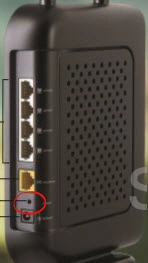
Due to how tiny this recessed button is you're going to need a small object such as an unwound paperclip or pin to press and hold this button for about 10 seconds. Less time normally only reboots the device. Most cases where the reset didn't take affect this was the cause. It is also important that the router remain on during the entire reset process. Turning the router off or unplugging it can cause irreversible damage to the device.
Remember this reset WILL erase every setting you have ever changed on this router. We strongly recommend trying other methods of troubleshooting before you decide to reset the Belkin F5D8236-4v3.
Login to the Belkin F5D8236-4
After you have finished resetting the Belkin F5D8236-4v3 router you need to login using the appropriate IP address, username, and password. These can be found either in the user manual or in our Belkin F5D8236-4v3 Login Guide.
Change Your Password
The next step after a reset is to change the default password for the Belkin F5D8236-4v3. Belkin likes to leave the username and password blank as the default. Do not leave it this way. Needless to say having no password is not secure. Check out our Choosing a Strong Password guide to get ideas and tips on creating a truly strong and memorable password.
Tip: It is important not to lose this password. If you don't already have a place for your passwords, go ahead and write this one down on a slip of paper and stick it to the bottom of the router.
Setup WiFi on the Belkin F5D8236-4v3
Finally let's discuss the WiFi settings. These include the SSID, password, and security method. The security method is most likely disabled as default. Belkin likes to make setup easy and one way to do that is to make it very easy to access. This also means it is extremely easy to access by everyone. Change your security to WPA2-PSK. If you need a full set of instructions check out our How to Setup WiFi on the Belkin F5D8236-4v3 router.
Belkin F5D8236-4 Help
Be sure to check out our other Belkin F5D8236-4 info that you might be interested in.
This is the reset router guide for the Belkin F5D8236-4 v3. We also have the following guides for the same router:
- Belkin F5D8236-4 v1 - How to change the IP Address on a Belkin F5D8236-4 router
- Belkin F5D8236-4 v1 - Belkin F5D8236-4 Login Instructions
- Belkin F5D8236-4 v1 - Belkin F5D8236-4 User Manual
- Belkin F5D8236-4 v1 - Belkin F5D8236-4 Port Forwarding Instructions
- Belkin F5D8236-4 v1 - How to change the DNS settings on a Belkin F5D8236-4 router
- Belkin F5D8236-4 v1 - Setup WiFi on the Belkin F5D8236-4
- Belkin F5D8236-4 v1 - How to Reset the Belkin F5D8236-4
- Belkin F5D8236-4 v1 - Information About the Belkin F5D8236-4 Router
- Belkin F5D8236-4 v1 - Belkin F5D8236-4 Screenshots
- Belkin F5D8236-4 v3 - How to change the IP Address on a Belkin F5D8236-4 router
- Belkin F5D8236-4 v3 - Belkin F5D8236-4 Login Instructions
- Belkin F5D8236-4 v3 - Belkin F5D8236-4 User Manual
- Belkin F5D8236-4 v3 - Belkin F5D8236-4 Port Forwarding Instructions
- Belkin F5D8236-4 v3 - How to change the DNS settings on a Belkin F5D8236-4 router
- Belkin F5D8236-4 v3 - Setup WiFi on the Belkin F5D8236-4
- Belkin F5D8236-4 v3 - Information About the Belkin F5D8236-4 Router
- Belkin F5D8236-4 v3 - Belkin F5D8236-4 Screenshots