All of the screenshots below were submitted to this site by our users.
When you want to share screenshots for us to use, please use our Router Screenshot Grabber, which is a free tool in Network Utilities. It makes the capture process easy and sends the screenshots to us automatically.
This is the screenshots guide for the BT Smart Hub 2 v0.13.03.02221-BT. We also have the following guides for the same router:
- BT Smart Hub 2 v0.13.03.02221-BT - Information About the BT Smart Hub 2 Router
- BT Smart Hub 2 v0.13.03.02221-BT - Reset the BT Smart Hub 2
- BT Smart Hub 2 v0.13.03.02221-BT - Login to the BT Smart Hub 2
- BT Smart Hub 2 v0.30.01.08093-BT - Login to the BT Smart Hub 2
- BT Smart Hub 2 v0.30.01.08093-BT - Information About the BT Smart Hub 2 Router
- BT Smart Hub 2 v0.30.01.08093-BT - Reset the BT Smart Hub 2
- BT Smart Hub 2 v0.31.00.10253-BT - Login to the BT Smart Hub 2
- BT Smart Hub 2 v0.31.00.10253-BT - Information About the BT Smart Hub 2 Router
- BT Smart Hub 2 v0.31.00.10253-BT - Reset the BT Smart Hub 2
All BT Smart Hub 2 Screenshots
All screenshots below were captured from a BT Smart Hub 2 router.
BT Smart Hub 2 Home Screenshot
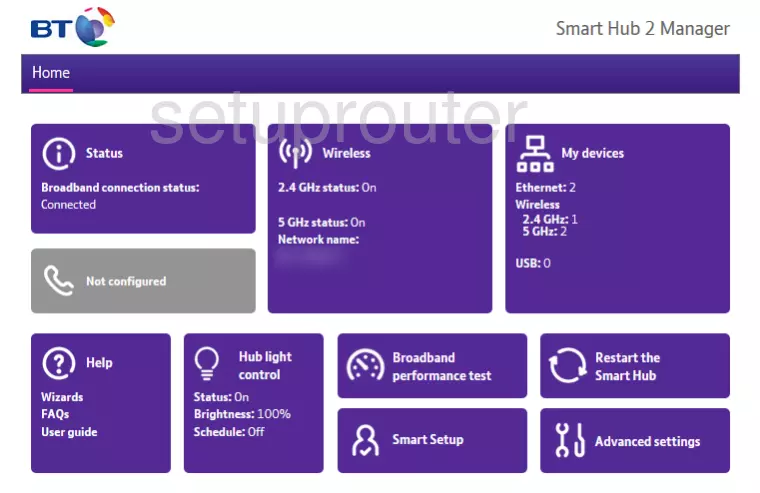
Screenshot of BT Smart Hub 2 Router
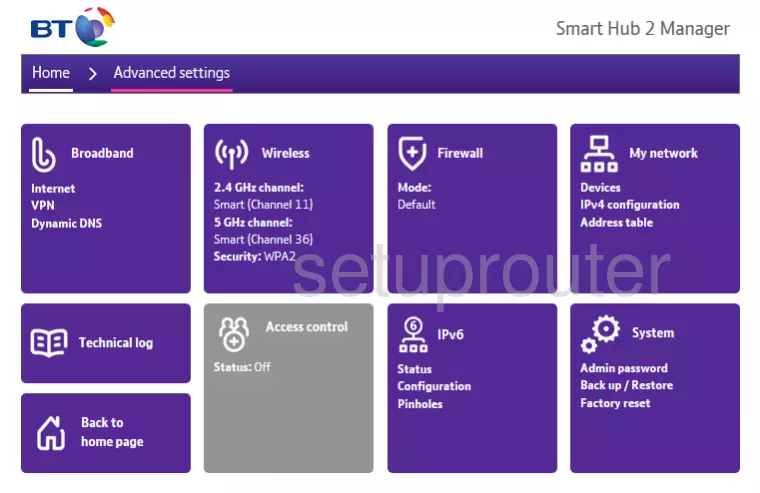
BT Smart Hub 2 Port Forwarding Screenshot
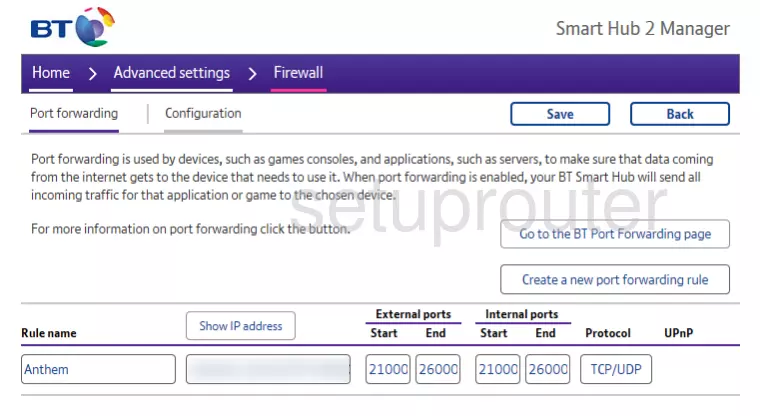
BT Smart Hub 2 Port Forwarding Screenshot
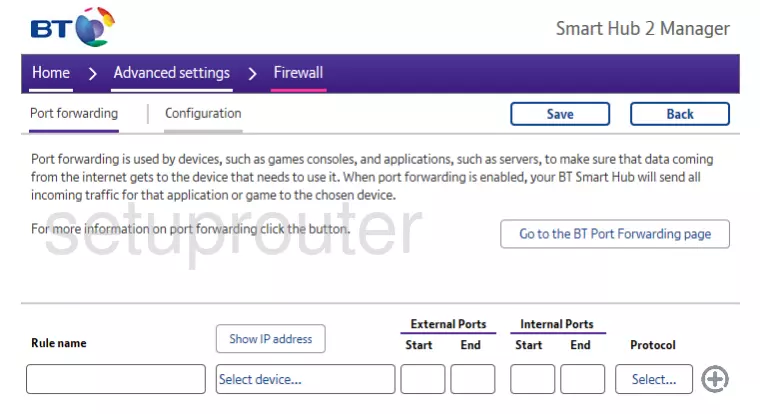
This is the screenshots guide for the BT Smart Hub 2 v0.13.03.02221-BT. We also have the following guides for the same router:
- BT Smart Hub 2 v0.13.03.02221-BT - Information About the BT Smart Hub 2 Router
- BT Smart Hub 2 v0.13.03.02221-BT - Reset the BT Smart Hub 2
- BT Smart Hub 2 v0.13.03.02221-BT - Login to the BT Smart Hub 2
- BT Smart Hub 2 v0.30.01.08093-BT - Login to the BT Smart Hub 2
- BT Smart Hub 2 v0.30.01.08093-BT - Information About the BT Smart Hub 2 Router
- BT Smart Hub 2 v0.30.01.08093-BT - Reset the BT Smart Hub 2
- BT Smart Hub 2 v0.31.00.10253-BT - Login to the BT Smart Hub 2
- BT Smart Hub 2 v0.31.00.10253-BT - Information About the BT Smart Hub 2 Router
- BT Smart Hub 2 v0.31.00.10253-BT - Reset the BT Smart Hub 2