This guide covers how to reset the Dlink DIR-655v2 router. This is not the same thing as a reboot. When you reboot a router you cycle the power to the device. When you reset a router you take all the settings and return every one of them back to factory defaults.
Warning: This means every single setting you have ever changed is erased and returned to factory default settings. Consider the following:
- The router's main username and password are reverted back to factory defaults.
- The Internet name and password are also reverted back to the original factory defaults.
- Have you ever made any other changes to your router? Anything such as port forwards and IP addresses are erased.
- If you use a DSL connection you need to re-enter the ISP (Internet Service Provider) username and password. Call your ISP for the details.
Other Dlink DIR-655 Guides
This is the reset router guide for the Dlink DIR-655 v2. We also have the following guides for the same router:
- Dlink DIR-655 - How to change the IP Address on a Dlink DIR-655 router
- Dlink DIR-655 - Dlink DIR-655 Login Instructions
- Dlink DIR-655 - Dlink DIR-655 User Manual
- Dlink DIR-655 - Dlink DIR-655 Port Forwarding Instructions
- Dlink DIR-655 - Setup WiFi on the Dlink DIR-655
- Dlink DIR-655 - How to Reset the Dlink DIR-655
- Dlink DIR-655 - Information About the Dlink DIR-655 Router
- Dlink DIR-655 - Dlink DIR-655 Screenshots
- Dlink DIR-655 v2 - How to change the IP Address on a Dlink DIR-655 router
- Dlink DIR-655 v2 - Dlink DIR-655 Login Instructions
- Dlink DIR-655 v2 - Dlink DIR-655 User Manual
- Dlink DIR-655 v2 - Dlink DIR-655 Port Forwarding Instructions
- Dlink DIR-655 v2 - Setup WiFi on the Dlink DIR-655
- Dlink DIR-655 v2 - Information About the Dlink DIR-655 Router
- Dlink DIR-655 v2 - Dlink DIR-655 Screenshots
Reset the Dlink DIR-655
Once you have decided to reset the Dlink DIR-655v2 router you need to locate the reset button. This button looks more like a pinhole. Take a look at the image below where I have circled the reset button in red.
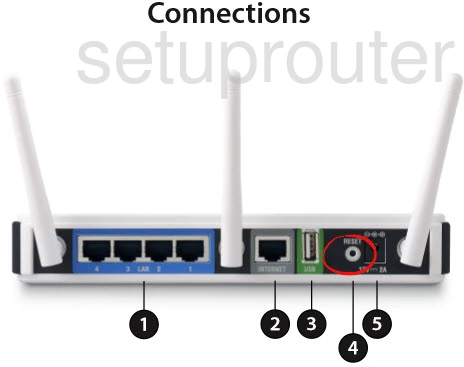
Take the tip of a paperclip or pin and press down on the reset button for about 10 seconds. This begins the reset process. If you don't hold this button down for long enough you end up only rebooting the router instead of resetting it like you wanted.
Please remember this reset erases every single setting you have ever changed in your router's interface. To avoid losing all that information you should try other methods of troubleshooting.
Login to the Dlink DIR-655
After resetting the Dlink DIR-655v2 router you'll need to log into it. This is accomplished by using the factory default username and password. If you're not sure where to get these, don't panic. We have them listed for you in our Login Guide.
Tip: Defaults not logging you in? Try holding the reset button down for longer.
Change Your Password
Now that you've logged into your router we suggest setting a new password for it. This can be anything you like, however keep in mind that a strong password contains no personal information and is 14-20 characters in length. For more help be sure to visit our Choosing a Strong Password Guide.
Tip: If you're afraid of losing your new password try writing it on a sticky note and attaching it to the underside of your router.
Setup WiFi on the Dlink DIR-655v2
Take the time to check the WiFi settings as well. These include the SSID, the Internet password, and the encryption method. For a full set of instructions check out our How to Setup WiFi on the Dlink DIR-655v2 guide.
Dlink DIR-655 Help
Be sure to check out our other Dlink DIR-655 info that you might be interested in.
This is the reset router guide for the Dlink DIR-655 v2. We also have the following guides for the same router:
- Dlink DIR-655 - How to change the IP Address on a Dlink DIR-655 router
- Dlink DIR-655 - Dlink DIR-655 Login Instructions
- Dlink DIR-655 - Dlink DIR-655 User Manual
- Dlink DIR-655 - Dlink DIR-655 Port Forwarding Instructions
- Dlink DIR-655 - Setup WiFi on the Dlink DIR-655
- Dlink DIR-655 - How to Reset the Dlink DIR-655
- Dlink DIR-655 - Information About the Dlink DIR-655 Router
- Dlink DIR-655 - Dlink DIR-655 Screenshots
- Dlink DIR-655 v2 - How to change the IP Address on a Dlink DIR-655 router
- Dlink DIR-655 v2 - Dlink DIR-655 Login Instructions
- Dlink DIR-655 v2 - Dlink DIR-655 User Manual
- Dlink DIR-655 v2 - Dlink DIR-655 Port Forwarding Instructions
- Dlink DIR-655 v2 - Setup WiFi on the Dlink DIR-655
- Dlink DIR-655 v2 - Information About the Dlink DIR-655 Router
- Dlink DIR-655 v2 - Dlink DIR-655 Screenshots