Thank you to the users of this site who have submitted the screenshots below.
If you would like to share screenshots for us to use, please use our Router Screenshot Grabber, which is a free tool in Network Utilities. It makes the capture process easy and sends the screenshots to us automatically.
Use a VPN
Have you considered using a VPN when you connect to the internet? A VPN is a great way to increase your security and anonymity while surfing.
We use and recommend NordVPN because not only is it the fastest VPN, it includes a new feature called Meshnet that makes securely sharing your home network super simple. With NordVPN Meshnet, you can connect to your devices from anywhere in the world, completely secure, over a highly encrypted VPN tunnel.
When shopping for a VPN, make sure that they meet the following criteria:
- Your VPN provider should have a no-logs policy. This means that they do not keep any logs of any kind.
- Make sure that your VPN provider has lots of exit nodes all around the world.
- Check that your VPN will not affect your speed.
- Verify that your VPN provider uses WireGuard as the underlying protocol.
- Many people prefer a VPN provider that is not based in the United States.
This is the list of requirements that we used when we were shopping around for a VPN provider. There are lots of free, shady VPN providers out there that we looked at and dismissed.
Based in Panama, using diskless servers, and with over 6,100 servers in 61 countries, we can safely say that NordVPN satisfies all of these requirements.

Once you've set up your NordVPN account on multiple computers and enabled Meshnet, you can seamlessly access all of your devices as if they were on the same network. You don't even have to log in to your router. It's very simple.
Every time you click on one of our affiliate links, such as NordVPN, we get a little kickback for introducing you to the service. Think of us as your VPN wingman.
This is the screenshots guide for the Linksys WRT160N. We also have the following guides for the same router:
- Linksys WRT160N - How to change the IP Address on a Linksys WRT160N router
- Linksys WRT160N - Linksys WRT160N Login Instructions
- Linksys WRT160N - Linksys WRT160N User Manual
- Linksys WRT160N - How to change the DNS settings on a Linksys WRT160N router
- Linksys WRT160N - Setup WiFi on the Linksys WRT160N
- Linksys WRT160N - How to Reset the Linksys WRT160N
- Linksys WRT160N - Information About the Linksys WRT160N Router
- Linksys WRT160N v2 - How to change the IP Address on a Linksys WRT160N router
- Linksys WRT160N v2 - Linksys WRT160N User Manual
- Linksys WRT160N v2 - Linksys WRT160N Login Instructions
- Linksys WRT160N v2 - How to change the DNS settings on a Linksys WRT160N router
- Linksys WRT160N v2 - Setup WiFi on the Linksys WRT160N
- Linksys WRT160N v2 - How to Reset the Linksys WRT160N
- Linksys WRT160N v2 - Information About the Linksys WRT160N Router
- Linksys WRT160N v2 - Linksys WRT160N Screenshots
- Linksys WRT160N v2-NL - How to change the IP Address on a Linksys WRT160N router
- Linksys WRT160N v2-NL - Linksys WRT160N User Manual
- Linksys WRT160N v2-NL - Linksys WRT160N Login Instructions
- Linksys WRT160N v2-NL - How to change the DNS settings on a Linksys WRT160N router
- Linksys WRT160N v2-NL - Setup WiFi on the Linksys WRT160N
- Linksys WRT160N v2-NL - How to Reset the Linksys WRT160N
- Linksys WRT160N v2-NL - Information About the Linksys WRT160N Router
- Linksys WRT160N v2-NL - Linksys WRT160N Screenshots
- Linksys WRT160N v3 - How to change the IP Address on a Linksys WRT160N router
- Linksys WRT160N v3 - Linksys WRT160N User Manual
- Linksys WRT160N v3 - Linksys WRT160N Login Instructions
- Linksys WRT160N v3 - How to change the DNS settings on a Linksys WRT160N router
- Linksys WRT160N v3 - Setup WiFi on the Linksys WRT160N
- Linksys WRT160N v3 - How to Reset the Linksys WRT160N
- Linksys WRT160N v3 - Information About the Linksys WRT160N Router
- Linksys WRT160N v3 - Linksys WRT160N Screenshots
All Linksys WRT160N Screenshots
All screenshots below were captured from a Linksys WRT160N router.
Linksys WRT160N Firmware Screenshot

Linksys WRT160N Dmz Screenshot
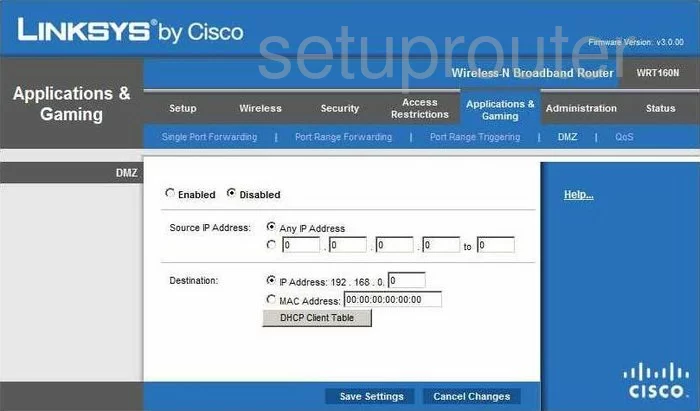
Linksys WRT160N Firewall Screenshot
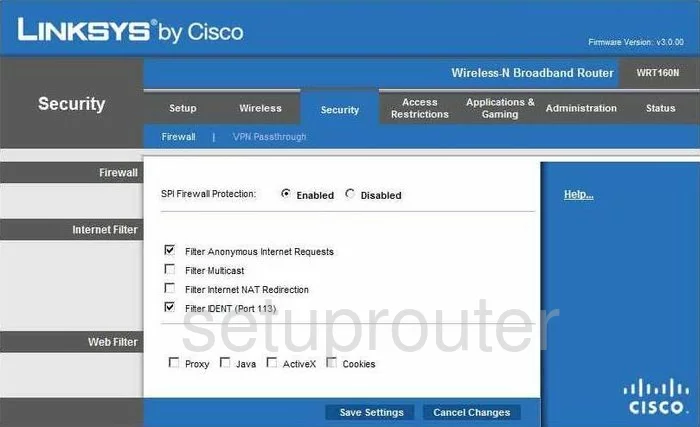
Linksys WRT160N Dynamic Dns Screenshot
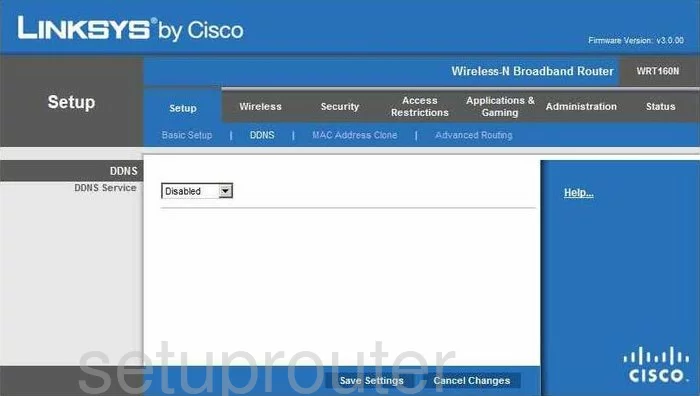
Linksys WRT160N Wifi Security Screenshot
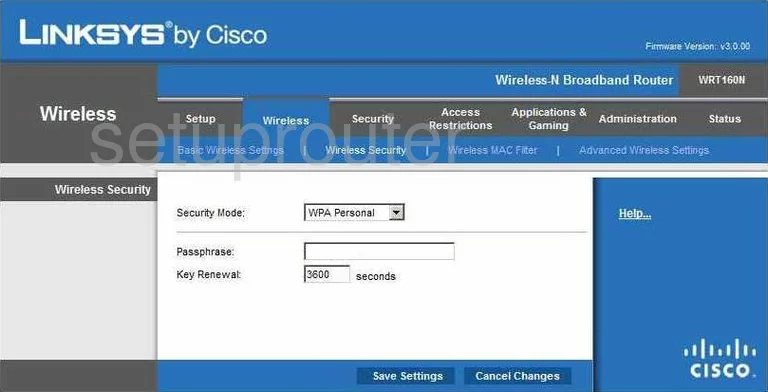
Linksys WRT160N Diagnostics Screenshot
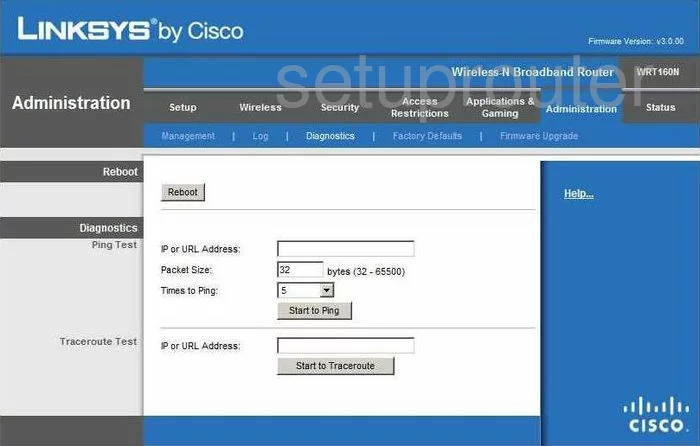
Linksys WRT160N Log Screenshot
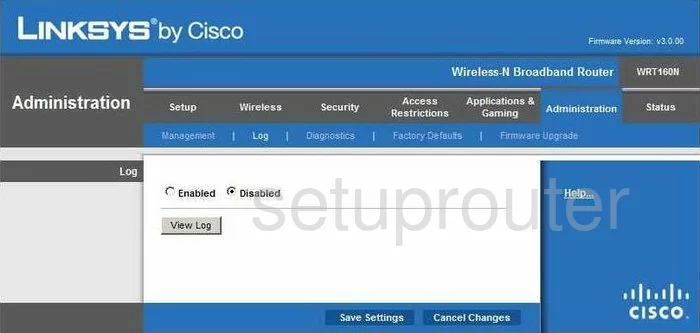
Linksys WRT160N Qos Screenshot
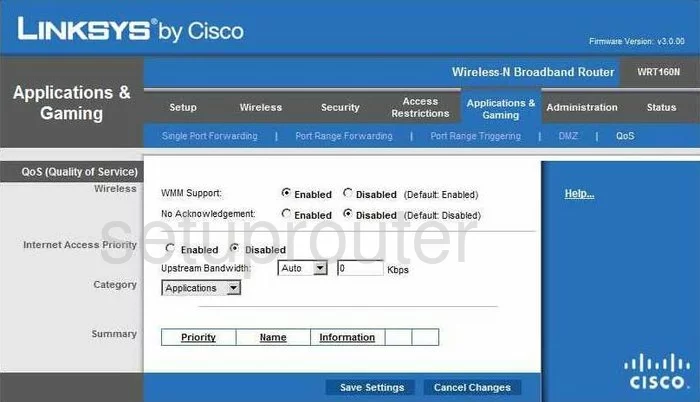
Linksys WRT160N Wifi Advanced Screenshot
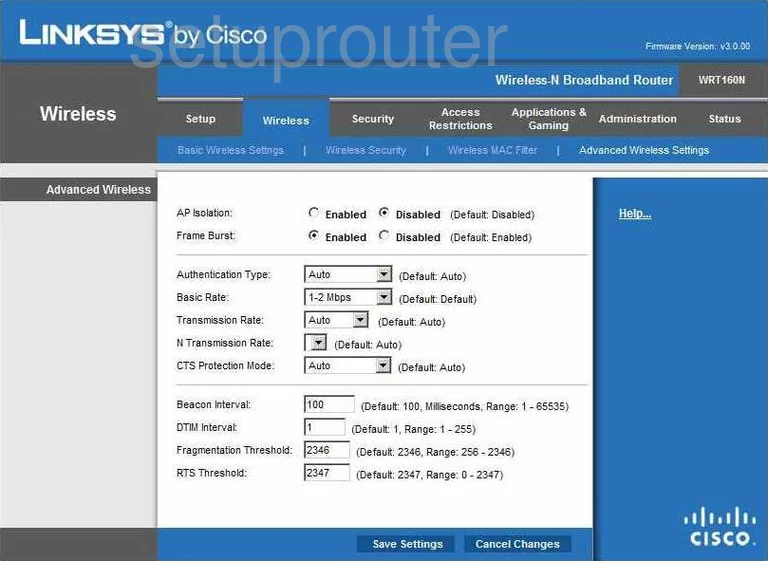
Linksys WRT160N Reset Screenshot
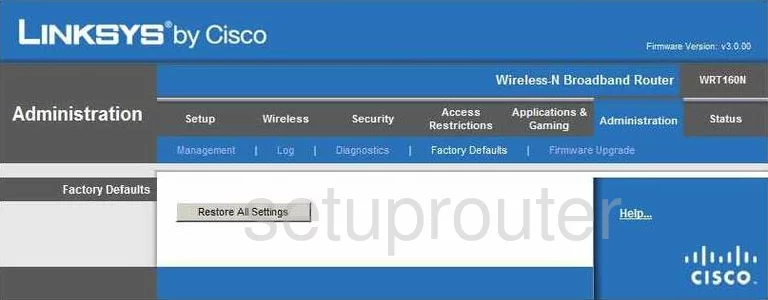
Linksys WRT160N Setup Screenshot
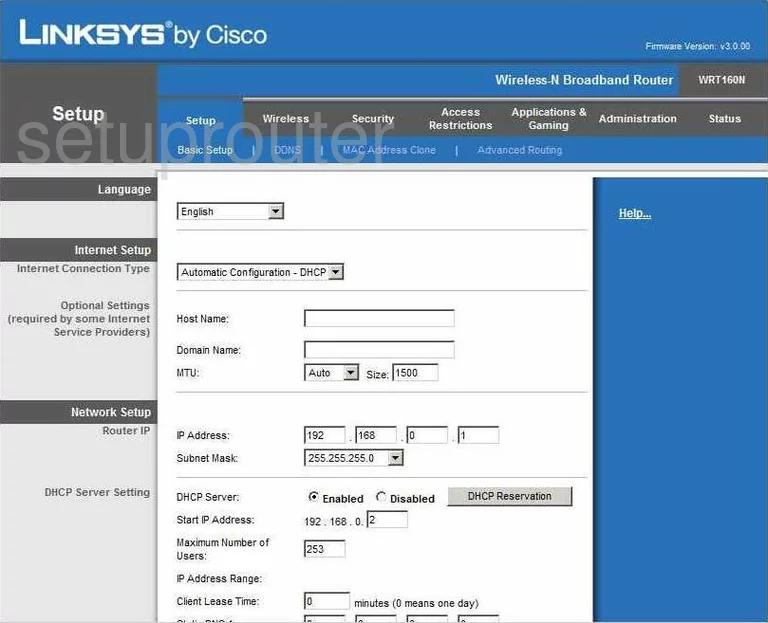
Linksys WRT160N Password Screenshot
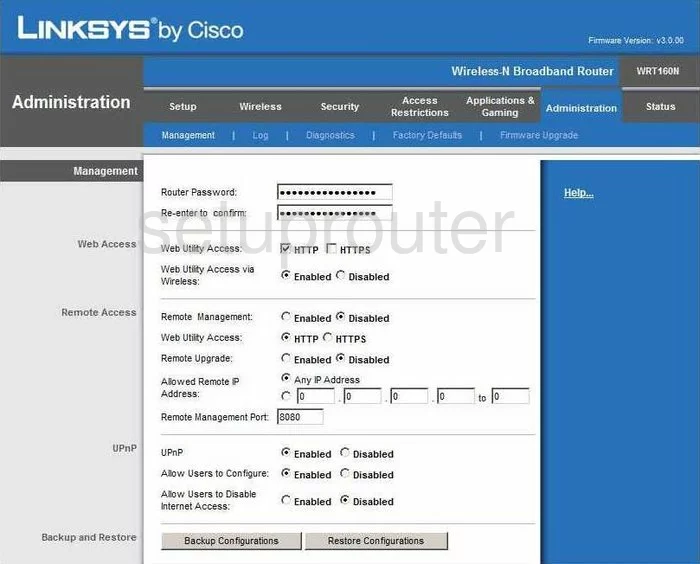
Linksys WRT160N Mac Filter Screenshot
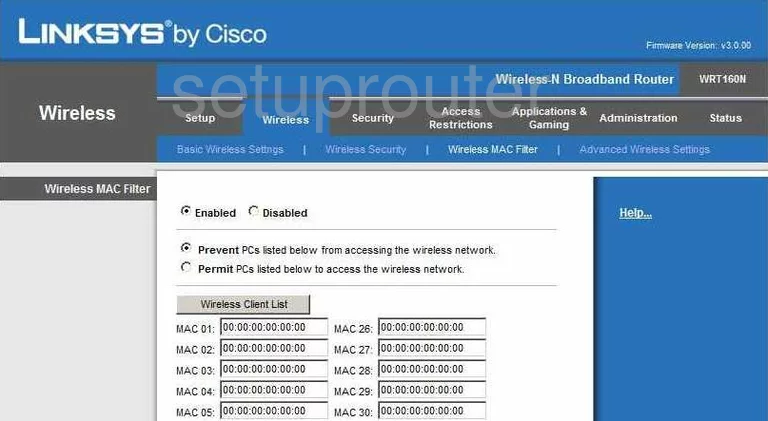
Linksys WRT160N Lan Screenshot
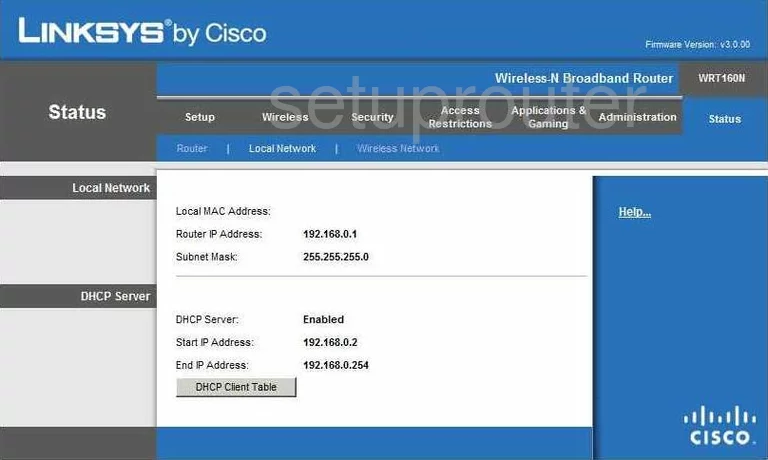
Linksys WRT160N Port Forwarding Screenshot
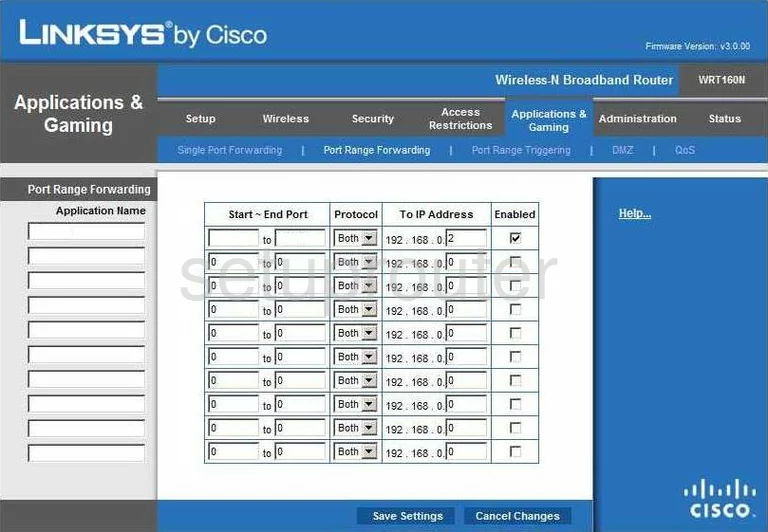
Linksys WRT160N Routing Advanced Screenshot
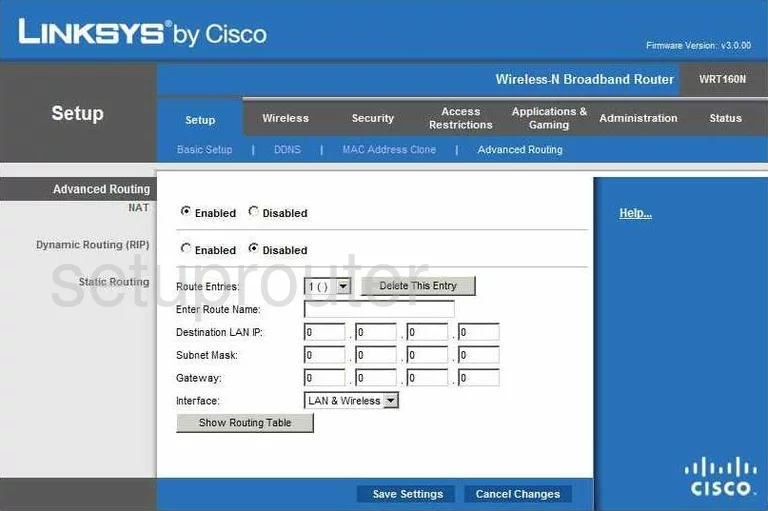
Linksys WRT160N Mac Address Screenshot
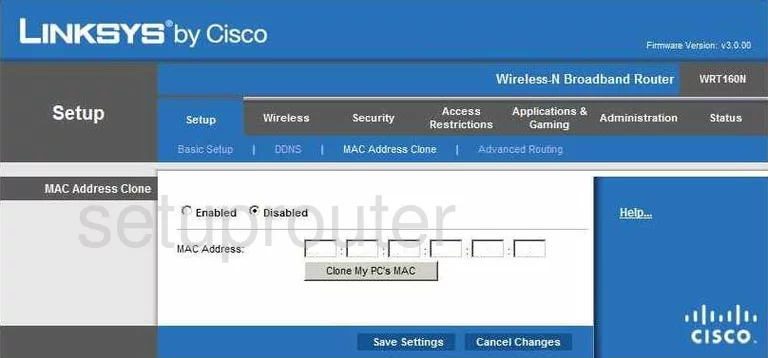
Linksys WRT160N Wifi Setup Screenshot
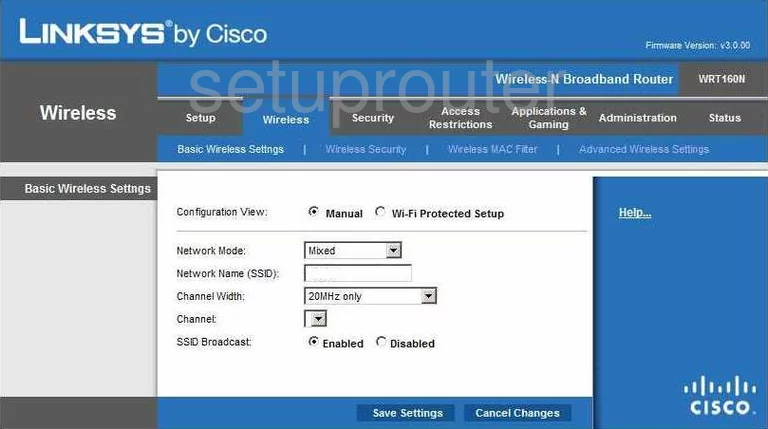
Linksys WRT160N Vpn Screenshot
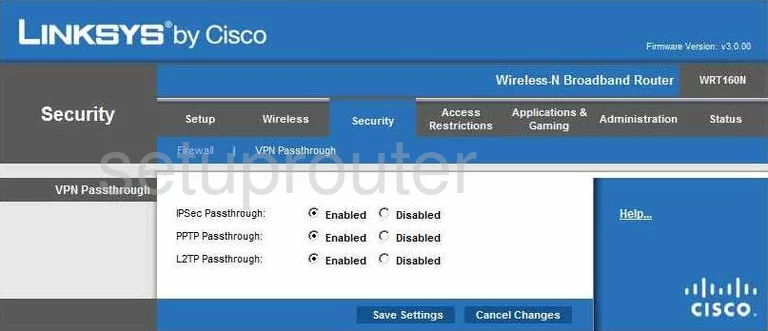
Linksys WRT160N Status Screenshot
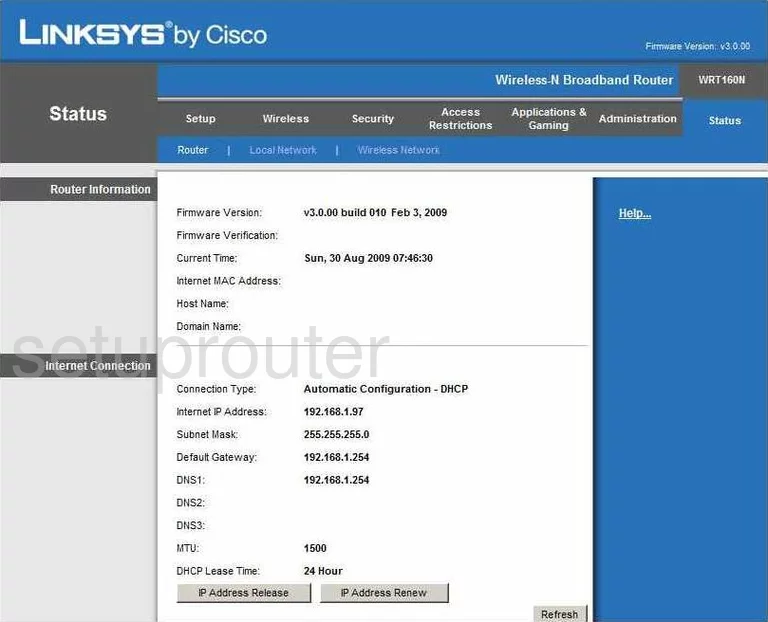
Linksys WRT160N Virtual Server Screenshot
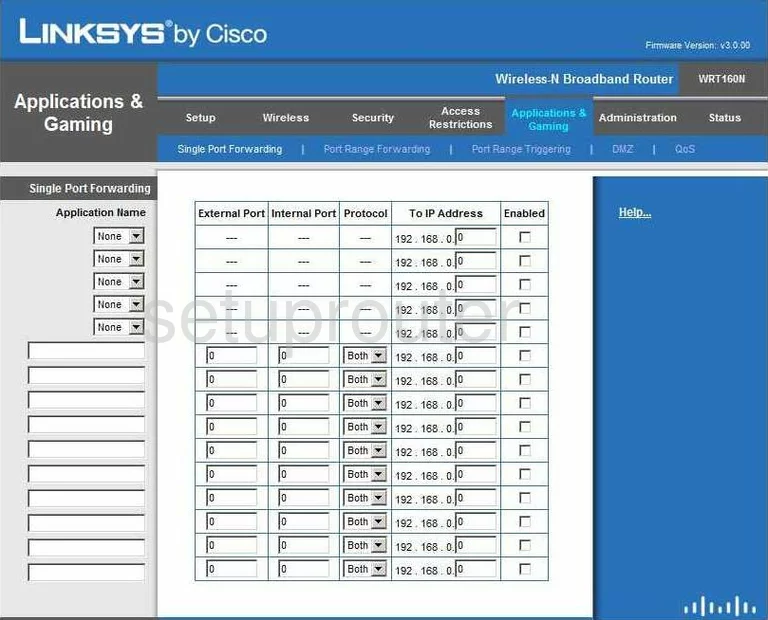
Linksys WRT160N Port Triggering Screenshot
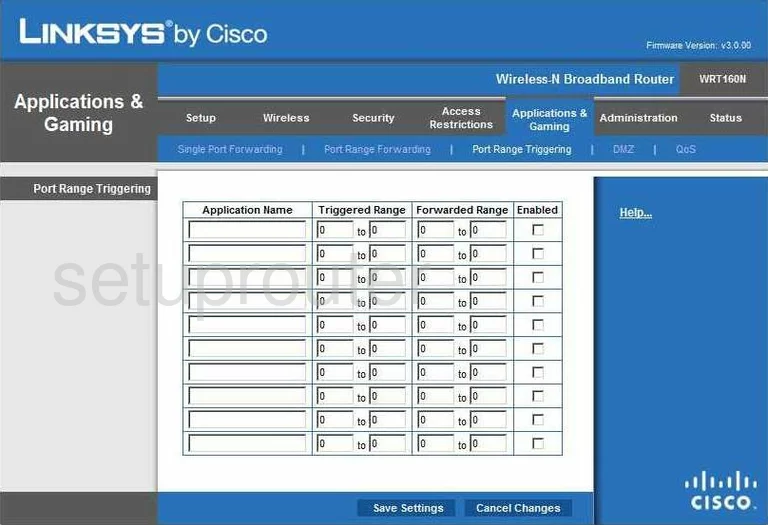
Linksys WRT160N Wifi Network Screenshot
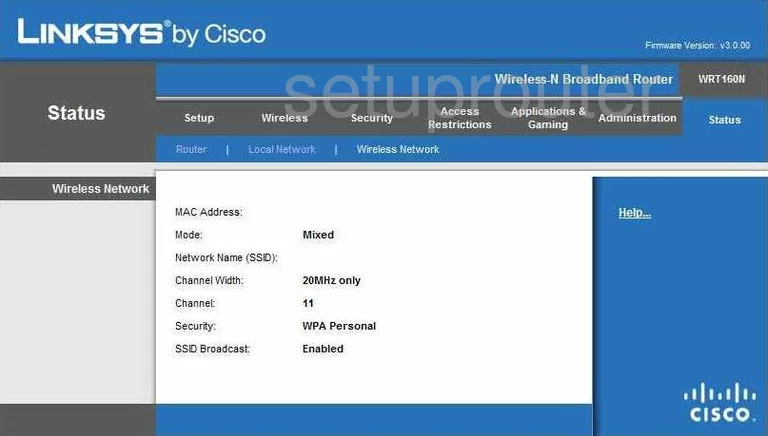
Linksys WRT160N Access Control Screenshot
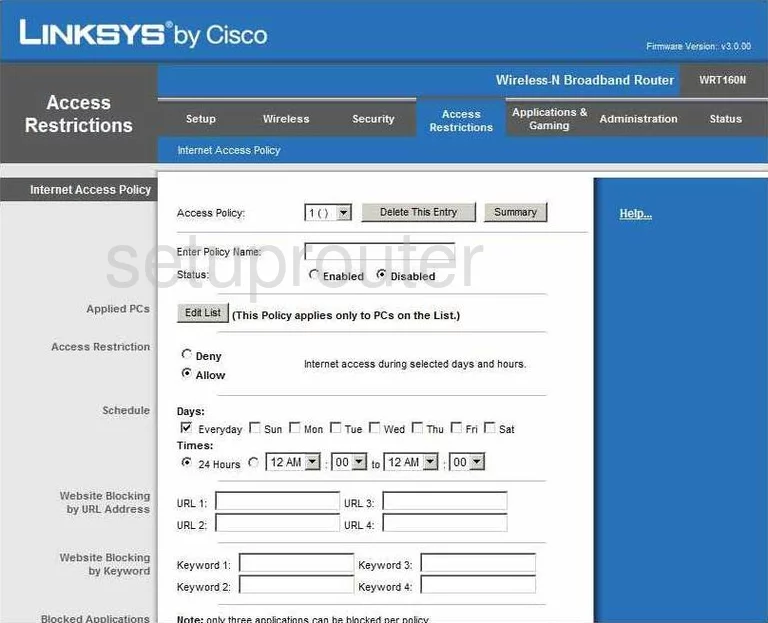
Linksys WRT160N Device Image Screenshot

Linksys WRT160N Reset Screenshot

This is the screenshots guide for the Linksys WRT160N. We also have the following guides for the same router:
- Linksys WRT160N - How to change the IP Address on a Linksys WRT160N router
- Linksys WRT160N - Linksys WRT160N Login Instructions
- Linksys WRT160N - Linksys WRT160N User Manual
- Linksys WRT160N - How to change the DNS settings on a Linksys WRT160N router
- Linksys WRT160N - Setup WiFi on the Linksys WRT160N
- Linksys WRT160N - How to Reset the Linksys WRT160N
- Linksys WRT160N - Information About the Linksys WRT160N Router
- Linksys WRT160N v2 - How to change the IP Address on a Linksys WRT160N router
- Linksys WRT160N v2 - Linksys WRT160N User Manual
- Linksys WRT160N v2 - Linksys WRT160N Login Instructions
- Linksys WRT160N v2 - How to change the DNS settings on a Linksys WRT160N router
- Linksys WRT160N v2 - Setup WiFi on the Linksys WRT160N
- Linksys WRT160N v2 - How to Reset the Linksys WRT160N
- Linksys WRT160N v2 - Information About the Linksys WRT160N Router
- Linksys WRT160N v2 - Linksys WRT160N Screenshots
- Linksys WRT160N v2-NL - How to change the IP Address on a Linksys WRT160N router
- Linksys WRT160N v2-NL - Linksys WRT160N User Manual
- Linksys WRT160N v2-NL - Linksys WRT160N Login Instructions
- Linksys WRT160N v2-NL - How to change the DNS settings on a Linksys WRT160N router
- Linksys WRT160N v2-NL - Setup WiFi on the Linksys WRT160N
- Linksys WRT160N v2-NL - How to Reset the Linksys WRT160N
- Linksys WRT160N v2-NL - Information About the Linksys WRT160N Router
- Linksys WRT160N v2-NL - Linksys WRT160N Screenshots
- Linksys WRT160N v3 - How to change the IP Address on a Linksys WRT160N router
- Linksys WRT160N v3 - Linksys WRT160N User Manual
- Linksys WRT160N v3 - Linksys WRT160N Login Instructions
- Linksys WRT160N v3 - How to change the DNS settings on a Linksys WRT160N router
- Linksys WRT160N v3 - Setup WiFi on the Linksys WRT160N
- Linksys WRT160N v3 - How to Reset the Linksys WRT160N
- Linksys WRT160N v3 - Information About the Linksys WRT160N Router
- Linksys WRT160N v3 - Linksys WRT160N Screenshots