This page shows you how to login to the Linksys WRT54G router.
Other Linksys WRT54G Guides
This is the login guide for the Linksys WRT54G v5. We also have the following guides for the same router:
- Linksys WRT54G - How to change the IP Address on a Linksys WRT54G router
- Linksys WRT54G - Linksys WRT54G Login Instructions
- Linksys WRT54G - Linksys WRT54G User Manual
- Linksys WRT54G - How to change the DNS settings on a Linksys WRT54G router
- Linksys WRT54G - Setup WiFi on the Linksys WRT54G
- Linksys WRT54G - How to Reset the Linksys WRT54G
- Linksys WRT54G - Information About the Linksys WRT54G Router
- Linksys WRT54G - Linksys WRT54G Screenshots
- Linksys WRT54G v1.00.4 - Login to the Linksys WRT54G
- Linksys WRT54G v1.00.4 - Information About the Linksys WRT54G Router
- Linksys WRT54G v1.00.4 - Reset the Linksys WRT54G
- Linksys WRT54G v2 - How to change the IP Address on a Linksys WRT54G router
- Linksys WRT54G v2 - Linksys WRT54G User Manual
- Linksys WRT54G v2 - Linksys WRT54G Login Instructions
- Linksys WRT54G v2 - How to change the DNS settings on a Linksys WRT54G router
- Linksys WRT54G v2 - Setup WiFi on the Linksys WRT54G
- Linksys WRT54G v2 - How to Reset the Linksys WRT54G
- Linksys WRT54G v2 - Information About the Linksys WRT54G Router
- Linksys WRT54G v2 - Linksys WRT54G Screenshots
- Linksys WRT54G v3 - How to change the IP Address on a Linksys WRT54G router
- Linksys WRT54G v3 - Linksys WRT54G User Manual
- Linksys WRT54G v3 - Linksys WRT54G Login Instructions
- Linksys WRT54G v3 - How to change the DNS settings on a Linksys WRT54G router
- Linksys WRT54G v3 - Setup WiFi on the Linksys WRT54G
- Linksys WRT54G v3 - How to Reset the Linksys WRT54G
- Linksys WRT54G v3 - Information About the Linksys WRT54G Router
- Linksys WRT54G v3 - Linksys WRT54G Screenshots
- Linksys WRT54G v4 - How to change the IP Address on a Linksys WRT54G router
- Linksys WRT54G v4 - Linksys WRT54G User Manual
- Linksys WRT54G v4 - Linksys WRT54G Login Instructions
- Linksys WRT54G v4 - How to change the DNS settings on a Linksys WRT54G router
- Linksys WRT54G v4 - Setup WiFi on the Linksys WRT54G
- Linksys WRT54G v4 - How to Reset the Linksys WRT54G
- Linksys WRT54G v4 - Information About the Linksys WRT54G Router
- Linksys WRT54G v4 - Linksys WRT54G Screenshots
- Linksys WRT54G v5 - How to change the IP Address on a Linksys WRT54G router
- Linksys WRT54G v5 - Linksys WRT54G User Manual
- Linksys WRT54G v5 - How to change the DNS settings on a Linksys WRT54G router
- Linksys WRT54G v5 - Setup WiFi on the Linksys WRT54G
- Linksys WRT54G v5 - How to Reset the Linksys WRT54G
- Linksys WRT54G v5 - Information About the Linksys WRT54G Router
- Linksys WRT54G v5 - Linksys WRT54G Screenshots
- Linksys WRT54G v8 - How to change the IP Address on a Linksys WRT54G router
- Linksys WRT54G v8 - Linksys WRT54G User Manual
- Linksys WRT54G v8 - Linksys WRT54G Login Instructions
- Linksys WRT54G v8 - How to change the DNS settings on a Linksys WRT54G router
- Linksys WRT54G v8 - Setup WiFi on the Linksys WRT54G
- Linksys WRT54G v8 - How to Reset the Linksys WRT54G
- Linksys WRT54G v8 - Information About the Linksys WRT54G Router
- Linksys WRT54G v8 - Linksys WRT54G Screenshots
Find Your Linksys WRT54G Router IP Address
Before you can log in to your Linksys WRT54G router, you need to figure out it's internal IP address.
| Known WRT54G IP Addresses |
|---|
| 192.168.1.1 |
Choose an IP address from the list above and then follow the rest of this guide.
If later on in this guide you do not find your router using the IP address that you pick, then you can try different IP addresses until you get logged in. It is harmless to try different IP addresses.
If, after trying all of the above IP addresses, you still cannot find your router, then you can try one of the following steps:
- Check our out Find Your Router's Internal IP Address guide.
- Use our free Router Detector software.
Choose an internal IP Address using one of the above methods and then try to login to your router.
Login to the Linksys WRT54G Router
Your Linksys WRT54G router has a web interface. The way you manage it is by using a web browser like Firefox, Edge, or Chrome.
Enter Linksys WRT54G Internal IP Address
Either copy/paste or type the internal IP address of your Linksys WRT54G router into the address bar of your web browser. Your address bar should look something like this:

Press the Enter key on your keyboard. You will be prompted for your Linksys WRT54G password.
Linksys WRT54G Default Username and Password
You must know your Linksys WRT54G username and password in order to log in. Just in case the router's username and password have never been changed, you may want to try the factory defaults. Here is a list of all known factory default usernames and passwords for the Linksys WRT54G router.
| Linksys WRT54G Default Usernames and Passwords | |
|---|---|
| Username | Password |
| blank | admin |
Enter your username and password in the window that pops up. You should be able to try them all.

Linksys WRT54G Home Screen
After you get logged in you should see the Linksys WRT54G home screen, which looks like this:
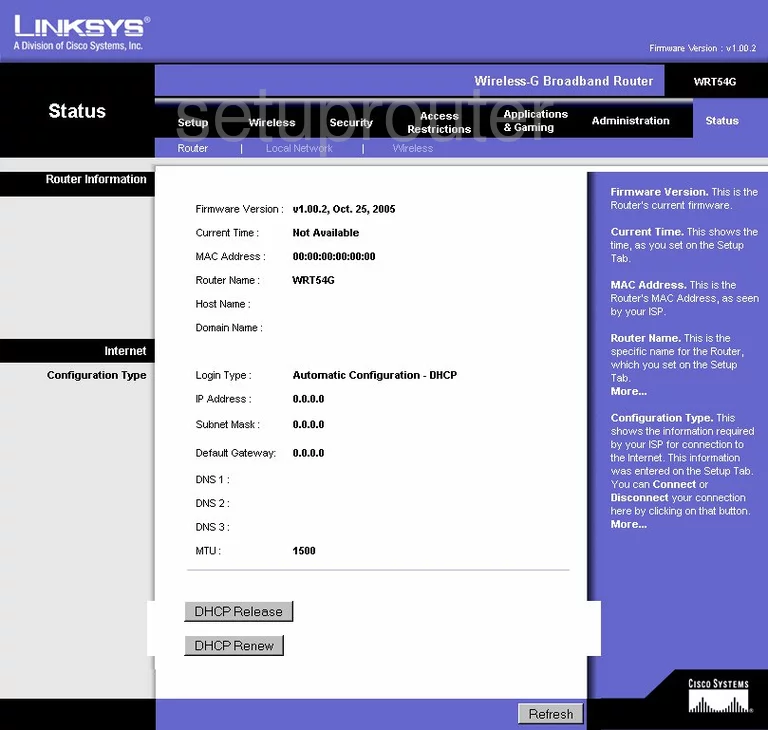
If you see this screen, then good job, you are now logged in to your Linksys WRT54G router. At this point, you can follow any of our other guides for this router.
Solutions To Linksys WRT54G Login Problems
Here are some other ideas that might help you get logged in to your router.
Linksys WRT54G Password Doesn't Work
Your router's factory default password might be different than what we have listed here. You can try other Linksys passwords. We have an extensive list of all Linksys Passwords that you can try.
Forgot Password to Linksys WRT54G Router
If your ISP provided your router, then you may have to call them and ask them if they know how to login to your router. Sometimes they will have your password on file.
How to Reset the Linksys WRT54G Router To Default Settings
Your last option when you are unable to get logged in is to reset your router to factory default settings. Your last option when you are unable to get logged in is to reset your router to factory default settings.
Other Linksys WRT54G Guides
Here are some of our other Linksys WRT54G info that you might be interested in.
This is the login guide for the Linksys WRT54G v5. We also have the following guides for the same router:
- Linksys WRT54G - How to change the IP Address on a Linksys WRT54G router
- Linksys WRT54G - Linksys WRT54G Login Instructions
- Linksys WRT54G - Linksys WRT54G User Manual
- Linksys WRT54G - How to change the DNS settings on a Linksys WRT54G router
- Linksys WRT54G - Setup WiFi on the Linksys WRT54G
- Linksys WRT54G - How to Reset the Linksys WRT54G
- Linksys WRT54G - Information About the Linksys WRT54G Router
- Linksys WRT54G - Linksys WRT54G Screenshots
- Linksys WRT54G v1.00.4 - Login to the Linksys WRT54G
- Linksys WRT54G v1.00.4 - Information About the Linksys WRT54G Router
- Linksys WRT54G v1.00.4 - Reset the Linksys WRT54G
- Linksys WRT54G v2 - How to change the IP Address on a Linksys WRT54G router
- Linksys WRT54G v2 - Linksys WRT54G User Manual
- Linksys WRT54G v2 - Linksys WRT54G Login Instructions
- Linksys WRT54G v2 - How to change the DNS settings on a Linksys WRT54G router
- Linksys WRT54G v2 - Setup WiFi on the Linksys WRT54G
- Linksys WRT54G v2 - How to Reset the Linksys WRT54G
- Linksys WRT54G v2 - Information About the Linksys WRT54G Router
- Linksys WRT54G v2 - Linksys WRT54G Screenshots
- Linksys WRT54G v3 - How to change the IP Address on a Linksys WRT54G router
- Linksys WRT54G v3 - Linksys WRT54G User Manual
- Linksys WRT54G v3 - Linksys WRT54G Login Instructions
- Linksys WRT54G v3 - How to change the DNS settings on a Linksys WRT54G router
- Linksys WRT54G v3 - Setup WiFi on the Linksys WRT54G
- Linksys WRT54G v3 - How to Reset the Linksys WRT54G
- Linksys WRT54G v3 - Information About the Linksys WRT54G Router
- Linksys WRT54G v3 - Linksys WRT54G Screenshots
- Linksys WRT54G v4 - How to change the IP Address on a Linksys WRT54G router
- Linksys WRT54G v4 - Linksys WRT54G User Manual
- Linksys WRT54G v4 - Linksys WRT54G Login Instructions
- Linksys WRT54G v4 - How to change the DNS settings on a Linksys WRT54G router
- Linksys WRT54G v4 - Setup WiFi on the Linksys WRT54G
- Linksys WRT54G v4 - How to Reset the Linksys WRT54G
- Linksys WRT54G v4 - Information About the Linksys WRT54G Router
- Linksys WRT54G v4 - Linksys WRT54G Screenshots
- Linksys WRT54G v5 - How to change the IP Address on a Linksys WRT54G router
- Linksys WRT54G v5 - Linksys WRT54G User Manual
- Linksys WRT54G v5 - How to change the DNS settings on a Linksys WRT54G router
- Linksys WRT54G v5 - Setup WiFi on the Linksys WRT54G
- Linksys WRT54G v5 - How to Reset the Linksys WRT54G
- Linksys WRT54G v5 - Information About the Linksys WRT54G Router
- Linksys WRT54G v5 - Linksys WRT54G Screenshots
- Linksys WRT54G v8 - How to change the IP Address on a Linksys WRT54G router
- Linksys WRT54G v8 - Linksys WRT54G User Manual
- Linksys WRT54G v8 - Linksys WRT54G Login Instructions
- Linksys WRT54G v8 - How to change the DNS settings on a Linksys WRT54G router
- Linksys WRT54G v8 - Setup WiFi on the Linksys WRT54G
- Linksys WRT54G v8 - How to Reset the Linksys WRT54G
- Linksys WRT54G v8 - Information About the Linksys WRT54G Router
- Linksys WRT54G v8 - Linksys WRT54G Screenshots