The Linksys WRT54G router is considered a wireless router because it offers WiFi connectivity. WiFi, or simply wireless, allows you to connect various devices to your router, such as wireless printers, smart televisions, and WiFi enabled smartphones.
Other Linksys WRT54G Guides
This is the wifi guide for the Linksys WRT54G. We also have the following guides for the same router:
- Linksys WRT54G - How to change the IP Address on a Linksys WRT54G router
- Linksys WRT54G - Linksys WRT54G Login Instructions
- Linksys WRT54G - Linksys WRT54G User Manual
- Linksys WRT54G - How to change the DNS settings on a Linksys WRT54G router
- Linksys WRT54G - How to Reset the Linksys WRT54G
- Linksys WRT54G - Information About the Linksys WRT54G Router
- Linksys WRT54G - Linksys WRT54G Screenshots
- Linksys WRT54G v1.00.4 - Login to the Linksys WRT54G
- Linksys WRT54G v1.00.4 - Information About the Linksys WRT54G Router
- Linksys WRT54G v1.00.4 - Reset the Linksys WRT54G
- Linksys WRT54G v2 - How to change the IP Address on a Linksys WRT54G router
- Linksys WRT54G v2 - Linksys WRT54G User Manual
- Linksys WRT54G v2 - Linksys WRT54G Login Instructions
- Linksys WRT54G v2 - How to change the DNS settings on a Linksys WRT54G router
- Linksys WRT54G v2 - Setup WiFi on the Linksys WRT54G
- Linksys WRT54G v2 - How to Reset the Linksys WRT54G
- Linksys WRT54G v2 - Information About the Linksys WRT54G Router
- Linksys WRT54G v2 - Linksys WRT54G Screenshots
- Linksys WRT54G v3 - How to change the IP Address on a Linksys WRT54G router
- Linksys WRT54G v3 - Linksys WRT54G User Manual
- Linksys WRT54G v3 - Linksys WRT54G Login Instructions
- Linksys WRT54G v3 - How to change the DNS settings on a Linksys WRT54G router
- Linksys WRT54G v3 - Setup WiFi on the Linksys WRT54G
- Linksys WRT54G v3 - How to Reset the Linksys WRT54G
- Linksys WRT54G v3 - Information About the Linksys WRT54G Router
- Linksys WRT54G v3 - Linksys WRT54G Screenshots
- Linksys WRT54G v4 - How to change the IP Address on a Linksys WRT54G router
- Linksys WRT54G v4 - Linksys WRT54G User Manual
- Linksys WRT54G v4 - Linksys WRT54G Login Instructions
- Linksys WRT54G v4 - How to change the DNS settings on a Linksys WRT54G router
- Linksys WRT54G v4 - Setup WiFi on the Linksys WRT54G
- Linksys WRT54G v4 - How to Reset the Linksys WRT54G
- Linksys WRT54G v4 - Information About the Linksys WRT54G Router
- Linksys WRT54G v4 - Linksys WRT54G Screenshots
- Linksys WRT54G v5 - How to change the IP Address on a Linksys WRT54G router
- Linksys WRT54G v5 - Linksys WRT54G User Manual
- Linksys WRT54G v5 - Linksys WRT54G Login Instructions
- Linksys WRT54G v5 - How to change the DNS settings on a Linksys WRT54G router
- Linksys WRT54G v5 - Setup WiFi on the Linksys WRT54G
- Linksys WRT54G v5 - How to Reset the Linksys WRT54G
- Linksys WRT54G v5 - Information About the Linksys WRT54G Router
- Linksys WRT54G v5 - Linksys WRT54G Screenshots
- Linksys WRT54G v8 - How to change the IP Address on a Linksys WRT54G router
- Linksys WRT54G v8 - Linksys WRT54G User Manual
- Linksys WRT54G v8 - Linksys WRT54G Login Instructions
- Linksys WRT54G v8 - How to change the DNS settings on a Linksys WRT54G router
- Linksys WRT54G v8 - Setup WiFi on the Linksys WRT54G
- Linksys WRT54G v8 - How to Reset the Linksys WRT54G
- Linksys WRT54G v8 - Information About the Linksys WRT54G Router
- Linksys WRT54G v8 - Linksys WRT54G Screenshots
WiFi Terms
Before we get started there is a little bit of background info that you should be familiar with.
Wireless Name
Your wireless network needs to have a name to uniquely identify it from other wireless networks. If you are not sure what this means we have a guide explaining what a wireless name is that you can read for more information.
Wireless Password
An important part of securing your wireless network is choosing a strong password.
Wireless Channel
Picking a WiFi channel is not always a simple task. Be sure to read about WiFi channels before making the choice.
Encryption
You should almost definitely pick WPA2 for your networks encryption. If you are unsure, be sure to read our WEP vs WPA guide first.
Login To The Linksys WRT54G
To get started configuring the Linksys WRT54G WiFi settings you need to login to your router. If you are already logged in you can skip this step.
To login to the Linksys WRT54G, follow our Linksys WRT54G Login Guide.
Find the WiFi Settings on the Linksys WRT54G
If you followed our login guide above then you should see this screen.
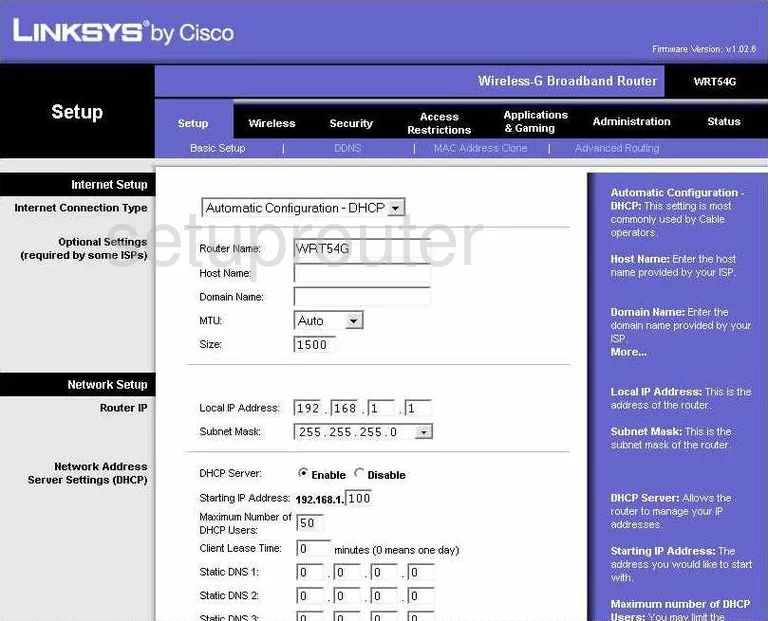
When you are done logging into the Linksys WRT54G, you are placed on the Basic Setup page. From here, click the link at the top of the page labeled Wireless.
Change the WiFi Settings on the Linksys WRT54G
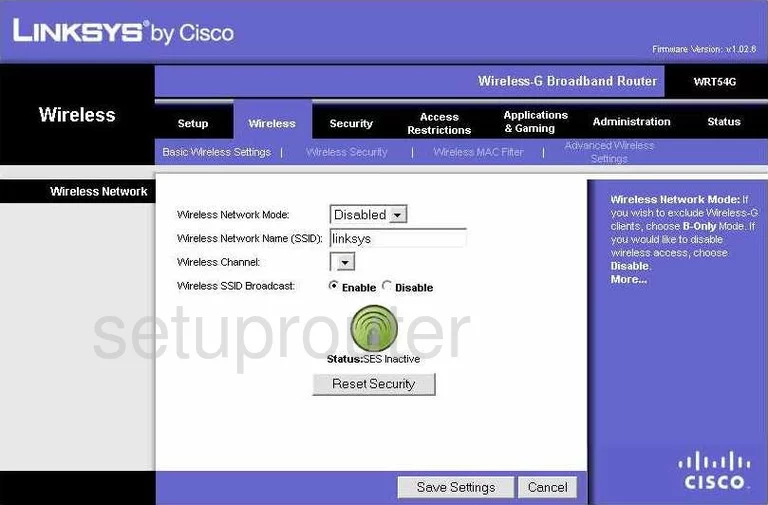
You should now be on a page titled Wireless Network Mode.
- Wireless Network Mode - This is referring to the age of the wireless devices you are using to connect to your local network. We recommend ticking the option of Mixed.
- Wireless Network Name (SSID) - The SSID is the name you create in order to identify your network. It really doesn't matter what you enter here, but we advise you to steer clear of personal information for your security. Click this link to learn more about this topic.
- Wireless Channel - This is the radio frequency that you transmit your information on. Since overlapping channels causes a lot of interference, we recommend channels 1,6, or 11. Click this link to learn more.
- We highly recommend leaving the green button alone. It should remain as Status: SES Inactive.
- Save Settings - Click this button in order for your changes to take effect.
Now go back to the top of the page and click the link titled Wireless Security.
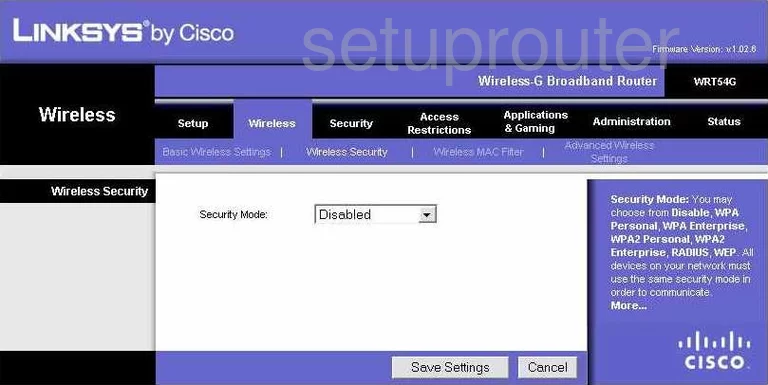
This directs you to the page you see above.
- Security Mode - We recommend setting this to the most secure option of WPA2 Personal. Click this link to learn more.
- Encryption - Set this to AES.
- Passphrase - This is the password you type into any wireless device you want to connect to your network. It's very important that you change the default password to one of your choosing. Hackers know the defaults and try these first. Create a strong password here of at least 14-20 characters. Make sure to use a mix of letters, numbers, and symbols. The more random your password looks the stronger it is. Click this link to learn more.
- Save Settings - To apply your changes, tick this button.
Possible Problems when Changing your WiFi Settings
After making these changes to your router you will almost definitely have to reconnect any previously connected devices. This is usually done at the device itself and not at your computer.
Other Linksys WRT54G Info
Don't forget about our other Linksys WRT54G info that you might be interested in.
This is the wifi guide for the Linksys WRT54G. We also have the following guides for the same router:
- Linksys WRT54G - How to change the IP Address on a Linksys WRT54G router
- Linksys WRT54G - Linksys WRT54G Login Instructions
- Linksys WRT54G - Linksys WRT54G User Manual
- Linksys WRT54G - How to change the DNS settings on a Linksys WRT54G router
- Linksys WRT54G - How to Reset the Linksys WRT54G
- Linksys WRT54G - Information About the Linksys WRT54G Router
- Linksys WRT54G - Linksys WRT54G Screenshots
- Linksys WRT54G v1.00.4 - Login to the Linksys WRT54G
- Linksys WRT54G v1.00.4 - Information About the Linksys WRT54G Router
- Linksys WRT54G v1.00.4 - Reset the Linksys WRT54G
- Linksys WRT54G v2 - How to change the IP Address on a Linksys WRT54G router
- Linksys WRT54G v2 - Linksys WRT54G User Manual
- Linksys WRT54G v2 - Linksys WRT54G Login Instructions
- Linksys WRT54G v2 - How to change the DNS settings on a Linksys WRT54G router
- Linksys WRT54G v2 - Setup WiFi on the Linksys WRT54G
- Linksys WRT54G v2 - How to Reset the Linksys WRT54G
- Linksys WRT54G v2 - Information About the Linksys WRT54G Router
- Linksys WRT54G v2 - Linksys WRT54G Screenshots
- Linksys WRT54G v3 - How to change the IP Address on a Linksys WRT54G router
- Linksys WRT54G v3 - Linksys WRT54G User Manual
- Linksys WRT54G v3 - Linksys WRT54G Login Instructions
- Linksys WRT54G v3 - How to change the DNS settings on a Linksys WRT54G router
- Linksys WRT54G v3 - Setup WiFi on the Linksys WRT54G
- Linksys WRT54G v3 - How to Reset the Linksys WRT54G
- Linksys WRT54G v3 - Information About the Linksys WRT54G Router
- Linksys WRT54G v3 - Linksys WRT54G Screenshots
- Linksys WRT54G v4 - How to change the IP Address on a Linksys WRT54G router
- Linksys WRT54G v4 - Linksys WRT54G User Manual
- Linksys WRT54G v4 - Linksys WRT54G Login Instructions
- Linksys WRT54G v4 - How to change the DNS settings on a Linksys WRT54G router
- Linksys WRT54G v4 - Setup WiFi on the Linksys WRT54G
- Linksys WRT54G v4 - How to Reset the Linksys WRT54G
- Linksys WRT54G v4 - Information About the Linksys WRT54G Router
- Linksys WRT54G v4 - Linksys WRT54G Screenshots
- Linksys WRT54G v5 - How to change the IP Address on a Linksys WRT54G router
- Linksys WRT54G v5 - Linksys WRT54G User Manual
- Linksys WRT54G v5 - Linksys WRT54G Login Instructions
- Linksys WRT54G v5 - How to change the DNS settings on a Linksys WRT54G router
- Linksys WRT54G v5 - Setup WiFi on the Linksys WRT54G
- Linksys WRT54G v5 - How to Reset the Linksys WRT54G
- Linksys WRT54G v5 - Information About the Linksys WRT54G Router
- Linksys WRT54G v5 - Linksys WRT54G Screenshots
- Linksys WRT54G v8 - How to change the IP Address on a Linksys WRT54G router
- Linksys WRT54G v8 - Linksys WRT54G User Manual
- Linksys WRT54G v8 - Linksys WRT54G Login Instructions
- Linksys WRT54G v8 - How to change the DNS settings on a Linksys WRT54G router
- Linksys WRT54G v8 - Setup WiFi on the Linksys WRT54G
- Linksys WRT54G v8 - How to Reset the Linksys WRT54G
- Linksys WRT54G v8 - Information About the Linksys WRT54G Router
- Linksys WRT54G v8 - Linksys WRT54G Screenshots