The Linksys WRT54G router is considered a wireless router because it offers WiFi connectivity. WiFi, or simply wireless, allows you to connect various devices to your router, such as wireless printers, smart televisions, and WiFi enabled smartphones.
Other Linksys WRT54G Guides
This is the wifi guide for the Linksys WRT54G v4. We also have the following guides for the same router:
- Linksys WRT54G - How to change the IP Address on a Linksys WRT54G router
- Linksys WRT54G - Linksys WRT54G Login Instructions
- Linksys WRT54G - Linksys WRT54G User Manual
- Linksys WRT54G - How to change the DNS settings on a Linksys WRT54G router
- Linksys WRT54G - Setup WiFi on the Linksys WRT54G
- Linksys WRT54G - How to Reset the Linksys WRT54G
- Linksys WRT54G - Information About the Linksys WRT54G Router
- Linksys WRT54G - Linksys WRT54G Screenshots
- Linksys WRT54G v1.00.4 - Login to the Linksys WRT54G
- Linksys WRT54G v1.00.4 - Information About the Linksys WRT54G Router
- Linksys WRT54G v1.00.4 - Reset the Linksys WRT54G
- Linksys WRT54G v2 - How to change the IP Address on a Linksys WRT54G router
- Linksys WRT54G v2 - Linksys WRT54G User Manual
- Linksys WRT54G v2 - Linksys WRT54G Login Instructions
- Linksys WRT54G v2 - How to change the DNS settings on a Linksys WRT54G router
- Linksys WRT54G v2 - Setup WiFi on the Linksys WRT54G
- Linksys WRT54G v2 - How to Reset the Linksys WRT54G
- Linksys WRT54G v2 - Information About the Linksys WRT54G Router
- Linksys WRT54G v2 - Linksys WRT54G Screenshots
- Linksys WRT54G v3 - How to change the IP Address on a Linksys WRT54G router
- Linksys WRT54G v3 - Linksys WRT54G User Manual
- Linksys WRT54G v3 - Linksys WRT54G Login Instructions
- Linksys WRT54G v3 - How to change the DNS settings on a Linksys WRT54G router
- Linksys WRT54G v3 - Setup WiFi on the Linksys WRT54G
- Linksys WRT54G v3 - How to Reset the Linksys WRT54G
- Linksys WRT54G v3 - Information About the Linksys WRT54G Router
- Linksys WRT54G v3 - Linksys WRT54G Screenshots
- Linksys WRT54G v4 - How to change the IP Address on a Linksys WRT54G router
- Linksys WRT54G v4 - Linksys WRT54G User Manual
- Linksys WRT54G v4 - Linksys WRT54G Login Instructions
- Linksys WRT54G v4 - How to change the DNS settings on a Linksys WRT54G router
- Linksys WRT54G v4 - How to Reset the Linksys WRT54G
- Linksys WRT54G v4 - Information About the Linksys WRT54G Router
- Linksys WRT54G v4 - Linksys WRT54G Screenshots
- Linksys WRT54G v5 - How to change the IP Address on a Linksys WRT54G router
- Linksys WRT54G v5 - Linksys WRT54G User Manual
- Linksys WRT54G v5 - Linksys WRT54G Login Instructions
- Linksys WRT54G v5 - How to change the DNS settings on a Linksys WRT54G router
- Linksys WRT54G v5 - Setup WiFi on the Linksys WRT54G
- Linksys WRT54G v5 - How to Reset the Linksys WRT54G
- Linksys WRT54G v5 - Information About the Linksys WRT54G Router
- Linksys WRT54G v5 - Linksys WRT54G Screenshots
- Linksys WRT54G v8 - How to change the IP Address on a Linksys WRT54G router
- Linksys WRT54G v8 - Linksys WRT54G User Manual
- Linksys WRT54G v8 - Linksys WRT54G Login Instructions
- Linksys WRT54G v8 - How to change the DNS settings on a Linksys WRT54G router
- Linksys WRT54G v8 - Setup WiFi on the Linksys WRT54G
- Linksys WRT54G v8 - How to Reset the Linksys WRT54G
- Linksys WRT54G v8 - Information About the Linksys WRT54G Router
- Linksys WRT54G v8 - Linksys WRT54G Screenshots
WiFi Terms
Before we get started there is a little bit of background info that you should be familiar with.
Wireless Name
Your wireless network needs to have a name to uniquely identify it from other wireless networks. If you are not sure what this means we have a guide explaining what a wireless name is that you can read for more information.
Wireless Password
An important part of securing your wireless network is choosing a strong password.
Wireless Channel
Picking a WiFi channel is not always a simple task. Be sure to read about WiFi channels before making the choice.
Encryption
You should almost definitely pick WPA2 for your networks encryption. If you are unsure, be sure to read our WEP vs WPA guide first.
Login To The Linksys WRT54G
To get started configuring the Linksys WRT54G WiFi settings you need to login to your router. If you are already logged in you can skip this step.
To login to the Linksys WRT54G, follow our Linksys WRT54G Login Guide.
Find the WiFi Settings on the Linksys WRT54G
If you followed our login guide above then you should see this screen.
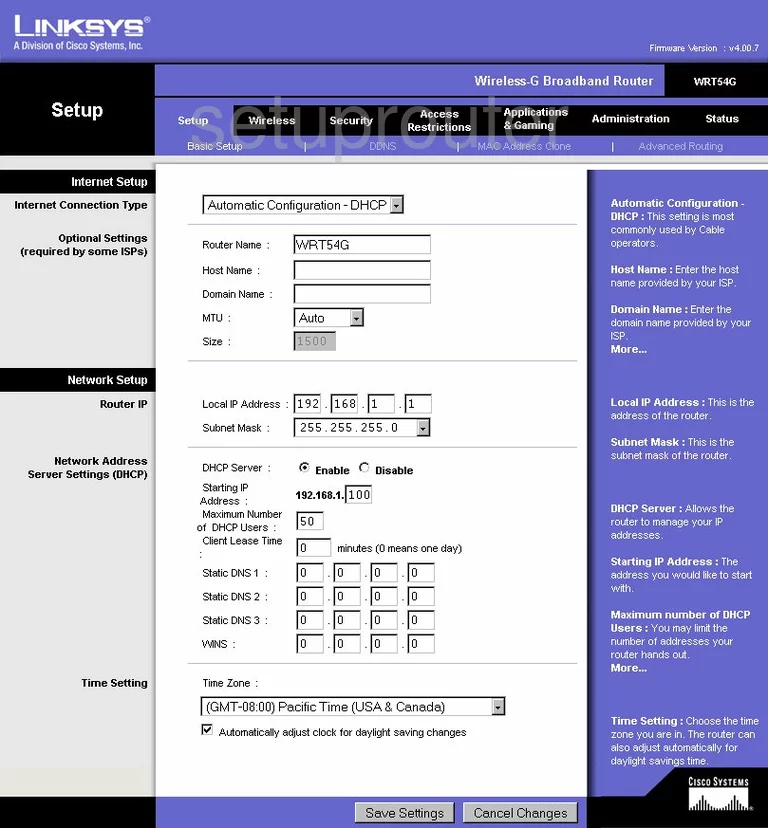
This guide begins on the Basic Setup page of the Linksys WRT54Gv4 router. First, click the link at the top of the page labeled Wireless.
Change the WiFi Settings on the Linksys WRT54G
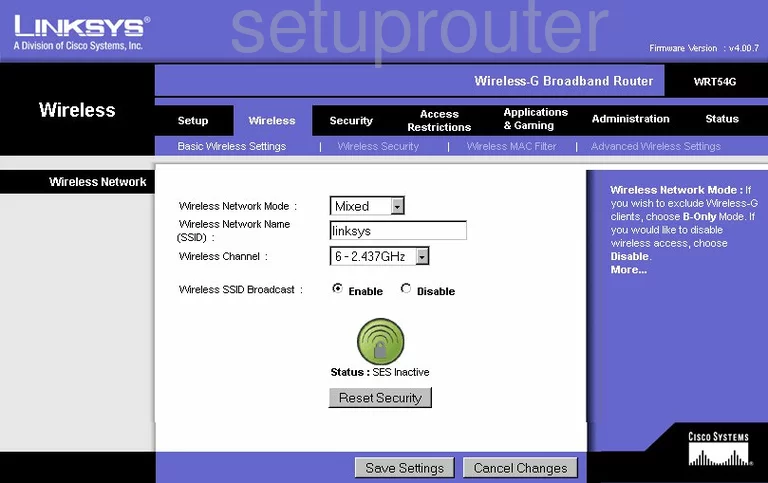
This takes you to the Basic Wireless Settings page. Find the box labeled Wireless Network Name (SSID). This is a name you need to create in order to identify your network. It doesn't matter what you enter here but we advise you to stay away from personal data such as names or numbers. Learn more in our Wireless Name Guide.
Below that is the Wireless Channel. For the least amount of interference we recommend everyone use channels 1,6, or 11. If you want to know why, read our WiFi Channels Guide.
Do not use the SES or the green button. SES or Secure Easy Setup is not very secure. SES is the same as WPS, read our guide titled What is WPS for more info.
When you have finished on this page click the Save Settings button. Then going back to the top of the page click Wireless Security.
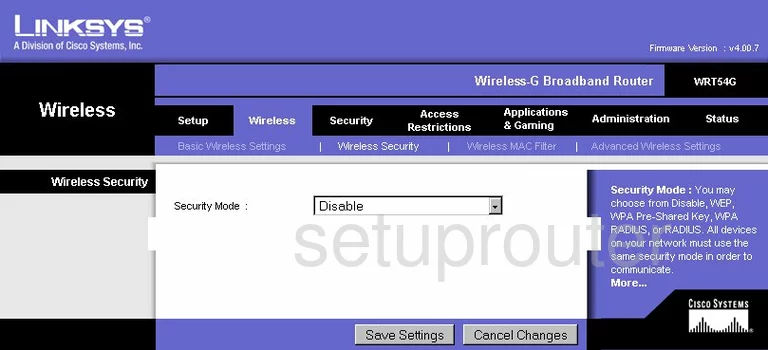
On this new page, use the drop-down menu to choose the appropriate security for your network. We recommend the choice of WPA2Pre-Shared Key. This is the best security for home networks. Learn why in our WEP vs. WPA guide.
You are then asked for an Encryption or WPA Algorithm. The best choice is AES.
Finally, enter the WPA Shared Key. It is important to change your default password because hackers know the defaults and try these first when trying to access your network. Create a strong password of at least 14-20 characters here. We also recommend using at least one symbol, number, and capital letter in this password. We have a great guide on this topic, read our Choosing a Strong Password Guide.
That's it, just click the Save Settings button near the bottom of the screen.
Possible Problems when Changing your WiFi Settings
After making these changes to your router you will almost definitely have to reconnect any previously connected devices. This is usually done at the device itself and not at your computer.
Other Linksys WRT54G Info
Don't forget about our other Linksys WRT54G info that you might be interested in.
This is the wifi guide for the Linksys WRT54G v4. We also have the following guides for the same router:
- Linksys WRT54G - How to change the IP Address on a Linksys WRT54G router
- Linksys WRT54G - Linksys WRT54G Login Instructions
- Linksys WRT54G - Linksys WRT54G User Manual
- Linksys WRT54G - How to change the DNS settings on a Linksys WRT54G router
- Linksys WRT54G - Setup WiFi on the Linksys WRT54G
- Linksys WRT54G - How to Reset the Linksys WRT54G
- Linksys WRT54G - Information About the Linksys WRT54G Router
- Linksys WRT54G - Linksys WRT54G Screenshots
- Linksys WRT54G v1.00.4 - Login to the Linksys WRT54G
- Linksys WRT54G v1.00.4 - Information About the Linksys WRT54G Router
- Linksys WRT54G v1.00.4 - Reset the Linksys WRT54G
- Linksys WRT54G v2 - How to change the IP Address on a Linksys WRT54G router
- Linksys WRT54G v2 - Linksys WRT54G User Manual
- Linksys WRT54G v2 - Linksys WRT54G Login Instructions
- Linksys WRT54G v2 - How to change the DNS settings on a Linksys WRT54G router
- Linksys WRT54G v2 - Setup WiFi on the Linksys WRT54G
- Linksys WRT54G v2 - How to Reset the Linksys WRT54G
- Linksys WRT54G v2 - Information About the Linksys WRT54G Router
- Linksys WRT54G v2 - Linksys WRT54G Screenshots
- Linksys WRT54G v3 - How to change the IP Address on a Linksys WRT54G router
- Linksys WRT54G v3 - Linksys WRT54G User Manual
- Linksys WRT54G v3 - Linksys WRT54G Login Instructions
- Linksys WRT54G v3 - How to change the DNS settings on a Linksys WRT54G router
- Linksys WRT54G v3 - Setup WiFi on the Linksys WRT54G
- Linksys WRT54G v3 - How to Reset the Linksys WRT54G
- Linksys WRT54G v3 - Information About the Linksys WRT54G Router
- Linksys WRT54G v3 - Linksys WRT54G Screenshots
- Linksys WRT54G v4 - How to change the IP Address on a Linksys WRT54G router
- Linksys WRT54G v4 - Linksys WRT54G User Manual
- Linksys WRT54G v4 - Linksys WRT54G Login Instructions
- Linksys WRT54G v4 - How to change the DNS settings on a Linksys WRT54G router
- Linksys WRT54G v4 - How to Reset the Linksys WRT54G
- Linksys WRT54G v4 - Information About the Linksys WRT54G Router
- Linksys WRT54G v4 - Linksys WRT54G Screenshots
- Linksys WRT54G v5 - How to change the IP Address on a Linksys WRT54G router
- Linksys WRT54G v5 - Linksys WRT54G User Manual
- Linksys WRT54G v5 - Linksys WRT54G Login Instructions
- Linksys WRT54G v5 - How to change the DNS settings on a Linksys WRT54G router
- Linksys WRT54G v5 - Setup WiFi on the Linksys WRT54G
- Linksys WRT54G v5 - How to Reset the Linksys WRT54G
- Linksys WRT54G v5 - Information About the Linksys WRT54G Router
- Linksys WRT54G v5 - Linksys WRT54G Screenshots
- Linksys WRT54G v8 - How to change the IP Address on a Linksys WRT54G router
- Linksys WRT54G v8 - Linksys WRT54G User Manual
- Linksys WRT54G v8 - Linksys WRT54G Login Instructions
- Linksys WRT54G v8 - How to change the DNS settings on a Linksys WRT54G router
- Linksys WRT54G v8 - Setup WiFi on the Linksys WRT54G
- Linksys WRT54G v8 - How to Reset the Linksys WRT54G
- Linksys WRT54G v8 - Information About the Linksys WRT54G Router
- Linksys WRT54G v8 - Linksys WRT54G Screenshots