The Linksys WRT54G router is considered a wireless router because it offers WiFi connectivity. WiFi, or simply wireless, allows you to connect various devices to your router, such as wireless printers, smart televisions, and WiFi enabled smartphones.
Other Linksys WRT54G Guides
This is the wifi guide for the Linksys WRT54G v8. We also have the following guides for the same router:
- Linksys WRT54G - How to change the IP Address on a Linksys WRT54G router
- Linksys WRT54G - Linksys WRT54G Login Instructions
- Linksys WRT54G - Linksys WRT54G User Manual
- Linksys WRT54G - How to change the DNS settings on a Linksys WRT54G router
- Linksys WRT54G - Setup WiFi on the Linksys WRT54G
- Linksys WRT54G - How to Reset the Linksys WRT54G
- Linksys WRT54G - Information About the Linksys WRT54G Router
- Linksys WRT54G - Linksys WRT54G Screenshots
- Linksys WRT54G v1.00.4 - Login to the Linksys WRT54G
- Linksys WRT54G v1.00.4 - Information About the Linksys WRT54G Router
- Linksys WRT54G v1.00.4 - Reset the Linksys WRT54G
- Linksys WRT54G v2 - How to change the IP Address on a Linksys WRT54G router
- Linksys WRT54G v2 - Linksys WRT54G User Manual
- Linksys WRT54G v2 - Linksys WRT54G Login Instructions
- Linksys WRT54G v2 - How to change the DNS settings on a Linksys WRT54G router
- Linksys WRT54G v2 - Setup WiFi on the Linksys WRT54G
- Linksys WRT54G v2 - How to Reset the Linksys WRT54G
- Linksys WRT54G v2 - Information About the Linksys WRT54G Router
- Linksys WRT54G v2 - Linksys WRT54G Screenshots
- Linksys WRT54G v3 - How to change the IP Address on a Linksys WRT54G router
- Linksys WRT54G v3 - Linksys WRT54G User Manual
- Linksys WRT54G v3 - Linksys WRT54G Login Instructions
- Linksys WRT54G v3 - How to change the DNS settings on a Linksys WRT54G router
- Linksys WRT54G v3 - Setup WiFi on the Linksys WRT54G
- Linksys WRT54G v3 - How to Reset the Linksys WRT54G
- Linksys WRT54G v3 - Information About the Linksys WRT54G Router
- Linksys WRT54G v3 - Linksys WRT54G Screenshots
- Linksys WRT54G v4 - How to change the IP Address on a Linksys WRT54G router
- Linksys WRT54G v4 - Linksys WRT54G User Manual
- Linksys WRT54G v4 - Linksys WRT54G Login Instructions
- Linksys WRT54G v4 - How to change the DNS settings on a Linksys WRT54G router
- Linksys WRT54G v4 - Setup WiFi on the Linksys WRT54G
- Linksys WRT54G v4 - How to Reset the Linksys WRT54G
- Linksys WRT54G v4 - Information About the Linksys WRT54G Router
- Linksys WRT54G v4 - Linksys WRT54G Screenshots
- Linksys WRT54G v5 - How to change the IP Address on a Linksys WRT54G router
- Linksys WRT54G v5 - Linksys WRT54G User Manual
- Linksys WRT54G v5 - Linksys WRT54G Login Instructions
- Linksys WRT54G v5 - How to change the DNS settings on a Linksys WRT54G router
- Linksys WRT54G v5 - Setup WiFi on the Linksys WRT54G
- Linksys WRT54G v5 - How to Reset the Linksys WRT54G
- Linksys WRT54G v5 - Information About the Linksys WRT54G Router
- Linksys WRT54G v5 - Linksys WRT54G Screenshots
- Linksys WRT54G v8 - How to change the IP Address on a Linksys WRT54G router
- Linksys WRT54G v8 - Linksys WRT54G User Manual
- Linksys WRT54G v8 - Linksys WRT54G Login Instructions
- Linksys WRT54G v8 - How to change the DNS settings on a Linksys WRT54G router
- Linksys WRT54G v8 - How to Reset the Linksys WRT54G
- Linksys WRT54G v8 - Information About the Linksys WRT54G Router
- Linksys WRT54G v8 - Linksys WRT54G Screenshots
WiFi Terms
Before we get started there is a little bit of background info that you should be familiar with.
Wireless Name
Your wireless network needs to have a name to uniquely identify it from other wireless networks. If you are not sure what this means we have a guide explaining what a wireless name is that you can read for more information.
Wireless Password
An important part of securing your wireless network is choosing a strong password.
Wireless Channel
Picking a WiFi channel is not always a simple task. Be sure to read about WiFi channels before making the choice.
Encryption
You should almost definitely pick WPA2 for your networks encryption. If you are unsure, be sure to read our WEP vs WPA guide first.
Login To The Linksys WRT54G
To get started configuring the Linksys WRT54G WiFi settings you need to login to your router. If you are already logged in you can skip this step.
To login to the Linksys WRT54G, follow our Linksys WRT54G Login Guide.
Find the WiFi Settings on the Linksys WRT54G
If you followed our login guide above then you should see this screen.
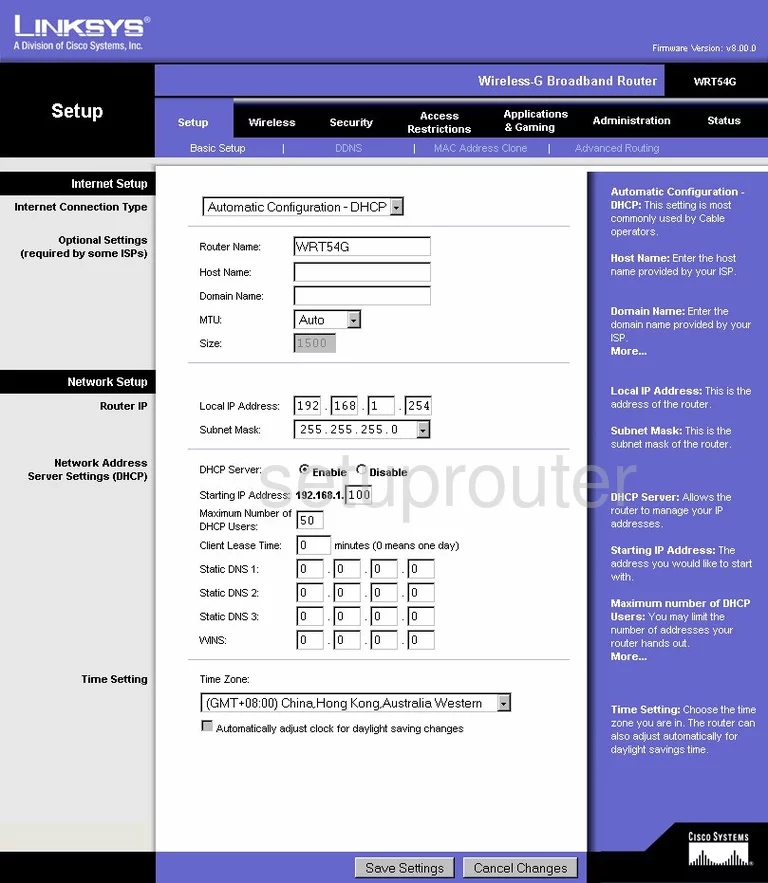
After you are logged into the Linksys WRT54Gv8 router you should begin on the Basic Setup page. To configure the Wi-Fi settings, click the Wireless link at the top of the page.
Change the WiFi Settings on the Linksys WRT54G
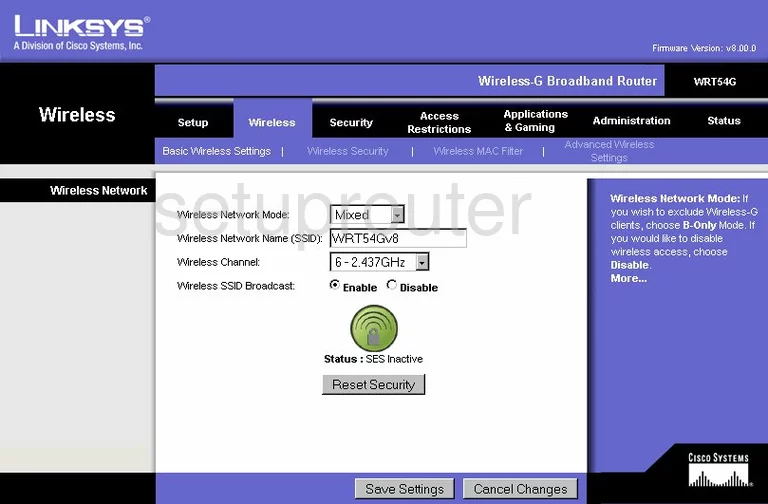
You should now be on the Basic Wireless Settings page. First, find the box labeled Wireless Network Name (SSID). This is a name you create in order to identify your network. Create a unique name here that doesn't contain any personal information. Check out our guide titled How to Change your Wireless Name for more info.
The second setting is called Wireless Channel. Everybody should use channels 1,6, or 11 for the least amount of interference. Learn why in our guide titled WiFi Channels.
Don't use the Secure Easy Setup or SES. This is the same thing as WPS and it is very insecure. Check out our guide titled What is WPS for more information.
Click Save Settings at the bottom of the page. Then go back to the top of the page and click the option of Wireless Security.
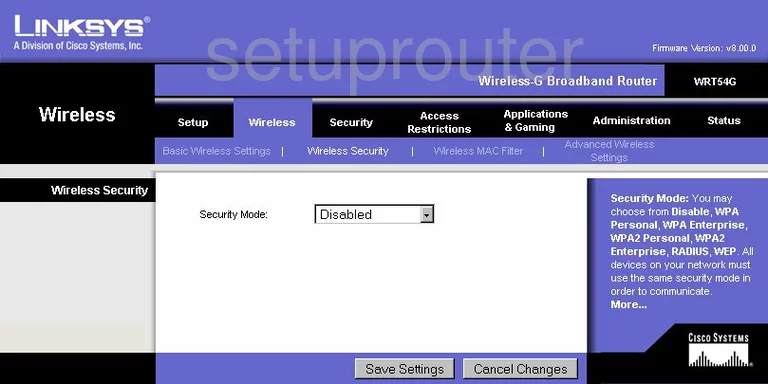
You are then directed to a page like the one you see here. In the Security Mode drop down list pick the option of WPA2 Personal. This is the best option available for home networks. Learn more about this topic in our WEP vs. WPA guide.
The last thing you need to change is the Passphrase. This is the password you use to gain access to your network. Hackers know the default passwords for routers and will try these first to try and access your network. Create a strong password here of at least 14 to 20 characters. Try and use at least one symbol, number, and capital letter in this new password. Check out our other tips in the guide Choosing a Strong Password.
That's it, just click Save Settings near the bottom of the page before you exit.
Possible Problems when Changing your WiFi Settings
After making these changes to your router you will almost definitely have to reconnect any previously connected devices. This is usually done at the device itself and not at your computer.
Other Linksys WRT54G Info
Don't forget about our other Linksys WRT54G info that you might be interested in.
This is the wifi guide for the Linksys WRT54G v8. We also have the following guides for the same router:
- Linksys WRT54G - How to change the IP Address on a Linksys WRT54G router
- Linksys WRT54G - Linksys WRT54G Login Instructions
- Linksys WRT54G - Linksys WRT54G User Manual
- Linksys WRT54G - How to change the DNS settings on a Linksys WRT54G router
- Linksys WRT54G - Setup WiFi on the Linksys WRT54G
- Linksys WRT54G - How to Reset the Linksys WRT54G
- Linksys WRT54G - Information About the Linksys WRT54G Router
- Linksys WRT54G - Linksys WRT54G Screenshots
- Linksys WRT54G v1.00.4 - Login to the Linksys WRT54G
- Linksys WRT54G v1.00.4 - Information About the Linksys WRT54G Router
- Linksys WRT54G v1.00.4 - Reset the Linksys WRT54G
- Linksys WRT54G v2 - How to change the IP Address on a Linksys WRT54G router
- Linksys WRT54G v2 - Linksys WRT54G User Manual
- Linksys WRT54G v2 - Linksys WRT54G Login Instructions
- Linksys WRT54G v2 - How to change the DNS settings on a Linksys WRT54G router
- Linksys WRT54G v2 - Setup WiFi on the Linksys WRT54G
- Linksys WRT54G v2 - How to Reset the Linksys WRT54G
- Linksys WRT54G v2 - Information About the Linksys WRT54G Router
- Linksys WRT54G v2 - Linksys WRT54G Screenshots
- Linksys WRT54G v3 - How to change the IP Address on a Linksys WRT54G router
- Linksys WRT54G v3 - Linksys WRT54G User Manual
- Linksys WRT54G v3 - Linksys WRT54G Login Instructions
- Linksys WRT54G v3 - How to change the DNS settings on a Linksys WRT54G router
- Linksys WRT54G v3 - Setup WiFi on the Linksys WRT54G
- Linksys WRT54G v3 - How to Reset the Linksys WRT54G
- Linksys WRT54G v3 - Information About the Linksys WRT54G Router
- Linksys WRT54G v3 - Linksys WRT54G Screenshots
- Linksys WRT54G v4 - How to change the IP Address on a Linksys WRT54G router
- Linksys WRT54G v4 - Linksys WRT54G User Manual
- Linksys WRT54G v4 - Linksys WRT54G Login Instructions
- Linksys WRT54G v4 - How to change the DNS settings on a Linksys WRT54G router
- Linksys WRT54G v4 - Setup WiFi on the Linksys WRT54G
- Linksys WRT54G v4 - How to Reset the Linksys WRT54G
- Linksys WRT54G v4 - Information About the Linksys WRT54G Router
- Linksys WRT54G v4 - Linksys WRT54G Screenshots
- Linksys WRT54G v5 - How to change the IP Address on a Linksys WRT54G router
- Linksys WRT54G v5 - Linksys WRT54G User Manual
- Linksys WRT54G v5 - Linksys WRT54G Login Instructions
- Linksys WRT54G v5 - How to change the DNS settings on a Linksys WRT54G router
- Linksys WRT54G v5 - Setup WiFi on the Linksys WRT54G
- Linksys WRT54G v5 - How to Reset the Linksys WRT54G
- Linksys WRT54G v5 - Information About the Linksys WRT54G Router
- Linksys WRT54G v5 - Linksys WRT54G Screenshots
- Linksys WRT54G v8 - How to change the IP Address on a Linksys WRT54G router
- Linksys WRT54G v8 - Linksys WRT54G User Manual
- Linksys WRT54G v8 - Linksys WRT54G Login Instructions
- Linksys WRT54G v8 - How to change the DNS settings on a Linksys WRT54G router
- Linksys WRT54G v8 - How to Reset the Linksys WRT54G
- Linksys WRT54G v8 - Information About the Linksys WRT54G Router
- Linksys WRT54G v8 - Linksys WRT54G Screenshots