The Netgear WGT624 router is considered a wireless router because it offers WiFi connectivity. WiFi, or simply wireless, allows you to connect various devices to your router, such as wireless printers, smart televisions, and WiFi enabled smartphones.
Other Netgear WGT624 Guides
This is the wifi guide for the Netgear WGT624 v2. We also have the following guides for the same router:
- Netgear WGT624 - How to change the IP Address on a Netgear WGT624 router
- Netgear WGT624 - Netgear WGT624 User Manual
- Netgear WGT624 - Netgear WGT624 Login Instructions
- Netgear WGT624 - How to change the DNS settings on a Netgear WGT624 router
- Netgear WGT624 - Setup WiFi on the Netgear WGT624
- Netgear WGT624 - Information About the Netgear WGT624 Router
- Netgear WGT624 - Netgear WGT624 Screenshots
- Netgear WGT624 - Reset the Netgear WGT624
- Netgear WGT624 v2 - How to change the IP Address on a Netgear WGT624 router
- Netgear WGT624 v2 - Netgear WGT624 User Manual
- Netgear WGT624 v2 - Netgear WGT624 Login Instructions
- Netgear WGT624 v2 - How to change the DNS settings on a Netgear WGT624 router
- Netgear WGT624 v2 - Information About the Netgear WGT624 Router
- Netgear WGT624 v2 - Netgear WGT624 Screenshots
- Netgear WGT624 v2 - Reset the Netgear WGT624
- Netgear WGT624 v3 - How to change the IP Address on a Netgear WGT624 router
- Netgear WGT624 v3 - Netgear WGT624 User Manual
- Netgear WGT624 v3 - Netgear WGT624 Login Instructions
- Netgear WGT624 v3 - How to change the DNS settings on a Netgear WGT624 router
- Netgear WGT624 v3 - Setup WiFi on the Netgear WGT624
- Netgear WGT624 v3 - Information About the Netgear WGT624 Router
- Netgear WGT624 v3 - Netgear WGT624 Screenshots
- Netgear WGT624 v3 - Reset the Netgear WGT624
- Netgear WGT624 v4 - How to change the IP Address on a Netgear WGT624 router
- Netgear WGT624 v4 - Netgear WGT624 User Manual
- Netgear WGT624 v4 - Netgear WGT624 Login Instructions
- Netgear WGT624 v4 - How to change the DNS settings on a Netgear WGT624 router
- Netgear WGT624 v4 - Setup WiFi on the Netgear WGT624
- Netgear WGT624 v4 - Information About the Netgear WGT624 Router
- Netgear WGT624 v4 - Netgear WGT624 Screenshots
- Netgear WGT624 v4 - Reset the Netgear WGT624
WiFi Terms
Before we get started there is a little bit of background info that you should be familiar with.
Wireless Name
Your wireless network needs to have a name to uniquely identify it from other wireless networks. If you are not sure what this means we have a guide explaining what a wireless name is that you can read for more information.
Wireless Password
An important part of securing your wireless network is choosing a strong password.
Wireless Channel
Picking a WiFi channel is not always a simple task. Be sure to read about WiFi channels before making the choice.
Encryption
You should almost definitely pick WPA2 for your networks encryption. If you are unsure, be sure to read our WEP vs WPA guide first.
Login To The Netgear WGT624
To get started configuring the Netgear WGT624 WiFi settings you need to login to your router. If you are already logged in you can skip this step.
To login to the Netgear WGT624, follow our Netgear WGT624 Login Guide.
Find the WiFi Settings on the Netgear WGT624
If you followed our login guide above then you should see this screen.
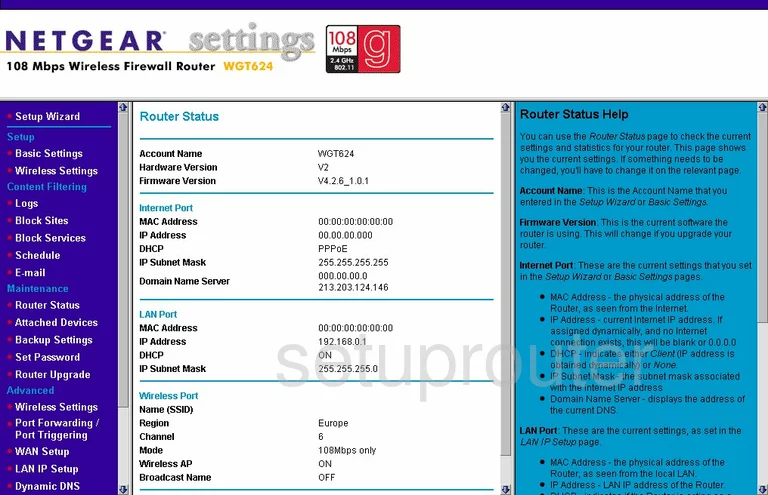
You begin on the Router Status page of the Netgear WGT624v2. To configure the WiFi settings, click the option of Wireless Settings in the left sidebar under the heading of Setup.
Change the WiFi Settings on the Netgear WGT624
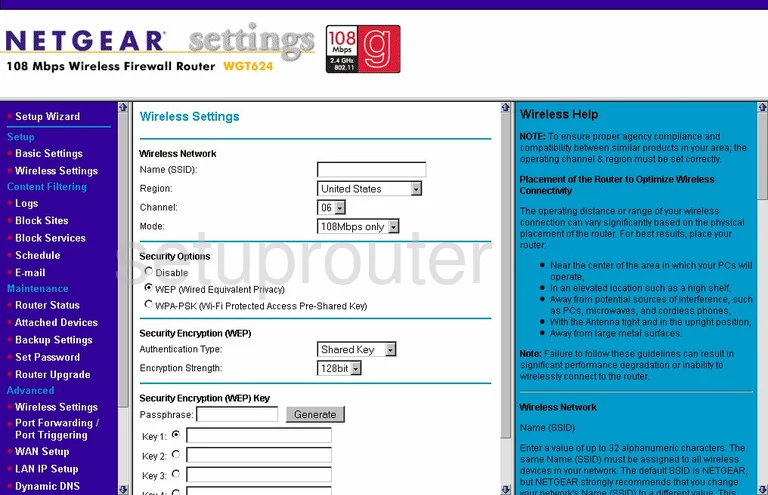
This takes you to the page you see here. There are four settings on this page that need to be changed or checked. The first is titled Name (SSID). This is your network ID. It's not important what you enter here but we recommend avoiding personal information. Learn all about it in our How to Change your Wireless Name guide.
Now locate the Channel. There are three channels that everyone should be using, channel 1,6, and 11. Find out why these three channels are important in our guide titled WiFi Channels.
Go to the Security Options section of the page and choose the security option you want to use. We recommend that everyone use the option of WPA2-PSK. Unfortunately this router doesn't offer this option. It is important that you update your firmware version to allow for WPA2-PSK. This option is the newest and most secure option available right now. Read more about it in our WEP vs. WPA Guide.
Once this is done, you need to enter a Passphrase. This is the network password and should be made strong. We recommend at least 14-20 characters with at least one symbol, number, and capital letter. Learn more tips for your password in our Choosing a Strong Password Guide.
Now click the Apply button at the bottom of the page before exiting.
Possible Problems when Changing your WiFi Settings
After making these changes to your router you will almost definitely have to reconnect any previously connected devices. This is usually done at the device itself and not at your computer.
Other Netgear WGT624 Info
Don't forget about our other Netgear WGT624 info that you might be interested in.
This is the wifi guide for the Netgear WGT624 v2. We also have the following guides for the same router:
- Netgear WGT624 - How to change the IP Address on a Netgear WGT624 router
- Netgear WGT624 - Netgear WGT624 User Manual
- Netgear WGT624 - Netgear WGT624 Login Instructions
- Netgear WGT624 - How to change the DNS settings on a Netgear WGT624 router
- Netgear WGT624 - Setup WiFi on the Netgear WGT624
- Netgear WGT624 - Information About the Netgear WGT624 Router
- Netgear WGT624 - Netgear WGT624 Screenshots
- Netgear WGT624 - Reset the Netgear WGT624
- Netgear WGT624 v2 - How to change the IP Address on a Netgear WGT624 router
- Netgear WGT624 v2 - Netgear WGT624 User Manual
- Netgear WGT624 v2 - Netgear WGT624 Login Instructions
- Netgear WGT624 v2 - How to change the DNS settings on a Netgear WGT624 router
- Netgear WGT624 v2 - Information About the Netgear WGT624 Router
- Netgear WGT624 v2 - Netgear WGT624 Screenshots
- Netgear WGT624 v2 - Reset the Netgear WGT624
- Netgear WGT624 v3 - How to change the IP Address on a Netgear WGT624 router
- Netgear WGT624 v3 - Netgear WGT624 User Manual
- Netgear WGT624 v3 - Netgear WGT624 Login Instructions
- Netgear WGT624 v3 - How to change the DNS settings on a Netgear WGT624 router
- Netgear WGT624 v3 - Setup WiFi on the Netgear WGT624
- Netgear WGT624 v3 - Information About the Netgear WGT624 Router
- Netgear WGT624 v3 - Netgear WGT624 Screenshots
- Netgear WGT624 v3 - Reset the Netgear WGT624
- Netgear WGT624 v4 - How to change the IP Address on a Netgear WGT624 router
- Netgear WGT624 v4 - Netgear WGT624 User Manual
- Netgear WGT624 v4 - Netgear WGT624 Login Instructions
- Netgear WGT624 v4 - How to change the DNS settings on a Netgear WGT624 router
- Netgear WGT624 v4 - Setup WiFi on the Netgear WGT624
- Netgear WGT624 v4 - Information About the Netgear WGT624 Router
- Netgear WGT624 v4 - Netgear WGT624 Screenshots
- Netgear WGT624 v4 - Reset the Netgear WGT624