We have a collection of user-submitted screenshots to share.
If you would like to upload screenshots for us to use, please use our Router Screenshot Grabber, which is a free tool in Network Utilities. It makes the capture process easy and sends the screenshots to us automatically.
This is the screenshots guide for the Netgear WGT624 v4. We also have the following guides for the same router:
- Netgear WGT624 - How to change the IP Address on a Netgear WGT624 router
- Netgear WGT624 - Netgear WGT624 User Manual
- Netgear WGT624 - Netgear WGT624 Login Instructions
- Netgear WGT624 - How to change the DNS settings on a Netgear WGT624 router
- Netgear WGT624 - Setup WiFi on the Netgear WGT624
- Netgear WGT624 - Information About the Netgear WGT624 Router
- Netgear WGT624 - Netgear WGT624 Screenshots
- Netgear WGT624 - Reset the Netgear WGT624
- Netgear WGT624 v2 - How to change the IP Address on a Netgear WGT624 router
- Netgear WGT624 v2 - Netgear WGT624 User Manual
- Netgear WGT624 v2 - Netgear WGT624 Login Instructions
- Netgear WGT624 v2 - How to change the DNS settings on a Netgear WGT624 router
- Netgear WGT624 v2 - Setup WiFi on the Netgear WGT624
- Netgear WGT624 v2 - Information About the Netgear WGT624 Router
- Netgear WGT624 v2 - Netgear WGT624 Screenshots
- Netgear WGT624 v2 - Reset the Netgear WGT624
- Netgear WGT624 v3 - How to change the IP Address on a Netgear WGT624 router
- Netgear WGT624 v3 - Netgear WGT624 User Manual
- Netgear WGT624 v3 - Netgear WGT624 Login Instructions
- Netgear WGT624 v3 - How to change the DNS settings on a Netgear WGT624 router
- Netgear WGT624 v3 - Setup WiFi on the Netgear WGT624
- Netgear WGT624 v3 - Information About the Netgear WGT624 Router
- Netgear WGT624 v3 - Netgear WGT624 Screenshots
- Netgear WGT624 v3 - Reset the Netgear WGT624
- Netgear WGT624 v4 - How to change the IP Address on a Netgear WGT624 router
- Netgear WGT624 v4 - Netgear WGT624 User Manual
- Netgear WGT624 v4 - Netgear WGT624 Login Instructions
- Netgear WGT624 v4 - How to change the DNS settings on a Netgear WGT624 router
- Netgear WGT624 v4 - Setup WiFi on the Netgear WGT624
- Netgear WGT624 v4 - Information About the Netgear WGT624 Router
- Netgear WGT624 v4 - Reset the Netgear WGT624
All Netgear WGT624 Screenshots
All screenshots below were captured from a Netgear WGT624 router.
Netgear WGT624 Port Forwarding Screenshot
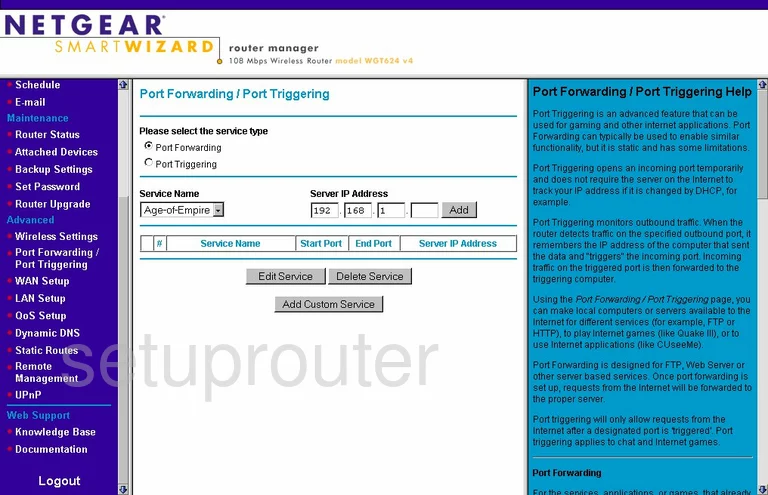
Netgear WGT624 Dynamic Dns Screenshot
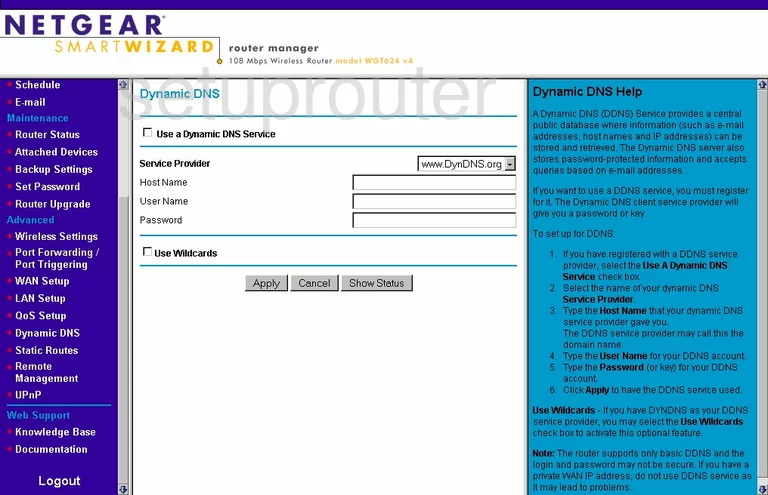
Netgear WGT624 Upnp Screenshot
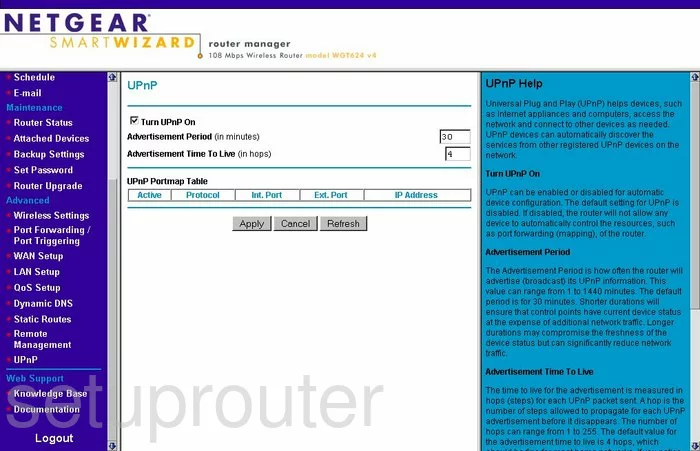
Netgear WGT624 Wifi Setup Screenshot
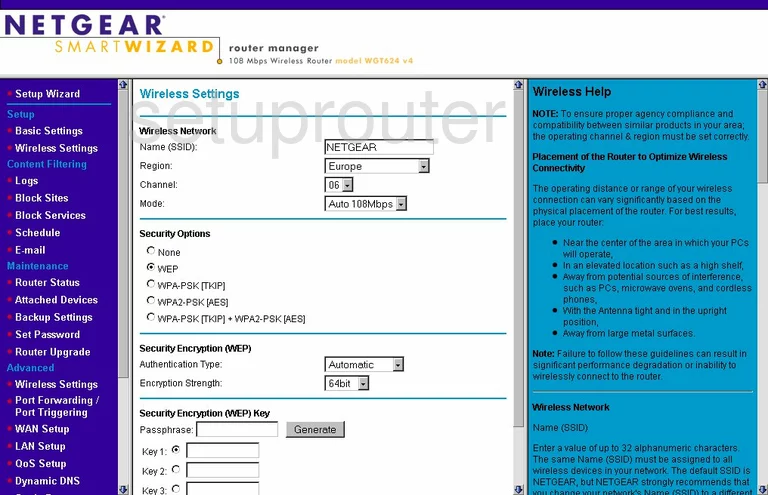
Netgear WGT624 Port Triggering Screenshot
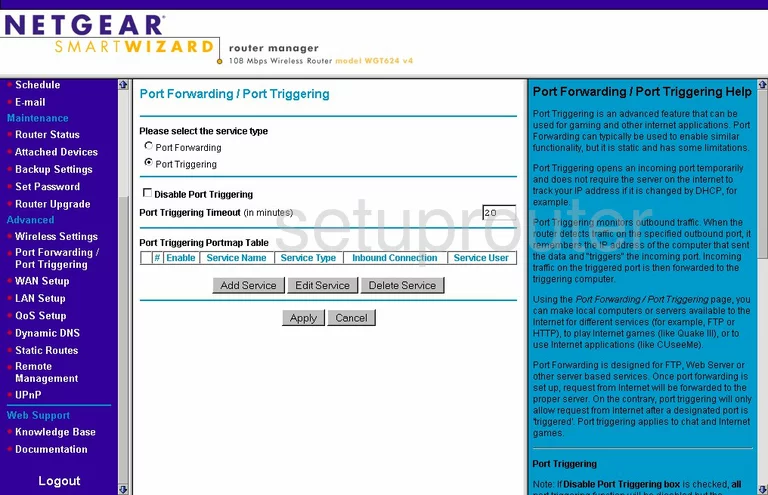
Netgear WGT624 Setup Screenshot
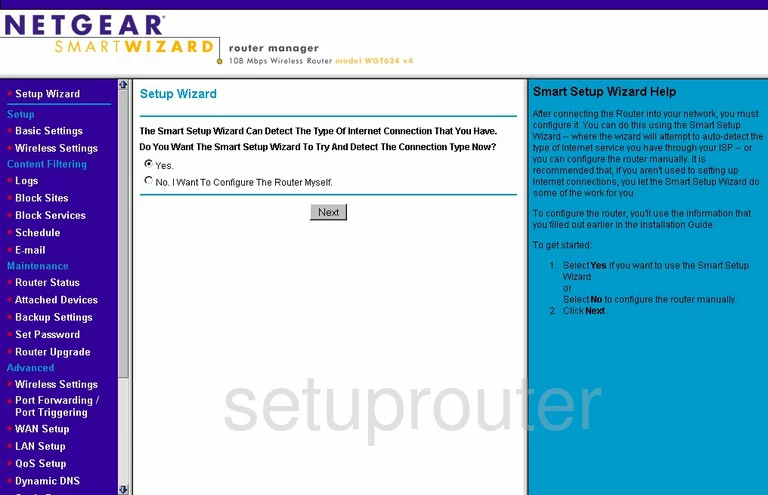
Netgear WGT624 Remote Management Screenshot
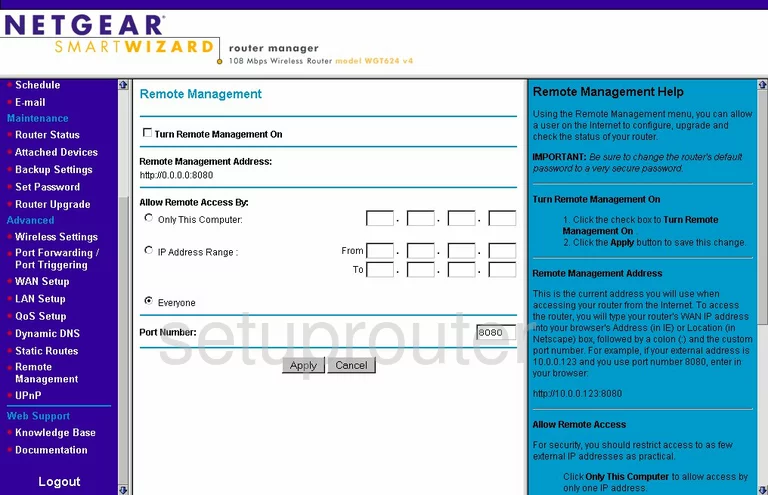
Netgear WGT624 Wifi Advanced Screenshot
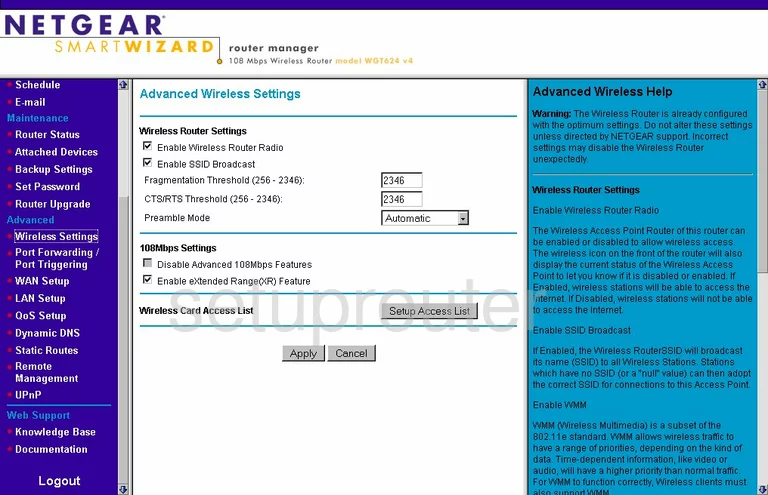
Netgear WGT624 Log Screenshot
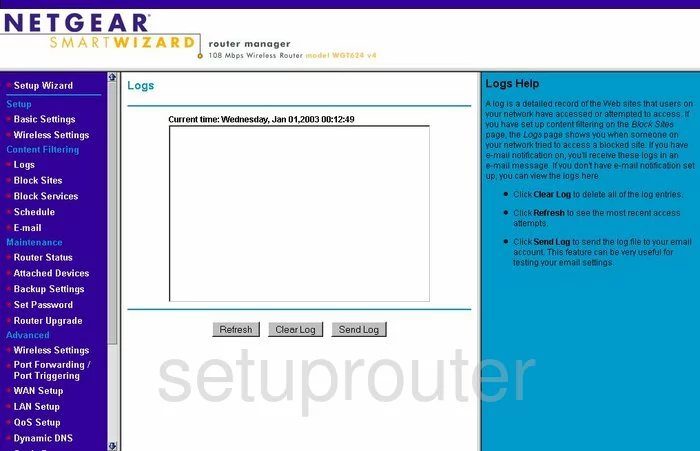
Netgear WGT624 Wan Screenshot
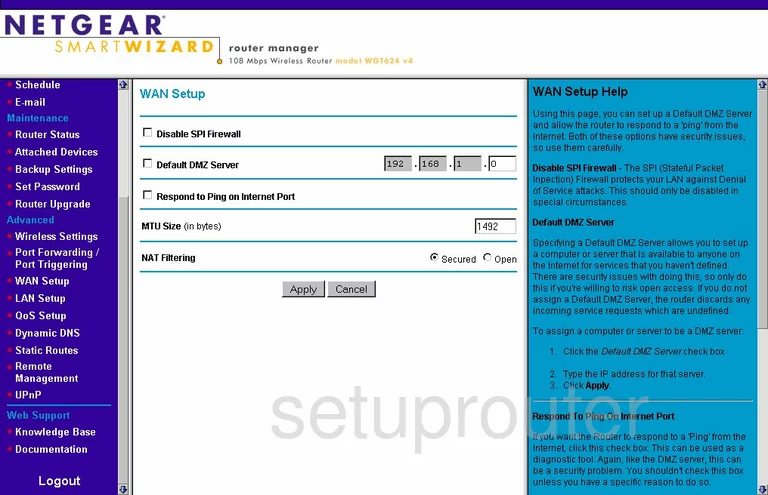
Netgear WGT624 Status Screenshot
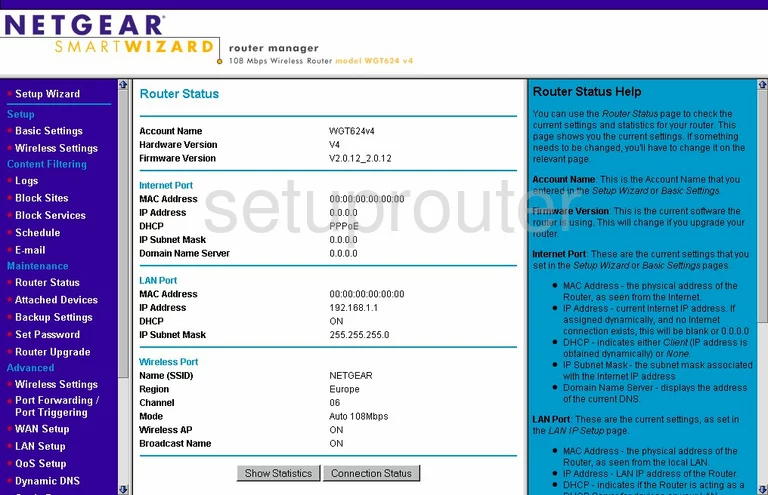
Netgear WGT624 Schedule Screenshot
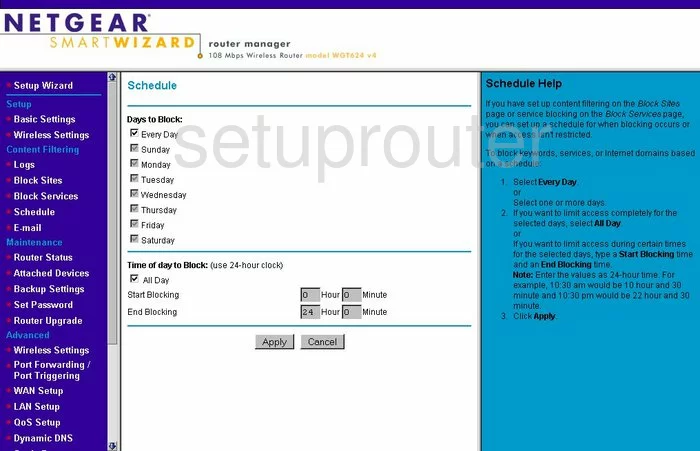
Netgear WGT624 Lan Screenshot
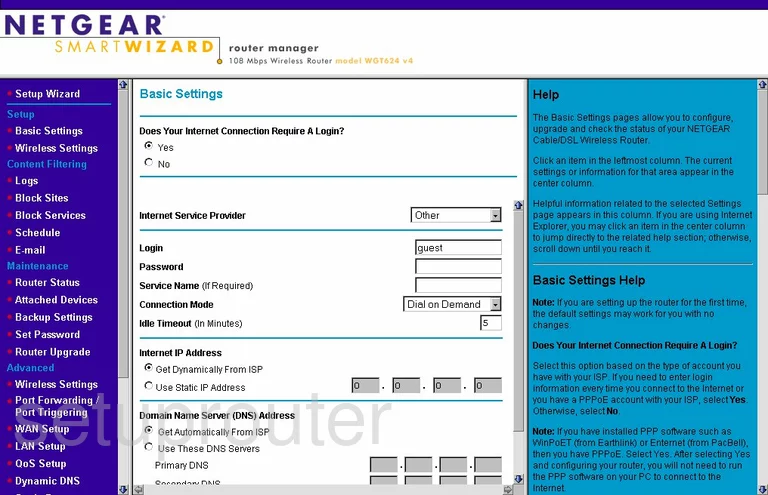
Netgear WGT624 Password Screenshot
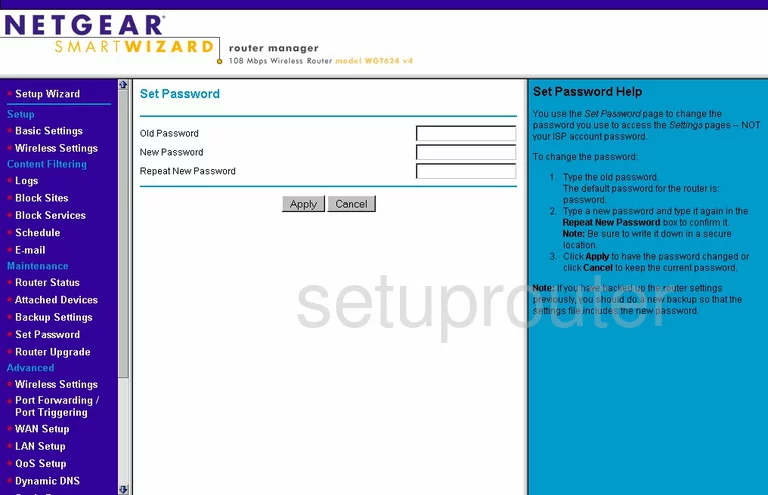
Netgear WGT624 Block Screenshot
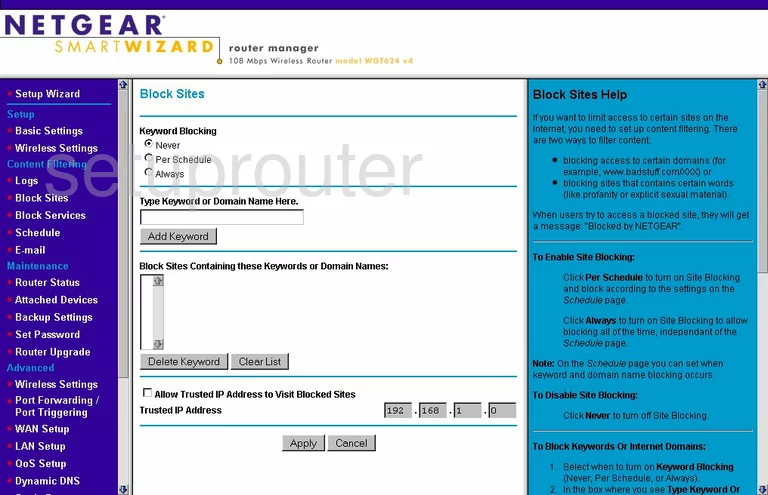
Netgear WGT624 Backup Screenshot
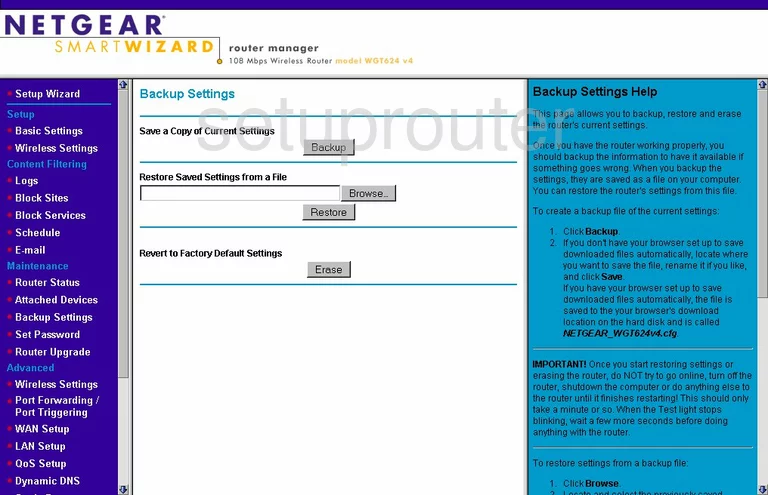
Netgear WGT624 Routing Screenshot
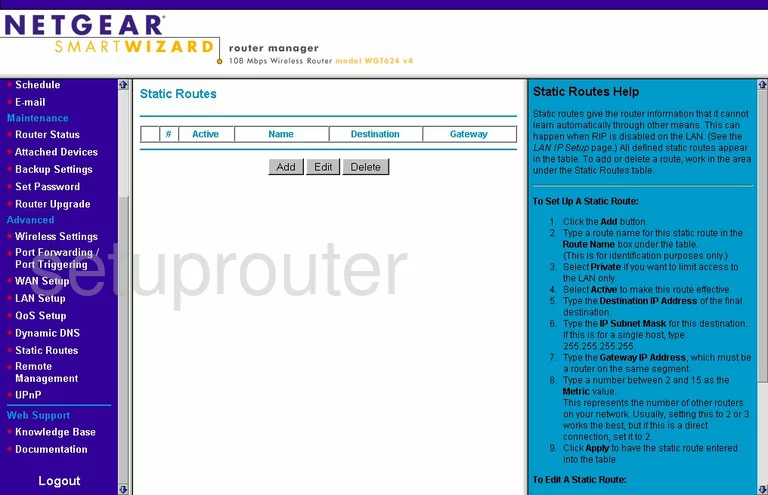
Netgear WGT624 Log Screenshot
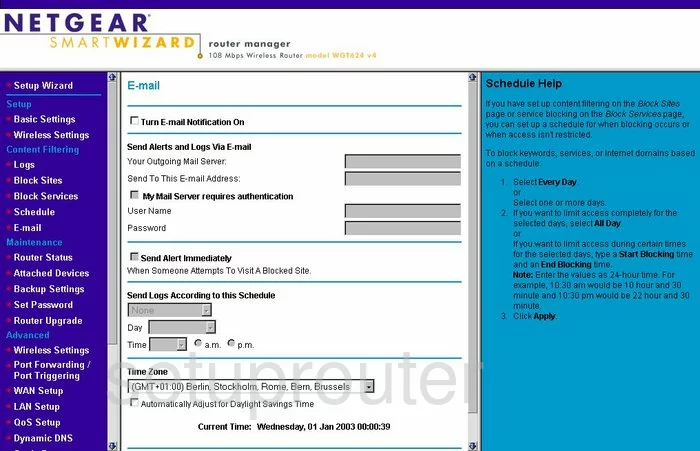
Netgear WGT624 Attached Devices Screenshot
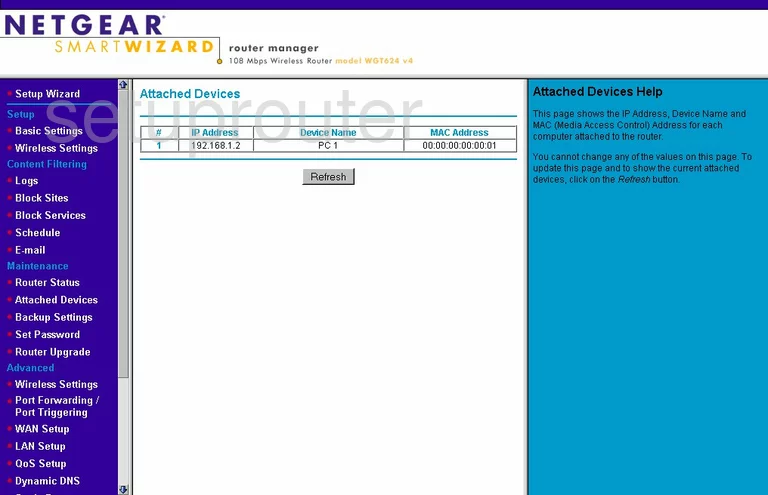
Netgear WGT624 Firmware Screenshot
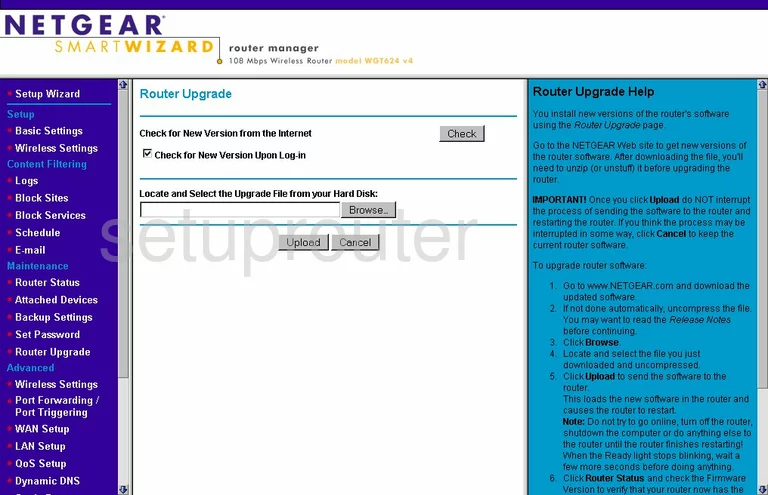
Netgear WGT624 Setup Screenshot
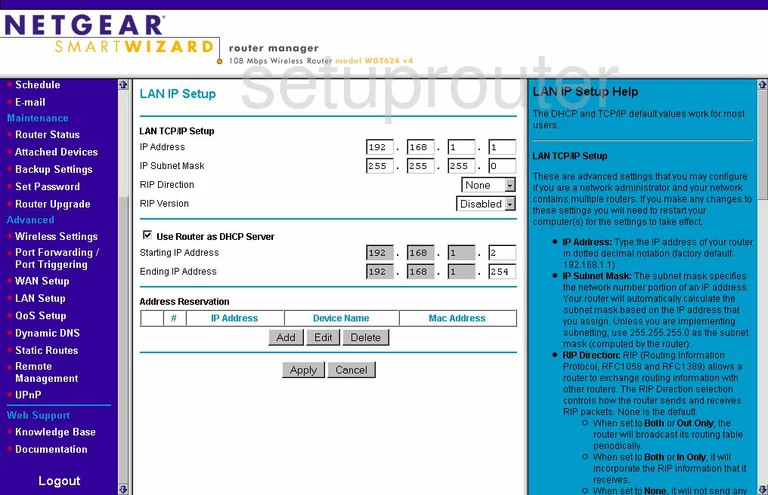
Netgear WGT624 Block Screenshot
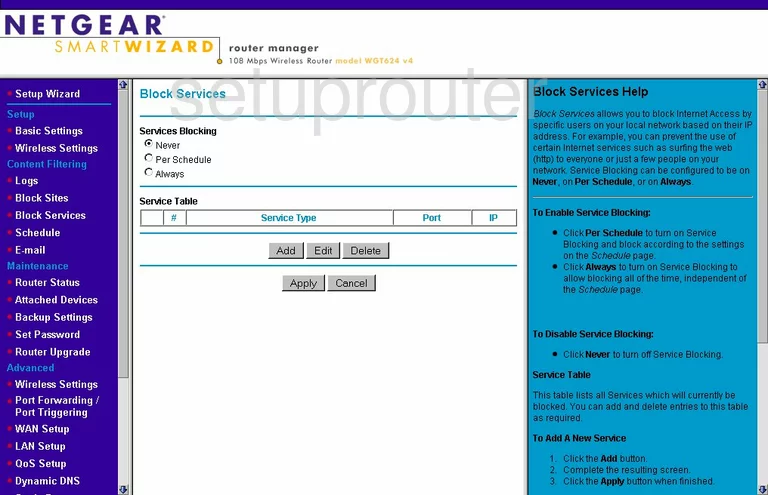
Netgear WGT624 Routing Screenshot
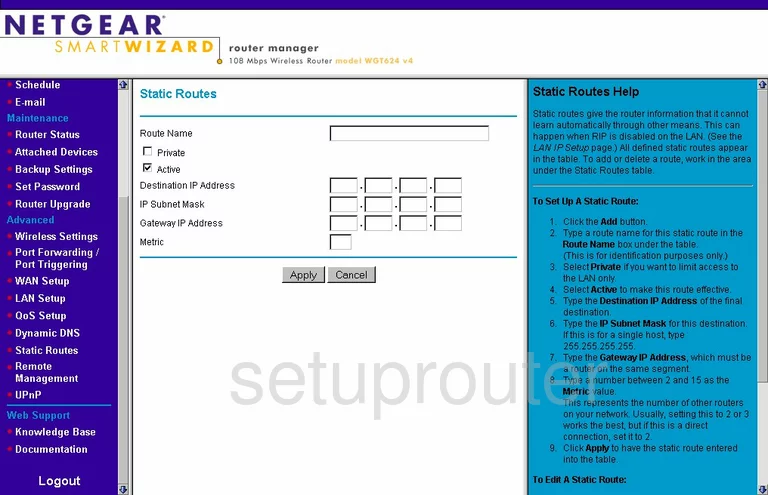
Netgear WGT624 Qos Screenshot
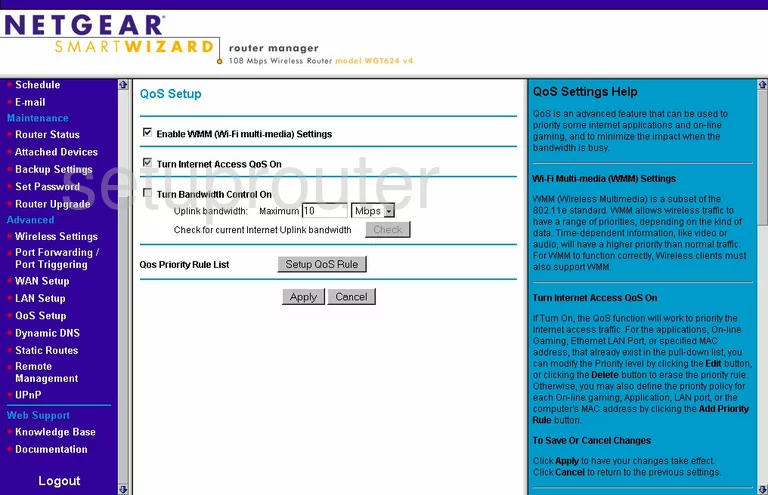
Netgear WGT624 Port Forwarding Screenshot
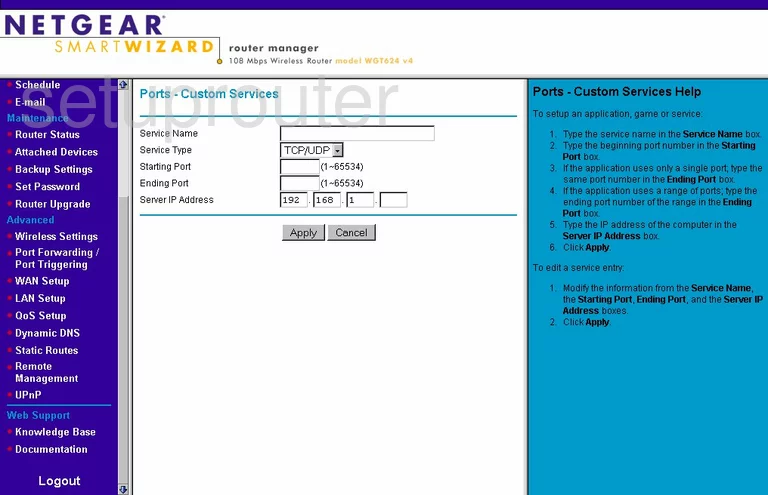
Netgear WGT624 Block Screenshot
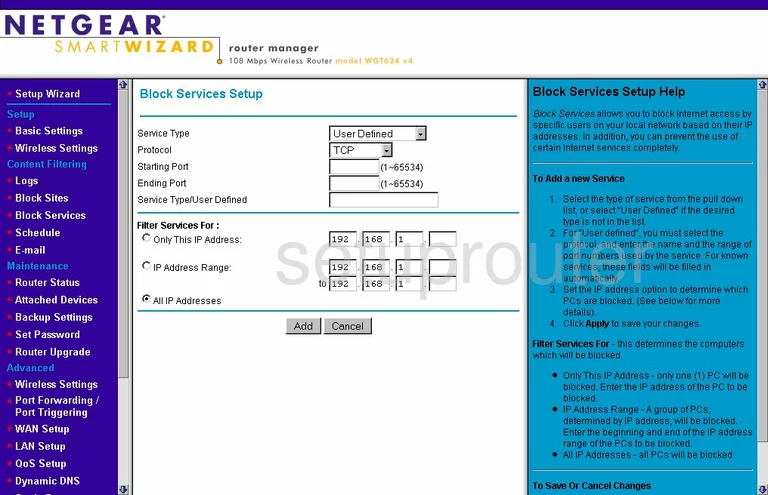
Netgear WGT624 Port Triggering Screenshot
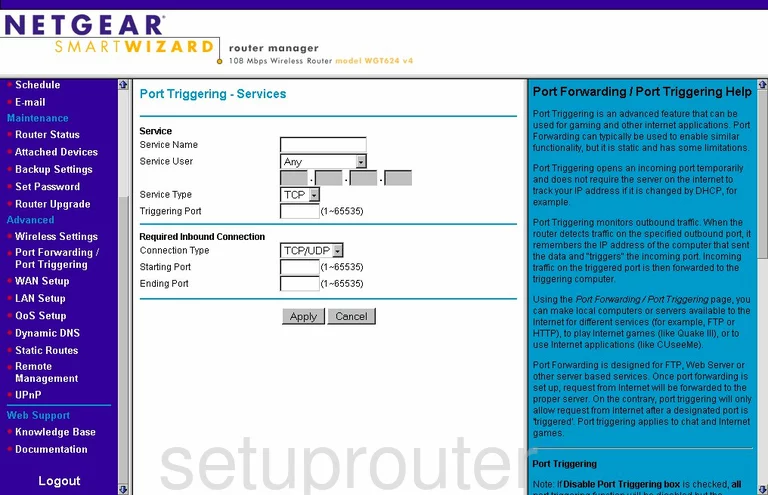
Netgear WGT624 Mac Filter Screenshot
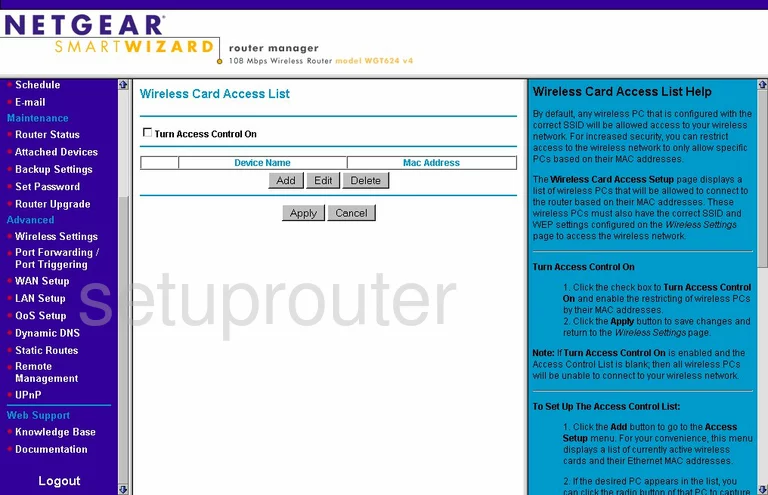
Netgear WGT624 Mac Filter Screenshot
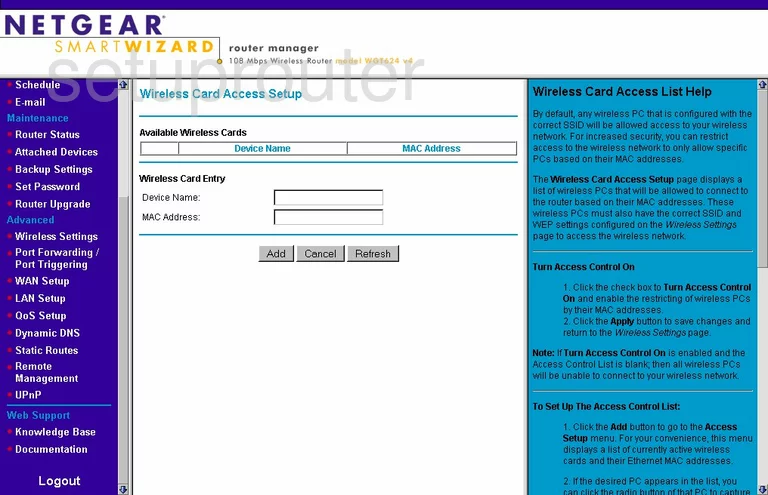
Netgear WGT624 Device Image Screenshot

This is the screenshots guide for the Netgear WGT624 v4. We also have the following guides for the same router:
- Netgear WGT624 - How to change the IP Address on a Netgear WGT624 router
- Netgear WGT624 - Netgear WGT624 User Manual
- Netgear WGT624 - Netgear WGT624 Login Instructions
- Netgear WGT624 - How to change the DNS settings on a Netgear WGT624 router
- Netgear WGT624 - Setup WiFi on the Netgear WGT624
- Netgear WGT624 - Information About the Netgear WGT624 Router
- Netgear WGT624 - Netgear WGT624 Screenshots
- Netgear WGT624 - Reset the Netgear WGT624
- Netgear WGT624 v2 - How to change the IP Address on a Netgear WGT624 router
- Netgear WGT624 v2 - Netgear WGT624 User Manual
- Netgear WGT624 v2 - Netgear WGT624 Login Instructions
- Netgear WGT624 v2 - How to change the DNS settings on a Netgear WGT624 router
- Netgear WGT624 v2 - Setup WiFi on the Netgear WGT624
- Netgear WGT624 v2 - Information About the Netgear WGT624 Router
- Netgear WGT624 v2 - Netgear WGT624 Screenshots
- Netgear WGT624 v2 - Reset the Netgear WGT624
- Netgear WGT624 v3 - How to change the IP Address on a Netgear WGT624 router
- Netgear WGT624 v3 - Netgear WGT624 User Manual
- Netgear WGT624 v3 - Netgear WGT624 Login Instructions
- Netgear WGT624 v3 - How to change the DNS settings on a Netgear WGT624 router
- Netgear WGT624 v3 - Setup WiFi on the Netgear WGT624
- Netgear WGT624 v3 - Information About the Netgear WGT624 Router
- Netgear WGT624 v3 - Netgear WGT624 Screenshots
- Netgear WGT624 v3 - Reset the Netgear WGT624
- Netgear WGT624 v4 - How to change the IP Address on a Netgear WGT624 router
- Netgear WGT624 v4 - Netgear WGT624 User Manual
- Netgear WGT624 v4 - Netgear WGT624 Login Instructions
- Netgear WGT624 v4 - How to change the DNS settings on a Netgear WGT624 router
- Netgear WGT624 v4 - Setup WiFi on the Netgear WGT624
- Netgear WGT624 v4 - Information About the Netgear WGT624 Router
- Netgear WGT624 v4 - Reset the Netgear WGT624