This page shows how to change the LAN IP Address on the ZTE F660 router.
Other ZTE F660 Guides
This is the ip address guide for the ZTE F660 v2. We also have the following guides for the same router:
- ZTE F660 Digi - Login to the ZTE F660
- ZTE F660 Digi - Information About the ZTE F660 Router
- ZTE F660 Digi - Reset the ZTE F660
- ZTE F660 v2 - ZTE F660 Login Instructions
- ZTE F660 v2 - ZTE F660 User Manual
- ZTE F660 v2 - Setup WiFi on the ZTE F660
- ZTE F660 v2 - ZTE F660 Screenshots
- ZTE F660 v2 - Information About the ZTE F660 Router
- ZTE F660 v2 - Reset the ZTE F660
- ZTE F660 v2.22.21P1T15S (ES) Antel - Login to the ZTE F660
- ZTE F660 v2.22.21P1T15S (ES) Antel - Information About the ZTE F660 Router
- ZTE F660 v2.22.21P1T15S (ES) Antel - Reset the ZTE F660
- ZTE F660 v5 Play Media - ZTE F660 Login Instructions
- ZTE F660 v5 Play Media - Reset the ZTE F660
- ZTE F660 v5 Play Media - ZTE F660 Screenshots
- ZTE F660 v5 Play Media - Information About the ZTE F660 Router
- ZTE F660 v5.2.10P4T53 Entel - Login to the ZTE F660
- ZTE F660 v5.2.10P4T53 Entel - Information About the ZTE F660 Router
- ZTE F660 v5.2.10P4T53 Entel - Reset the ZTE F660
- ZTE F660 v5.2.10P4T53 Entel - ZTE F660 Screenshots
What is the LAN IP Address of a Router
The LAN IP Address of a router is also known as its internal IP address. It is also the IP address that you connect to when you want to configure your router. It is only useful from inside your network and has no use from the Internet side.
Routers have 2 IP addresses: an internal ip address and an external ip address. The external IP address is assigned to you by your Internet Service Provider, or ISP, and is generally not something that you can change. The internal IP address is set to a default value at the factory but can be changed if you want.
Common internal IP addresses for routers are:
- 192.168.0.1
- 192.168.1.1
- 10.0.0.1
It is generally a good idea to make the last number of your router's internal IP address a '1', as in 192.168.0.1 or 10.0.0.1. This is not necessary, but many people do it and it makes it a bit easier to remember which IP address is assigned to your router. If you want to change the internal IP address of your router, this guide shows you how.
Login To The ZTE F660
To get started configuring the ZTE F660 LAN page you need to login to your router. If you are already logged in you can skip this step.
To login to the ZTE F660, follow our ZTE F660 Login Guide.
Change the LAN IP Address on a ZTE F660
If you followed our login guide above then you should see this screen.
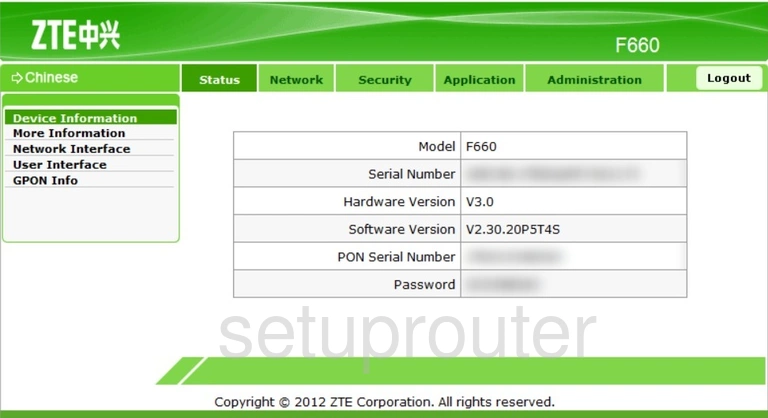
This guide begins on the Home page of the ZTE F660 router. To change your IP address click Network near the top of the page. From there click LAN on the left hand side of the page and then LAN IP Address just below that.
Configure the LAN section of your ZTE F660
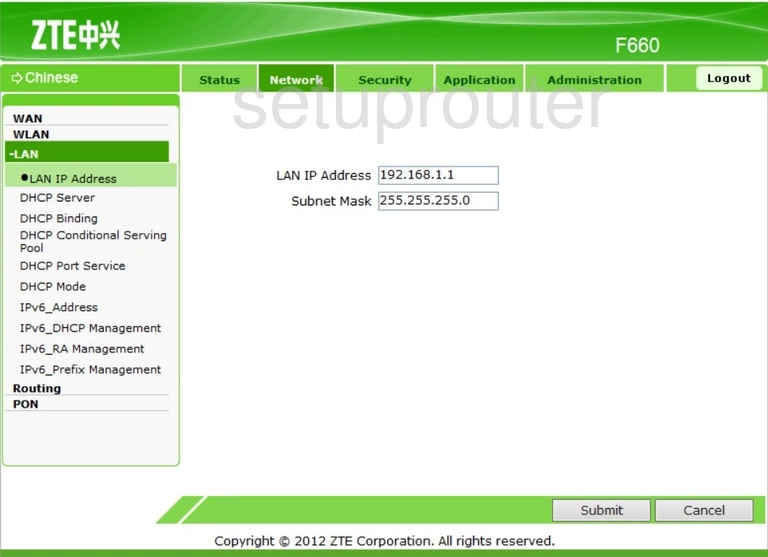
You should be taken to the page you see above.
Now you can change your router's LAN IP Address. Don't quite know what you should change it to? One good choice is 10.0.0.1
Just beneath that is the Subnet Mask. Leave this as it is; it needs to stay at 255.255.255.0
That's it! That's all there is to it. Just be sure to click Submit near the bottom of the page before leaving.
Possible Problems when Changing your LAN IP Address
When you change your LAN IP Address you are making a fundamental change to how your network functions and all computers on your network will be affected. You will lose your Internet connection when you apply these changes. Your router may reboot and require a couple of minutes to start responding again.
Also note that some computers may need to be rebooted after you make this change before they can talk to the router or on the Internet again.
Other ZTE F660 Info
Don't forget about our other ZTE F660 info that you might be interested in.
This is the ip address guide for the ZTE F660 v2. We also have the following guides for the same router:
- ZTE F660 Digi - Login to the ZTE F660
- ZTE F660 Digi - Information About the ZTE F660 Router
- ZTE F660 Digi - Reset the ZTE F660
- ZTE F660 v2 - ZTE F660 Login Instructions
- ZTE F660 v2 - ZTE F660 User Manual
- ZTE F660 v2 - Setup WiFi on the ZTE F660
- ZTE F660 v2 - ZTE F660 Screenshots
- ZTE F660 v2 - Information About the ZTE F660 Router
- ZTE F660 v2 - Reset the ZTE F660
- ZTE F660 v2.22.21P1T15S (ES) Antel - Login to the ZTE F660
- ZTE F660 v2.22.21P1T15S (ES) Antel - Information About the ZTE F660 Router
- ZTE F660 v2.22.21P1T15S (ES) Antel - Reset the ZTE F660
- ZTE F660 v5 Play Media - ZTE F660 Login Instructions
- ZTE F660 v5 Play Media - Reset the ZTE F660
- ZTE F660 v5 Play Media - ZTE F660 Screenshots
- ZTE F660 v5 Play Media - Information About the ZTE F660 Router
- ZTE F660 v5.2.10P4T53 Entel - Login to the ZTE F660
- ZTE F660 v5.2.10P4T53 Entel - Information About the ZTE F660 Router
- ZTE F660 v5.2.10P4T53 Entel - Reset the ZTE F660
- ZTE F660 v5.2.10P4T53 Entel - ZTE F660 Screenshots