The ZTE F660 router is considered a wireless router because it offers WiFi connectivity. WiFi, or simply wireless, allows you to connect various devices to your router, such as wireless printers, smart televisions, and WiFi enabled smartphones.
Other ZTE F660 Guides
This is the wifi guide for the ZTE F660 v2. We also have the following guides for the same router:
- ZTE F660 Digi - Login to the ZTE F660
- ZTE F660 Digi - Information About the ZTE F660 Router
- ZTE F660 Digi - Reset the ZTE F660
- ZTE F660 v2 - How to change the IP Address on a ZTE F660 router
- ZTE F660 v2 - ZTE F660 Login Instructions
- ZTE F660 v2 - ZTE F660 User Manual
- ZTE F660 v2 - ZTE F660 Screenshots
- ZTE F660 v2 - Information About the ZTE F660 Router
- ZTE F660 v2 - Reset the ZTE F660
- ZTE F660 v2.22.21P1T15S (ES) Antel - Login to the ZTE F660
- ZTE F660 v2.22.21P1T15S (ES) Antel - Information About the ZTE F660 Router
- ZTE F660 v2.22.21P1T15S (ES) Antel - Reset the ZTE F660
- ZTE F660 v5 Play Media - ZTE F660 Login Instructions
- ZTE F660 v5 Play Media - Reset the ZTE F660
- ZTE F660 v5 Play Media - ZTE F660 Screenshots
- ZTE F660 v5 Play Media - Information About the ZTE F660 Router
- ZTE F660 v5.2.10P4T53 Entel - Login to the ZTE F660
- ZTE F660 v5.2.10P4T53 Entel - Information About the ZTE F660 Router
- ZTE F660 v5.2.10P4T53 Entel - Reset the ZTE F660
- ZTE F660 v5.2.10P4T53 Entel - ZTE F660 Screenshots
WiFi Terms
Before we get started there is a little bit of background info that you should be familiar with.
Wireless Name
Your wireless network needs to have a name to uniquely identify it from other wireless networks. If you are not sure what this means we have a guide explaining what a wireless name is that you can read for more information.
Wireless Password
An important part of securing your wireless network is choosing a strong password.
Wireless Channel
Picking a WiFi channel is not always a simple task. Be sure to read about WiFi channels before making the choice.
Encryption
You should almost definitely pick WPA2 for your networks encryption. If you are unsure, be sure to read our WEP vs WPA guide first.
Login To The ZTE F660
To get started configuring the ZTE F660 WiFi settings you need to login to your router. If you are already logged in you can skip this step.
To login to the ZTE F660, follow our ZTE F660 Login Guide.
Find the WiFi Settings on the ZTE F660
If you followed our login guide above then you should see this screen.
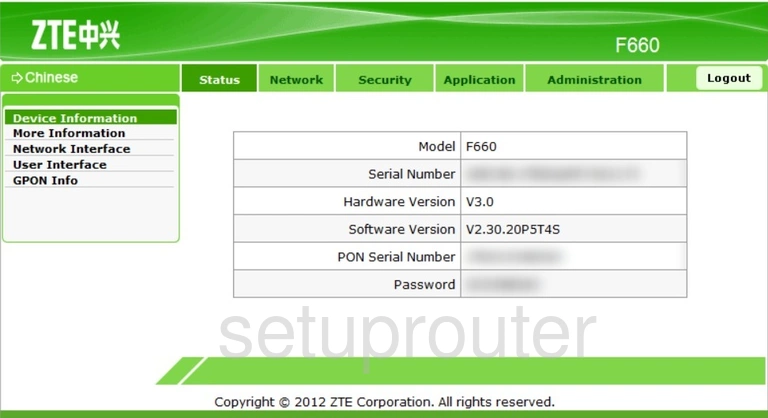
This guide begins on the Status page of the ZTE F660 router. To change your wireless network settings click the Network tab near the top of the page. From there click WLAN located in the left hand sidebar and then Multi-SSID Settings just beneath that.
Change the WiFi Settings on the ZTE F660
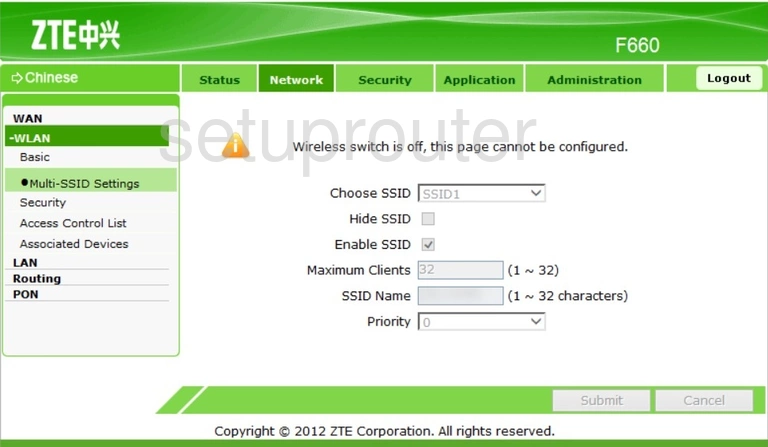
This brings you to a new page.
On this page you'll set your SSID Name. This will be your network identification and can be anything you like. However, due to security reasons we highly recommend avoiding any sort of personal information. For more help be sure to visit our Wireless Names Guide.
That's it for this page. Just be sure to save your settings before moving on.
Now click Security located on the left hand side of the page.
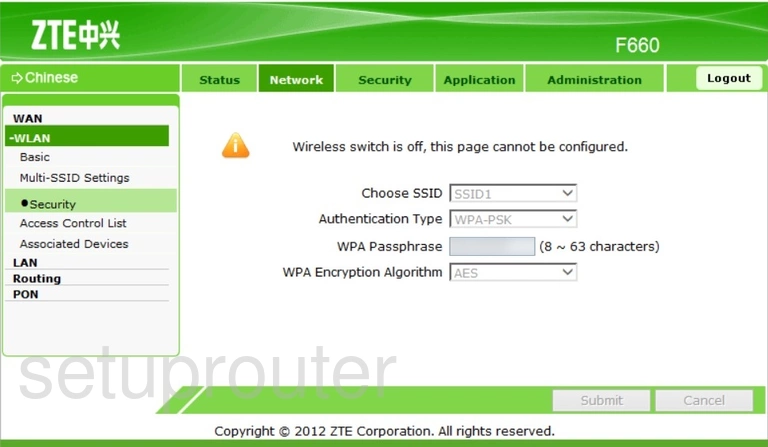
You should be taken to the page shown above.
Start off by opening the drop down menu labeled Choose SSID and selecting the SSID you just created.
After that set the Authentication Type to WPA2-PSK. This will provide you with the strongest security. Why? Check out our WEP vs. WPA Guide to learn more.
Finally you'll need to set a WPA Passphrase. This will serve as your network password and can be anything you want. However keep in mind that a strong password consists of 14-20 characters and includes no personal information. For more help be sure to take a look through our Choosing a Strong Password Guide.
That's it! You're finished. Just don't forget to click Submit before closing the page.
Possible Problems when Changing your WiFi Settings
After making these changes to your router you will almost definitely have to reconnect any previously connected devices. This is usually done at the device itself and not at your computer.
Other ZTE F660 Info
Don't forget about our other ZTE F660 info that you might be interested in.
This is the wifi guide for the ZTE F660 v2. We also have the following guides for the same router:
- ZTE F660 Digi - Login to the ZTE F660
- ZTE F660 Digi - Information About the ZTE F660 Router
- ZTE F660 Digi - Reset the ZTE F660
- ZTE F660 v2 - How to change the IP Address on a ZTE F660 router
- ZTE F660 v2 - ZTE F660 Login Instructions
- ZTE F660 v2 - ZTE F660 User Manual
- ZTE F660 v2 - ZTE F660 Screenshots
- ZTE F660 v2 - Information About the ZTE F660 Router
- ZTE F660 v2 - Reset the ZTE F660
- ZTE F660 v2.22.21P1T15S (ES) Antel - Login to the ZTE F660
- ZTE F660 v2.22.21P1T15S (ES) Antel - Information About the ZTE F660 Router
- ZTE F660 v2.22.21P1T15S (ES) Antel - Reset the ZTE F660
- ZTE F660 v5 Play Media - ZTE F660 Login Instructions
- ZTE F660 v5 Play Media - Reset the ZTE F660
- ZTE F660 v5 Play Media - ZTE F660 Screenshots
- ZTE F660 v5 Play Media - Information About the ZTE F660 Router
- ZTE F660 v5.2.10P4T53 Entel - Login to the ZTE F660
- ZTE F660 v5.2.10P4T53 Entel - Information About the ZTE F660 Router
- ZTE F660 v5.2.10P4T53 Entel - Reset the ZTE F660
- ZTE F660 v5.2.10P4T53 Entel - ZTE F660 Screenshots