This page shows you how to login to the ZTE F660 router.
Other ZTE F660 Guides
This is the login guide for the ZTE F660 v5 Play Media. We also have the following guides for the same router:
- ZTE F660 Digi - Login to the ZTE F660
- ZTE F660 Digi - Information About the ZTE F660 Router
- ZTE F660 Digi - Reset the ZTE F660
- ZTE F660 v2 - How to change the IP Address on a ZTE F660 router
- ZTE F660 v2 - ZTE F660 Login Instructions
- ZTE F660 v2 - ZTE F660 User Manual
- ZTE F660 v2 - Setup WiFi on the ZTE F660
- ZTE F660 v2 - ZTE F660 Screenshots
- ZTE F660 v2 - Information About the ZTE F660 Router
- ZTE F660 v2 - Reset the ZTE F660
- ZTE F660 v2.22.21P1T15S (ES) Antel - Login to the ZTE F660
- ZTE F660 v2.22.21P1T15S (ES) Antel - Information About the ZTE F660 Router
- ZTE F660 v2.22.21P1T15S (ES) Antel - Reset the ZTE F660
- ZTE F660 v5 Play Media - Reset the ZTE F660
- ZTE F660 v5 Play Media - ZTE F660 Screenshots
- ZTE F660 v5 Play Media - Information About the ZTE F660 Router
- ZTE F660 v5.2.10P4T53 Entel - Login to the ZTE F660
- ZTE F660 v5.2.10P4T53 Entel - Information About the ZTE F660 Router
- ZTE F660 v5.2.10P4T53 Entel - Reset the ZTE F660
- ZTE F660 v5.2.10P4T53 Entel - ZTE F660 Screenshots
Find Your ZTE F660 Router IP Address
Before you can log in to your ZTE F660 router, you need to figure out it's internal IP address.
| Known F660 IP Addresses |
|---|
| 192.168.1.1 |
Start with the first IP address in the list and then follow the rest of this guide.
If the IP address you picked does not seem to work, then simply try a different one. It should be completely harmless to try different IP addresses.
If you try all of the above IP addresses and still cannot find your router, then do one of the following:
- Use our Find Your Router's Internal IP Address guide.
- Download and install our free Router Detector software.
Choose an internal IP Address using one of the above methods and then try to login to your router.
Login to the ZTE F660 Router
The ZTE F660 is managed through a web-based interface. In order to log in to it, you need to use a web browser, such as Chrome, Firefox, or Edge.
Enter ZTE F660 Internal IP Address
Type the internal IP address that you picked above in the address bar of your web browser. The address bar will look like this:

Press the Enter key on your keyboard. You will be prompted for your ZTE F660 password.
ZTE F660 Default Username and Password
You need to know your username and password to login to your ZTE F660. It's possible that the router's password is still set to the factory default. Try all of the ZTE F660 factory default usernames and passwords below.
| ZTE F660 Default Usernames and Passwords | |
|---|---|
| Username | Password |
| user | user |
Enter your username and password in the window that pops up. You can try them all.
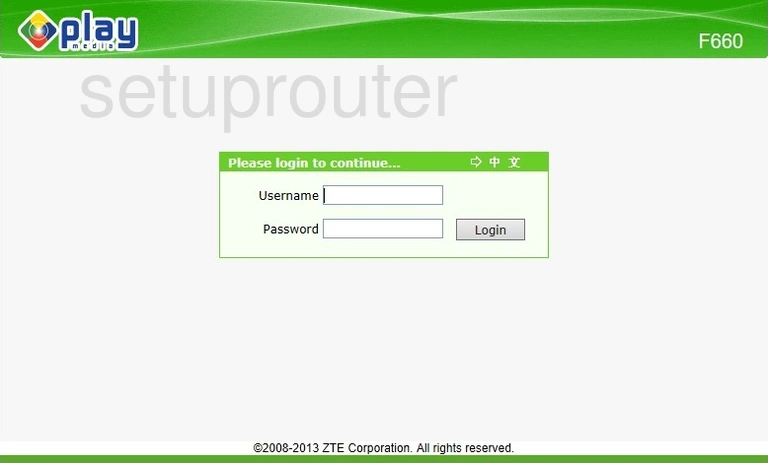
ZTE F660 Home Screen
Once you are logged in you will see the ZTE F660 home screen, like this:
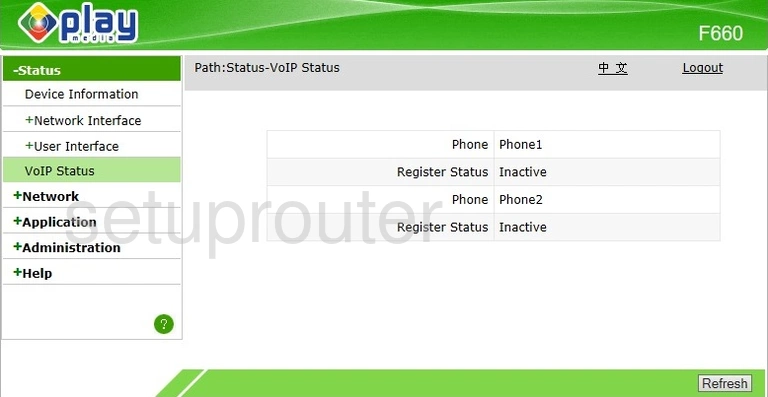
If you see this screen, then congratulations, you are now logged in to your ZTE F660. Now you can follow any of our other guides for this router.
Solutions To ZTE F660 Login Problems
Here are some other ideas that might help you get logged in to your router.
ZTE F660 Password Doesn't Work
Perhaps your router's default password is different than what we have listed here. Start by trying all of the other known ZTE passwords. We have an extensive list of all ZTE Passwords that you can try.
Forgot Password to ZTE F660 Router
If you are using an ISP provided router, then you may need to call their support desk and ask for your login information. Most of the time they will have it on file for you.
How to Reset the ZTE F660 Router To Default Settings
The last option when you are unable to get logged in to your router is to reset it to the factory defaults. As a last resort, you can reset your router to factory defaults.
Other ZTE F660 Guides
Here are some of our other ZTE F660 info that you might be interested in.
This is the login guide for the ZTE F660 v5 Play Media. We also have the following guides for the same router:
- ZTE F660 Digi - Login to the ZTE F660
- ZTE F660 Digi - Information About the ZTE F660 Router
- ZTE F660 Digi - Reset the ZTE F660
- ZTE F660 v2 - How to change the IP Address on a ZTE F660 router
- ZTE F660 v2 - ZTE F660 Login Instructions
- ZTE F660 v2 - ZTE F660 User Manual
- ZTE F660 v2 - Setup WiFi on the ZTE F660
- ZTE F660 v2 - ZTE F660 Screenshots
- ZTE F660 v2 - Information About the ZTE F660 Router
- ZTE F660 v2 - Reset the ZTE F660
- ZTE F660 v2.22.21P1T15S (ES) Antel - Login to the ZTE F660
- ZTE F660 v2.22.21P1T15S (ES) Antel - Information About the ZTE F660 Router
- ZTE F660 v2.22.21P1T15S (ES) Antel - Reset the ZTE F660
- ZTE F660 v5 Play Media - Reset the ZTE F660
- ZTE F660 v5 Play Media - ZTE F660 Screenshots
- ZTE F660 v5 Play Media - Information About the ZTE F660 Router
- ZTE F660 v5.2.10P4T53 Entel - Login to the ZTE F660
- ZTE F660 v5.2.10P4T53 Entel - Information About the ZTE F660 Router
- ZTE F660 v5.2.10P4T53 Entel - Reset the ZTE F660
- ZTE F660 v5.2.10P4T53 Entel - ZTE F660 Screenshots