This is our collection of screenshots that have been submitted to this site by our users.
If you would like to submit screenshots for us to use, please use our Router Screenshot Grabber, which is a free tool in Network Utilities. It makes the capture process easy and sends the screenshots to us automatically.
This is the screenshots guide for the ZTE F660 v5 Play Media. We also have the following guides for the same router:
- ZTE F660 Digi - Login to the ZTE F660
- ZTE F660 Digi - Information About the ZTE F660 Router
- ZTE F660 Digi - Reset the ZTE F660
- ZTE F660 v2 - How to change the IP Address on a ZTE F660 router
- ZTE F660 v2 - ZTE F660 Login Instructions
- ZTE F660 v2 - ZTE F660 User Manual
- ZTE F660 v2 - Setup WiFi on the ZTE F660
- ZTE F660 v2 - ZTE F660 Screenshots
- ZTE F660 v2 - Information About the ZTE F660 Router
- ZTE F660 v2 - Reset the ZTE F660
- ZTE F660 v2.22.21P1T15S (ES) Antel - Login to the ZTE F660
- ZTE F660 v2.22.21P1T15S (ES) Antel - Information About the ZTE F660 Router
- ZTE F660 v2.22.21P1T15S (ES) Antel - Reset the ZTE F660
- ZTE F660 v5 Play Media - ZTE F660 Login Instructions
- ZTE F660 v5 Play Media - Reset the ZTE F660
- ZTE F660 v5 Play Media - Information About the ZTE F660 Router
- ZTE F660 v5.2.10P4T53 Entel - Login to the ZTE F660
- ZTE F660 v5.2.10P4T53 Entel - Information About the ZTE F660 Router
- ZTE F660 v5.2.10P4T53 Entel - Reset the ZTE F660
- ZTE F660 v5.2.10P4T53 Entel - ZTE F660 Screenshots
All ZTE F660 Screenshots
All screenshots below were captured from a ZTE F660 router.
ZTE F660 Wifi Wps Screenshot
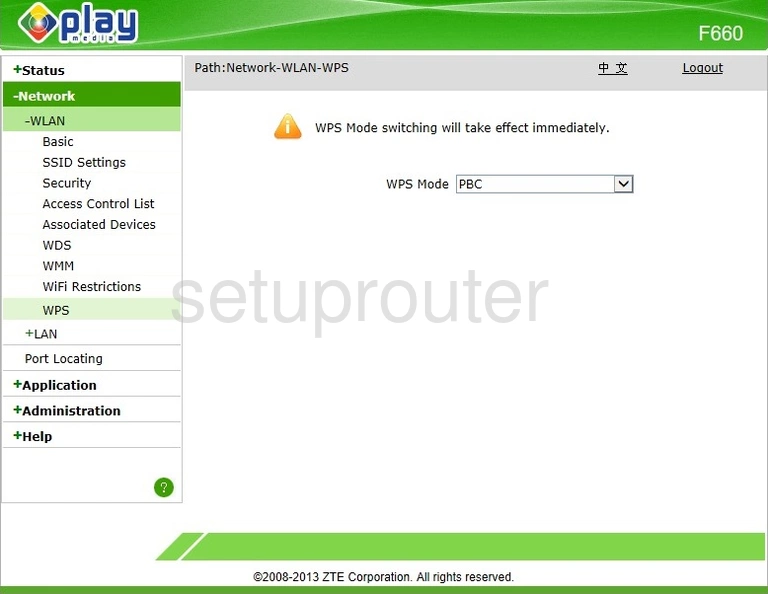
ZTE F660 Wifi Setup Screenshot
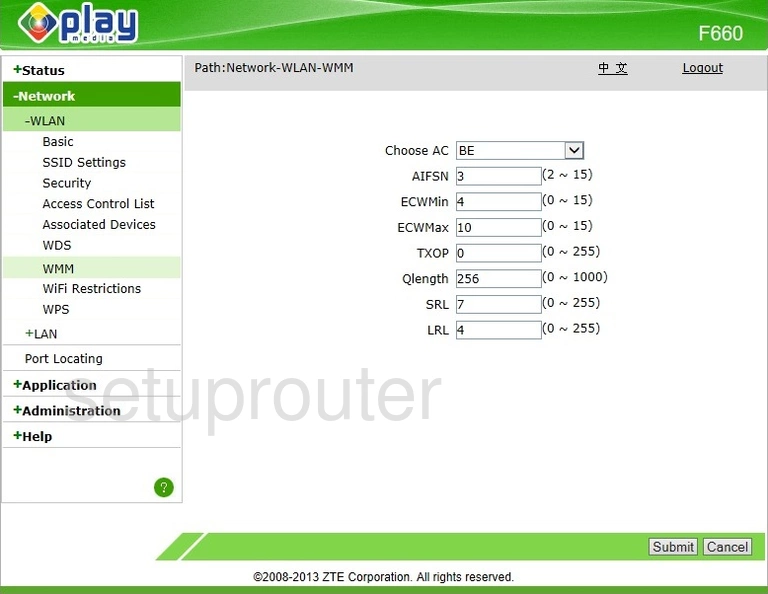
ZTE F660 Wifi Security Screenshot
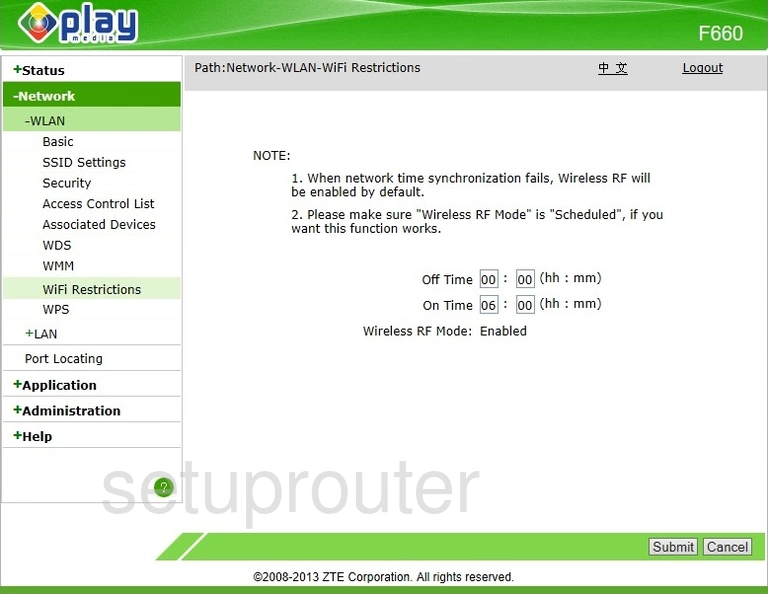
ZTE F660 Wifi Setup Screenshot
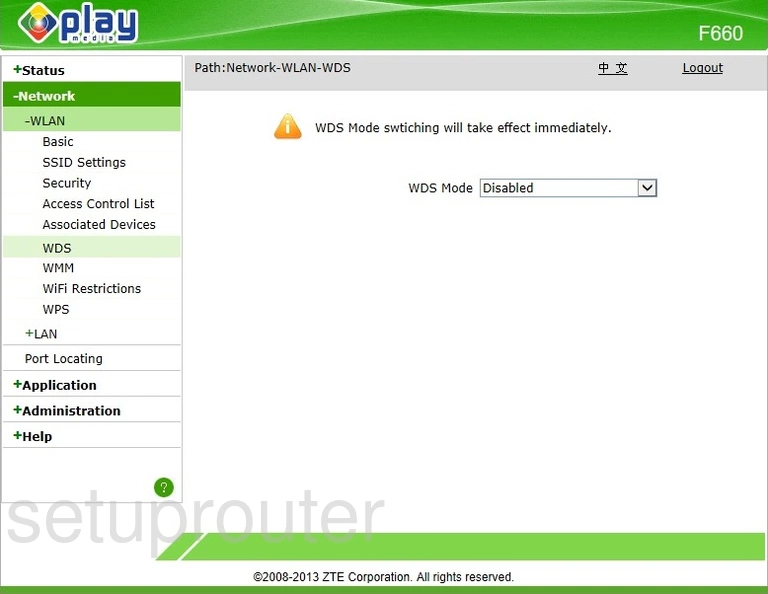
ZTE F660 Wifi Status Screenshot
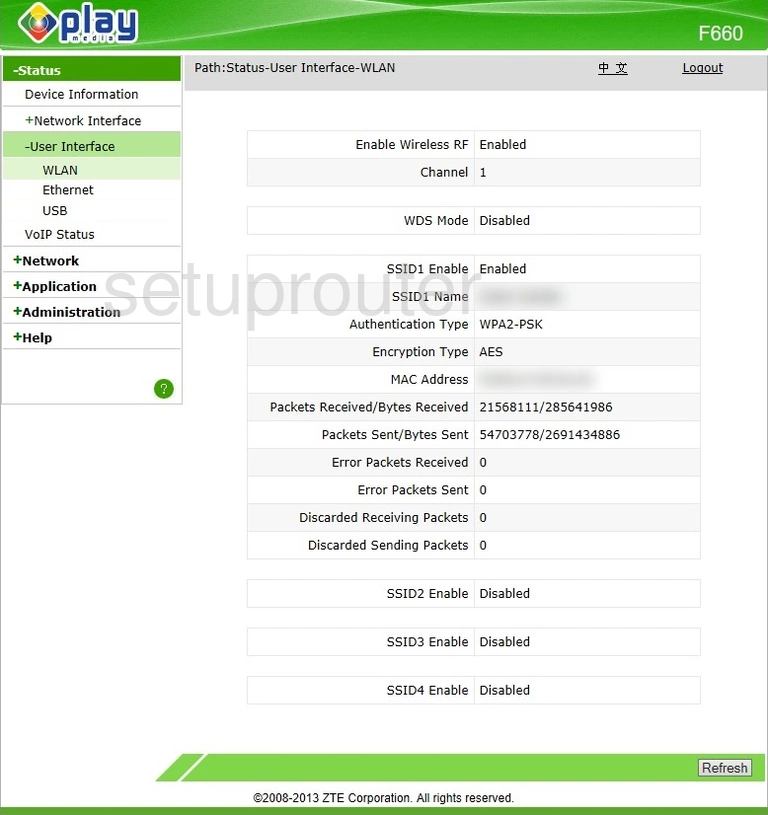
ZTE F660 Wifi Network Screenshot
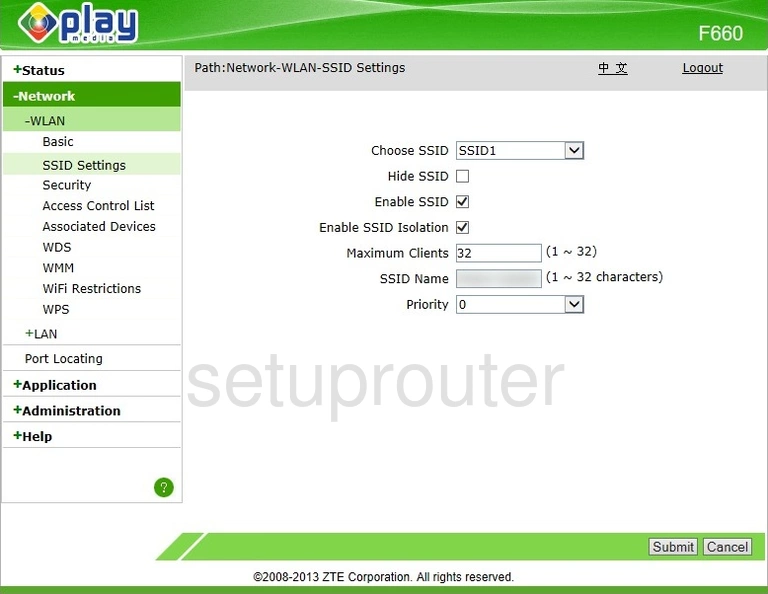
ZTE F660 Wifi Security Screenshot
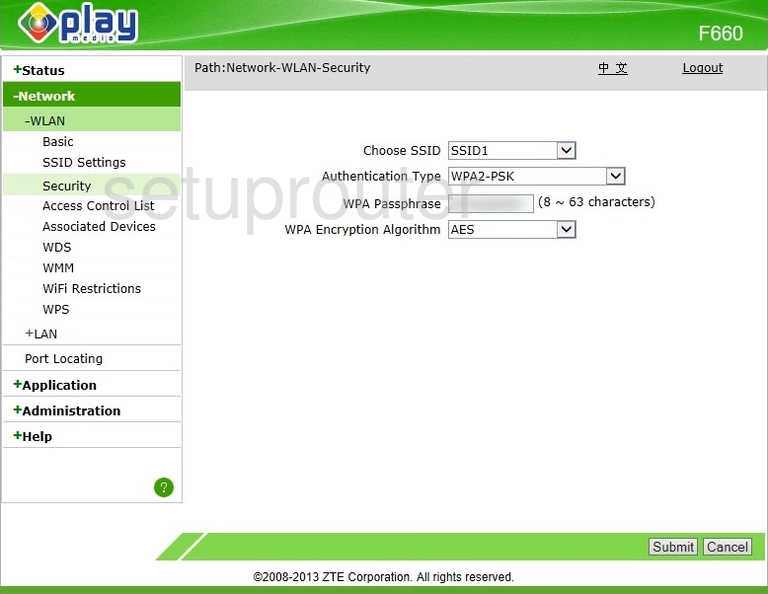
ZTE F660 Wifi Setup Screenshot
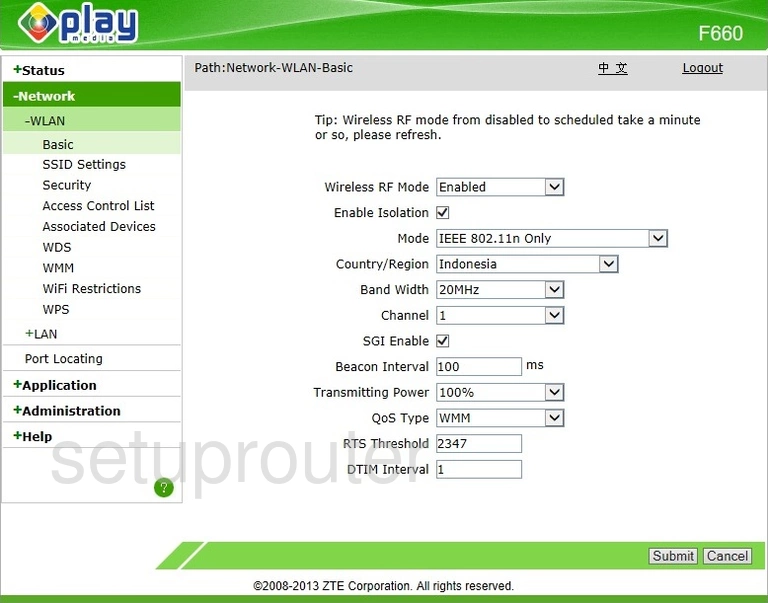
ZTE F660 Wifi Status Screenshot
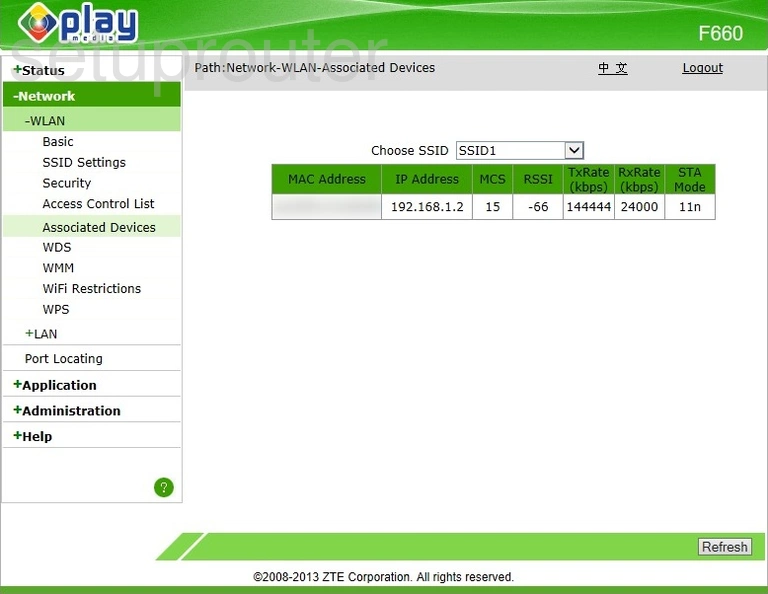
ZTE F660 Wifi Security Screenshot
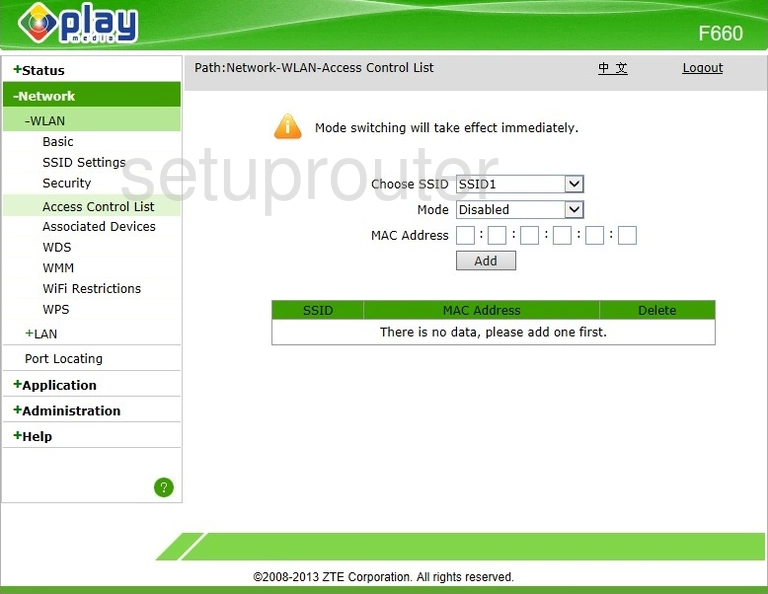
ZTE F660 Password Screenshot
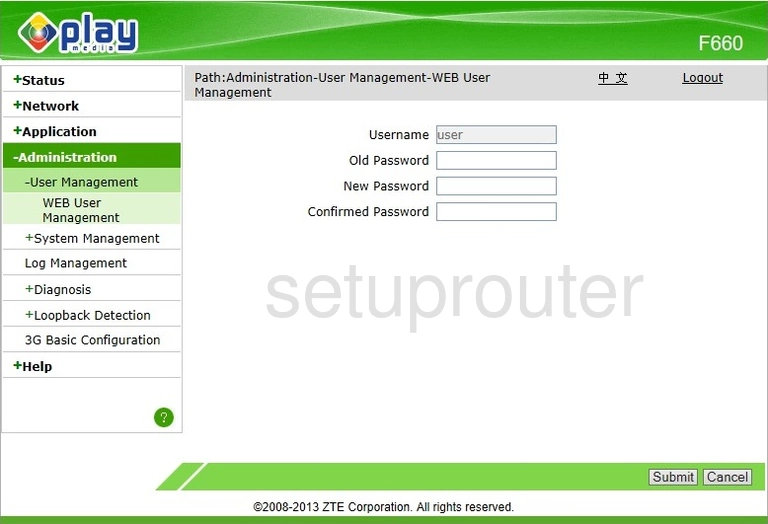
ZTE F660 Status Screenshot
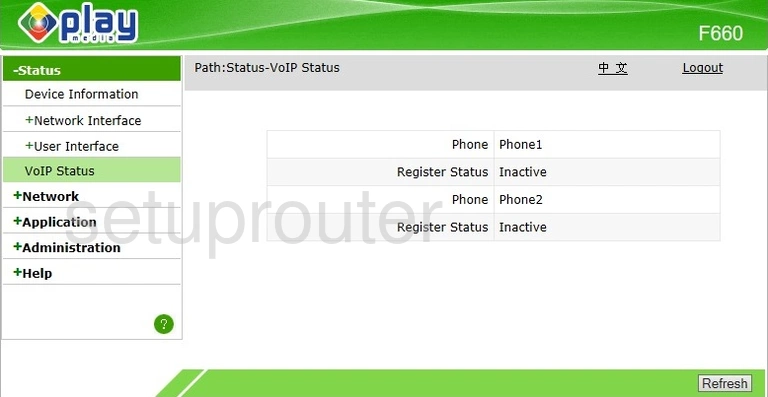
ZTE F660 Diagnostics Screenshot
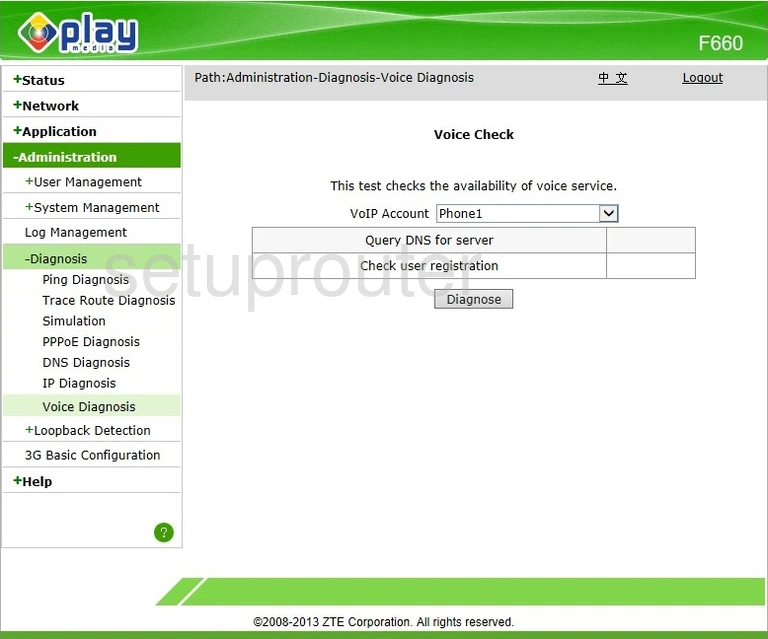
ZTE F660 Usb Screenshot
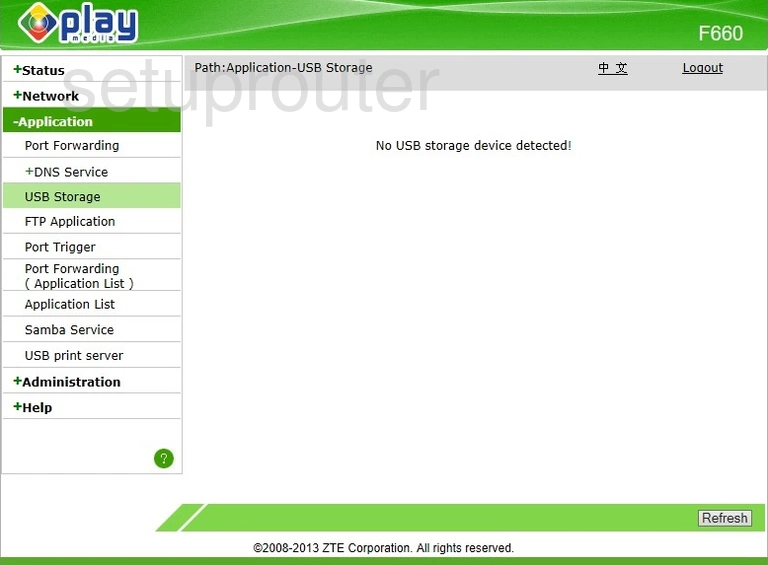
ZTE F660 Usb Screenshot
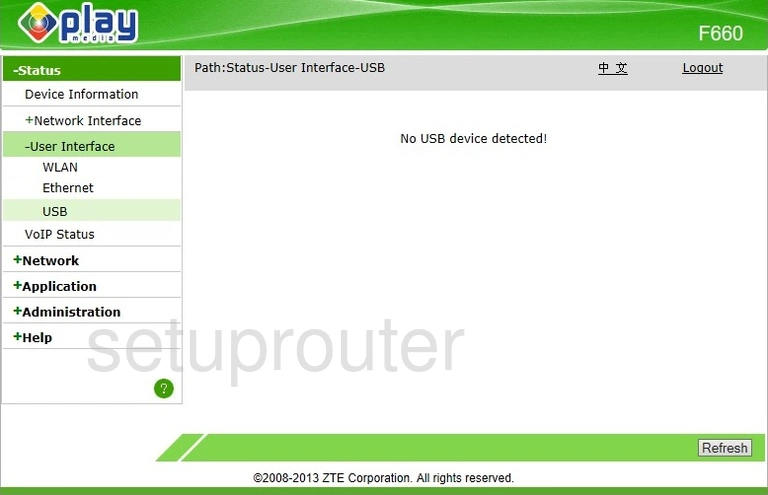
ZTE F660 Backup Screenshot
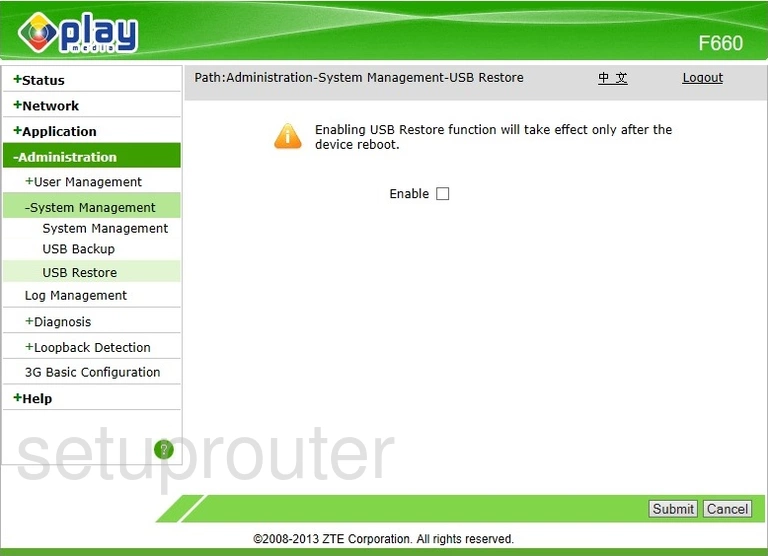
ZTE F660 Usb Screenshot
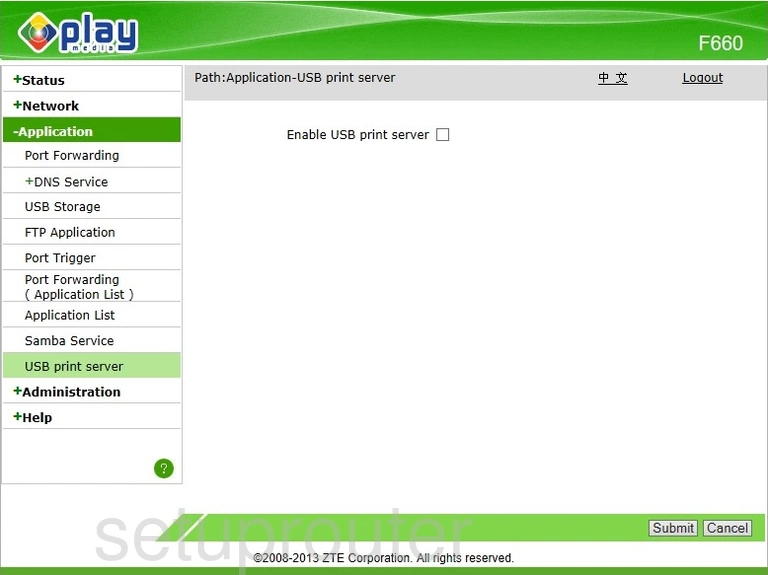
ZTE F660 Backup Screenshot
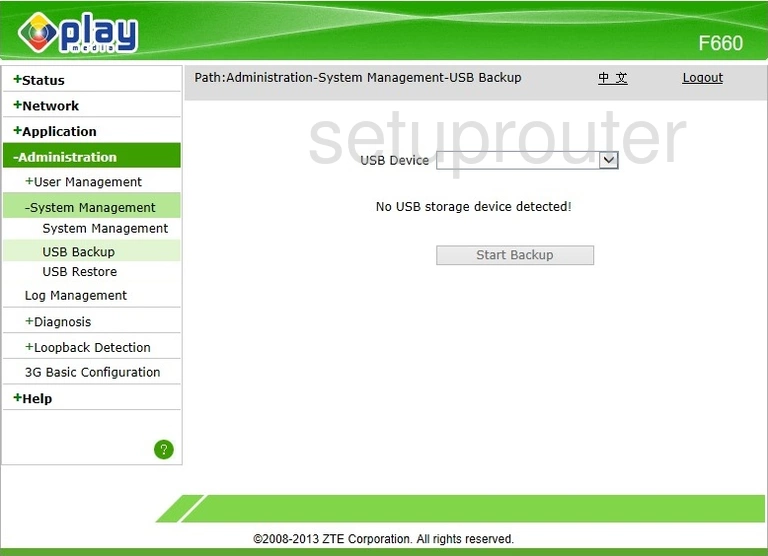
ZTE F660 Trace Route Screenshot
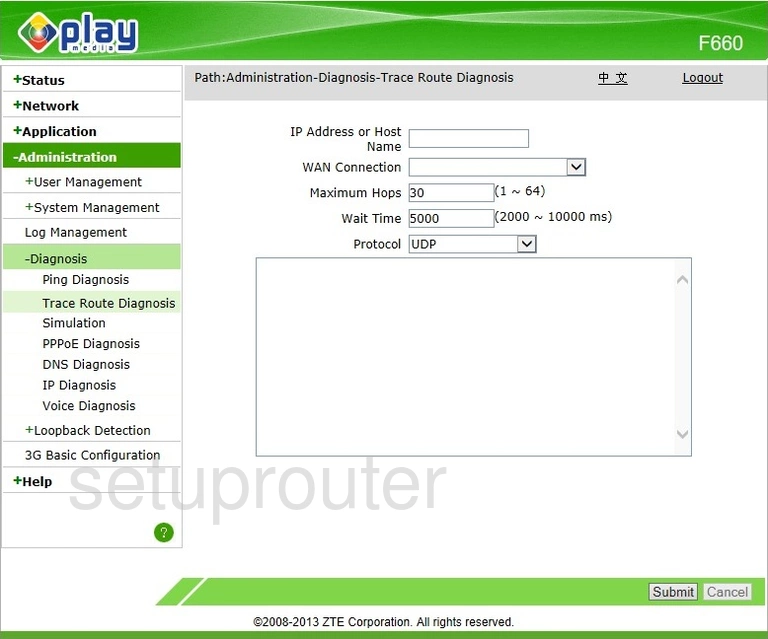
ZTE F660 Reboot Screenshot
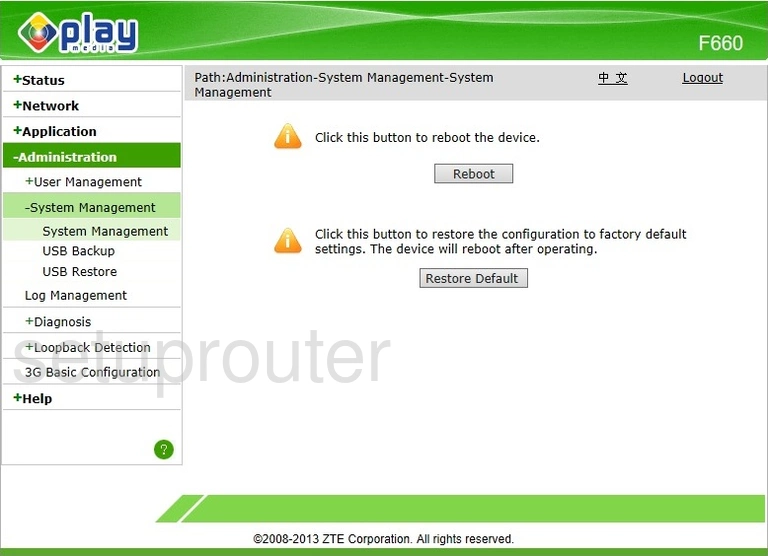
ZTE F660 Diagnostics Screenshot
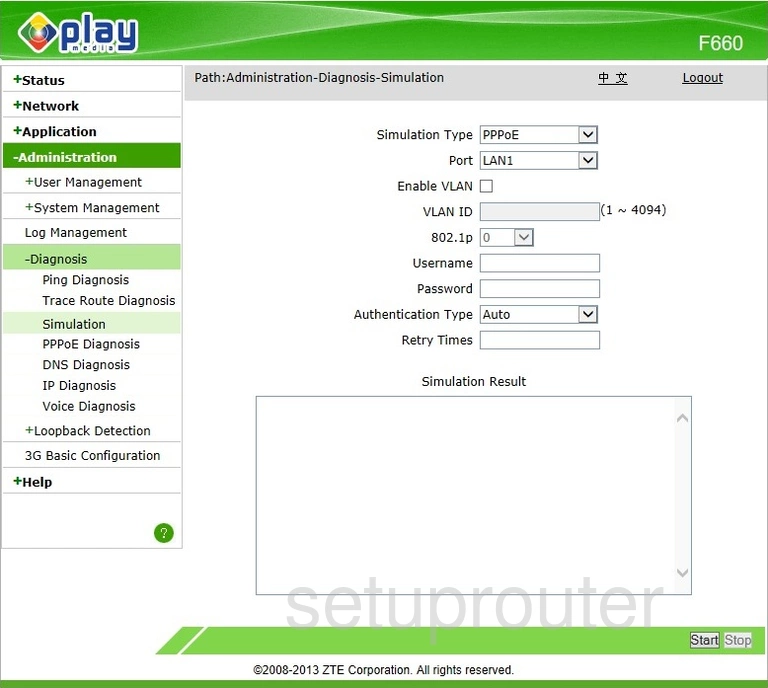
ZTE F660 Usb Screenshot
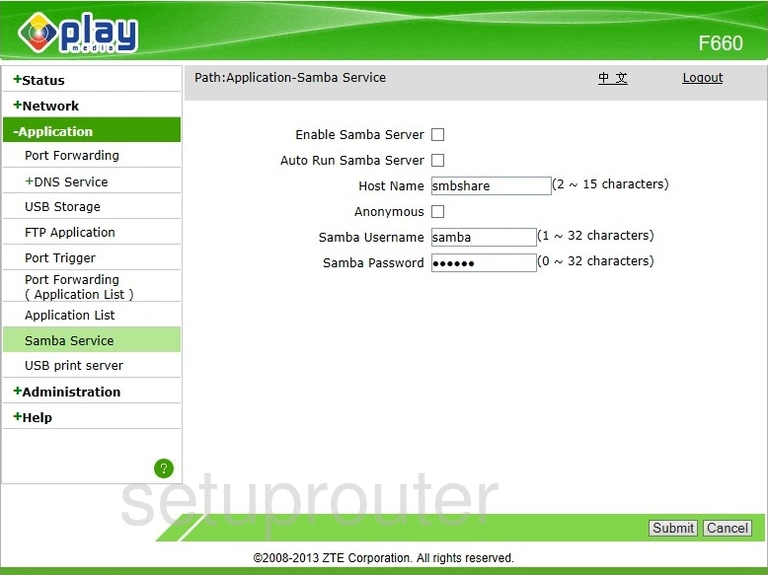
ZTE F660 Setup Screenshot
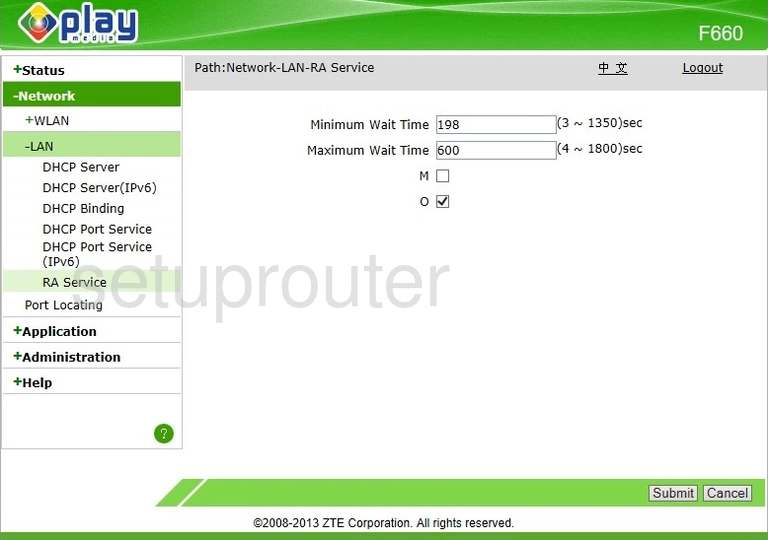
ZTE F660 Diagnostics Screenshot
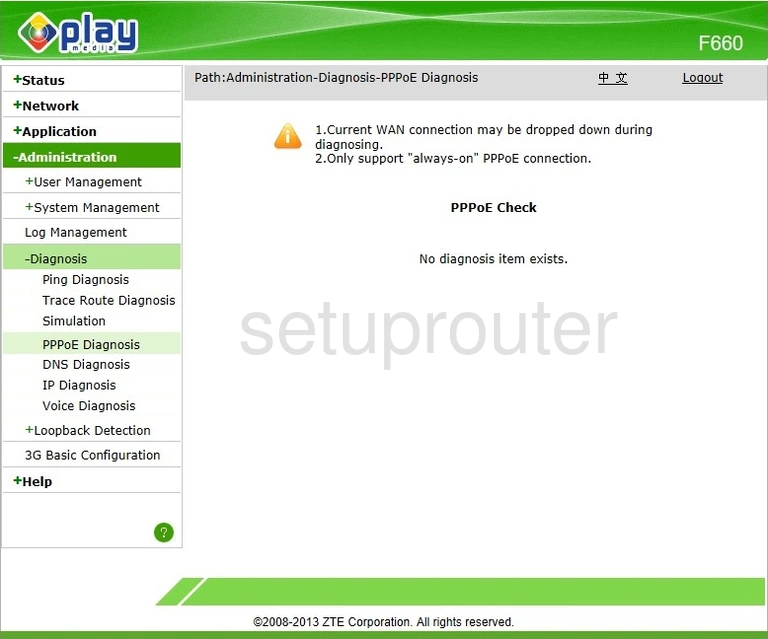
ZTE F660 Port Triggering Screenshot
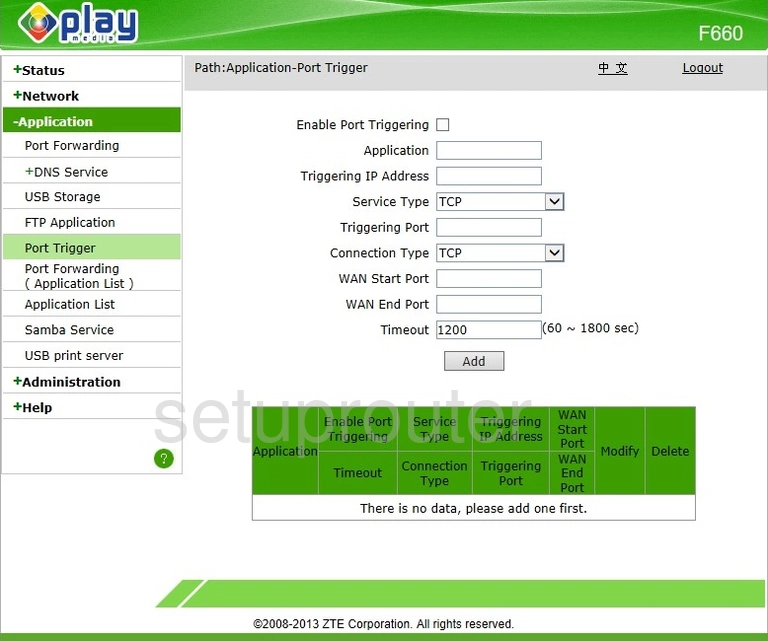
ZTE F660 Setup Screenshot
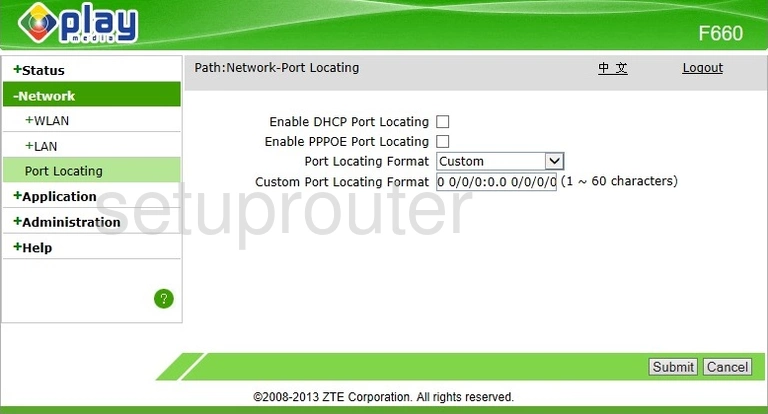
ZTE F660 Port Forwarding Screenshot
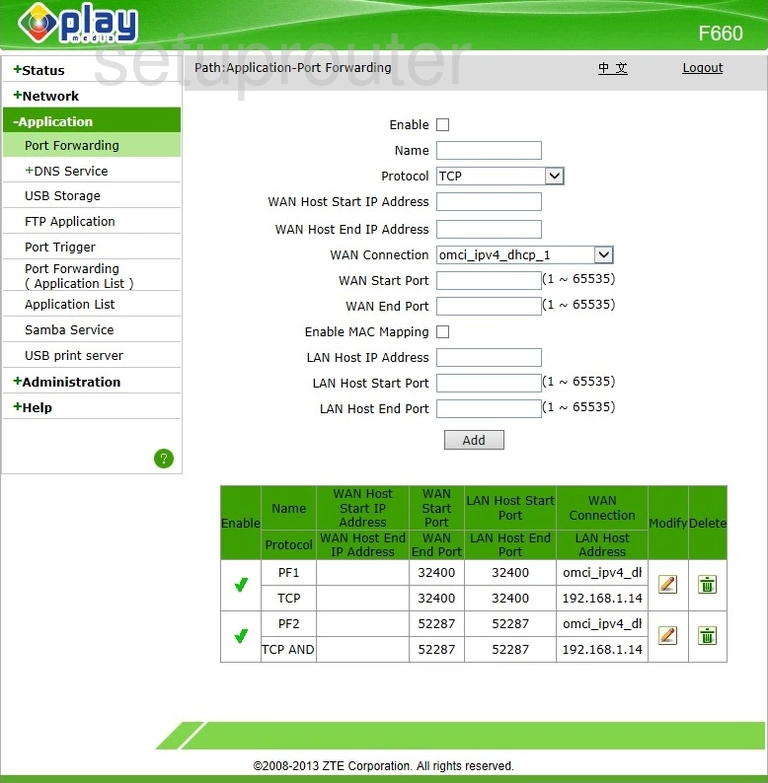
ZTE F660 Port Forwarding Screenshot
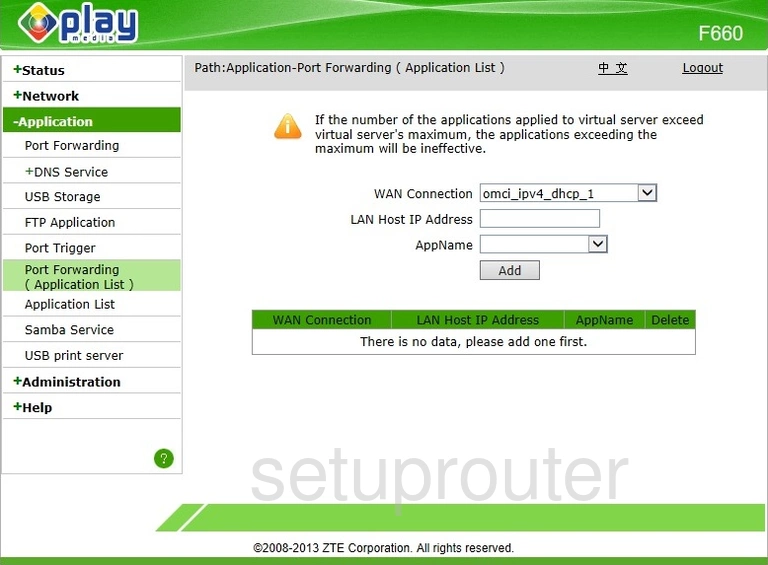
ZTE F660 Diagnostics Screenshot
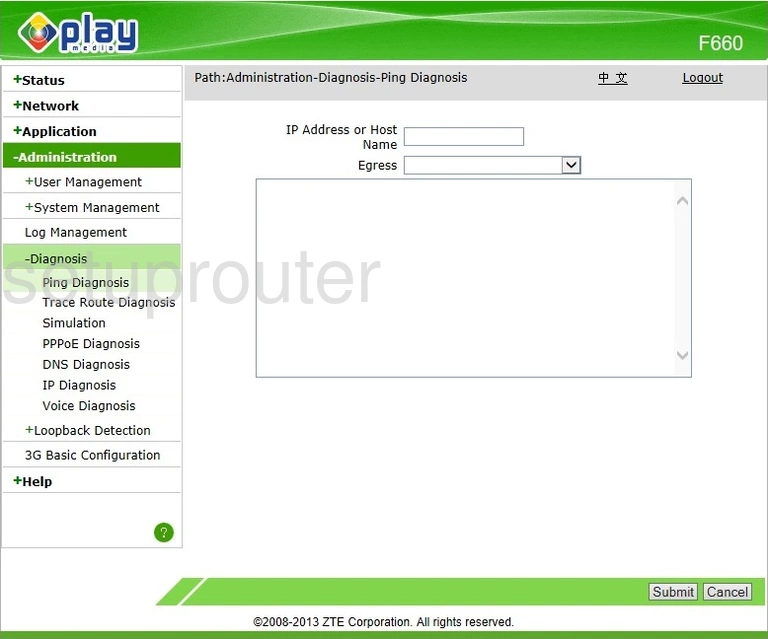
ZTE F660 Vlan Screenshot
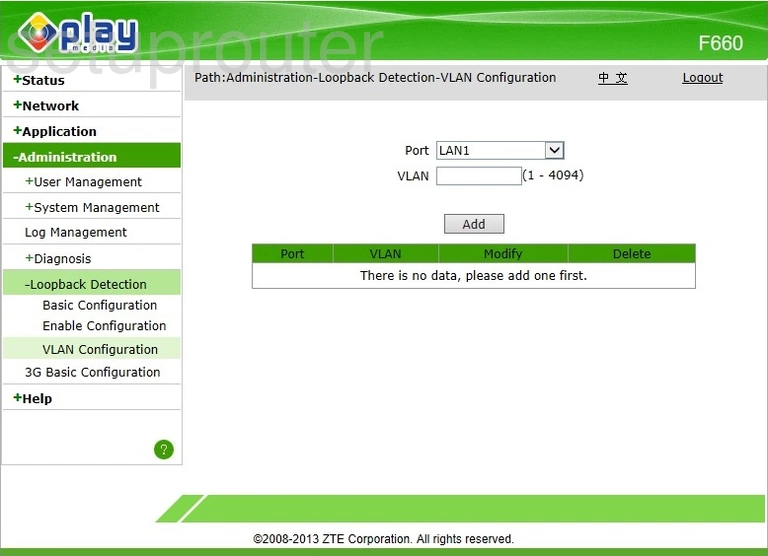
ZTE F660 Port Setting Screenshot
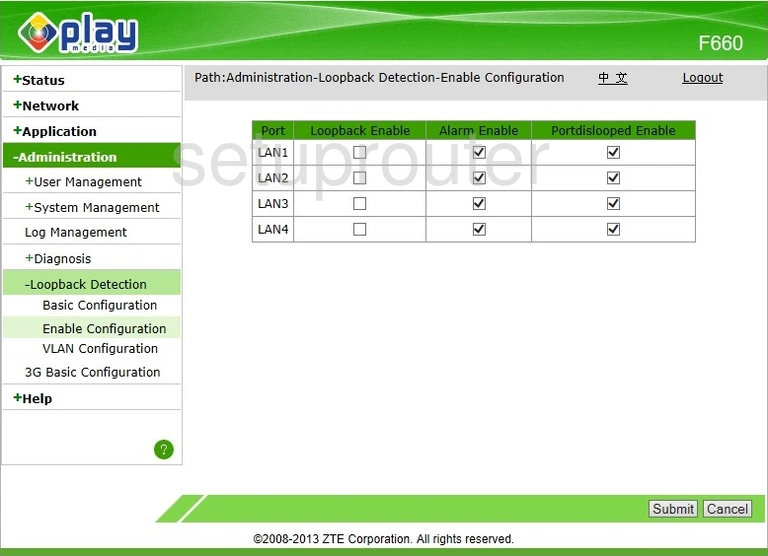
ZTE F660 Setup Screenshot
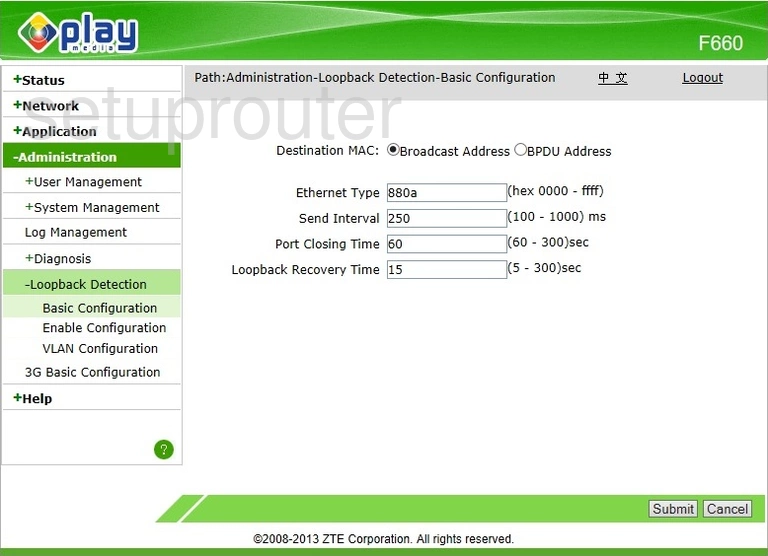
ZTE F660 Login Screenshot
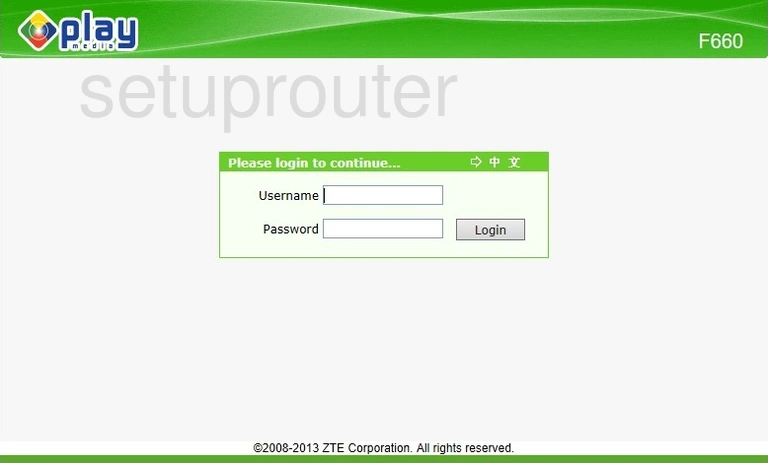
ZTE F660 Log Screenshot
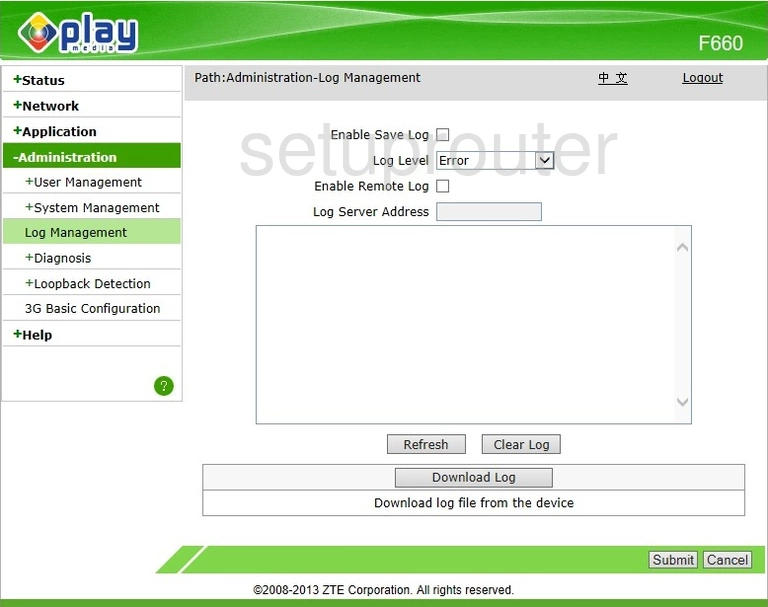
ZTE F660 Diagnostics Screenshot
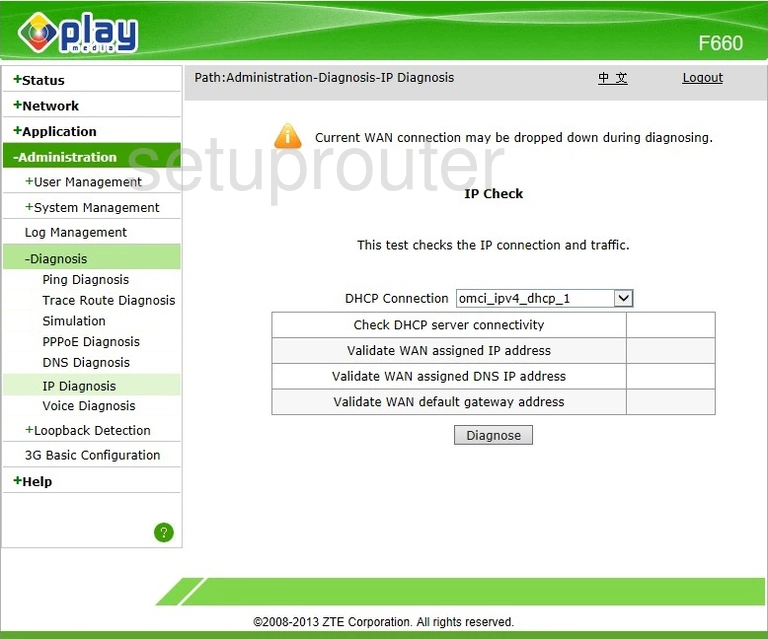
ZTE F660 Help Screenshot
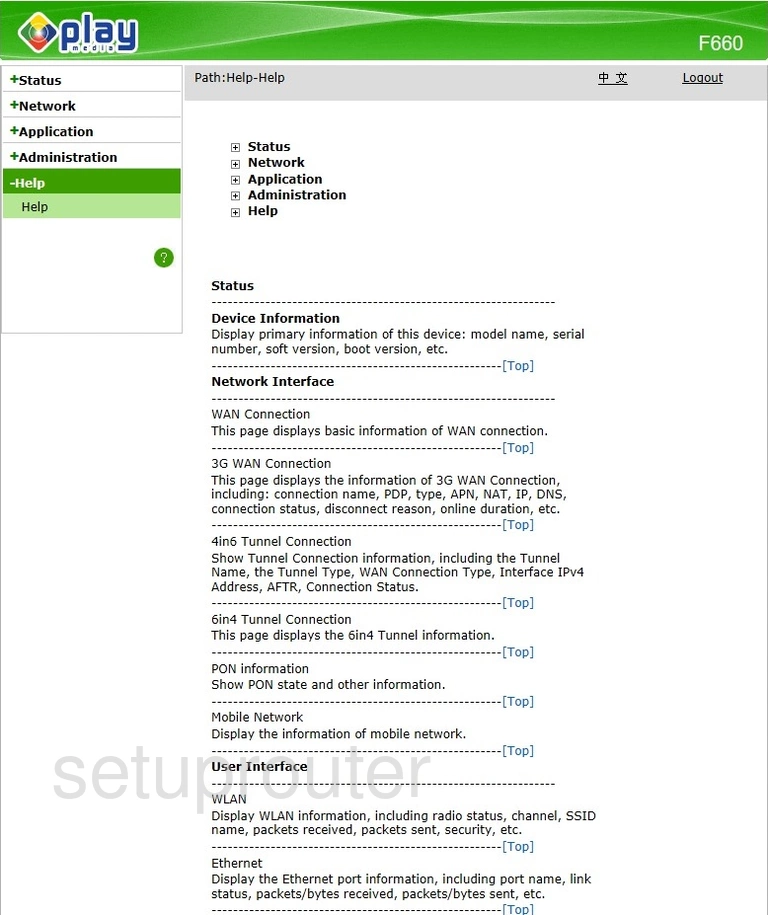
ZTE F660 Ftp Server Screenshot
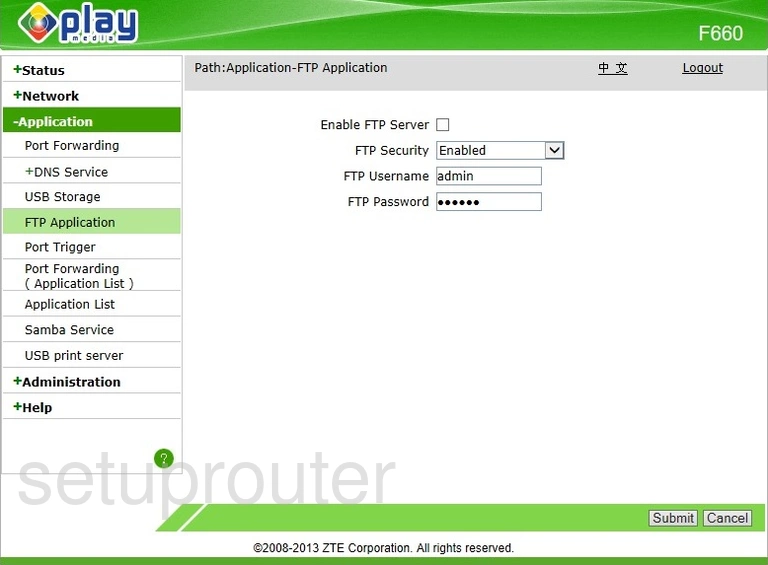
ZTE F660 Status Screenshot
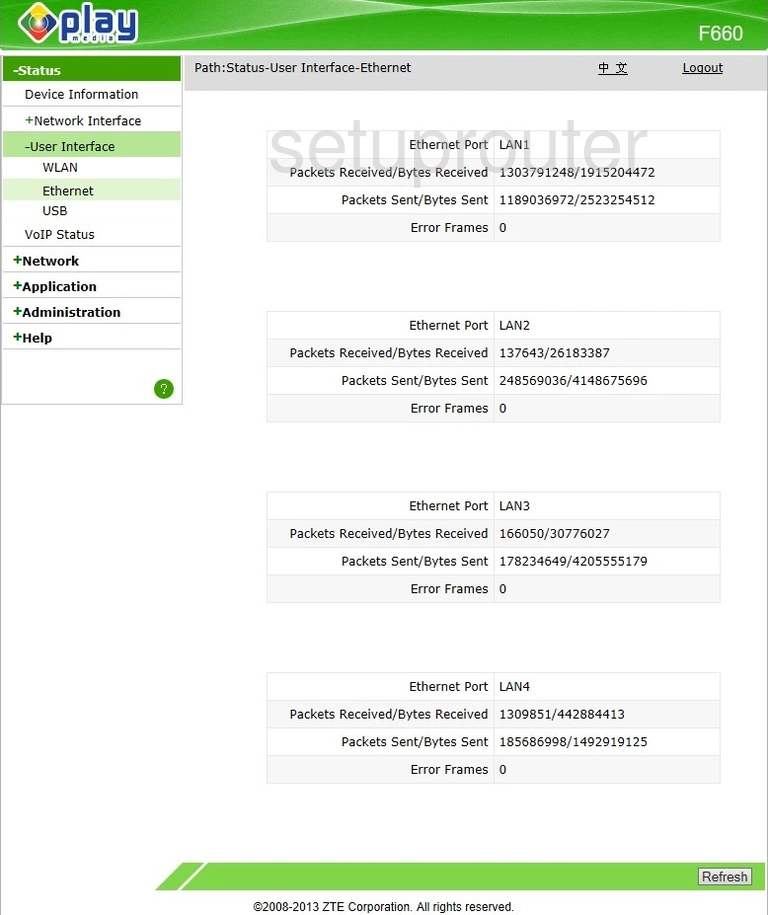
ZTE F660 Dns Screenshot
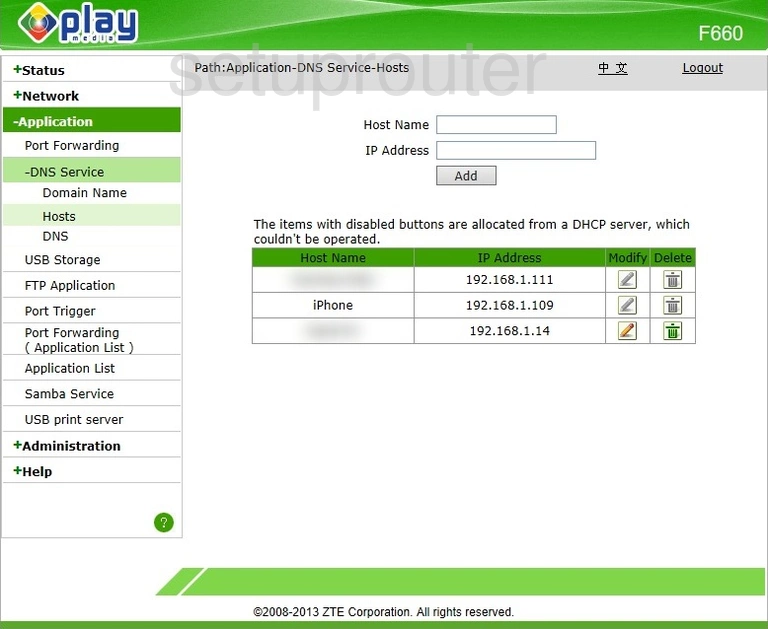
ZTE F660 Dns Screenshot
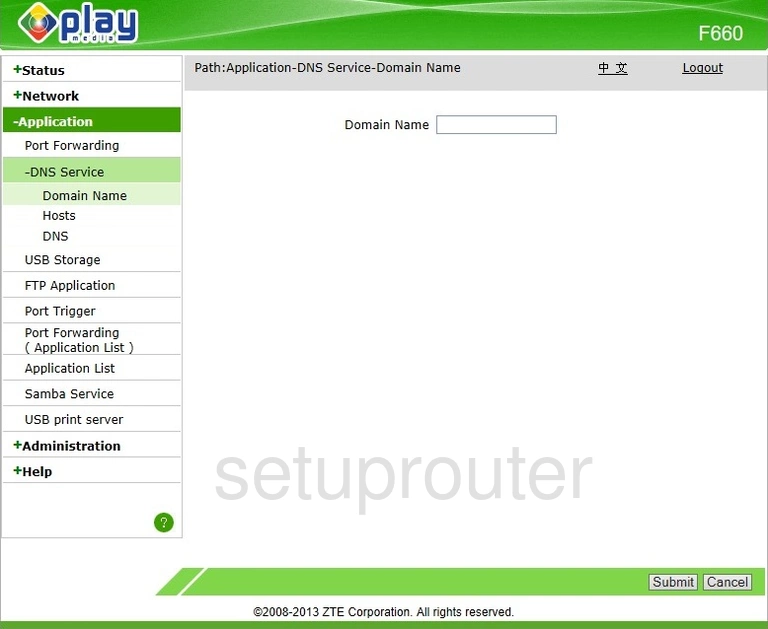
ZTE F660 Dns Screenshot
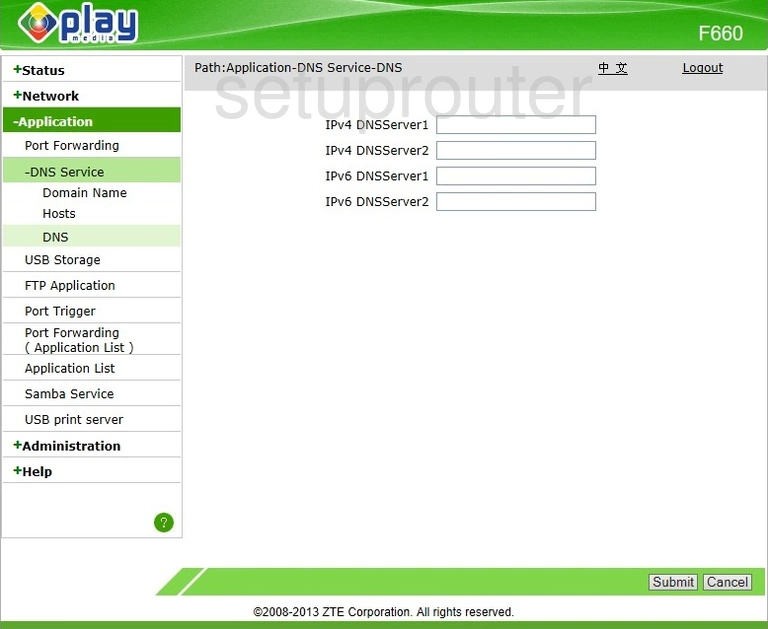
ZTE F660 Diagnostics Screenshot
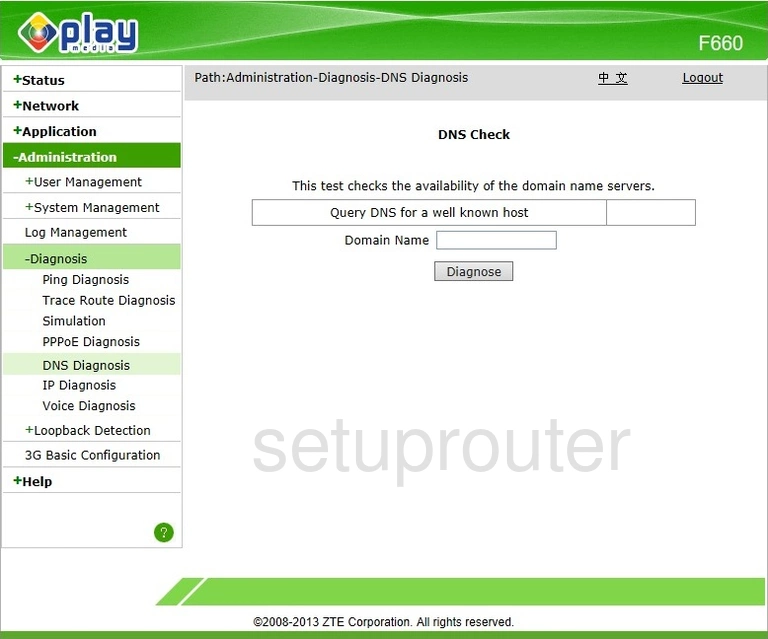
ZTE F660 Dhcp Screenshot
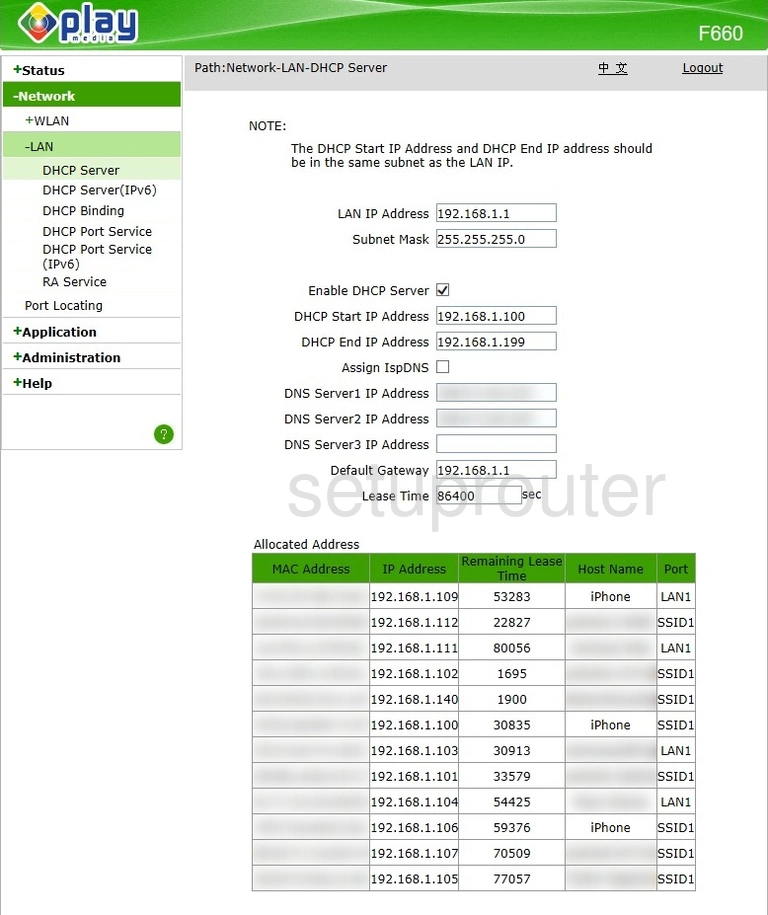
ZTE F660 Ipv6 Screenshot
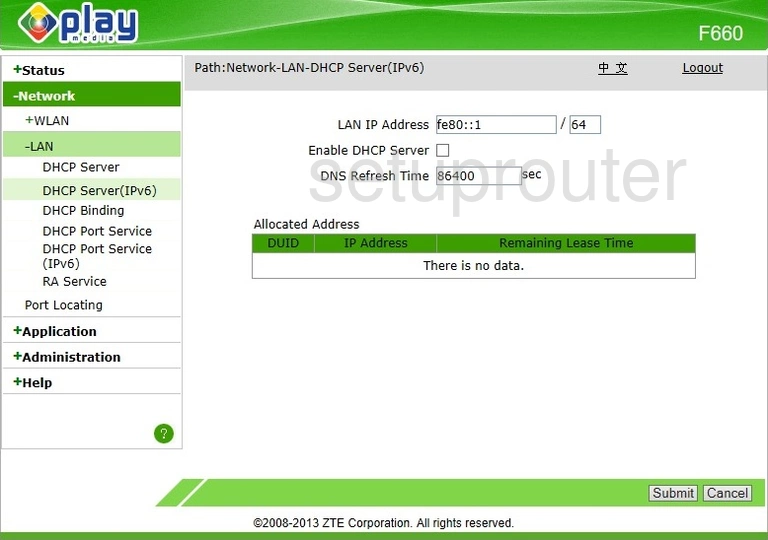
ZTE F660 Dhcp Screenshot
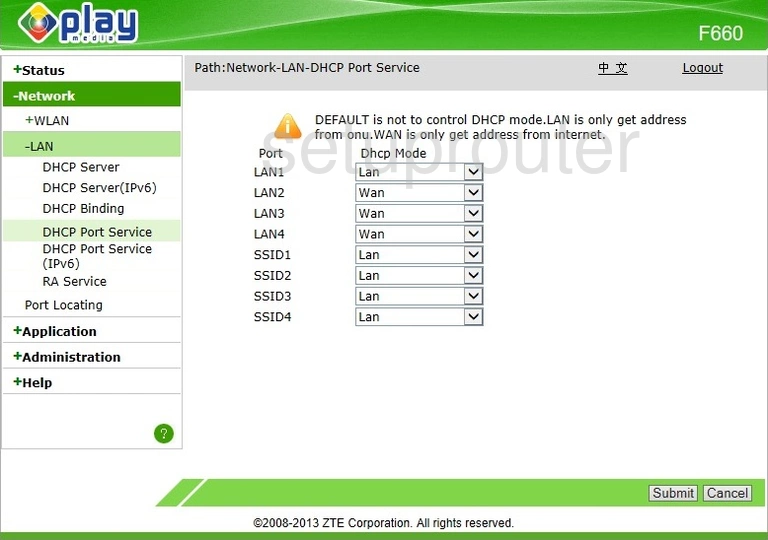
ZTE F660 Ipv6 Screenshot
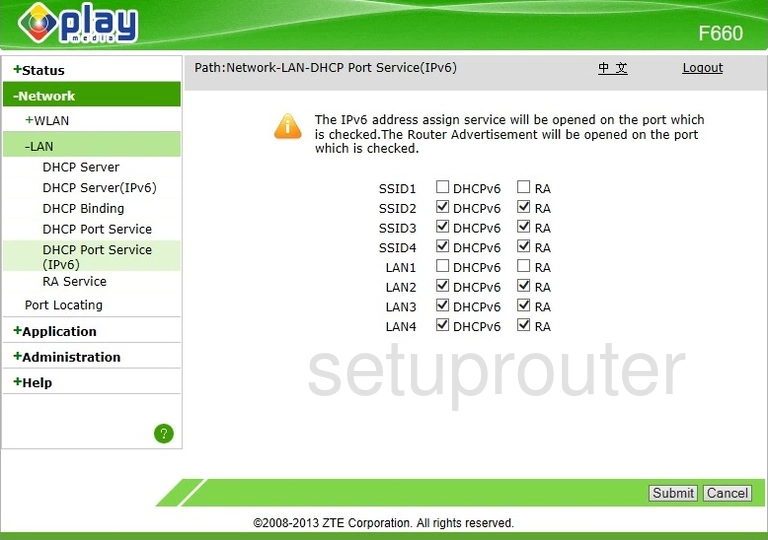
ZTE F660 Address Reservation Screenshot
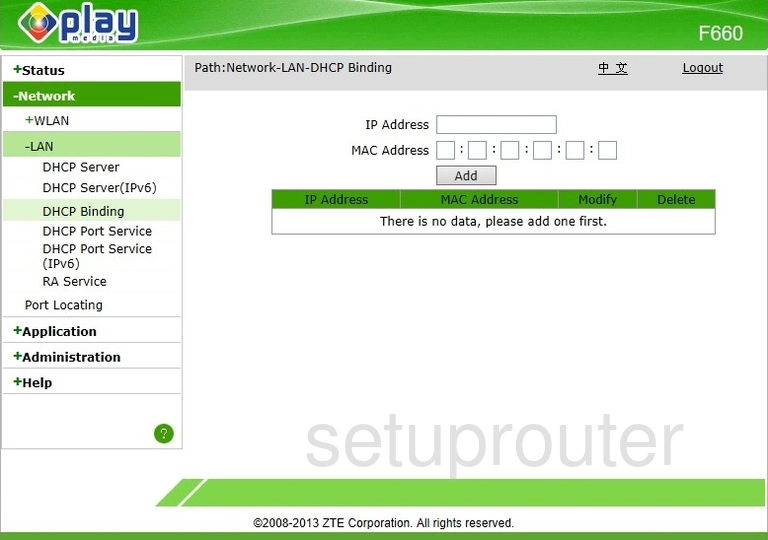
ZTE F660 Status Screenshot
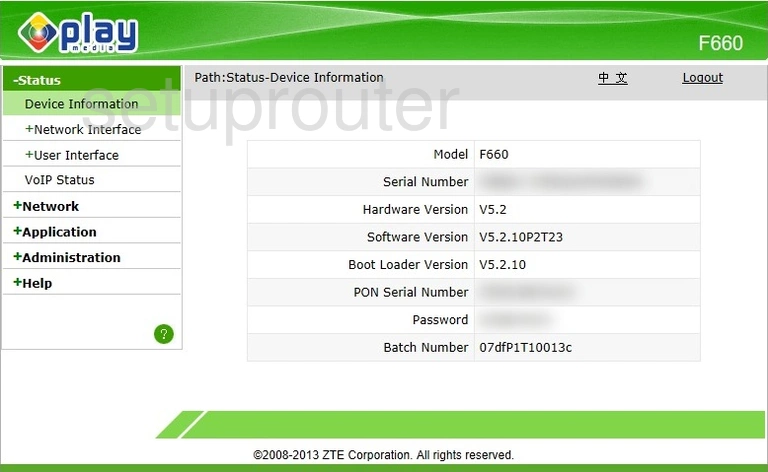
ZTE F660 Port Forwarding Screenshot
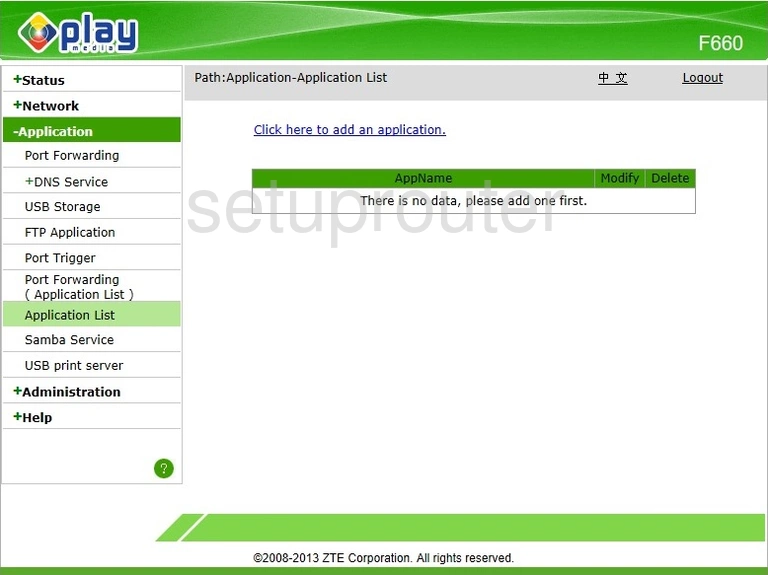
ZTE F660 3G 4G Wifi Screenshot
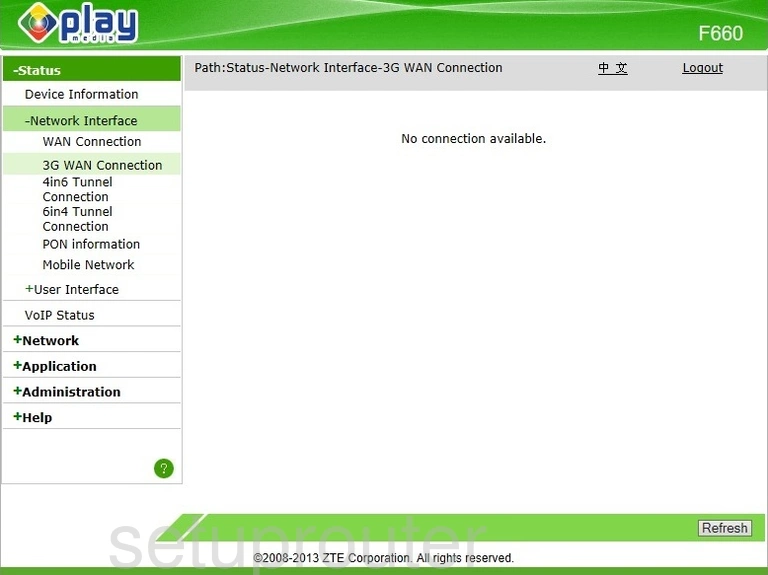
ZTE F660 3G 4G Wifi Screenshot
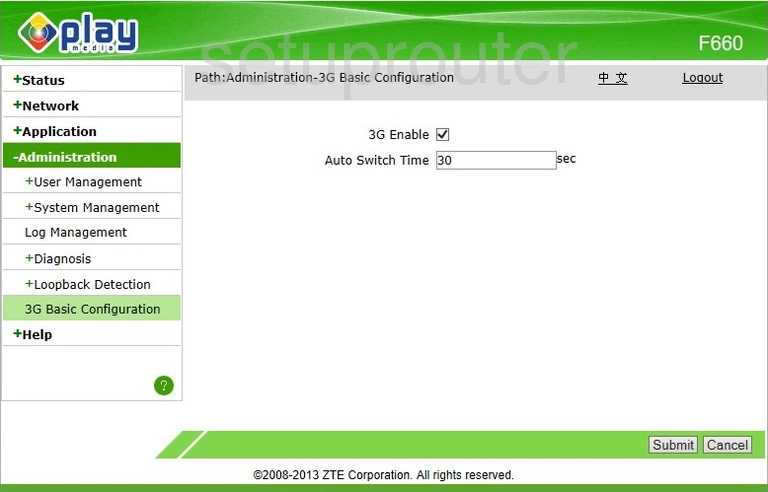
This is the screenshots guide for the ZTE F660 v5 Play Media. We also have the following guides for the same router:
- ZTE F660 Digi - Login to the ZTE F660
- ZTE F660 Digi - Information About the ZTE F660 Router
- ZTE F660 Digi - Reset the ZTE F660
- ZTE F660 v2 - How to change the IP Address on a ZTE F660 router
- ZTE F660 v2 - ZTE F660 Login Instructions
- ZTE F660 v2 - ZTE F660 User Manual
- ZTE F660 v2 - Setup WiFi on the ZTE F660
- ZTE F660 v2 - ZTE F660 Screenshots
- ZTE F660 v2 - Information About the ZTE F660 Router
- ZTE F660 v2 - Reset the ZTE F660
- ZTE F660 v2.22.21P1T15S (ES) Antel - Login to the ZTE F660
- ZTE F660 v2.22.21P1T15S (ES) Antel - Information About the ZTE F660 Router
- ZTE F660 v2.22.21P1T15S (ES) Antel - Reset the ZTE F660
- ZTE F660 v5 Play Media - ZTE F660 Login Instructions
- ZTE F660 v5 Play Media - Reset the ZTE F660
- ZTE F660 v5 Play Media - Information About the ZTE F660 Router
- ZTE F660 v5.2.10P4T53 Entel - Login to the ZTE F660
- ZTE F660 v5.2.10P4T53 Entel - Information About the ZTE F660 Router
- ZTE F660 v5.2.10P4T53 Entel - Reset the ZTE F660
- ZTE F660 v5.2.10P4T53 Entel - ZTE F660 Screenshots