This page shows you how to login to the ZTE F660 router.
Other ZTE F660 Guides
This is the login guide for the ZTE F660 Digi. We also have the following guides for the same router:
- ZTE F660 v2 - How to change the IP Address on a ZTE F660 router
- ZTE F660 v2 - ZTE F660 Login Instructions
- ZTE F660 v2 - ZTE F660 User Manual
- ZTE F660 v2 - Setup WiFi on the ZTE F660
- ZTE F660 v2 - ZTE F660 Screenshots
- ZTE F660 v2 - Information About the ZTE F660 Router
- ZTE F660 v2 - Reset the ZTE F660
- ZTE F660 v2.22.21P1T15S (ES) Antel - Login to the ZTE F660
- ZTE F660 v2.22.21P1T15S (ES) Antel - Information About the ZTE F660 Router
- ZTE F660 v2.22.21P1T15S (ES) Antel - Reset the ZTE F660
- ZTE F660 v5 Play Media - ZTE F660 Login Instructions
- ZTE F660 v5 Play Media - Reset the ZTE F660
- ZTE F660 v5 Play Media - ZTE F660 Screenshots
- ZTE F660 v5 Play Media - Information About the ZTE F660 Router
- ZTE F660 v5.2.10P4T53 Entel - Login to the ZTE F660
- ZTE F660 v5.2.10P4T53 Entel - Information About the ZTE F660 Router
- ZTE F660 v5.2.10P4T53 Entel - Reset the ZTE F660
- ZTE F660 v5.2.10P4T53 Entel - ZTE F660 Screenshots
Find Your ZTE F660 Router IP Address
We need to find your ZTE F660 router's internal IP address before we can log in to it.
| Known F660 IP Addresses |
|---|
| 192.168.1.1 |
You may have to try using a few different IP addresses from the list above. Just pick one and then follow the rest of this guide.
If later on in this guide you do not find your router using the IP address that you pick, then you can try different IP addresses until you get logged in. I will not hurt anything to try different IP addresses.
If you try all of the above IP addresses and still cannot find your router, then try the following:
- Follow our Find Your Router's Internal IP Address guide.
- Download and install our free Router Detector software.
Now that you have your router's internal IP Address, we are ready to login to it.
Login to the ZTE F660 Router
The ZTE F660 is managed through a web-based interface. In order to log in to it, you need to use a web browser, such as Chrome, Firefox, or Edge.
Enter ZTE F660 Internal IP Address
Type the internal IP address that you picked above in the address bar of your web browser. The address bar will look like this:

Press the Enter key on your keyboard. A window will show asking for your ZTE F660 password.
ZTE F660 Default Username and Password
In order to login to your ZTE F660 you are going to need to know your username and password. It's possible that the router's password is still set to the factory default. Here is a list of all known factory default usernames and passwords for the ZTE F660 router.
| ZTE F660 Default Usernames and Passwords | |
|---|---|
| Username | Password |
| user | digi |
Enter your username and password in the dialog box that pops up. Keep trying them all until you get logged in.
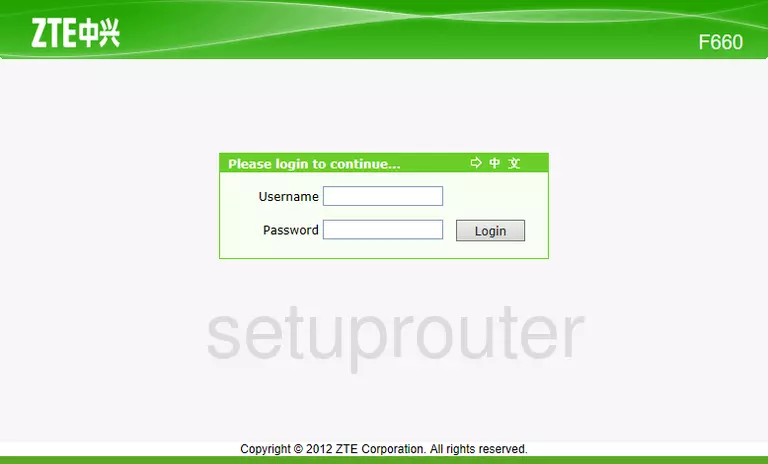
ZTE F660 Home Screen
After you get logged in you should see the ZTE F660 home screen, which looks like this:
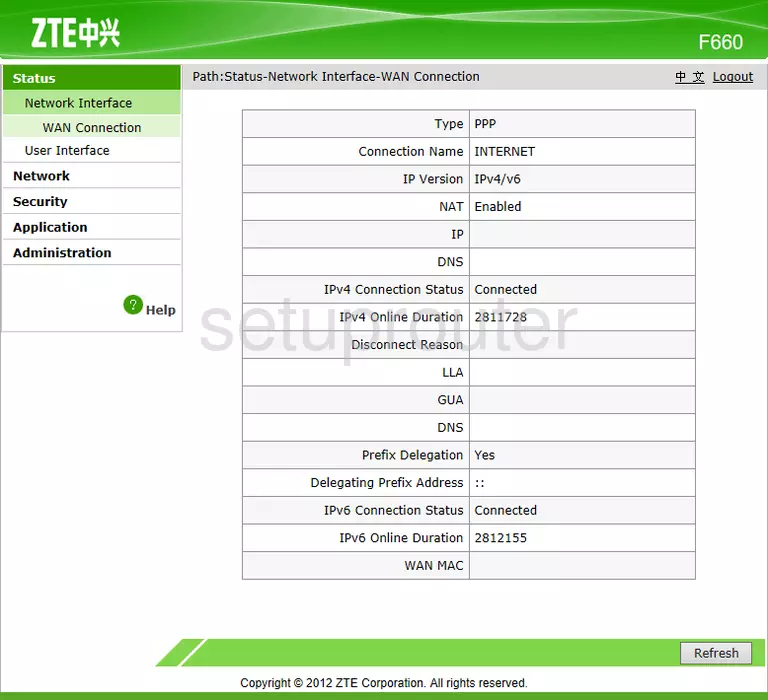
If you see this screen, then you know that you are logged in to your ZTE F660 router. You are now ready to follow one of our other guides.
Solutions To ZTE F660 Login Problems
If things are not going right and you are unable to login to your router, then here are some other things that you can try.
ZTE F660 Password Doesn't Work
It's possible that your router's factory default password is different than what we have listed. You can try other ZTE passwords. Here is our list of all ZTE Passwords.
Forgot Password to ZTE F660 Router
If your ISP provided your router, then you may have to call them and ask them if they know how to login to your router. Sometimes they will have your password on file.
How to Reset the ZTE F660 Router To Default Settings
As a last resort, you can reset your router to factory defaults. If all else fails and you are unable to login to your router, then you may have to reset it to its factory default settings.
Other ZTE F660 Guides
Here are some of our other ZTE F660 info that you might be interested in.
This is the login guide for the ZTE F660 Digi. We also have the following guides for the same router:
- ZTE F660 v2 - How to change the IP Address on a ZTE F660 router
- ZTE F660 v2 - ZTE F660 Login Instructions
- ZTE F660 v2 - ZTE F660 User Manual
- ZTE F660 v2 - Setup WiFi on the ZTE F660
- ZTE F660 v2 - ZTE F660 Screenshots
- ZTE F660 v2 - Information About the ZTE F660 Router
- ZTE F660 v2 - Reset the ZTE F660
- ZTE F660 v2.22.21P1T15S (ES) Antel - Login to the ZTE F660
- ZTE F660 v2.22.21P1T15S (ES) Antel - Information About the ZTE F660 Router
- ZTE F660 v2.22.21P1T15S (ES) Antel - Reset the ZTE F660
- ZTE F660 v5 Play Media - ZTE F660 Login Instructions
- ZTE F660 v5 Play Media - Reset the ZTE F660
- ZTE F660 v5 Play Media - ZTE F660 Screenshots
- ZTE F660 v5 Play Media - Information About the ZTE F660 Router
- ZTE F660 v5.2.10P4T53 Entel - Login to the ZTE F660
- ZTE F660 v5.2.10P4T53 Entel - Information About the ZTE F660 Router
- ZTE F660 v5.2.10P4T53 Entel - Reset the ZTE F660
- ZTE F660 v5.2.10P4T53 Entel - ZTE F660 Screenshots