Here are instructions for logging in to the ZTE F660 router.
Other ZTE F660 Guides
This is the login guide for the ZTE F660 v6.0.2P1T2. We also have the following guides for the same router:
- ZTE F660 Digi - Login to the ZTE F660
- ZTE F660 Digi - Information About the ZTE F660 Router
- ZTE F660 Digi - Reset the ZTE F660
- ZTE F660 v2 - How to change the IP Address on a ZTE F660 router
- ZTE F660 v2 - ZTE F660 Login Instructions
- ZTE F660 v2 - ZTE F660 User Manual
- ZTE F660 v2 - Setup WiFi on the ZTE F660
- ZTE F660 v2 - ZTE F660 Screenshots
- ZTE F660 v2 - Information About the ZTE F660 Router
- ZTE F660 v2 - Reset the ZTE F660
- ZTE F660 v2.22.21P1T15S (ES) Antel - Login to the ZTE F660
- ZTE F660 v2.22.21P1T15S (ES) Antel - Information About the ZTE F660 Router
- ZTE F660 v2.22.21P1T15S (ES) Antel - Reset the ZTE F660
- ZTE F660 v5 Play Media - ZTE F660 Login Instructions
- ZTE F660 v5 Play Media - Reset the ZTE F660
- ZTE F660 v5 Play Media - ZTE F660 Screenshots
- ZTE F660 v5 Play Media - Information About the ZTE F660 Router
- ZTE F660 v5.2.10P4T53 Entel - Login to the ZTE F660
- ZTE F660 v5.2.10P4T53 Entel - Information About the ZTE F660 Router
- ZTE F660 v5.2.10P4T53 Entel - Reset the ZTE F660
- ZTE F660 v5.2.10P4T53 Entel - ZTE F660 Screenshots
Find Your ZTE F660 Router IP Address
The first thing that we need to know in order to login to the ZTE F660 router is it's internal IP address.
| Known F660 IP Addresses |
|---|
| 192.168.25.1 |
Pick one of these IP addresses and then follow the rest of this guide.
If the IP address you picked does not seem to work, then simply try a different one. It is harmless to try different IP addresses.
If you try all of the above IP addresses and still cannot find your router, then try the following:
- Follow our guide called Find Your Router's Internal IP Address.
- Download and install our free Router Detector software.
After you find your router's internal IP Address, it is time to try logging in to it.
Login to the ZTE F660 Router
Your ZTE F660 is managed through a web-based interface. The way you manage it is by using a web browser like Firefox, Edge, or Chrome.
Enter ZTE F660 Internal IP Address
Type the internal IP address that you picked above in the address bar of your web browser. The address bar will look like this:

Press the Enter key on your keyboard. You should see a window asking for your ZTE F660 password.
ZTE F660 Default Username and Password
You need to know your username and password to login to your ZTE F660. If you are not sure what the username and password are, then perhaps they are still set to the factory defaults. All of the default usernames and passwords for the ZTE F660 are listed below.
| ZTE F660 Default Usernames and Passwords | |
|---|---|
| Username | Password |
| admin | admin |
Put your username and password in the appropriate boxes. Keep trying them all until you get logged in.
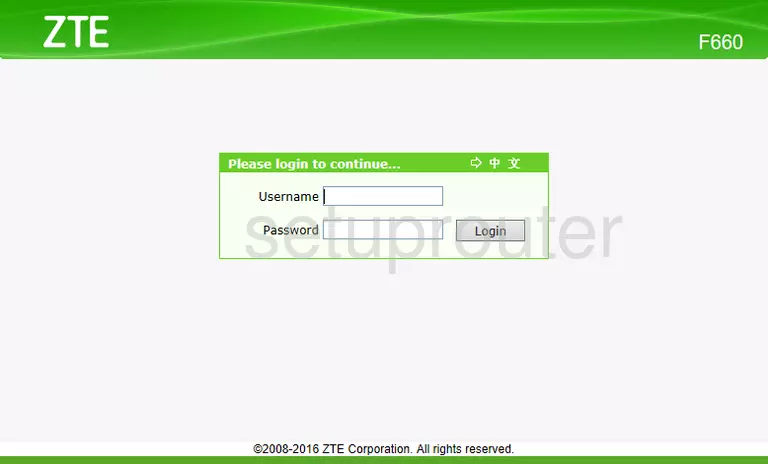
ZTE F660 Home Screen
If your password is correct then you will be logged in and see the ZTE F660 home screen, which looks like this:
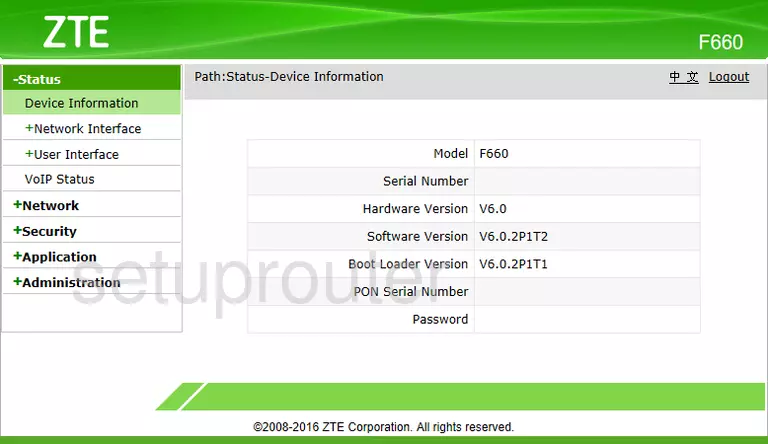
If you see this screen, then congratulations, you are now logged in to your ZTE F660. At this point, you can follow any of our other guides for this router.
Solutions To ZTE F660 Login Problems
Here are some ideas to help if you are having problems getting logged in to your router.
ZTE F660 Password Doesn't Work
Your router's factory default password might be different than what we have listed here. Be sure to try other ZTE passwords. We have an extensive list of all ZTE Passwords that you can try.
Forgot Password to ZTE F660 Router
If your Internet Service Provider supplied you with your router, then you might want to try giving them a call and see if they either know what your router's username and password are, or maybe they can reset it for you.
How to Reset the ZTE F660 Router To Default Settings
If you still cannot get logged in, then you are probably going to have to reset your router to its default settings. For help resetting your router, follow our How To Reset your Router guide.
Other ZTE F660 Guides
Here are some of our other ZTE F660 info that you might be interested in.
This is the login guide for the ZTE F660 v6.0.2P1T2. We also have the following guides for the same router:
- ZTE F660 Digi - Login to the ZTE F660
- ZTE F660 Digi - Information About the ZTE F660 Router
- ZTE F660 Digi - Reset the ZTE F660
- ZTE F660 v2 - How to change the IP Address on a ZTE F660 router
- ZTE F660 v2 - ZTE F660 Login Instructions
- ZTE F660 v2 - ZTE F660 User Manual
- ZTE F660 v2 - Setup WiFi on the ZTE F660
- ZTE F660 v2 - ZTE F660 Screenshots
- ZTE F660 v2 - Information About the ZTE F660 Router
- ZTE F660 v2 - Reset the ZTE F660
- ZTE F660 v2.22.21P1T15S (ES) Antel - Login to the ZTE F660
- ZTE F660 v2.22.21P1T15S (ES) Antel - Information About the ZTE F660 Router
- ZTE F660 v2.22.21P1T15S (ES) Antel - Reset the ZTE F660
- ZTE F660 v5 Play Media - ZTE F660 Login Instructions
- ZTE F660 v5 Play Media - Reset the ZTE F660
- ZTE F660 v5 Play Media - ZTE F660 Screenshots
- ZTE F660 v5 Play Media - Information About the ZTE F660 Router
- ZTE F660 v5.2.10P4T53 Entel - Login to the ZTE F660
- ZTE F660 v5.2.10P4T53 Entel - Information About the ZTE F660 Router
- ZTE F660 v5.2.10P4T53 Entel - Reset the ZTE F660
- ZTE F660 v5.2.10P4T53 Entel - ZTE F660 Screenshots