Thank you to the users of this site who have submitted the screenshots below.
We'd love to see your screenshots on our site. Simply use our Router Screenshot Grabber, which is a free tool in Network Utilities. It makes the capture process easy and sends the screenshots to us automatically.
This is the screenshots guide for the ZTE ZXV10 W300. We also have the following guides for the same router:
- ZTE ZXV10 W300 - Reset the ZTE ZXV10 W300
- ZTE ZXV10 W300 - ZTE ZXV10 W300 User Manual
- ZTE ZXV10 W300 - ZTE ZXV10 W300 Login Instructions
- ZTE ZXV10 W300 - Setup WiFi on the ZTE ZXV10 W300
- ZTE ZXV10 W300 - Information About the ZTE ZXV10 W300 Router
- ZTE ZXV10 W300 v5 - ZTE ZXV10 W300 User Manual
- ZTE ZXV10 W300 v5 - ZTE ZXV10 W300 Login Instructions
- ZTE ZXV10 W300 v5 - How to change the IP Address on a ZTE ZXV10 W300 router
- ZTE ZXV10 W300 v5 - How to change the DNS settings on a ZTE ZXV10 W300 router
- ZTE ZXV10 W300 v5 - Setup WiFi on the ZTE ZXV10 W300
- ZTE ZXV10 W300 v5 - Information About the ZTE ZXV10 W300 Router
- ZTE ZXV10 W300 v5 - ZTE ZXV10 W300 Screenshots
- ZTE ZXV10 W300 v5 - Reset the ZTE ZXV10 W300
All ZTE ZXV10 W300 Screenshots
All screenshots below were captured from a ZTE ZXV10 W300 router.
ZTE ZXV10 W300 Qos Screenshot
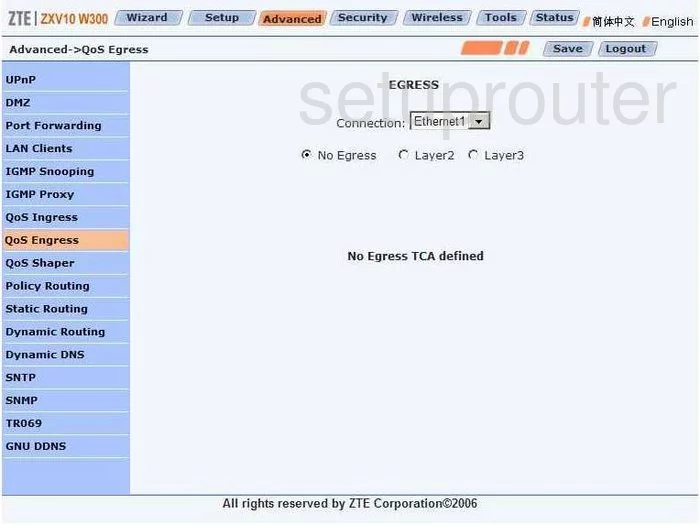
ZTE ZXV10 W300 Qos Screenshot
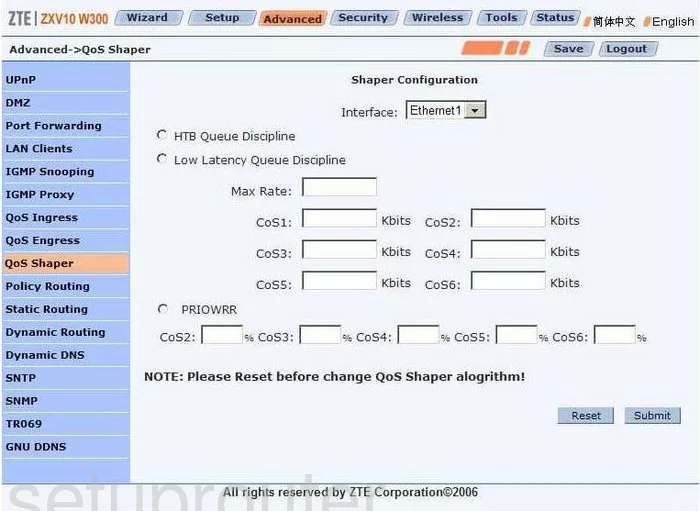
ZTE ZXV10 W300 Dynamic Dns Screenshot
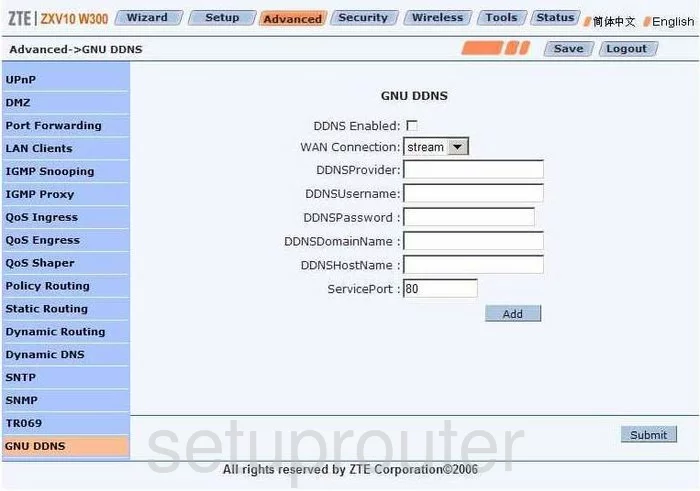
ZTE ZXV10 W300 Wifi Setup Screenshot
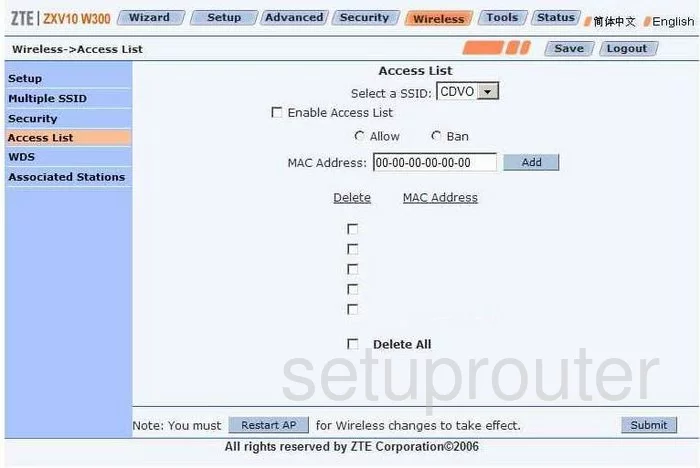
ZTE ZXV10 W300 Wifi Setup Screenshot
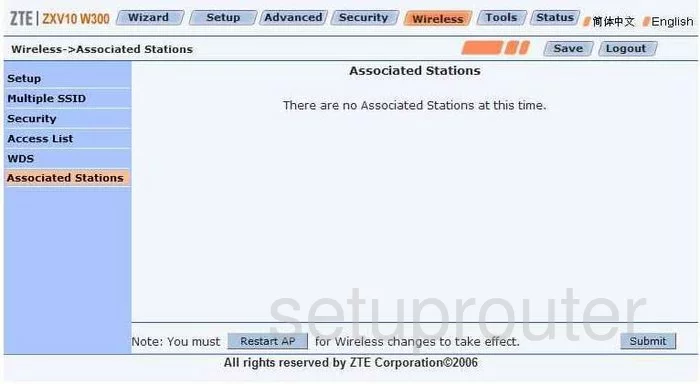
ZTE ZXV10 W300 Wifi Setup Screenshot
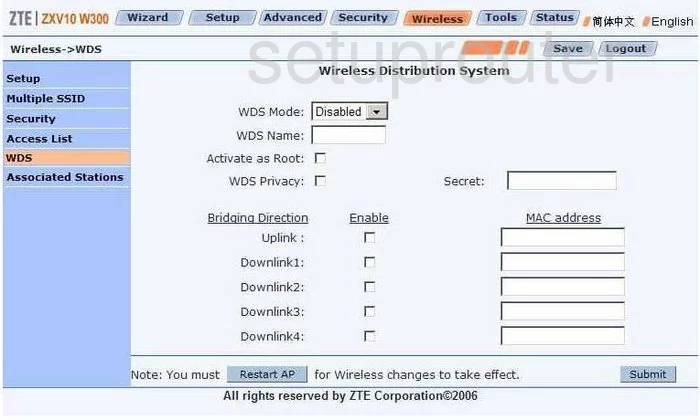
ZTE ZXV10 W300 Wifi Setup Screenshot
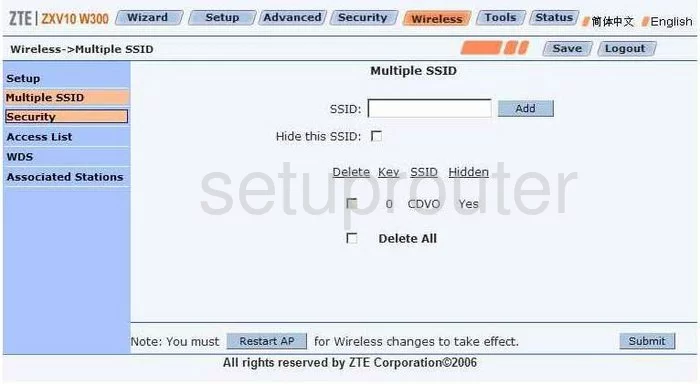
ZTE ZXV10 W300 Url Filter Screenshot
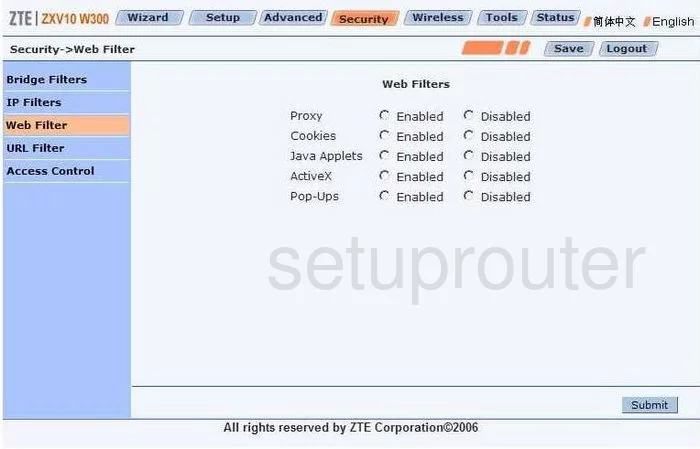
ZTE ZXV10 W300 Remote Management Screenshot
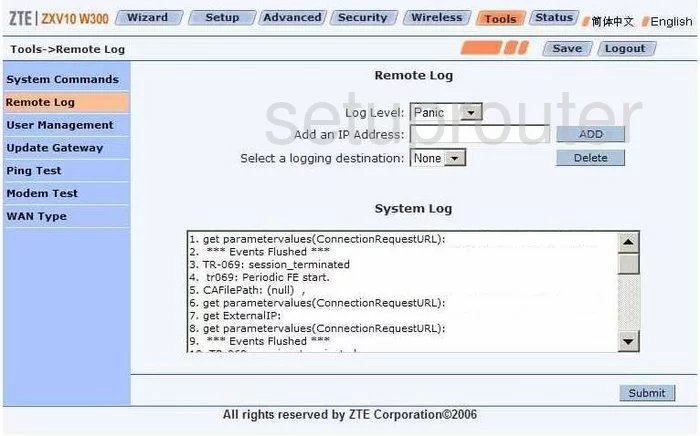
ZTE ZXV10 W300 General Screenshot
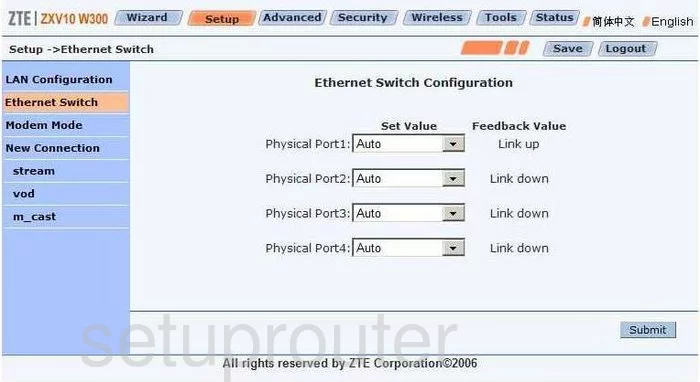
ZTE ZXV10 W300 General Screenshot
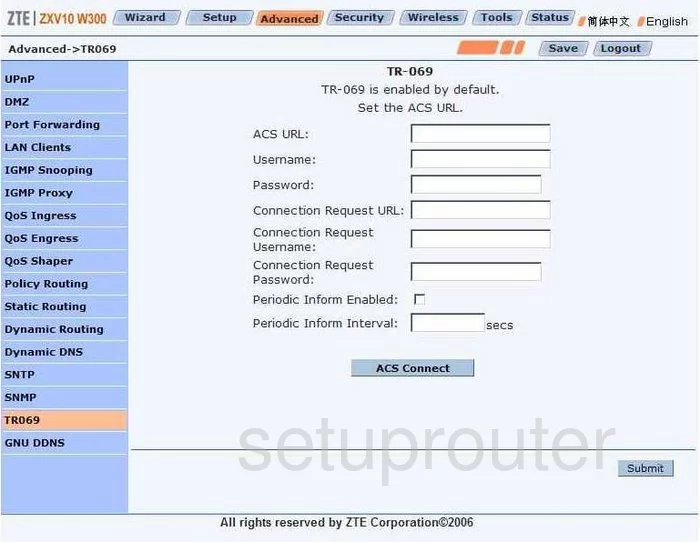
ZTE ZXV10 W300 General Screenshot
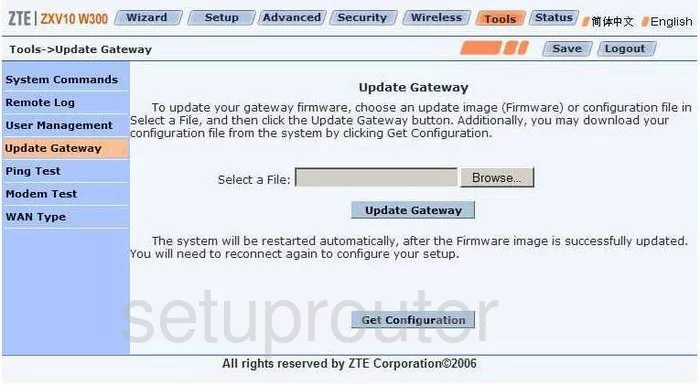
ZTE ZXV10 W300 General Screenshot
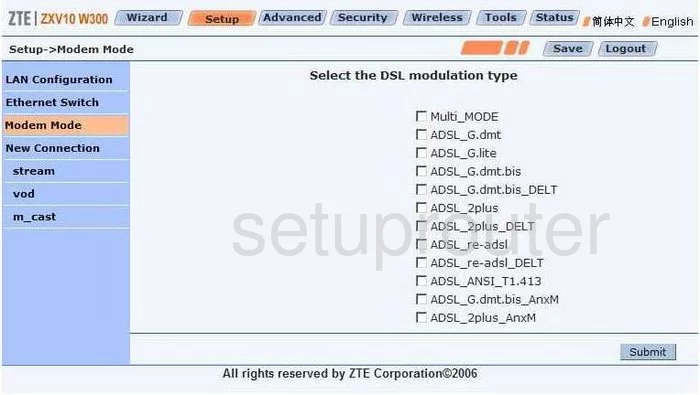
ZTE ZXV10 W300 General Screenshot
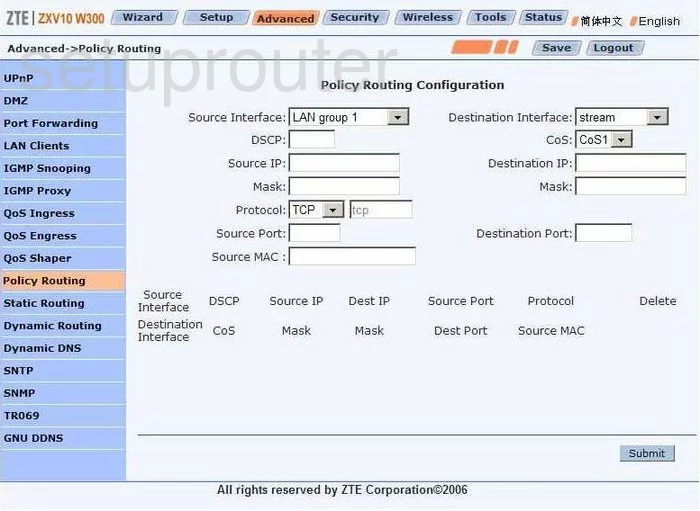
ZTE ZXV10 W300 General Screenshot
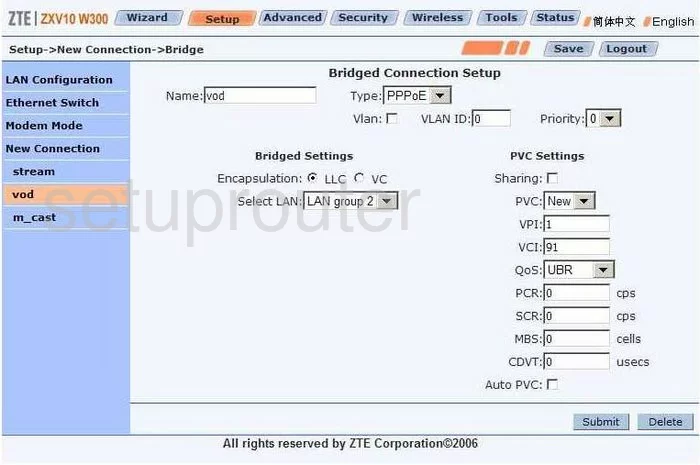
ZTE ZXV10 W300 General Screenshot
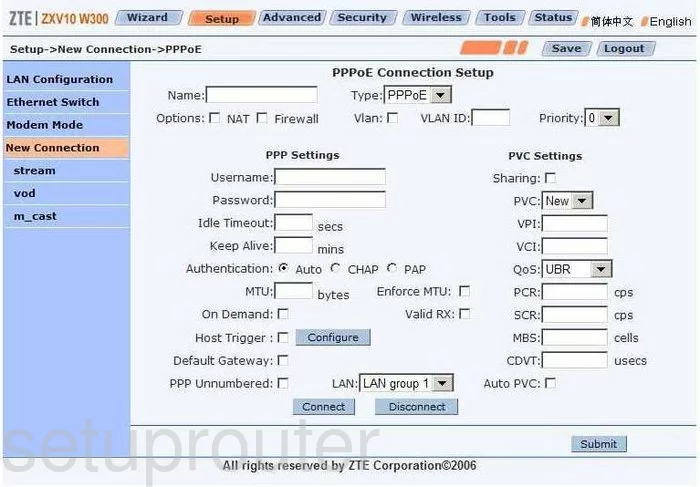
ZTE ZXV10 W300 General Screenshot
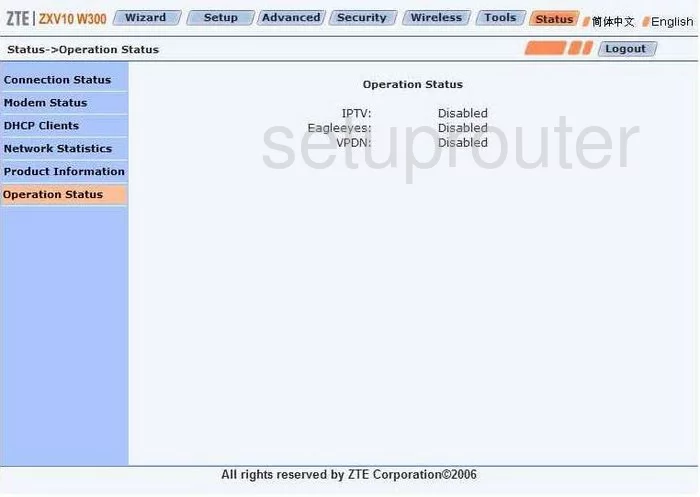
ZTE ZXV10 W300 General Screenshot
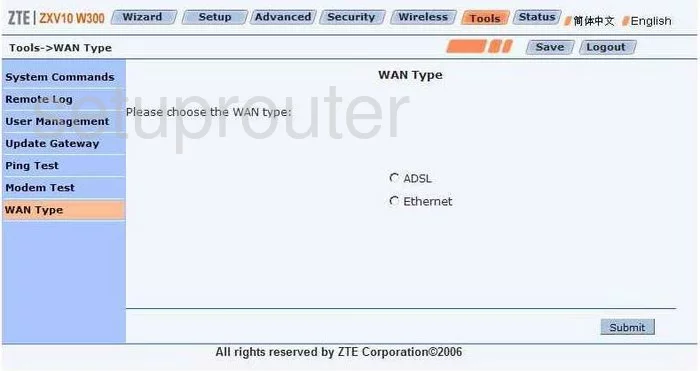
ZTE ZXV10 W300 General Screenshot
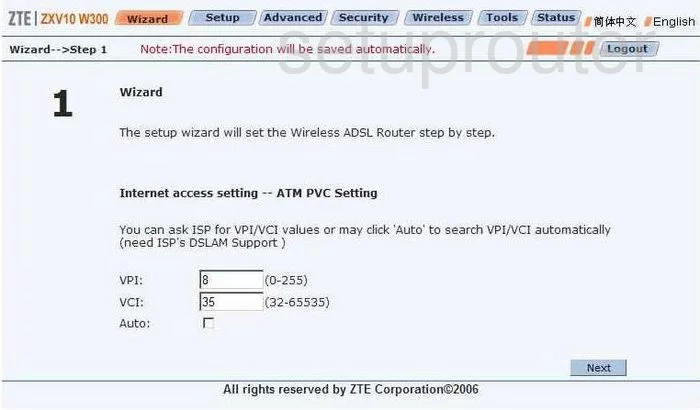
ZTE ZXV10 W300 Access Control Screenshot
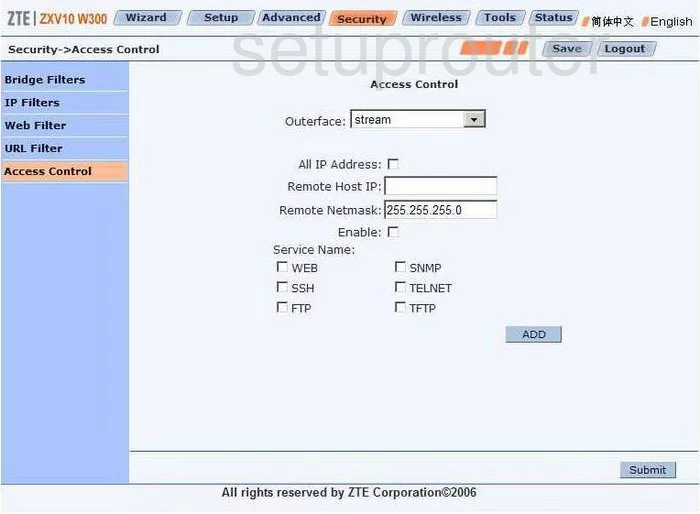
ZTE ZXV10 W300 Mac Filter Screenshot
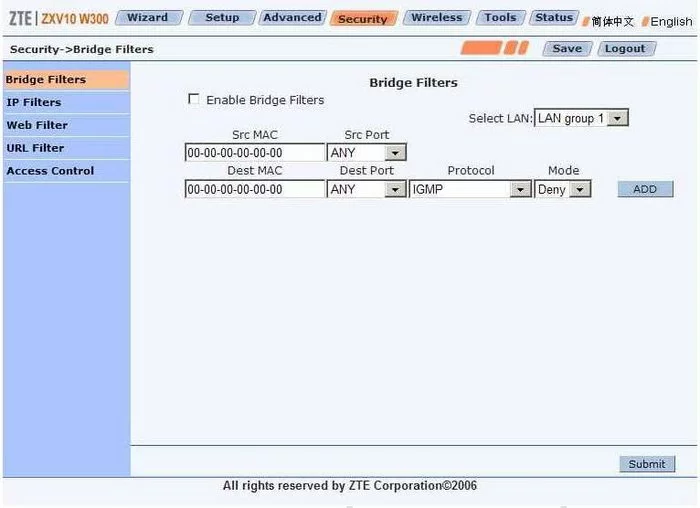
ZTE ZXV10 W300 Dsl Screenshot
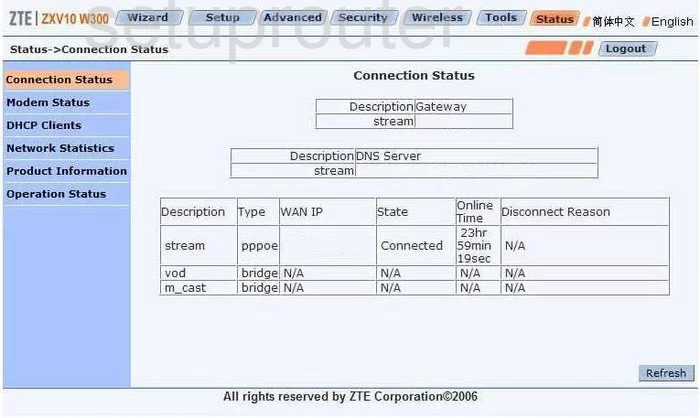
ZTE ZXV10 W300 Dhcp Client Screenshot
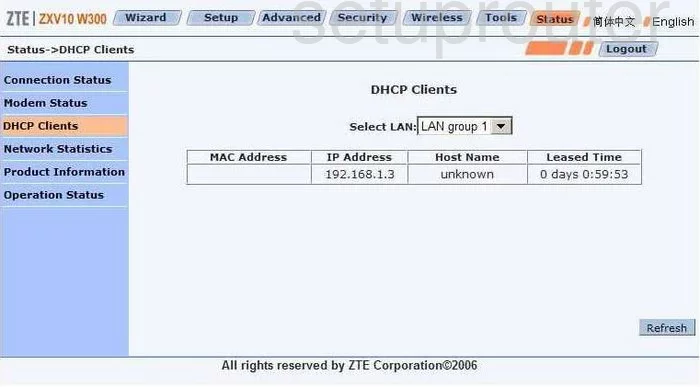
ZTE ZXV10 W300 Dmz Screenshot
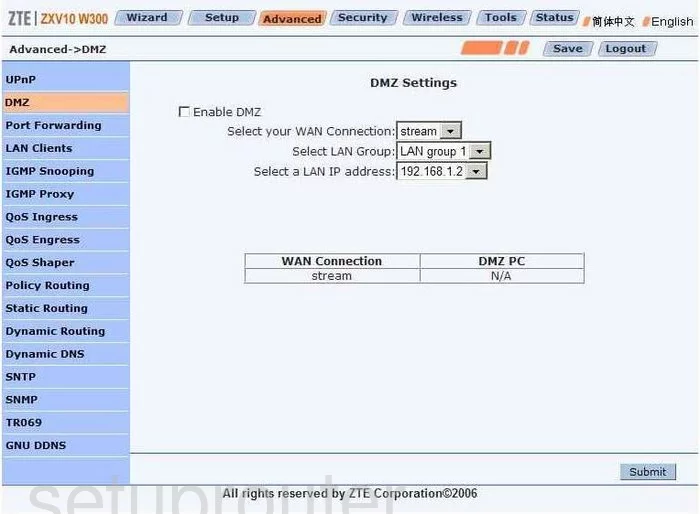
ZTE ZXV10 W300 Dynamic Dns Screenshot
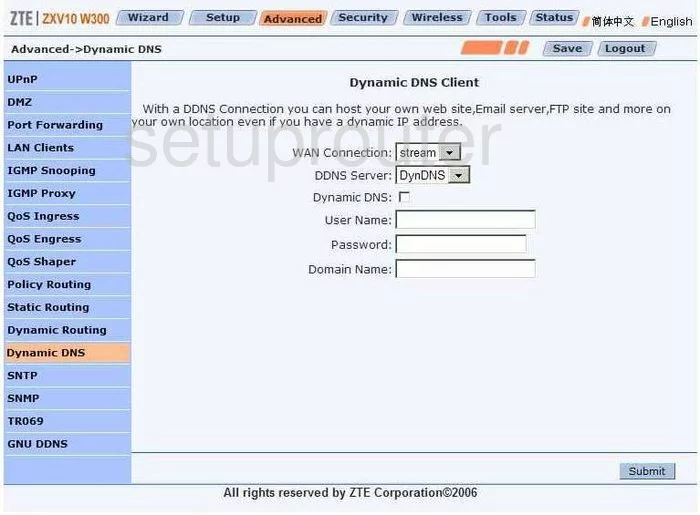
ZTE ZXV10 W300 Routing Screenshot
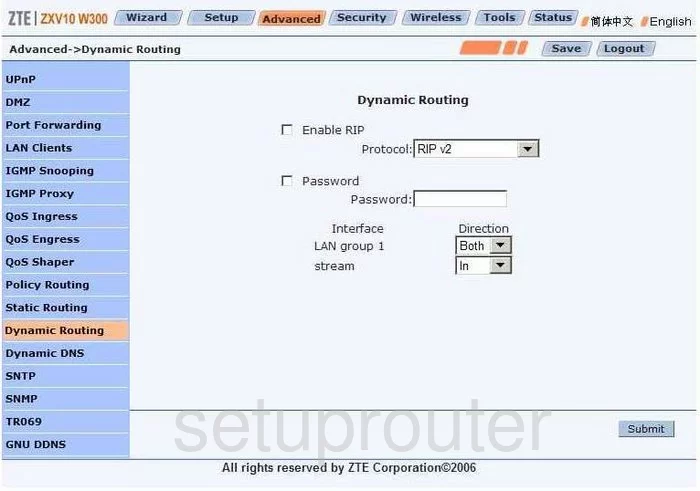
ZTE ZXV10 W300 Status Screenshot
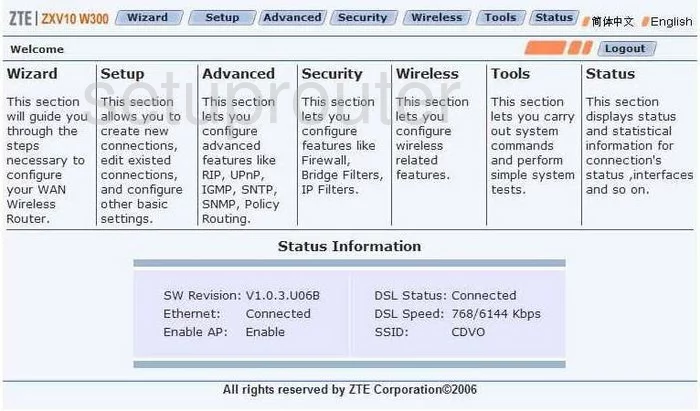
ZTE ZXV10 W300 Igmp Screenshot
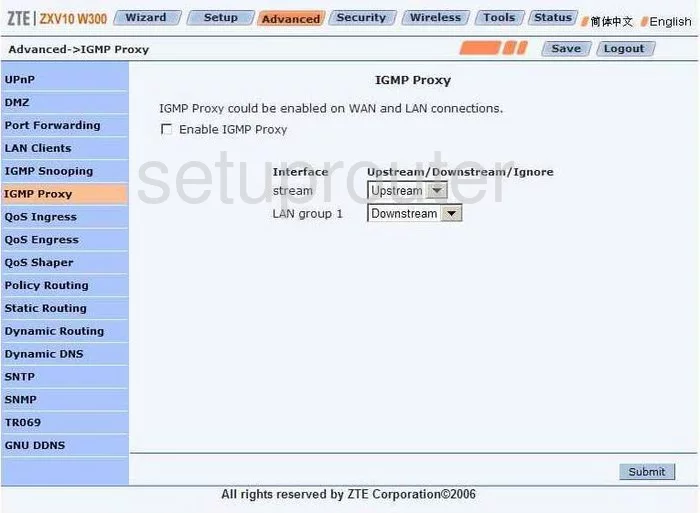
ZTE ZXV10 W300 Igmp Screenshot
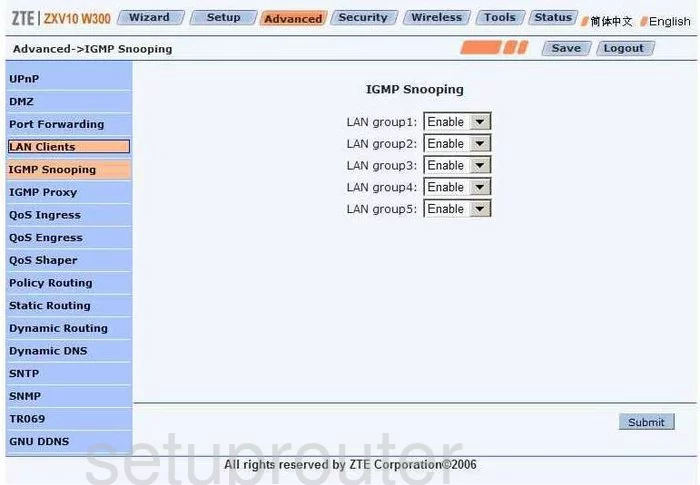
ZTE ZXV10 W300 Ip Filter Screenshot
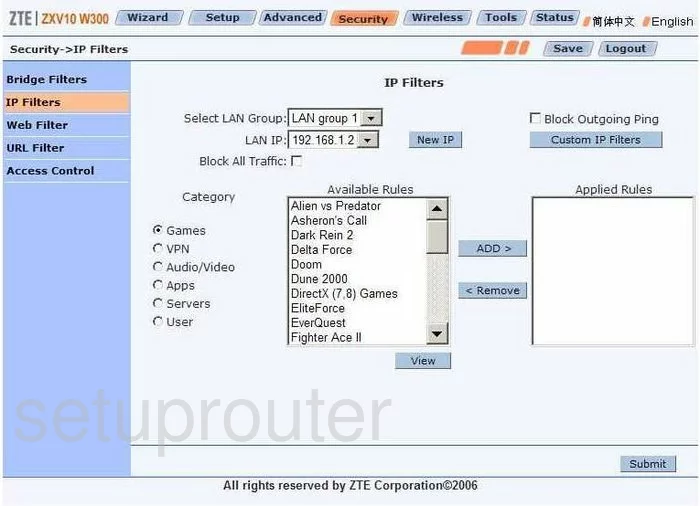
ZTE ZXV10 W300 Lan Status Screenshot
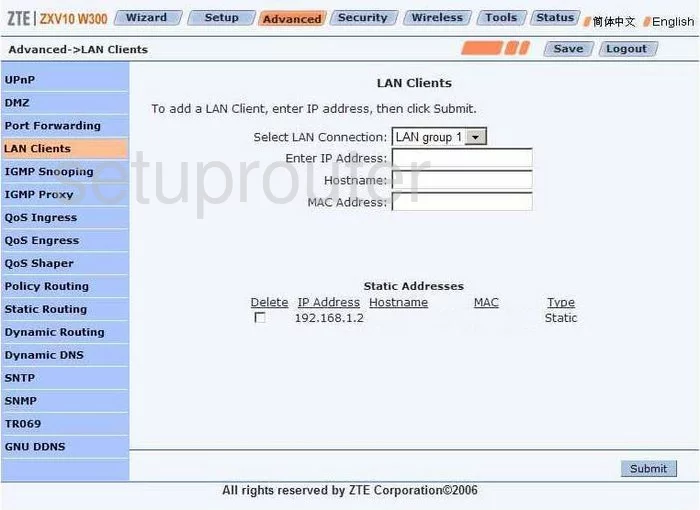
ZTE ZXV10 W300 Lan Screenshot
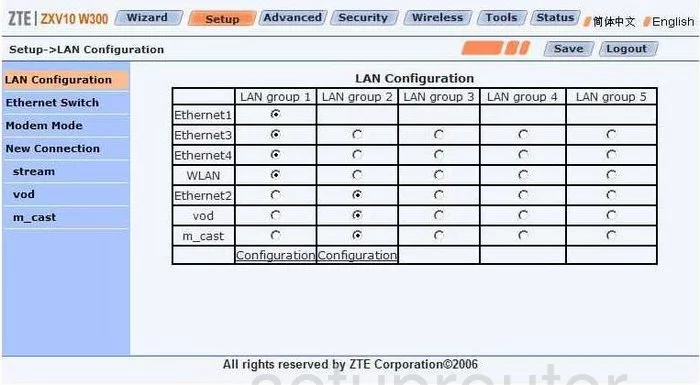
ZTE ZXV10 W300 Login Screenshot
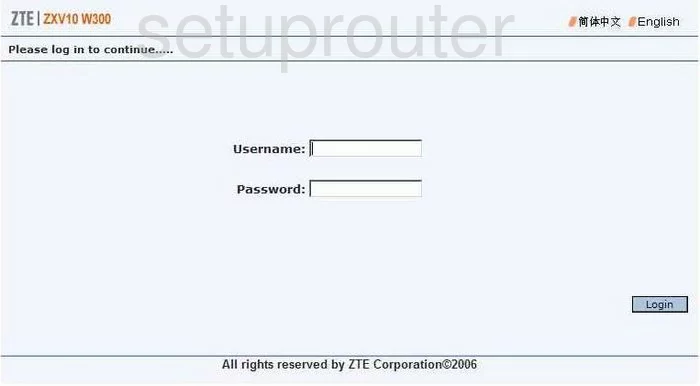
ZTE ZXV10 W300 Status Screenshot
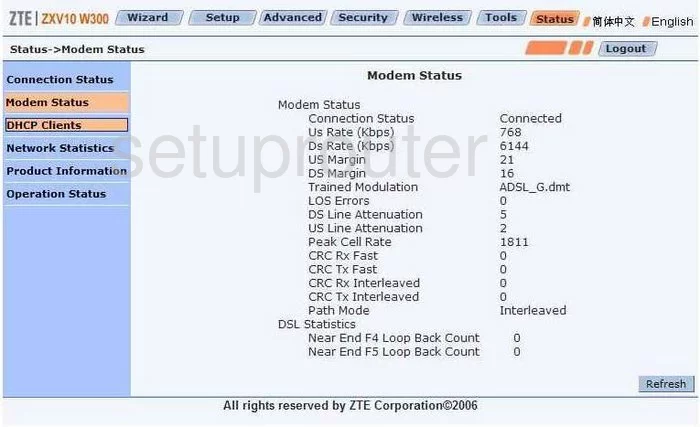
ZTE ZXV10 W300 General Screenshot
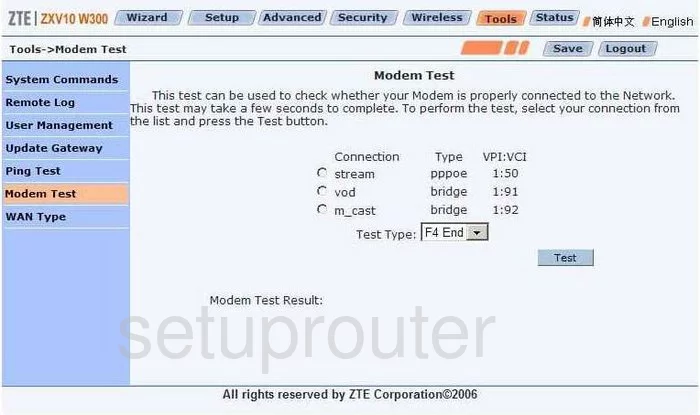
ZTE ZXV10 W300 Traffic Statistics Screenshot
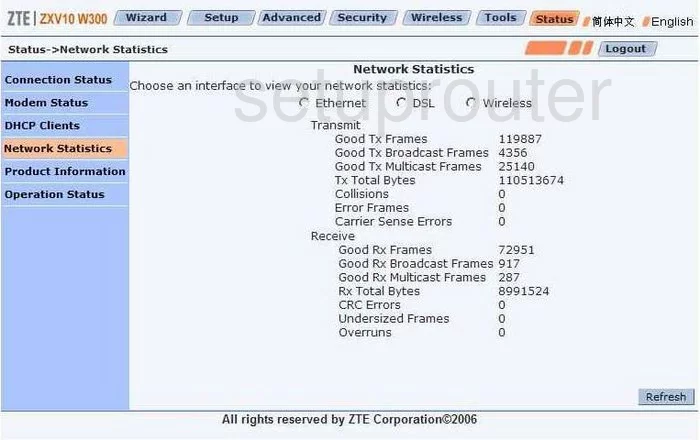
ZTE ZXV10 W300 Ping Screenshot
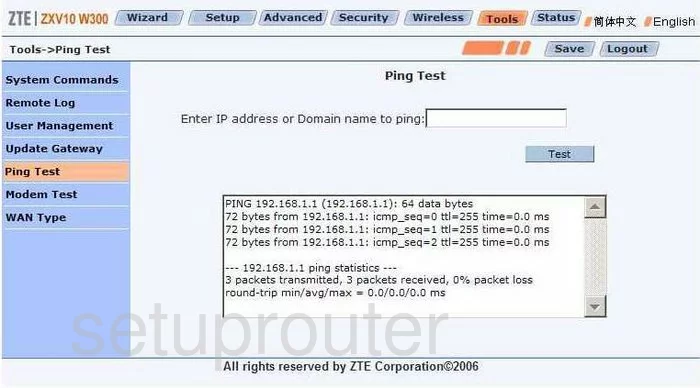
ZTE ZXV10 W300 Port Forwarding Screenshot
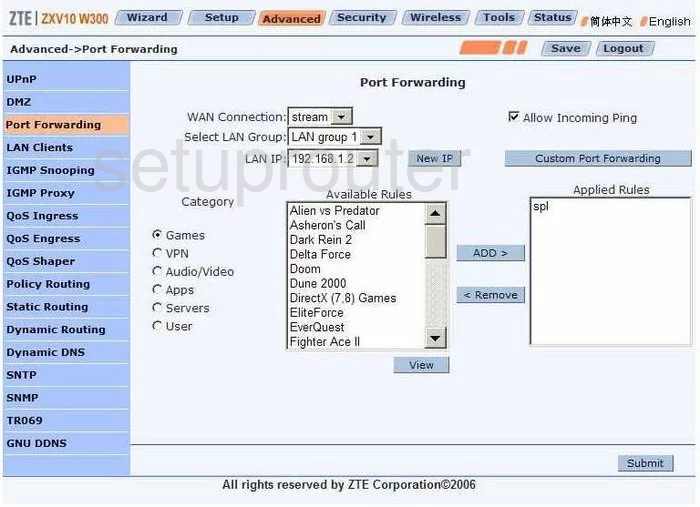
ZTE ZXV10 W300 Firmware Screenshot
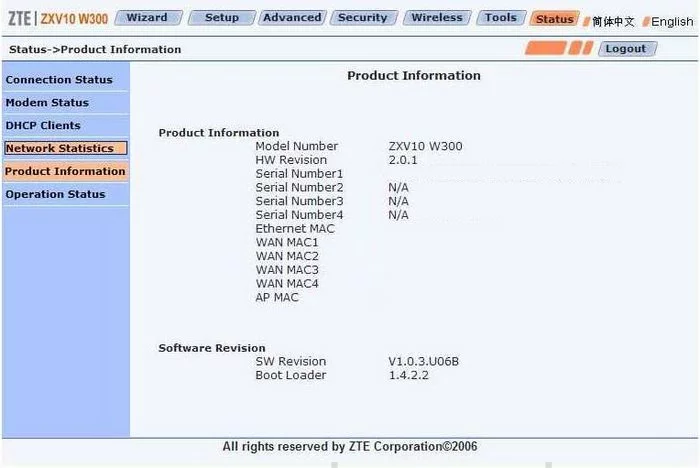
ZTE ZXV10 W300 Snmp Screenshot
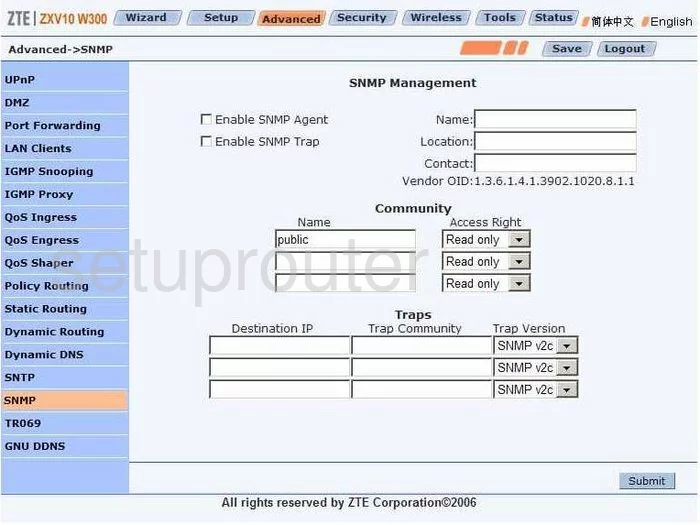
ZTE ZXV10 W300 Time Setup Screenshot
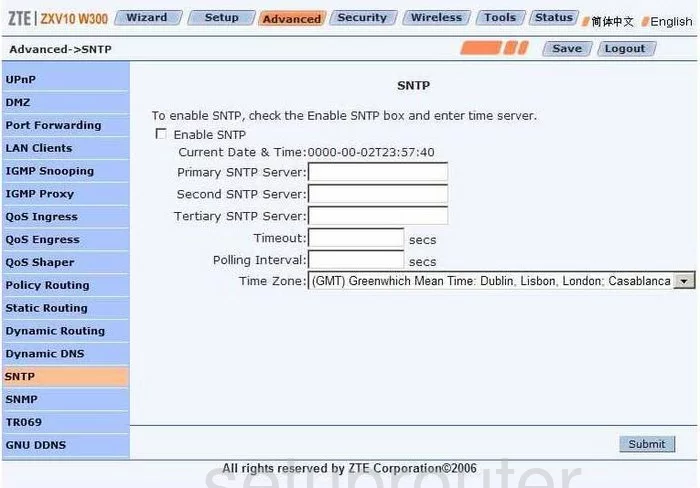
ZTE ZXV10 W300 Routing Screenshot
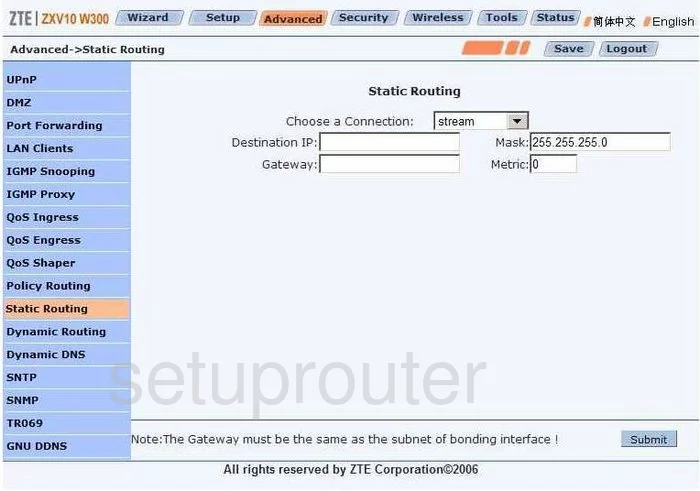
ZTE ZXV10 W300 Reboot Screenshot
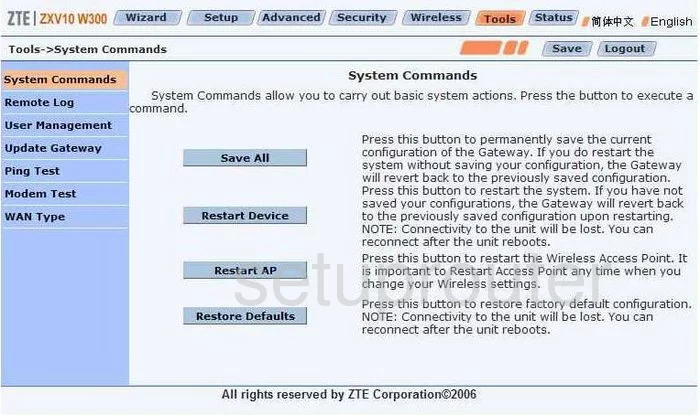
ZTE ZXV10 W300 Upnp Screenshot
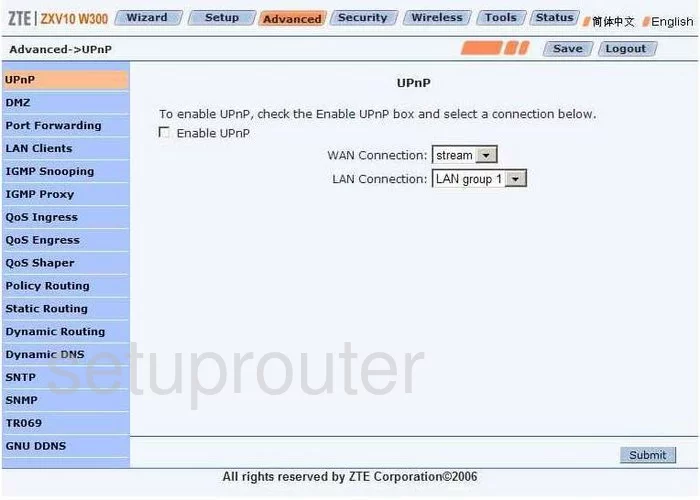
ZTE ZXV10 W300 Url Filter Screenshot
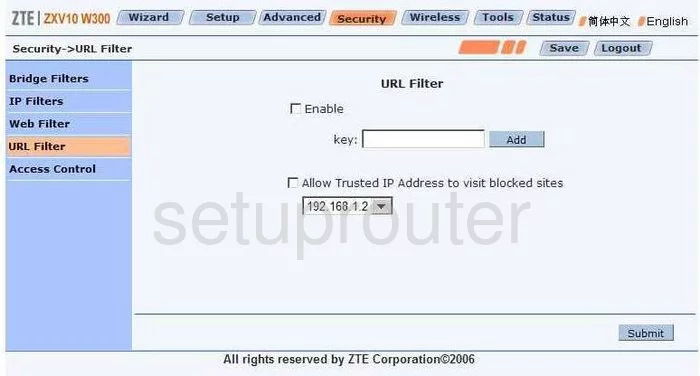
ZTE ZXV10 W300 Password Screenshot
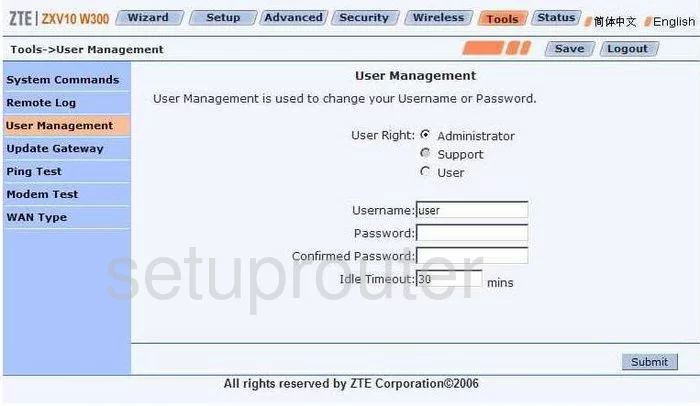
ZTE ZXV10 W300 Wifi Security Screenshot
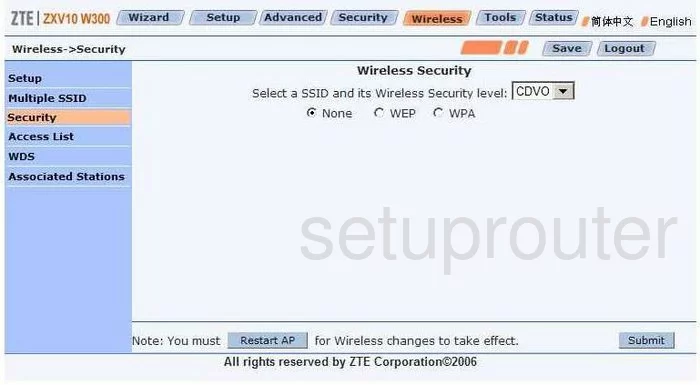
ZTE ZXV10 W300 Wifi Setup Screenshot
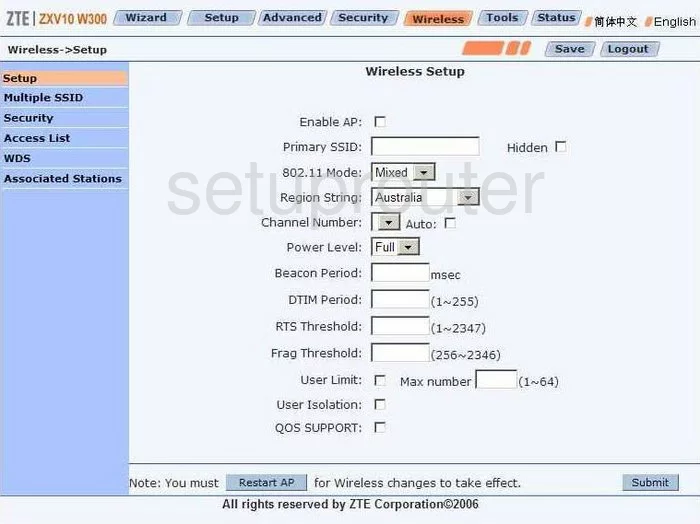
ZTE ZXV10 W300 Device Image Screenshot

This is the screenshots guide for the ZTE ZXV10 W300. We also have the following guides for the same router:
- ZTE ZXV10 W300 - Reset the ZTE ZXV10 W300
- ZTE ZXV10 W300 - ZTE ZXV10 W300 User Manual
- ZTE ZXV10 W300 - ZTE ZXV10 W300 Login Instructions
- ZTE ZXV10 W300 - Setup WiFi on the ZTE ZXV10 W300
- ZTE ZXV10 W300 - Information About the ZTE ZXV10 W300 Router
- ZTE ZXV10 W300 v5 - ZTE ZXV10 W300 User Manual
- ZTE ZXV10 W300 v5 - ZTE ZXV10 W300 Login Instructions
- ZTE ZXV10 W300 v5 - How to change the IP Address on a ZTE ZXV10 W300 router
- ZTE ZXV10 W300 v5 - How to change the DNS settings on a ZTE ZXV10 W300 router
- ZTE ZXV10 W300 v5 - Setup WiFi on the ZTE ZXV10 W300
- ZTE ZXV10 W300 v5 - Information About the ZTE ZXV10 W300 Router
- ZTE ZXV10 W300 v5 - ZTE ZXV10 W300 Screenshots
- ZTE ZXV10 W300 v5 - Reset the ZTE ZXV10 W300